MOV Format Meaning
A MOV file can contain both video and audio and it is known as one of the common formats developed by Apple. It stores data using the concept of tracks. Also, MPEG-4 can be used on the MOV file. You can play MOV files on iTunes, Quicktime programs, VLC, and many more.
The prevalence of Apple devices makes it easier to convert MOV format now using external software. The MOV format file with a lossy compression method is slightly better than the AVI format in picture quality and even better than WMV and RM in some ways.
Best MOV Format Converter
The fact that not all media players support MOV files. You can easily convert the file into more usable formats. On the other hand, you can also convert the different formats into a MOV file. To do so, use highly recommended converting software.
VideoPower BLUE or ZEUS is a professional and reliable software that can be used as a MOV player or convert your MOV format videos to MP4 or vice versa without losing the quality of it. It also has a built-in editor where you can enhance and beautify the video before converting it.
Below is the step-by-step guide on how to convert video files to MOV format. Without further ado, let’s get started.
Download the software’s free trial version by clicking the download button below.
ZEUS can do what VideoPower series can do and more with an almost similar interface.
Check out NOW! Start easier with more affordable prices!
Convert MOV file via VideoPower BLUE
Step 1: Add the file to the program

After you launch the VideoPower BLUE you will automatically be in the convert window. Click the “+ Add Files” that you can see on its interface or drag and drop the MOV file or whatever video you wished to convert to the program.
Step 2: Edit the video file before the conversion
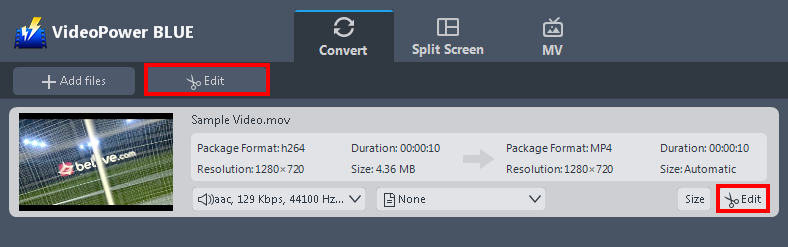
If you need to edit the video file before conversion, follow the instructions below.
The imported file is displayed in the list.
Click the “Edit” button on the right side of the file to open the edit box.
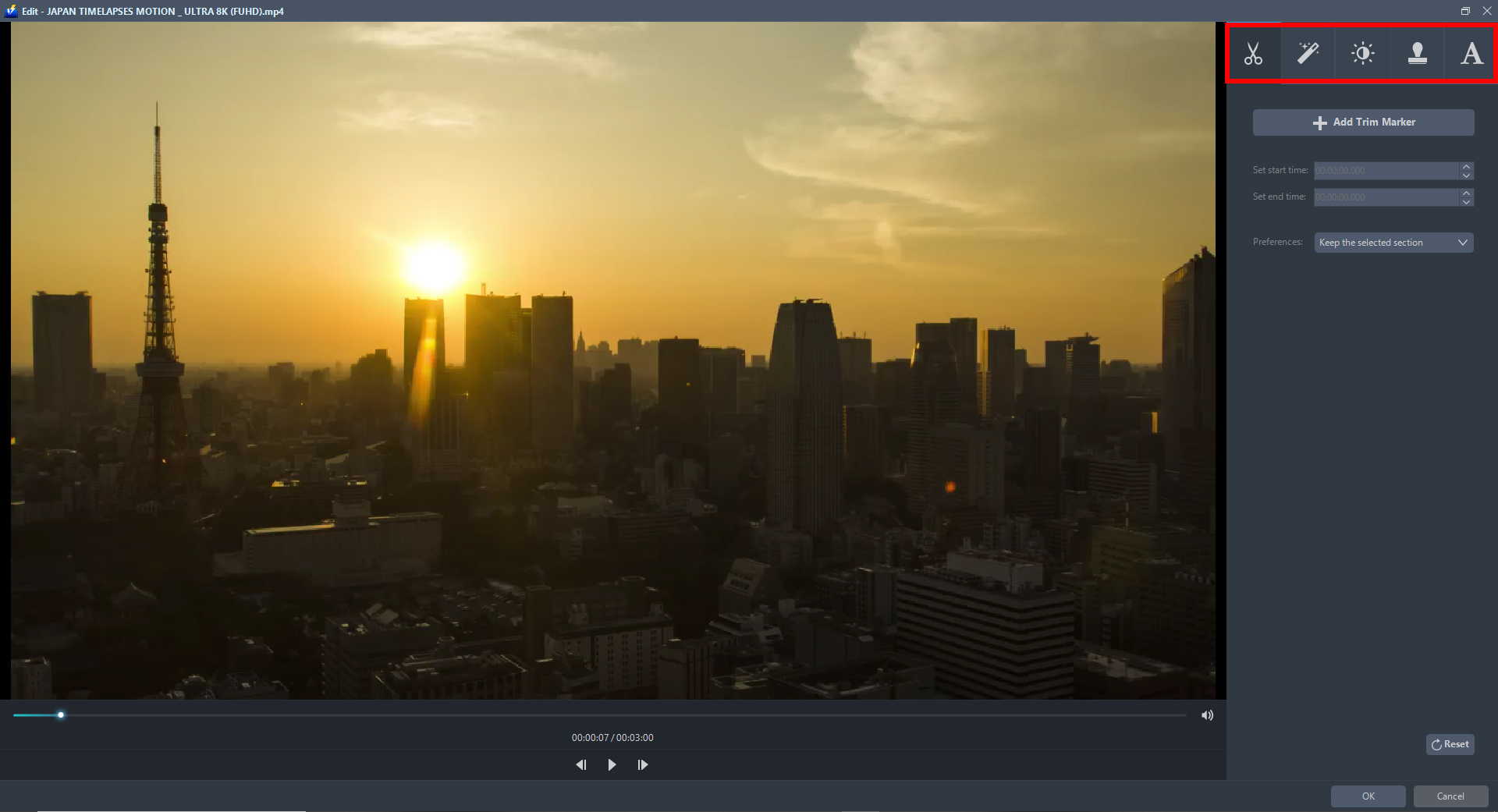
The Edit box will appear so you can start to explore each section before converting the video file. You can crop, flip, trim, and rotate the video file. Adjusting the brightness, speed, saturation, volume, etc, is also possible. It is also capable of adding subtitles, watermarks, or text to the video file.
Step 3: Hit the convert button
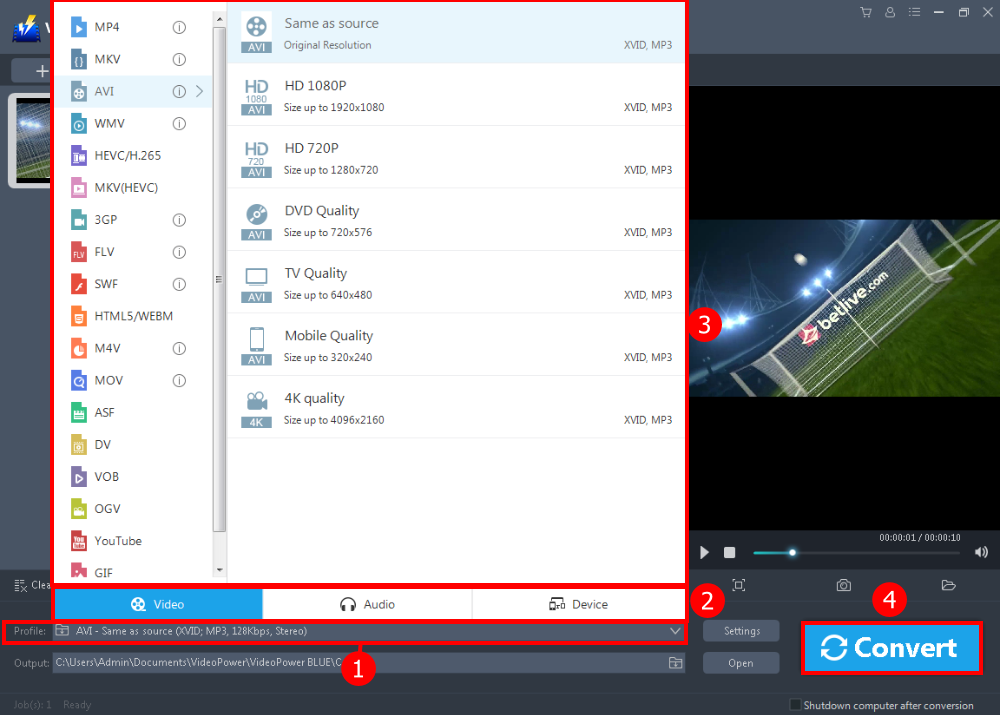
1. Just click the “Profile” drop-down button to see all the available formats.
2. You will automatically be on the “Video” tab. You can also open the “Audio” or “Device” to see all the formats offered.
3. Choose the “MOV” format if you wished to convert the video into MOV. However, if you wish to convert the MOV file into a different format, you can do so. Just select the format whatever you deem appropriate.
4. Click the “Convert” button to save your converted file.

After the conversion, a pop-up box will appear informing you that one task is complete. Click “OK” to open the folder where the converted file is located.
Conclusion:
MOV format has become widely used due to the fame of Apple products, it’s a great idea to convert your video files into MOV format for compatibility purposes.
VideoPower BLUE is definitely perfect for you. It’s fast and flexible with a built-in video editor that will enable you to merge multiple videos into one single file. This software will allow you to edit slideshows or videos, apply watermarks, effects, and other basic video editing options such as trimming or cropping. Not only that but it also a split-screen video maker.
ZEUS series can do everything that VideoPower series can do and more, the interface is almost the same.
Check out NOW! Start easier with more affordable prices!
ZEUS Series
VideoPower brother products, start easier with more affordable prices!
| ZEUS BUNDLE 1 Year License ⇒ $29.99 |
ZEUS BUNDLE LITE 1 Year License ⇒ $19.99 |
ZEUS RECORD LITE 1 Year License ⇒ $9.98 |
ZEUS DOWNLOAD LITE 1 Year License ⇒ $9.98 |
||
| Screen Recorder | Screen&Audio Recording | ✔ | ✔ | ✔ | |
| Duration Setting, Schedule Recording | ✔ | ||||
| Video Downloader | Paste URL to download, batch download | ✔ | ✔ | ✔ | |
| Search/download video,browser detector | ✔ | ||||
| Music Recorder | Record music and get music ID3 tag info | ✔ | ✔ | ||
| Music search/download/record, CD Ripper/Creator, Audio Editor | ✔ | ||||
| Video Editor | Edit and convert videos, create slideshow | ✔ | |||
| Screen Capture | Capture screen, image editor | ✔ | |||
