WMV is a video format, which is the most recognized video compression format. WMV generally contains both video and audio contents and is one of the most commonly used video formats around the world.
The Windows Media Player that comes with the system fully supports the WMV format. Besides, basically, all mainstream players can provide support for the WMV format.
Except for the iPhone, which doesn’t support the playback of WMV video.
Lucky that you can still overcome with the help of a third party tool which empowers you to convert the WMV video to an iPhone compatible format file so that it can be played on your iPhone.
VideoPower BLUE or ZEUS is great software with a variety of options and features including screen capture and recording, editing, music, and conversion.
You can try to use the software for free by downloading its trial version below.
ZEUS can do what VideoPower series can do and more with an almost similar interface.
Check out NOW! Start easier with more affordable prices!
How to Convert WMV to iPhone Format
Step 1: Add the WMV file to VideoPower BLUE
Run the program if you have installed the Video Converter software successfully on your PC. You can directly import the WMV file to the program by clicking the “Add files” button or by drag-and-drop the file to the interface.
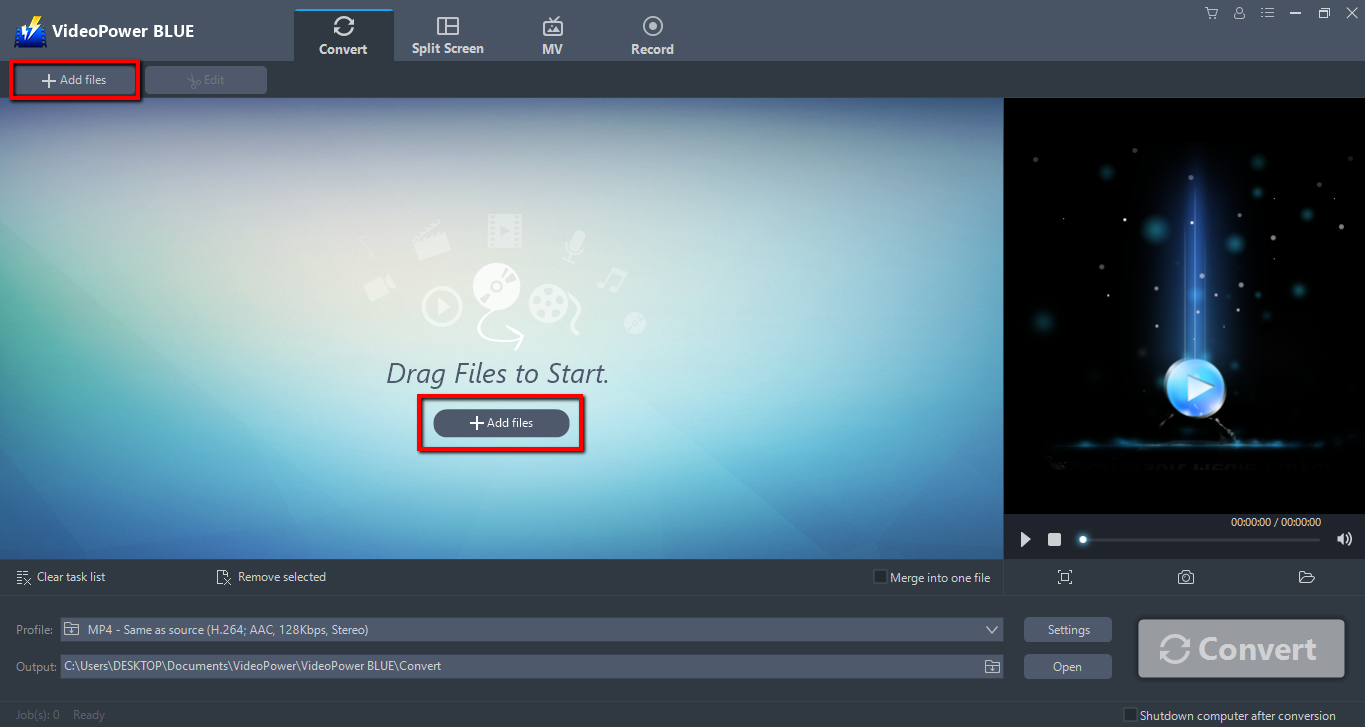
Step 2: Edit file before conversion.
If you need to edit the video file before conversion, follow the instructions below.
The imported file is displayed in the list.
Click the “Edit” button on the right side of the file.
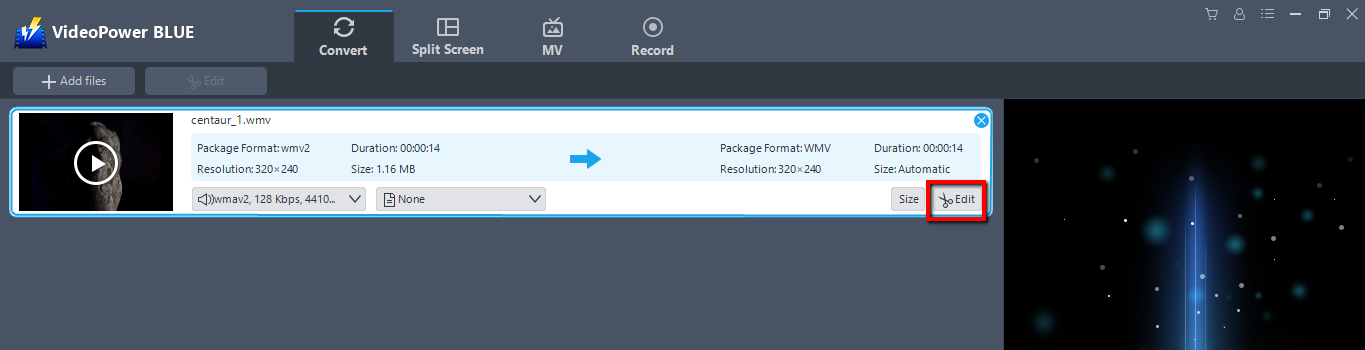
The built-in video editor will pop up, with its help, you can make the perfect movie. Adjust speed and volume, trim, cut, crop, rotate or flip videos. Add effects, subtitles, and watermark while adjusting brightness, contrast, and saturation that will make editing conveniently easier.
For example, you can trim your video as shown below:
1) Click “Add Trim Marker”.
2) Drag the mark as shown below to select the part you want to cut.
If you want to select multi-sections, please repeat 1 and 2.
3) Choose “Keep the selected section” or “Delete the selected section” from “Preferences”.
4) Click “OK” to save the setting
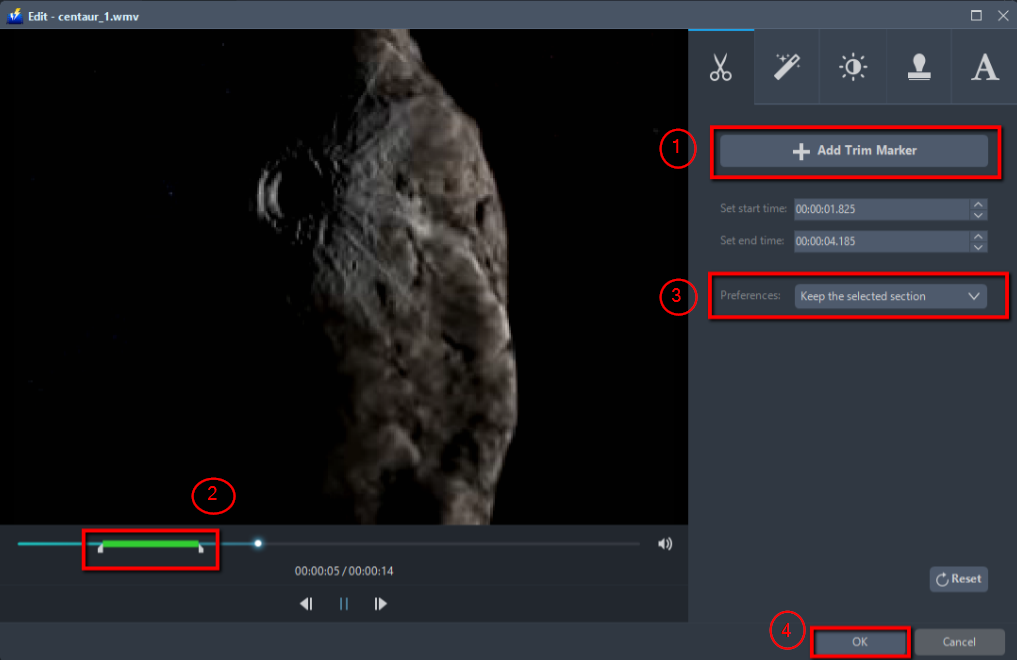
Step 3: Convert WMV to iPhone format.
3.1: Set the output format.
1) Click to open the “Profile” drop-down menu, then choose the format you want from the profile list.
2) Here you can click “Device” and then “Apple”.
3) You may now choose the specific model compatible format.
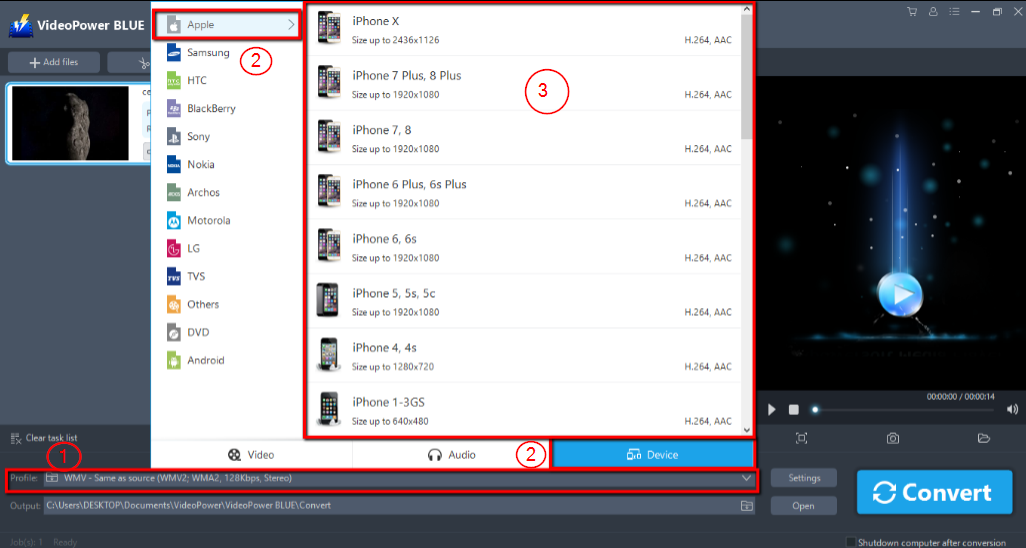
3.2: Start Conversion.
Return to the file list.
Click the “Convert” button, then the converted file will be saved in the default output folder.
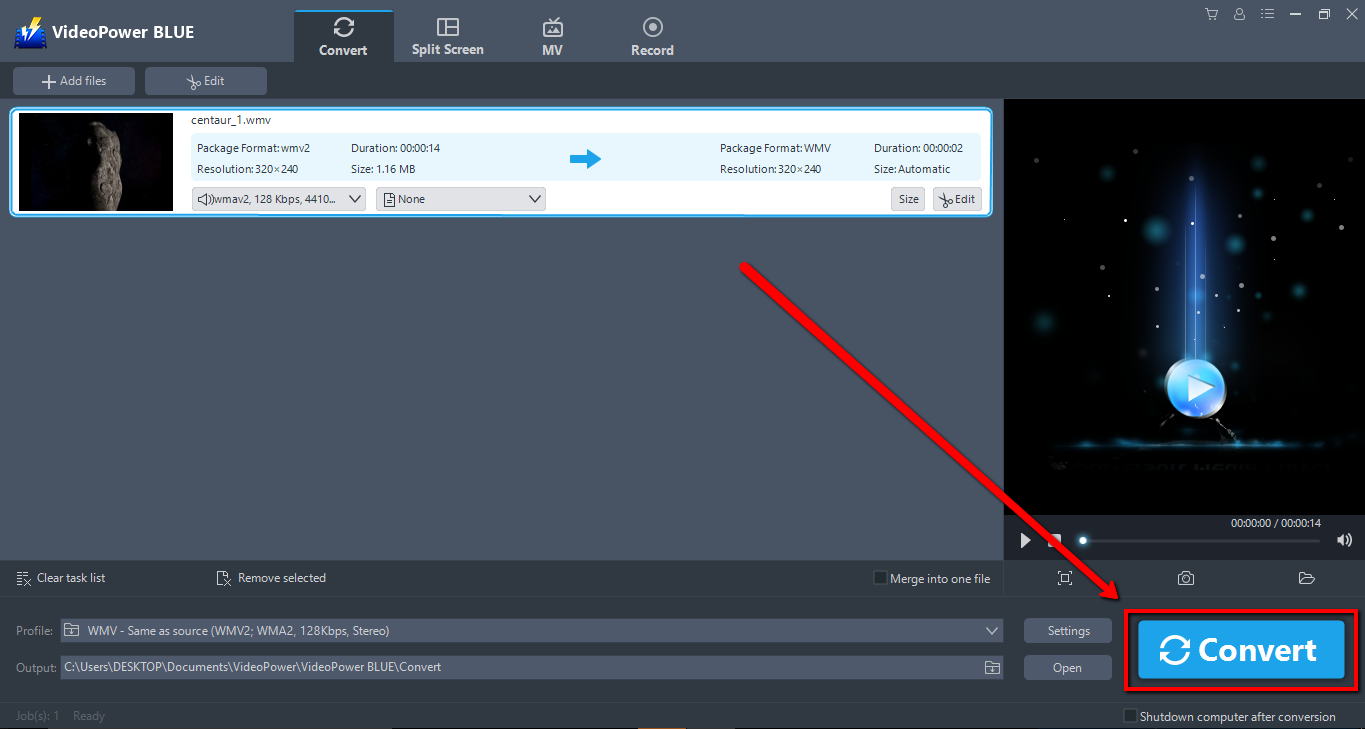
3.3: Find the Converted file.
The program will pop up a window to inform you once the conversion is completed. Click “OK” to open the folder of your saved converted MP4 files.
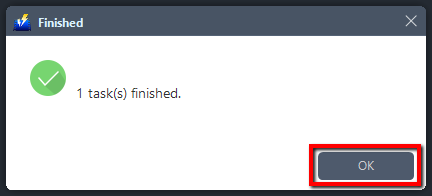
Conclusion:
Choosing the right program to do the conversion is an integral part to ensure the quality of your file. Playing WMV files on an iPhone might be a hassle but with VideoPower BLUE, it’s not anymore.
It has a built-in video editor that will enable you to edit slideshows or videos, apply watermarks, effects, and other basic video editing options such as trimming or cropping.
Moreover, it has a split-screen tool for your photos and videos and a screen recorder which allows you to capture any on-screen activity on your computer. There’re so many advanced functions equipped in this program, which offer more options for you to convert and edit media files.
ZEUS series can do everything that VideoPower series can do and more, the interface is almost the same.
Check out NOW! Start easier with more affordable prices!
ZEUS Series
VideoPower brother products, start easier with more affordable prices!
| ZEUS BUNDLE 1 Year License ⇒ $29.99 |
ZEUS BUNDLE LITE 1 Year License ⇒ $19.99 |
ZEUS RECORD LITE 1 Year License ⇒ $9.98 |
ZEUS DOWNLOAD LITE 1 Year License ⇒ $9.98 |
||
| Screen Recorder | Screen&Audio Recording | ✔ | ✔ | ✔ | |
| Duration Setting, Schedule Recording | ✔ | ||||
| Video Downloader | Paste URL to download, batch download | ✔ | ✔ | ✔ | |
| Search/download video,browser detector | ✔ | ||||
| Music Recorder | Record music and get music ID3 tag info | ✔ | ✔ | ||
| Music search/download/record, CD Ripper/Creator, Audio Editor | ✔ | ||||
| Video Editor | Edit and convert videos, create slideshow | ✔ | |||
| Screen Capture | Capture screen, image editor | ✔ | |||
