Video gaming is a recreational activity that a lot of people are into nowadays. There are mobile games, online games, and game consoles to entertain people. PlayStation is known as a top game console brand developed by Sony Entertainment. One of its most popular game versions is the PS3. PS3 contains a high-definition Blu-ray drive that also reads DVDs, CDs, and SACD discs.
PS3 is popularly known for owning various games and supporting many popular formats to play HD video content. Unfortunately, PS3 does not support the MKV file format. MKV is commonly used because of its capability to have the most HD video sources from the internet and can contain audio, video, and subtitles into a single file.
Many prefer using the MKV file because it allows showing a good video quality when played while the PS3 supports playing high definition videos. However, due to its compatibility issue, it is necessary to use a third-party tool to convert MKV to PS3 format.
Here we would like to introduce VideoPower BLUE that can help you do this job.
VideoPower BLUE or ZEUS is a great software to use for easy and fast conversion and easily changes MKV to PS3 format. It is a multifunctional software that offers a variety of added features and available options for flexibility. Some of its major features are a built-in editor, photo-video collage, and slideshow maker.
ZEUS can do what VideoPower series can do and more with an almost similar interface.
Check out NOW! Start easier with more affordable prices!
Steps to Convert MKV File to PS3 Format
Step 1: Import MKV file
Once the software is successfully installed on your PC, click the application to run the program and follow the steps below to start the conversion.

To import your MKV file, just click on the “Add files” button or you can drag-and-drop the file directly to the interface.
After the file is imported, it will be added automatically to your file displayed list.
Step 2: Edit the MKV video
If you need to edit the video file before the conversion, follow the instructions below.
2.1 Open editor
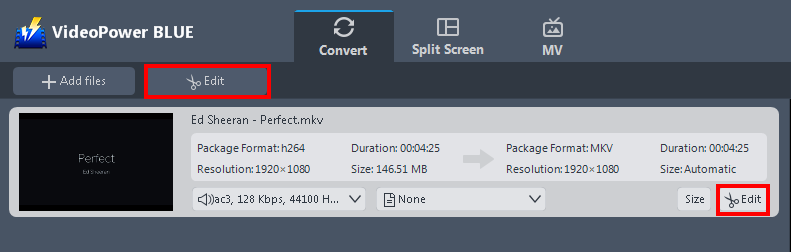
Click the “Edit” button located at the bottom right of your file from the displayed file list.
2.2 Edit video
The built-in video editor will pop up in which you can use to make video enhancements. You can adjust the speed & volume, trim, cut, crop, rotate, or flip videos. You can also add effects, subtitles, and watermark while adjusting the brightness, contrast, and saturation that will make editing conveniently easier.
For example, you can trim your video as shown below:
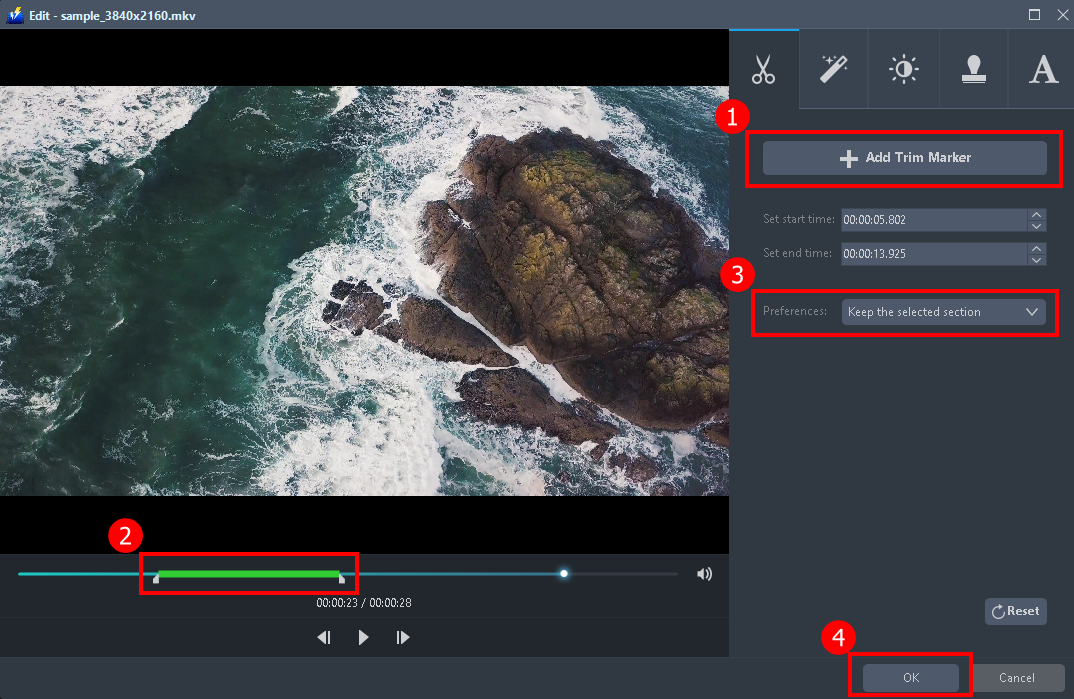
1) In the video editor, click the “Add Trim Marker” button on the area that you want to trim.
2) You can adjust the trim marker by dragging the mark on the portion you wanted to trim.
3) Set the “Preferences” to “Keep the selected section” if you want to keep the part where you put the trim marker or “Delete the selected section” if you want to delete it.
4) Click “OK” to save the setting.
You can also add multiple trim markers to multiple areas of the video. See the example below.
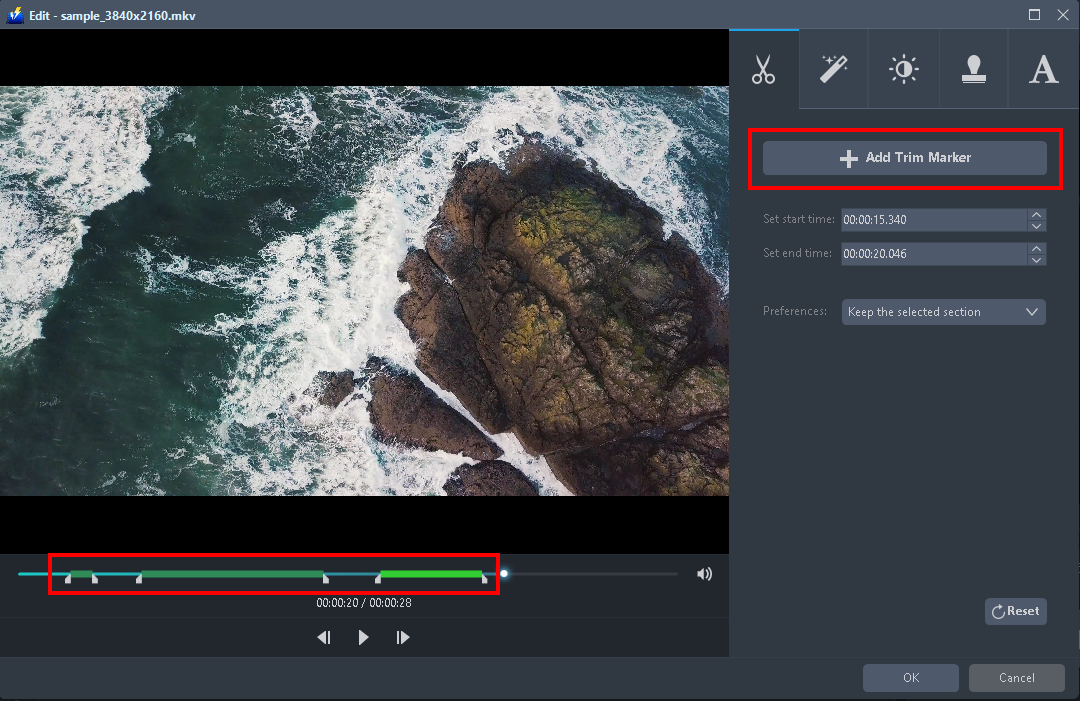
Just click the “Add Trim Marker” button several times to the areas that you want to trim.
Step 3: Convert MKV to PS3 format
3.1 Set the output format
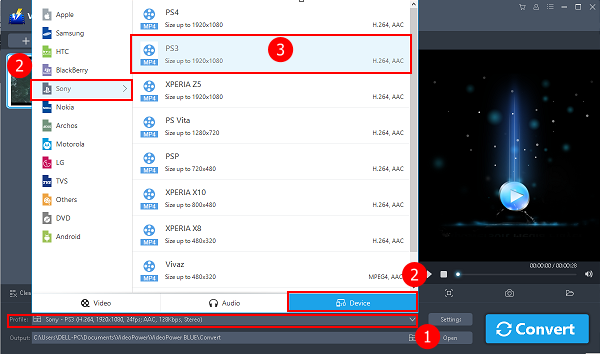
1) Click to open the “Profile” drop-down menu.
2) Click the “Device” section and choose the product name “Sony”.
3) From the product’s available devices, select your device “PS3”.
3.2 Start conversion
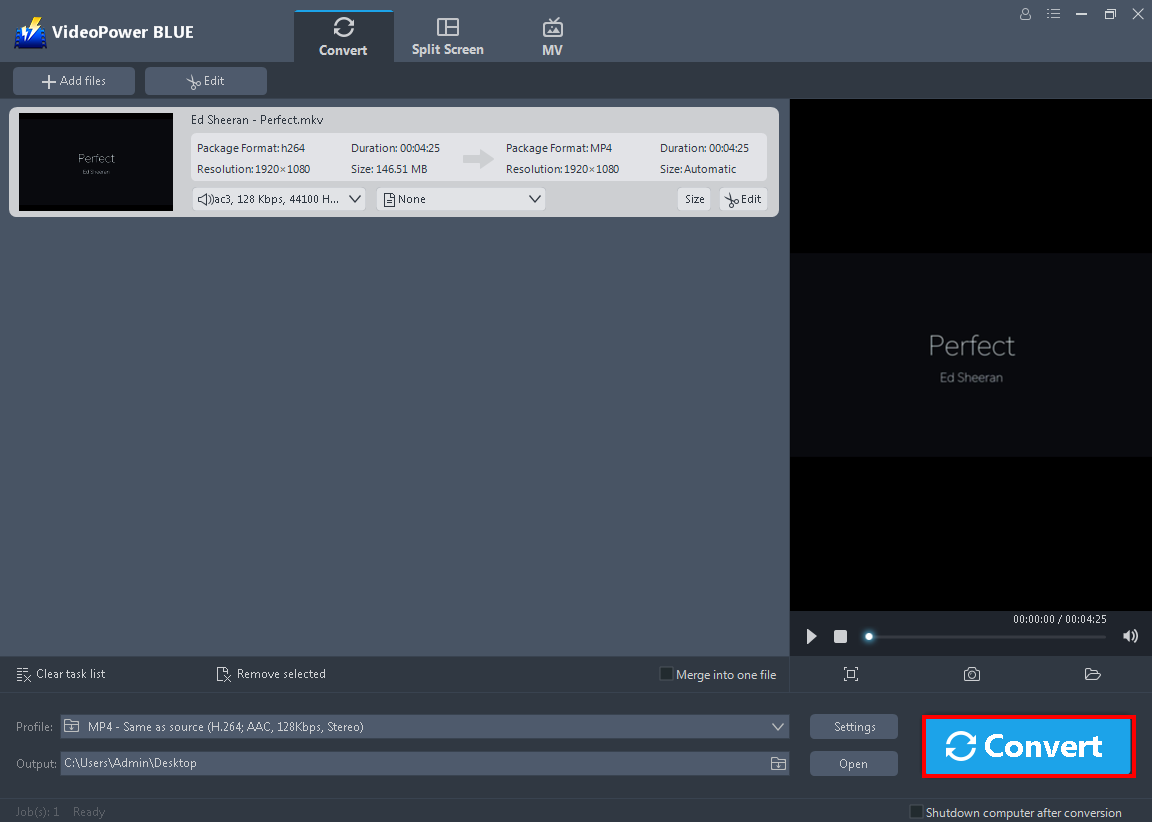
Return to the file list.
Click the “Convert” button, then the converted PS3 file will be saved in the default output folder.
3.3 Conversion complete
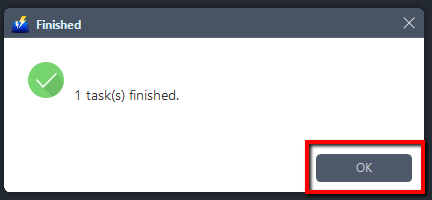
The program will pop up a window to inform you once the conversion is completed.
Click “OK” to open the folder of your saved converted files.

Or you can click the “Open” button from the software interface to open the converted PS3 file.
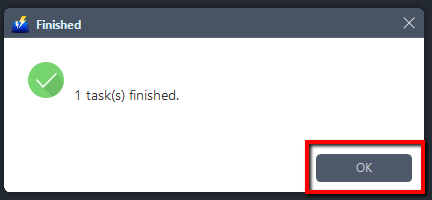
Or you can click the “Open” button to find the PS3 file.

Conclusion:
PS3 is well known for playing video games but aside from that, it supports high-definition videos for storing and playing movies. Most high definition videos are in MKV file format however, PS3 does not support this certain file type. To be able to play MKV files to PS3, a third-party tool is necessary to easily convert MKV files to PS3. Additionally, a converter tool helps you optimize your videos.
VideoPower BLUE is a great third-party tool that allows easy and fast conversion of MKV files to PS3 using its user-friendly interface. You can also optimize your videos using its powerful features such as a built-in editor for basic editing like add effects, watermarks, subtitles, resizing, trimming, or cropping.
ZEUS series can do everything that VideoPower series can do and more, the interface is almost the same.
Check out NOW! Start easier with more affordable prices!
ZEUS Series
VideoPower brother products, start easier with more affordable prices!
| ZEUS BUNDLE 1 Year License ⇒ $29.99 |
ZEUS BUNDLE LITE 1 Year License ⇒ $19.99 |
ZEUS RECORD LITE 1 Year License ⇒ $9.98 |
ZEUS DOWNLOAD LITE 1 Year License ⇒ $9.98 |
||
| Screen Recorder | Screen&Audio Recording | ✔ | ✔ | ✔ | |
| Duration Setting, Schedule Recording | ✔ | ||||
| Video Downloader | Paste URL to download, batch download | ✔ | ✔ | ✔ | |
| Search/download video,browser detector | ✔ | ||||
| Music Recorder | Record music and get music ID3 tag info | ✔ | ✔ | ||
| Music search/download/record, CD Ripper/Creator, Audio Editor | ✔ | ||||
| Video Editor | Edit and convert videos, create slideshow | ✔ | |||
| Screen Capture | Capture screen, image editor | ✔ | |||
