What is the AVI format?
AVI (Audio-Video Interleaved) is a multimedia container format launched by Microsoft in November 1992 as part of its Windows video software. This file format combines the audio and video data in a file for synchronous playback purposes. Similar to DVD video format, AVI files support multiple audio and video streams. Its information is mainly used in multimedia CD-ROM to save various video information such as TV, film, and so on.
AVI Format Advantages & Disadvantages
Advantages of AVI :
• It is developed by Windows that’s why it is compatible and can be played on all Microsoft and non-Microsoft devices.
• DVD and Disk can be created with AVI format.
• AVI does not require a specific device or hardware for the file to run.
• It is a widely used format especially for short movies, ads, and promos.
Disadvantages of AVI :
• If AVI files are uncompressed it will produce a large size file.
• AVI does not support Softsubs.
• If the file compressed over certain limits, it can result in quality loss.
AVI Video Converter – VideoPower BLUE
VideoPower BLUE or ZEUS is possible to convert the AVI to MP4, MKV, M2TS, VOB, etc, and vice versa. It also has incredible features such as merging the file, video editing, split screen and photo/video slideshow.
Download and install the program on your PC with the link below.
ZEUS can do what VideoPower series can do and more with an almost similar interface.
Check out NOW! Start easier with more affordable prices!
Steps to Convert Video to AVI or Vice Versa
Step 1: Add the video file to the program

After you successfully installed the software on your PC. Start by clicking the “+ Add Files” that you can see on its interface.
Step 2: Edit the file
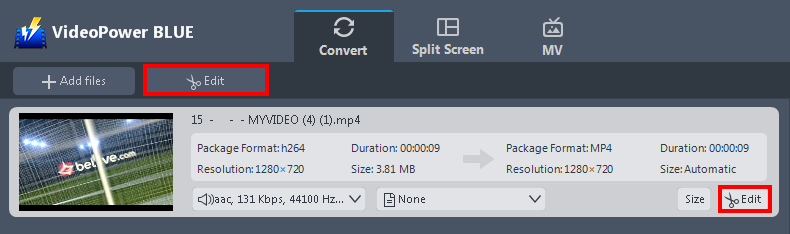
If you need to edit the video file before conversion, follow the instructions below. Click the “Edit” button on the right side of the file to open the edit window.
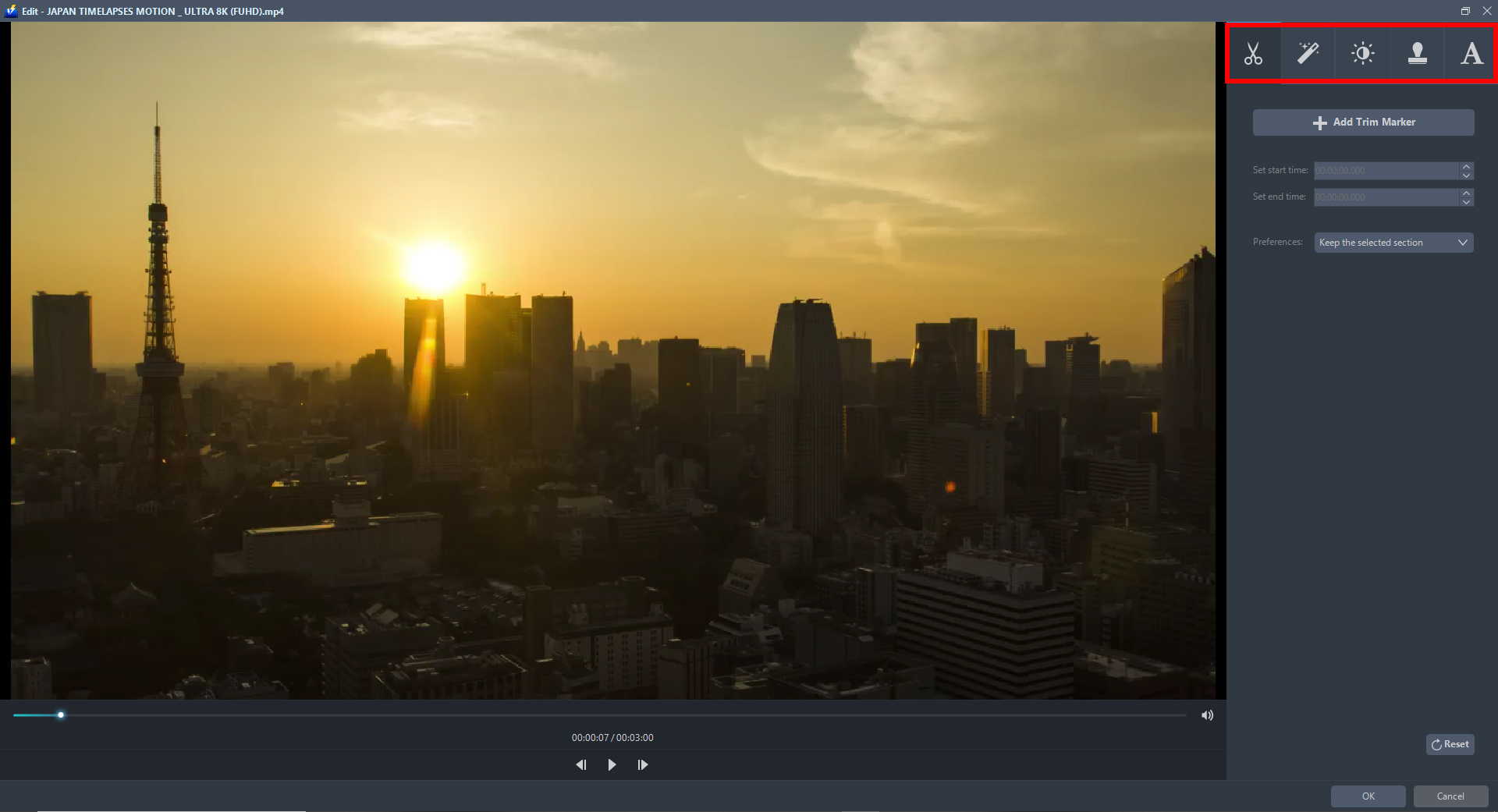
The edit box will pop-up so you can enhance the video before converting it. You can crop, flip, trim, and rotate the video file. Adjusting the brightness, speed, saturation, volume, etc, are also possible. It is also capable of adding subtitles, watermarks, or text on the video file.
Step 3: Start converting the video to AVI
3.1 Set the output format and start the conversion
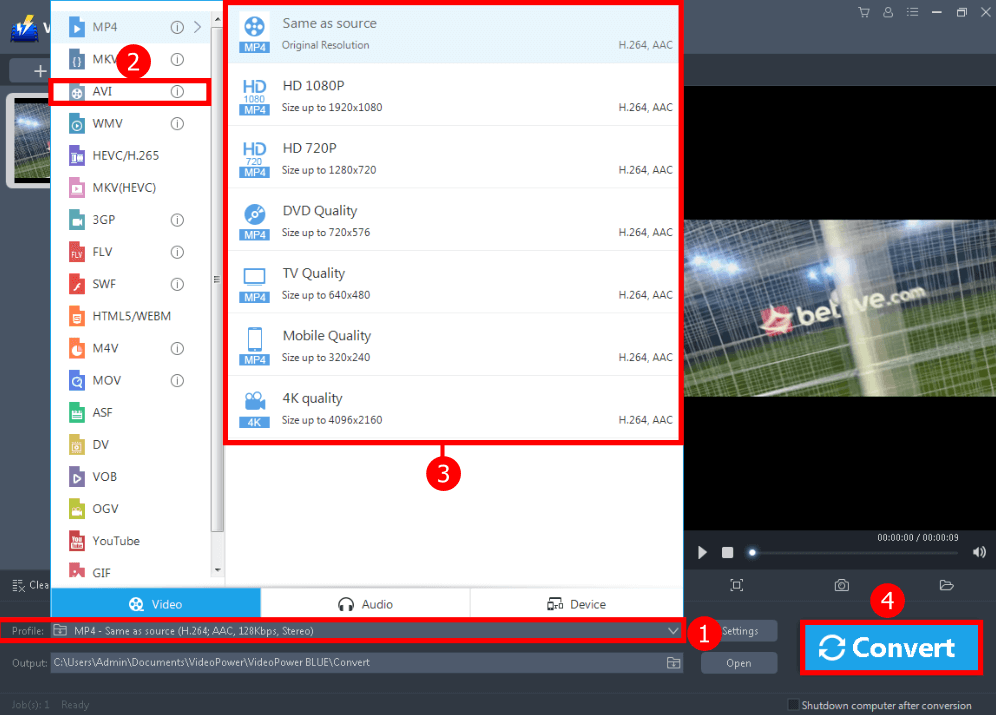
1. Just click the “Profile” drop-down button.
2. Choose “AVI”.
3. Select the quality “Same as source” or you can pick based on what is suitable on your device.
4. Click the “Convert” button to save your converted file

After the conversion, a pop-up box will appear informing you that one task is complete. Click “OK” to open the folder where the converted AVI format video is located.
Conclusion:
There are cases when you have AVI format movies on your device that you can’t play. You need to convert it to a more compatible format.
Here comes VideoPower BLUE that has a lot of helpful functions. These functions include basic video, and audio editing, and file conversions. Due to its wide array of formats to choose from, it is the best converter out there.
ZEUS series can do everything that VideoPower series can do and more, the interface is almost the same.
Check out NOW! Start easier with more affordable prices!
ZEUS Series
VideoPower brother products, start easier with more affordable prices!
| ZEUS BUNDLE 1 Year License ⇒ $29.99 |
ZEUS BUNDLE LITE 1 Year License ⇒ $19.99 |
ZEUS RECORD LITE 1 Year License ⇒ $9.98 |
ZEUS DOWNLOAD LITE 1 Year License ⇒ $9.98 |
||
| Screen Recorder | Screen&Audio Recording | ✔ | ✔ | ✔ | |
| Duration Setting, Schedule Recording | ✔ | ||||
| Video Downloader | Paste URL to download, batch download | ✔ | ✔ | ✔ | |
| Search/download video,browser detector | ✔ | ||||
| Music Recorder | Record music and get music ID3 tag info | ✔ | ✔ | ||
| Music search/download/record, CD Ripper/Creator, Audio Editor | ✔ | ||||
| Video Editor | Edit and convert videos, create slideshow | ✔ | |||
| Screen Capture | Capture screen, image editor | ✔ | |||
