People love to always have many options and customizations for their own devices. That includes being able to customize ringtones on iPhone gadgets. We have been using iPhone products for a long time and yet there is still no easy way to add your own custom ringtones though it is possible. There are paid ringtones available but paying it is what grates most of us.
M4R is a file format used in the iTunes ringtone file. They can be created and transferred to the iPhone to use as a custom ringtone. Custom sound clips are usually using a popular format like MP3. It is not possible to directly convert MP3 files to M4R, you need to convert it into an AAC version before you can proceed. These steps are laborious and complicated, especially for non-technical users. For easier and faster conversion, it is highly recommendable to use a third-party tool.
VideoPower BLUE or ZEUS is a great free MP3 to M4R converter software that you can use for an easy and fast conversion. It provides high output quality and offers many useful features with a variety of options which makes it very flexible. Aside from the converter feature, it also offers some major features like video or audio editor, split-screen, and MV.
ZEUS can do what VideoPower series can do and more with an almost similar interface.
Check out NOW! Start easier with more affordable prices!
Steps to Convert MP3 to M4R with High-Quality Output
Step 1: Add MP3 files to VideoPower BLUE
Once the software is successfully installed on your PC, click the application to run the program and follow the steps below to start the conversion.

To import your MP3 file, just click on the “Add files” button or you can drag-and-drop the file directly to the interface.
After the file is imported, it will be added automatically in your file displayed list.
Step 2: Edit the MP3 file
If you need to edit the audio file before the conversion, follow the instructions below.
2.1 Open editor
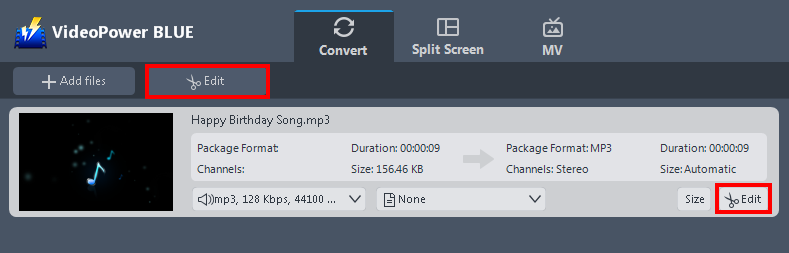
Click the “Edit” button located at the bottom right of your file from the displayed file list.
2.2 Edit audio
The built-in audio editor will pop up in which you can use to make audio enhancements. You can adjust the speed & volume or trim your audio file. Since this is an audio file, there are only just a few changes you need.
For example, you can trim your audio as shown below:

1) In the audio editor, click the “Add Trim Marker” button on the area that you want to trim.
2) You can adjust the trim marker by dragging the mark on the portion you wanted to trim.
3) Set the “Preferences” to “Keep the selected section” if you want to keep the part where you put the trim marker or “Delete the selected section” if you want to delete it.
4) Click “OK” to save the setting.
Step 3. Convert MP3 to M4R
3.1 Set the output format
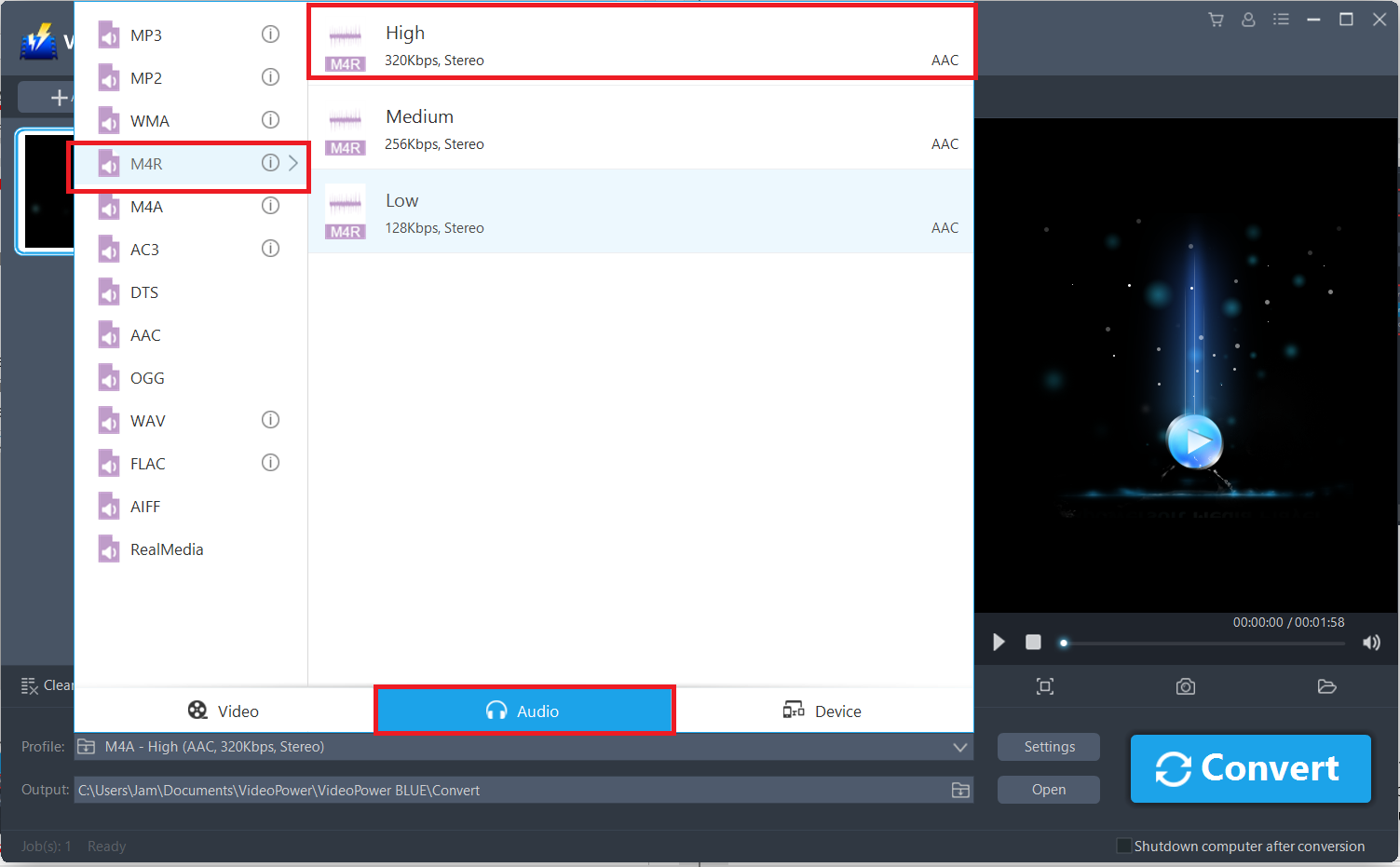
1) Click to open the “Profile” drop-down menu.
2) Click “Audio” and then “M4R”.
3) Set the format quality to “High, Medium, or Low”.
3.2 Convert the file
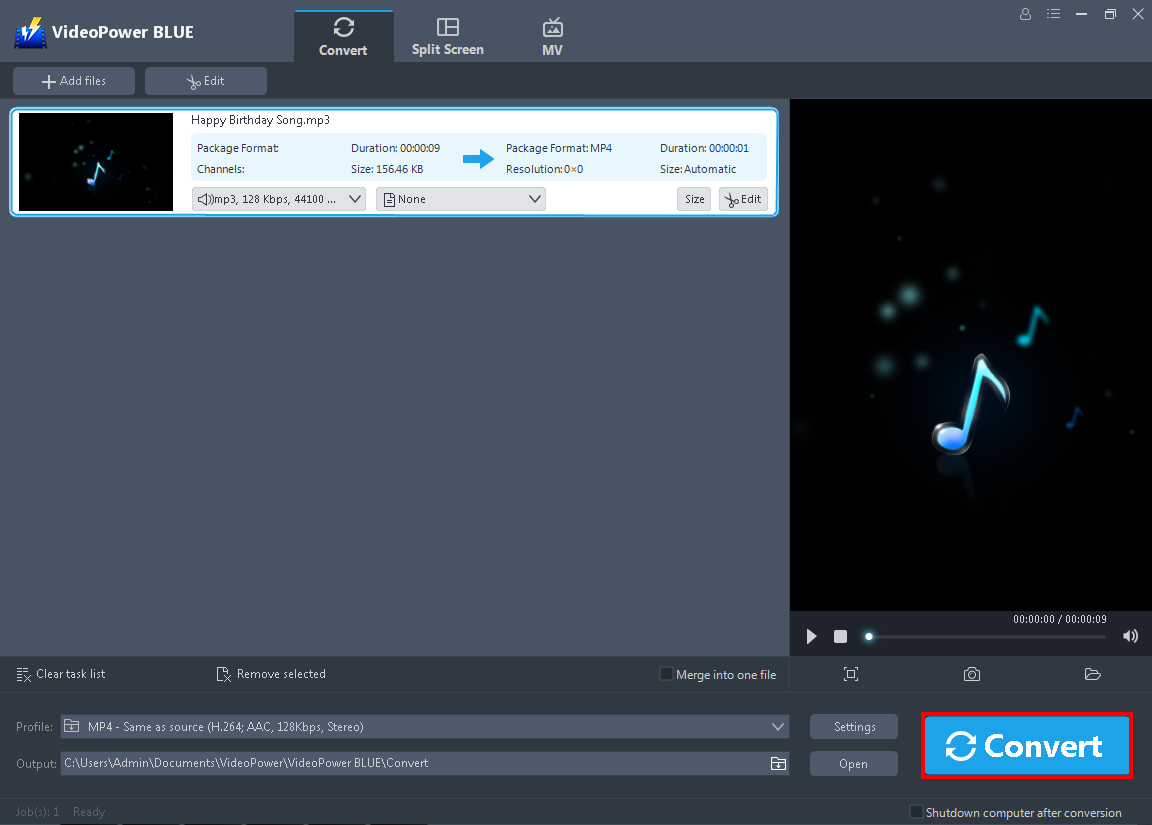
Return to the file list.
Click the “Convert” button, then the converted M4R file will be saved in the default output folder.
3.3 Conversion Complete

The program will pop up a window to inform you once the conversion is completed.
Click “OK” to open the folder of your saved converted files.
Conclusion:
Most of the time we want our favorite songs to be on our ringtones. Most sound clips are in popular formats like MP3. There are paid ringtones available but many still prefer to customize their own ringtones. Unfortunately, iPhones do not support directly set MP3 sounds as ringtones. The said device only supports the M4R format which is specially designed as a format for iPhone ringtones. There are many available MP3 to M4R converters you can download and use for easier conversion.
VideoPower BLUE is one of the best multifunctional software nowadays with a great MP3 to M4R conversion tool, and it’s free for audio conversion. It has a user-friendly interface that allows easy and fast conversions with a wide range of file formats supported. Additionally, it has many other useful and professional features you can use like video or audio editor for basic editing, split-screen for photo & video collage and MV for creating slideshows. Its flexibility and multifunctional system are what makes it stand out among others.
ZEUS series can do everything that VideoPower series can do and more, the interface is almost the same.
Check out NOW! Start easier with more affordable prices!
ZEUS Series
VideoPower brother products, start easier with more affordable prices!
| ZEUS BUNDLE 1 Year License ⇒ $29.99 |
ZEUS BUNDLE LITE 1 Year License ⇒ $19.99 |
ZEUS RECORD LITE 1 Year License ⇒ $9.98 |
ZEUS DOWNLOAD LITE 1 Year License ⇒ $9.98 |
||
| Screen Recorder | Screen&Audio Recording | ✔ | ✔ | ✔ | |
| Duration Setting, Schedule Recording | ✔ | ||||
| Video Downloader | Paste URL to download, batch download | ✔ | ✔ | ✔ | |
| Search/download video,browser detector | ✔ | ||||
| Music Recorder | Record music and get music ID3 tag info | ✔ | ✔ | ||
| Music search/download/record, CD Ripper/Creator, Audio Editor | ✔ | ||||
| Video Editor | Edit and convert videos, create slideshow | ✔ | |||
| Screen Capture | Capture screen, image editor | ✔ | |||
