The FLV which stands for Flash Video is developed by Adobe Systems and used to deliver Flash-based videos over the Web. FLV has good video quality and can be used in movies, online presentations, banner ads, and online games. It is more popular in video streaming and video sharing sites like YouTube, Google video, Tudou, Youku, and other popular video websites.
This format requires a Flash plugin to play and it is not supported by search engine spiders, therefore, it does not add to a site’s optimization. That’s why viewers may experience longer buffer times before they can access Flash-based web pages.
FLV is mainly designed for embedded video on the web and it is not well supported by portable devices. You can use a third-party tool that allows the conversion of FLV to other formats that can also produce good video quality like MOV. MOV is recognized by many media players and widely adopted by most portable devices.
VideoPower BLUE or ZEUS is a great third-party tool you can use for easy and fast conversion of FLV to MOV. It supports conversions among MKV, M2TS, MP4, AVI, and more than 100 video formats. It has a user-friendly interface that enables easy conversion in just a few clicks. It also offers many added useful and professional features that make the software flexible.
You can try to use the FLV to MOV converter free download by clicking the trial version below.
ZEUS can do what VideoPower series can do and more with an almost similar interface.
Check out NOW! Start easier with more affordable prices!
How to Use FLV to MOV Converter Software
Once the software is successfully installed on your PC, click the application to run the program and follow the steps below to start the conversion.
Step 1: Add the FLV file to the program

To import your FLV file, just click on the “Add files” button or you can drag-and-drop the file directly to the interface.
After the file is imported, it will be added automatically to your file displayed list.
Step 2: Edit the FLV video
If you need to edit the video file before the conversion, follow the instructions below.
2.1 Open editor

Click the “Edit” button located at the bottom right of your file from the displayed file list.
2.2 Edit video
The built-in video editor will pop up in which you can use to make video enhancements. You can adjust the speed & volume, trim, cut, crop, rotate, or flip videos. You can also add effects, subtitles, and watermark while adjusting the brightness, contrast, and saturation that will make editing conveniently easier.
For example, you can trim your video as shown below:
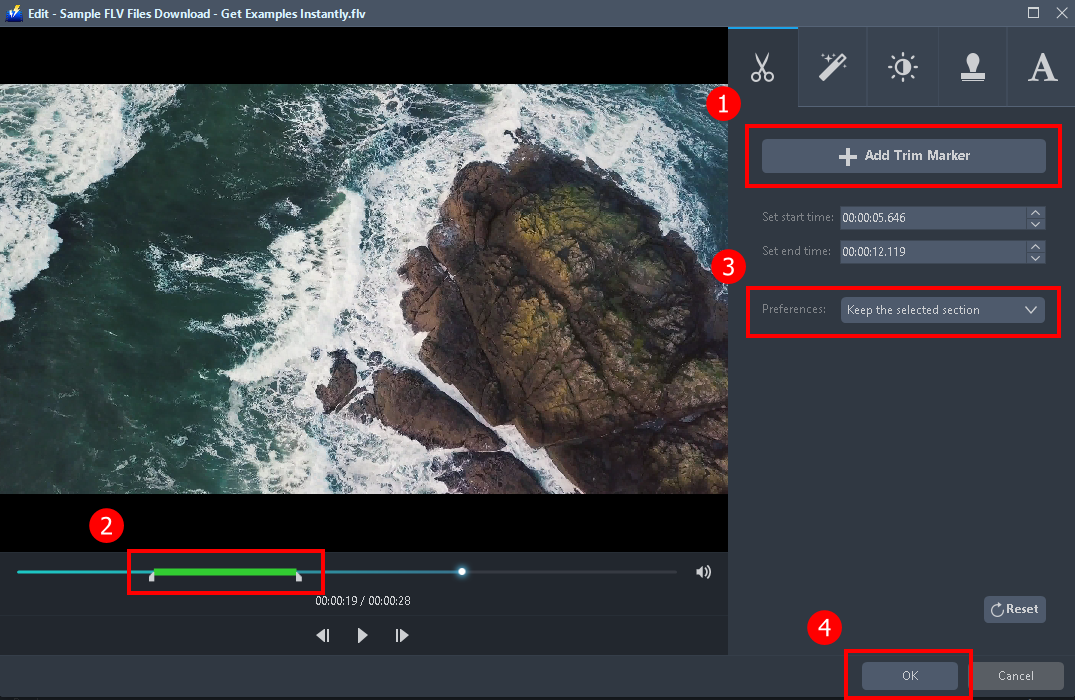
1) In the video editor, click the “Add Trim Marker” button on the area that you want to trim.
2) You can adjust the trim marker by dragging the mark on the portion you wanted to trim.
3) Set the “Preferences” to “Keep the selected section” if you want to keep the part where you put the trim marker or “Delete the selected section” if you want to delete it.
4) Click “OK” to save the setting.
You can also add multiple trim markers to multiple areas of the video. See the example below.
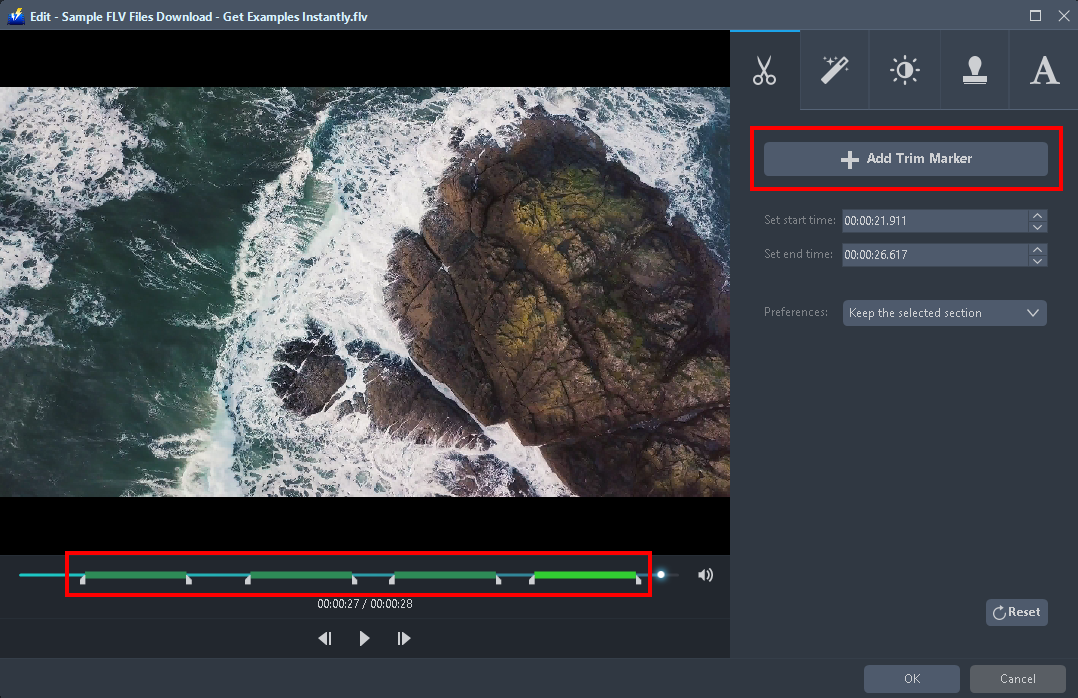
Just click the “Add Trim Marker” button several times to the areas that you want to trim.
Step 3: Convert FLV to MOV
3.1 Set the output format
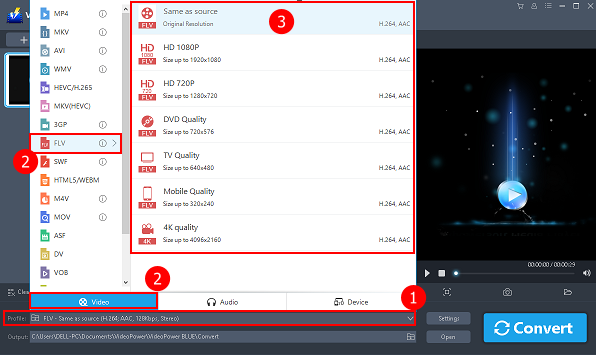
1) Click to open the “Profile” drop-down menu.
2) Click “Video” and then “MOV”.
3) Set the format quality to “Same as source, HD 1080P, HD720P, DVD Quality, TV Quality, Mobile Quality, or 4K Quality”.
3.2 Start conversion

Return to the file list.
Click the “Convert” button, then the converted MOV file will be saved in the default output folder.
3.3 Conversion complete

The program will pop up a window to inform you once the conversion is completed.
Click “OK” to open the folder of your saved converted files.
Conclusion:
FLV is good, however, it consumes server resources since the connection is always live and it’s not supported by portable devices. That’s why many users prefer to convert FLV files to other popular formats that are widely supported by many media players like MOV.
VideoPower BLUE which is a highly recommendable conversion tool. It has a user-friendly interface that allows easy and fast conversion. Moreover, this software has many additional features and options which makes it flexible to use. Some of its major features are a video editor for basic editings like add subtitles, watermarks, and effects; split-screen for photo and video collage; and MV for creating great slideshows.
ZEUS series can do everything that VideoPower series can do and more, the interface is almost the same.
Check out NOW! Start easier with more affordable prices!
ZEUS Series
VideoPower brother products, start easier with more affordable prices!
| ZEUS BUNDLE 1 Year License ⇒ $29.99 |
ZEUS BUNDLE LITE 1 Year License ⇒ $19.99 |
ZEUS RECORD LITE 1 Year License ⇒ $9.98 |
ZEUS DOWNLOAD LITE 1 Year License ⇒ $9.98 |
||
| Screen Recorder | Screen&Audio Recording | ✔ | ✔ | ✔ | |
| Duration Setting, Schedule Recording | ✔ | ||||
| Video Downloader | Paste URL to download, batch download | ✔ | ✔ | ✔ | |
| Search/download video,browser detector | ✔ | ||||
| Music Recorder | Record music and get music ID3 tag info | ✔ | ✔ | ||
| Music search/download/record, CD Ripper/Creator, Audio Editor | ✔ | ||||
| Video Editor | Edit and convert videos, create slideshow | ✔ | |||
| Screen Capture | Capture screen, image editor | ✔ | |||
