WMV (Windows Media Video) is a streaming media format launched by Microsoft. The files in WMV format can be played while downloading, so it is very suitable for playing and transmitting video on the Internet.
The problem is WMV format video files fail to play on iPod, iPhone, PSP, and many more. It is not great when it comes to compatibility, because there are instances where this format is not recognized with other programs like iMovie. WMV is a common video format. Due to the limitations of the Windows system, WMV is bound to rely on Windows and can only be played by the player that comes with the system.
For these reasons, people solve the problem by converting WMV to MP4 format.
MP4 is the most widely used format and it has great compatibility for almost all of the devices and programs.
VideoPower BLUE or ZEUS is a powerful and professional software that will help you convert WMV to MP4 on Windows. It also offers different video and audio formats and provides high-quality output.
Also, it is a multi-faceted tool that contains a lot of features such as conversion, and video editing where you can do video cutting.
ZEUS can do what VideoPower series can do and more with an almost similar interface.
Check out NOW! Start easier with more affordable prices!
Steps to Convert WMV to MP4 on Windows
Step 1: Add the WMV file to VideoPower BLUE

After you launch the VideoPower BLUE you will automatically be in the convert window. Click the “+ Add Files” that you can see on its interface to import the WMV video file.
Step 2: Edit the file before converting (optional)
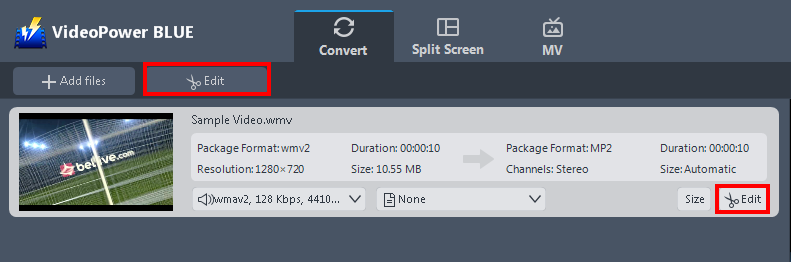
If you need to edit the WMV file before conversion, follow the instructions below.
The imported file is displayed in the list.
Click the “Edit” button on the right side of the file to open the edit box.
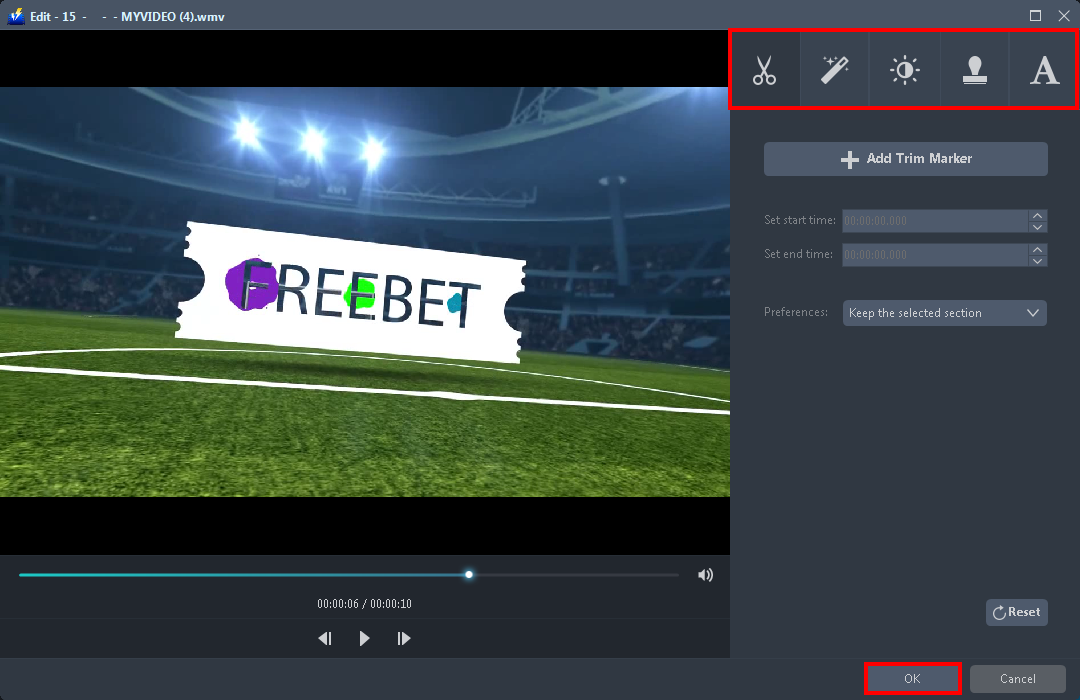
The Edit box will appear so you can start to explore each section before you convert WMV to MP4 format. You can crop, flip, trim, and rotate the video file. As well as, adjust the brightness, speed, saturation, volume, etc, or add subtitles, watermark, or texts.
Step 3: Start to convert WMV to MP4
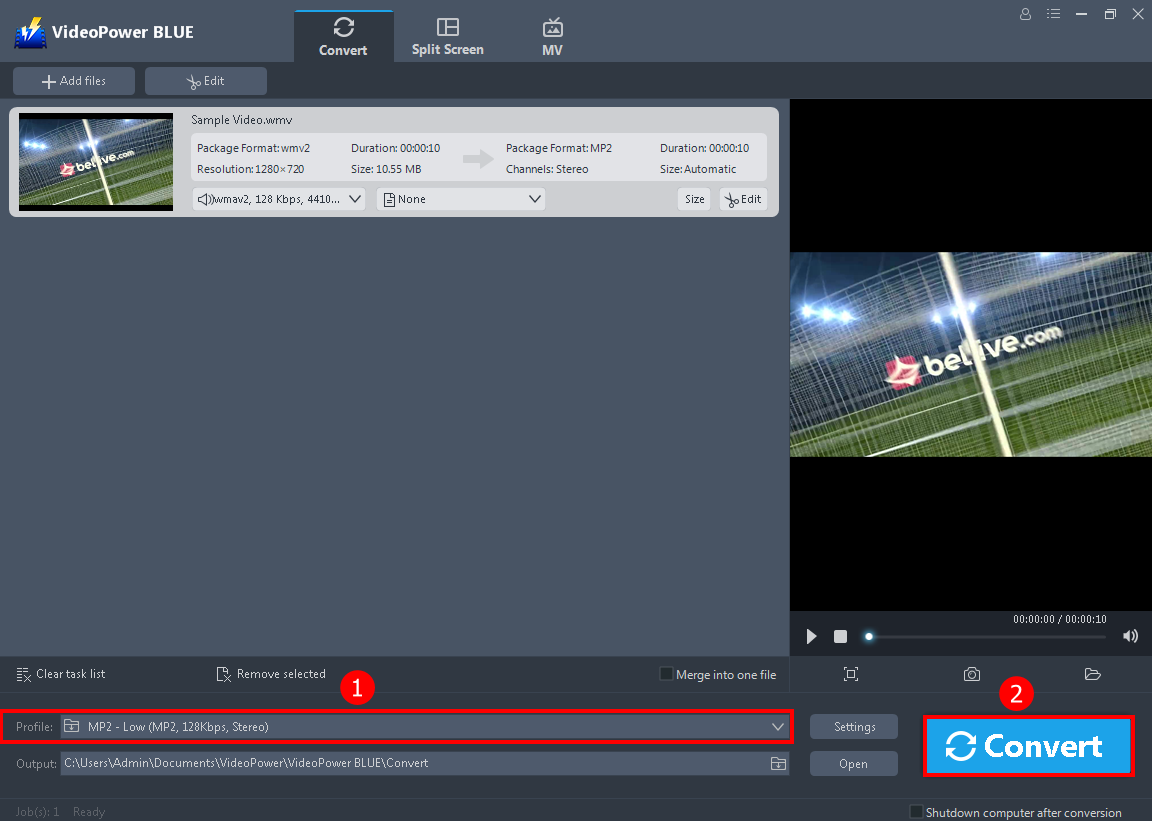
After you are done editing the WMV file. Change the output format to whatever you deem appropriate.
1. You can start converting the file because “MP4” is the default format. If you want to see all the formats available, you can click the “Profile” drop-down button.
2. Click the “Convert” button to start saving the file.

After the conversion, a pop-up box will appear informing you that one task is complete. Click “OK” to open the folder where the converted WMV to MP4 file is located.
Conclusion:
To sum it all, a desktop program loaded with terrific conversion features, VideoPower BLUE. Whether you want to convert WMV files to MP4 on Windows 10, 7, 8, and 8.1. Maybe in a batch or merge all files into one, this software can handle it like no other.
Moreover, it has additional features including trimming video clips, cropping the blank edge of the video, and adding effects, watermarks, and subtitles to a video. Even much better, it has output presets for you to convert videos directly to a specific device or player.
ZEUS series can do everything that VideoPower series can do and more, the interface is almost the same.
Check out NOW! Start easier with more affordable prices!
ZEUS Series
VideoPower brother products, start easier with more affordable prices!
| ZEUS BUNDLE 1 Year License ⇒ $29.99 |
ZEUS BUNDLE LITE 1 Year License ⇒ $19.99 |
ZEUS RECORD LITE 1 Year License ⇒ $9.98 |
ZEUS DOWNLOAD LITE 1 Year License ⇒ $9.98 |
||
| Screen Recorder | Screen&Audio Recording | ✔ | ✔ | ✔ | |
| Duration Setting, Schedule Recording | ✔ | ||||
| Video Downloader | Paste URL to download, batch download | ✔ | ✔ | ✔ | |
| Search/download video,browser detector | ✔ | ||||
| Music Recorder | Record music and get music ID3 tag info | ✔ | ✔ | ||
| Music search/download/record, CD Ripper/Creator, Audio Editor | ✔ | ||||
| Video Editor | Edit and convert videos, create slideshow | ✔ | |||
| Screen Capture | Capture screen, image editor | ✔ | |||
