iPhone can play different audio formats, even though that’s the case, it supports one file format for its ringtone, the M4R. It is actually an AAC with high audio quality and small in file size.
Generally, most audio and music files are saved in a WAV file, a lossless format. There are cases when you hear music in the WAV file and you want to make it as your iPhone ringtone. Thus, converting the WAV file to M4R is the easiest way you can do.
If you prefer to have something different and unique, you should make your own ringtone. As you read further, a converter tool and steps will be presented to help you convert WAV to M4R.
Presenting VideoPower BLUE or ZEUS a free audio converter that is capable of converting WAV to M4R for your iPhone ringtone. It supports different audio and video formats and it provides fast conversion speed. It converts in a high-quality output with a built-in editor for video and audio enhancements.
This software is bundled with multiple functions and a variety of options. This includes audio/video editing, movie maker, and split-screen.
ZEUS can do what VideoPower series can do and more with an almost similar interface.
Check out NOW! Start easier with more affordable prices!
Free Software in Converting WAV to M4R
Step 1: Import the WAV File

After you successfully installed the software, click to run the program. You can directly add the WAV audio file by clicking the “Add files” button.
Step 2: Edit the WAV File
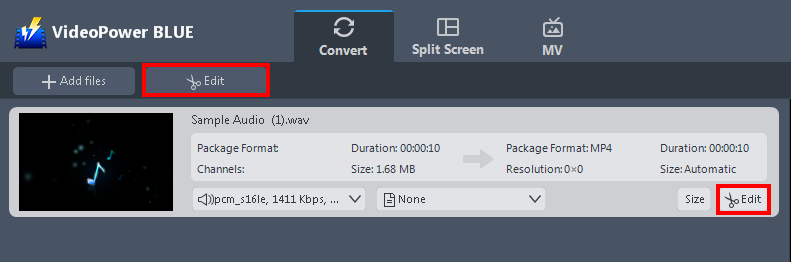
The imported audio file is displayed in the list. Click the “Edit” button on the right side of the file to open the built-in editor.
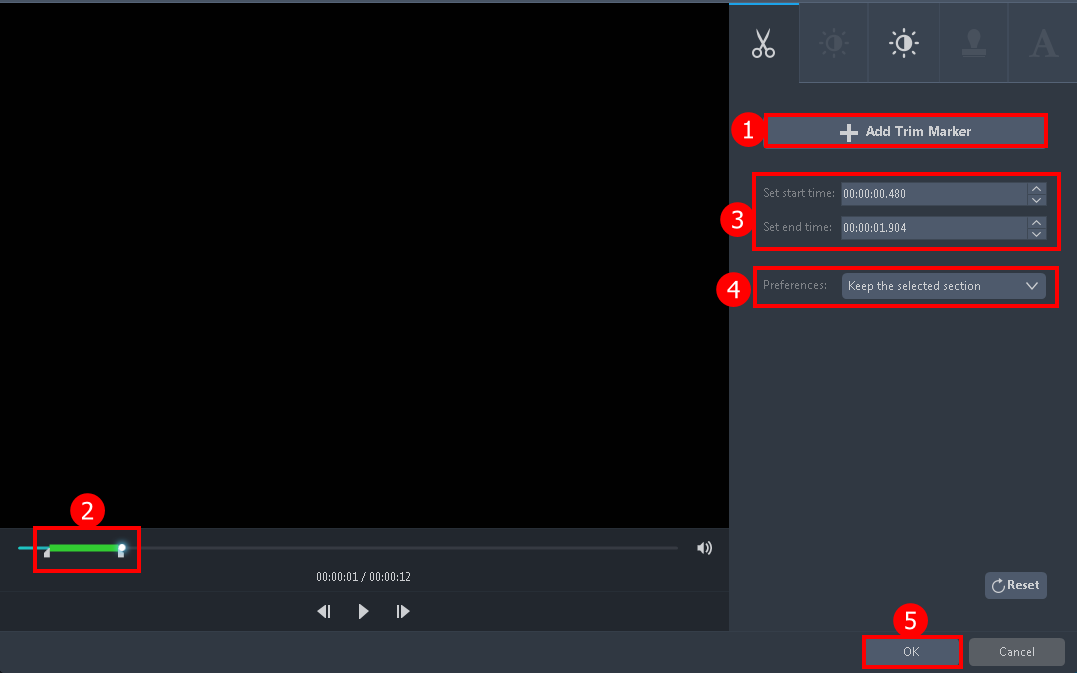
Since you are editing an audio file, you may do a few changes especially if you want to create your own ringtone. You can trim the WAV audio file by following the steps below.
1. Click “Add Trim Marker”.
2. Drag the mark as shown below to select the part you want to cut.
3. You can also set the starting and end time.
4. Choose “Keep the selected section” or “Delete the selected section” from “Preferences”.
5. Click “OK” to save the setting.
Step 3: Convert WAV to M4R for free
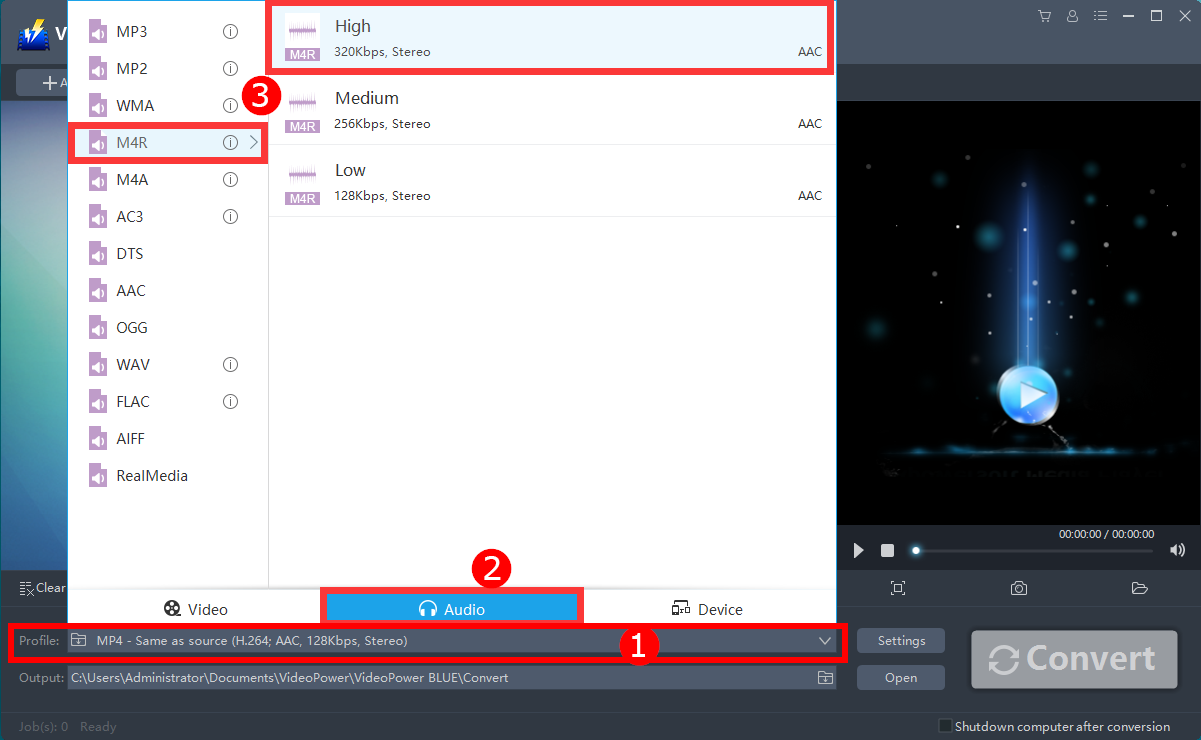
1. Click the “Profile” arrow-up menu to see the format list.
2. Navigate to the “Audio” section
3. Choose whatever format such as “M4R” and quality “High” or other options such as “Medium” and “Low”.
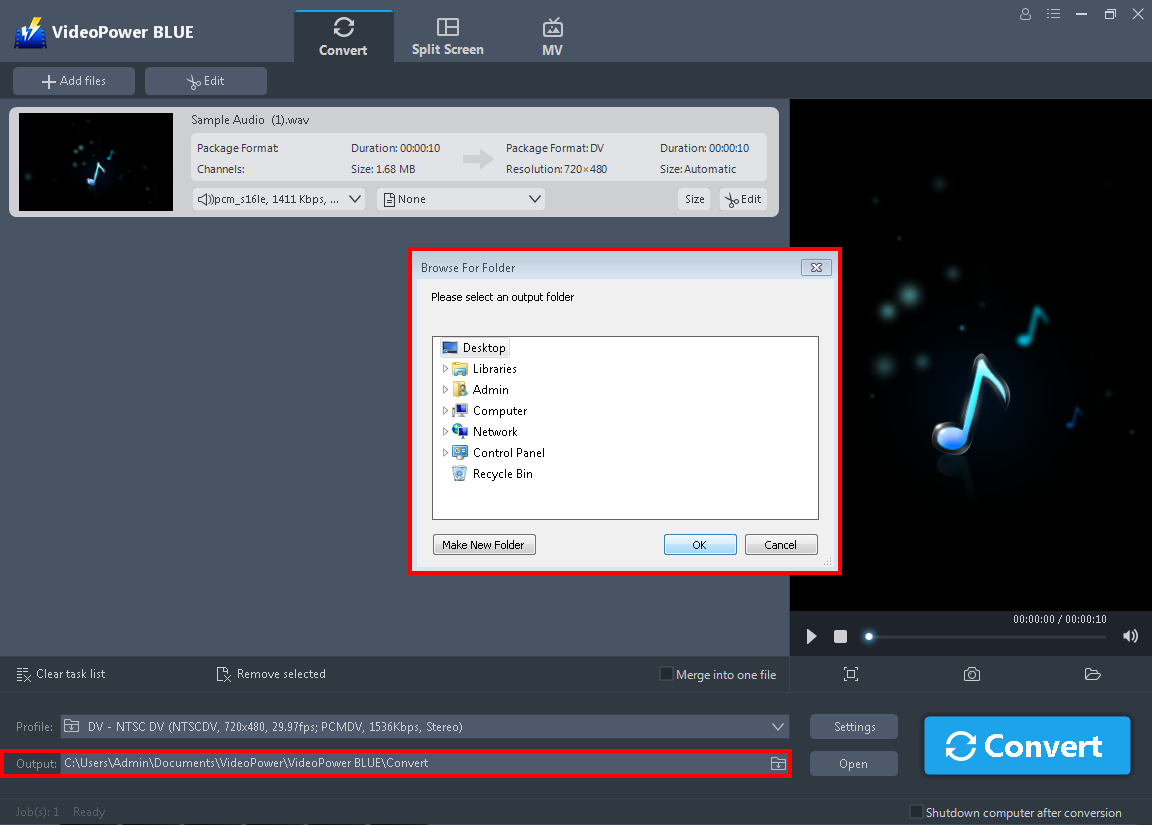
Click the “Output” button so you can set the location where you want to save the converted file then hit the “Convert” button on the lowest right on its interface and the conversion will naturally start.

Then a pop-up window from the program will appear, informing you that the conversion is complete. Click “OK” to open the folder of your converted M4R audio file.
Conclusion:
Both WAV and M4R formats are helpful because they have different purposes and use. Thus converting the file to M4R is the best way to create an iPhone ringtone from WAV, MP4, AVI, or other formats.
VideoPower BLUE is a great converting software that can perform WAV to M4R conversion perfectly. You don’t have to open another application to edit and trim the audio because this software has a built-in editor. It has a simple interface and easy to use.
ZEUS series can do everything that VideoPower series can do and more, the interface is almost the same.
Check out NOW! Start easier with more affordable prices!
ZEUS Series
VideoPower brother products, start easier with more affordable prices!
| ZEUS BUNDLE 1 Year License ⇒ $29.99 |
ZEUS BUNDLE LITE 1 Year License ⇒ $19.99 |
ZEUS RECORD LITE 1 Year License ⇒ $9.98 |
ZEUS DOWNLOAD LITE 1 Year License ⇒ $9.98 |
||
| Screen Recorder | Screen&Audio Recording | ✔ | ✔ | ✔ | |
| Duration Setting, Schedule Recording | ✔ | ||||
| Video Downloader | Paste URL to download, batch download | ✔ | ✔ | ✔ | |
| Search/download video,browser detector | ✔ | ||||
| Music Recorder | Record music and get music ID3 tag info | ✔ | ✔ | ||
| Music search/download/record, CD Ripper/Creator, Audio Editor | ✔ | ||||
| Video Editor | Edit and convert videos, create slideshow | ✔ | |||
| Screen Capture | Capture screen, image editor | ✔ | |||
