VOB (Video Object) is a container format used in DVD video discs, storing digital video, audio, subtitles, DVD menu, and navigation contents. Its file size is very large, which usually reaches about 1GB. If you want to copy VOB files to your computer, it requires a large enough space on your hard drive. Besides, only a few media players support the playback of this file format. For example, VLC Media Player, MPlayer, Media Player Classic, ALLPlayer, and GOM Player. If you don’t have the above-mentioned Media Players installed on your computer, I’m afraid that you have to convert VOB to MP4.
VideoPower BLUE enables you to convert VOB to MP4 with high quality and the smallest possible file size. Get this powerful VOB to MP4 Converter and transfer your VOB file to a more compatible format within a few minutes. It is one of the best video format converters that offer a handy approach to converting video files from one format to another format. It converts video files to most formats.
ZEUS can do what VideoPower series can do and more with an almost similar interface.
Check out NOW! Start easier with more affordable prices!
Guide
How to Convert VOB to MP4
How to Convert VOB to MP4
Step 1: Import the VOB file to convert
Open the VideoPower BLUE and go to the “Convert” function screen. Then click “Add files” to import the file to convert. You can also drag and drop the file directly to the interface.
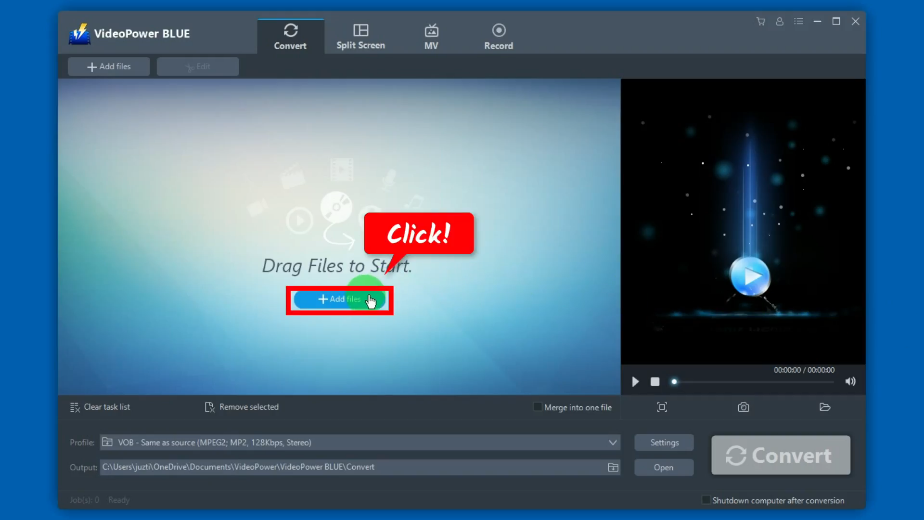
Find and select the VOB file to import. Then click “Open” to proceed.
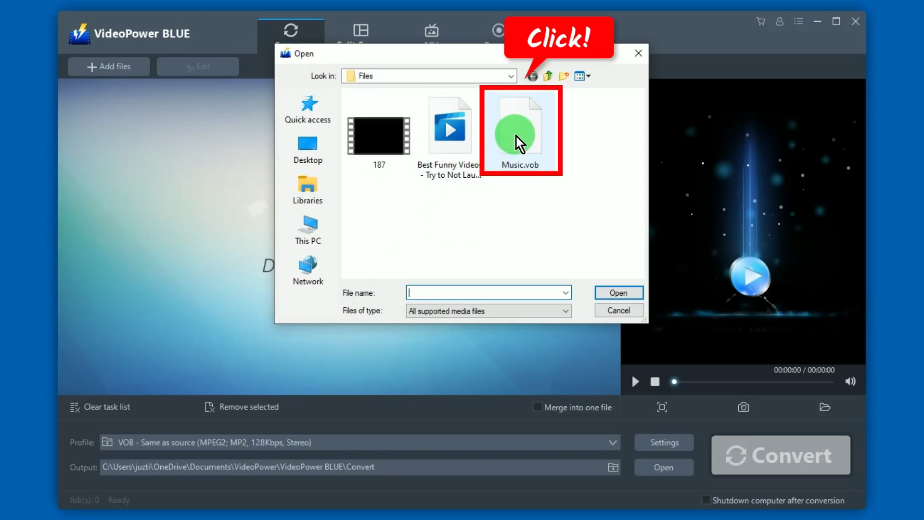
Step 2: Select the output format
Click the “Profile” dropdown button.
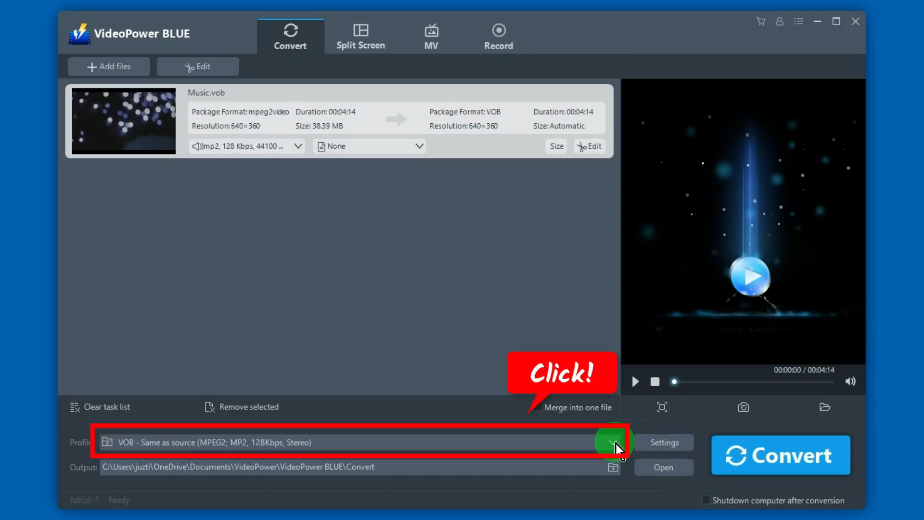
Select your preferred output format to convert to. You can select from Video formats, Audio formats, or Device formats.
In this example, we will set the output format to MP4 under the Video formats.
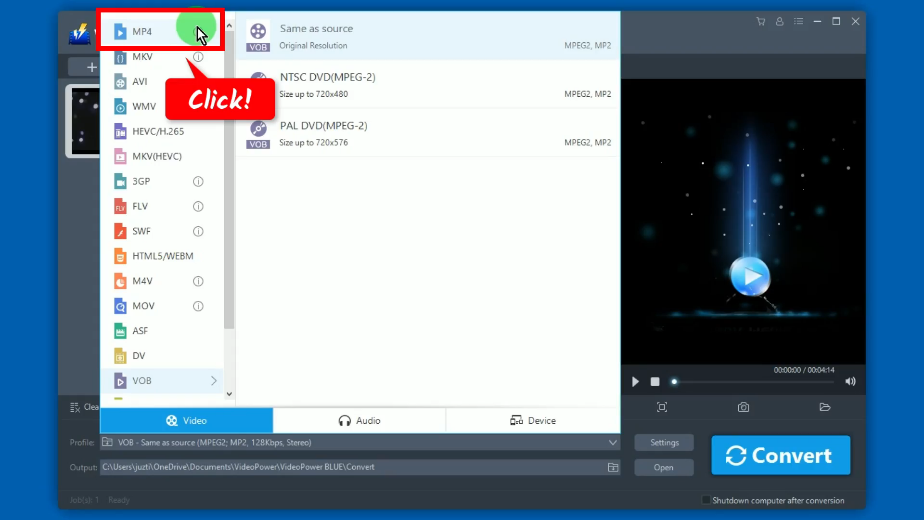
Set the preferred output resolution. In this example, we will set the output resolution to “HD 1080P”.

Step 3: Convert the VOB file
Click the “Convert” button to begin the conversion.
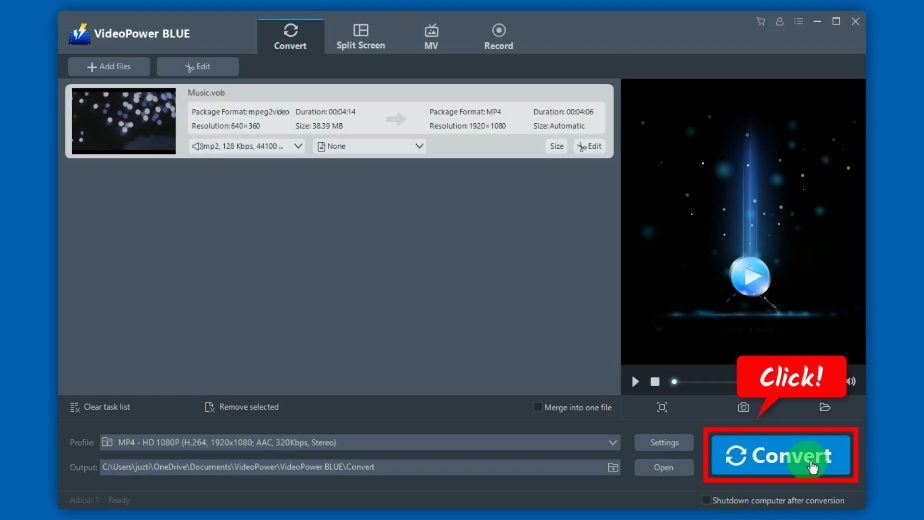
Step 4: Preview the Converted VOB file
When the process for conversion is finished, a notification that the conversion is finished will prompt. Click “OK” to proceed.
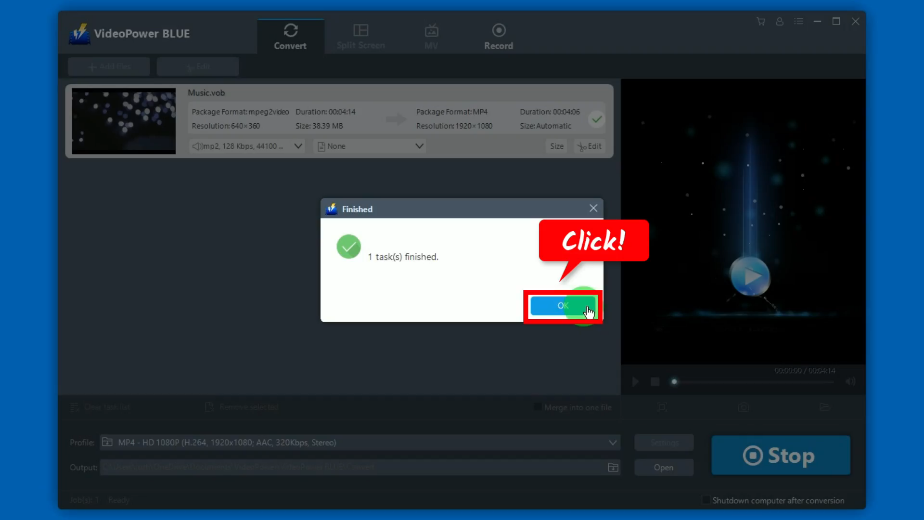
The destination folder will be opened, double click the converted file to preview.
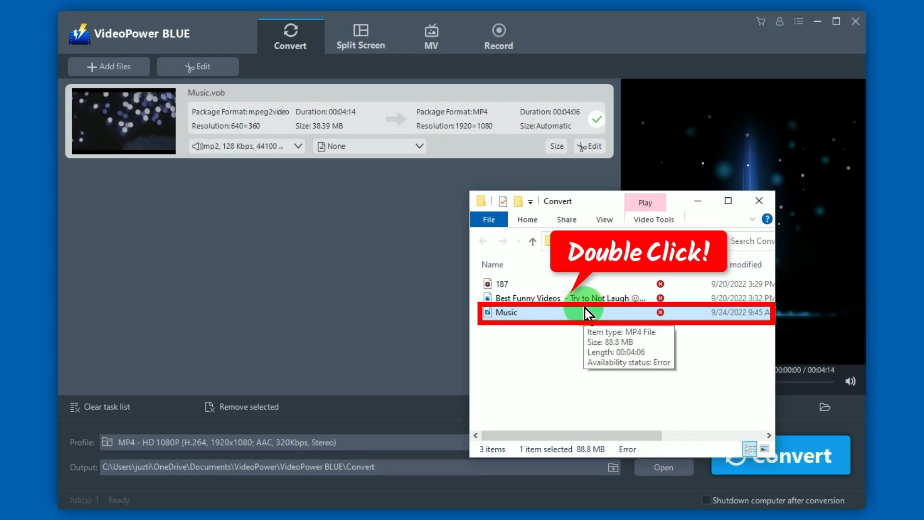
Conclusion:
To convert VOB to MP4, the best tool to use is VideoPower BLUE. It supports a wide array of video, audio, and device formats with the highest quality options to choose from. Besides that, it has a built-in video editor where you can do basic editing such as adding subtitles, watermarks, video enhancements, trimming, etc. Moreover, it has many other useful functions such as slideshow maker, video collage, and more!
Using VideoPower BLUE is definitely a wise choice because of its user-friendly interface and fast conversion speed. It preserves original quality while converting and that is the reason why most people like to use it.
ZEUS series can do everything that VideoPower series can do and more, the interface is almost the same.
Check out NOW! Start easier with more affordable prices!
ZEUS Series
VideoPower brother products, start easier with more affordable prices!
| ZEUS BUNDLE 1 Year License ⇒ $29.99 |
ZEUS BUNDLE LITE 1 Year License ⇒ $19.99 |
ZEUS RECORD LITE 1 Year License ⇒ $9.98 |
ZEUS DOWNLOAD LITE 1 Year License ⇒ $9.98 |
||
| Screen Recorder | Screen&Audio Recording | ✔ | ✔ | ✔ | |
| Duration Setting, Schedule Recording | ✔ | ||||
| Video Downloader | Paste URL to download, batch download | ✔ | ✔ | ✔ | |
| Search/download video,browser detector | ✔ | ||||
| Music Recorder | Record music and get music ID3 tag info | ✔ | ✔ | ||
| Music search/download/record, CD Ripper/Creator, Audio Editor | ✔ | ||||
| Video Editor | Edit and convert videos, create slideshow | ✔ | |||
| Screen Capture | Capture screen, image editor | ✔ | |||
