OGG was a very popular format when it came out but with the development of technology, it has been replaced with better audio formats. However, there are still people that opt to use this format. However, because of newer devices, MP3 has been the most universal format for audio files.
We still often download the audio in OGG format from the Internet, even for recording. There are still mobile phones that use OGG format as output for recorded audio. People would then need to convert it to MP3 for playback on other devices.
VideoPower BLUE or ZEUS is a free audio converter that can convert OGG to MP3 on Windows 10, 8.1, 8, and 7 for free. It can convert the file in a minute and supports different audio and video formats. It is the best converting software out there because it converts files in high quality.
ZEUS can do what VideoPower series can do and more with an almost similar interface.
Check out NOW! Start easier with more affordable prices!
Convert OGG to MP3 on Windows for Free
Step 1: Add the OGG file to the program

To import your OGG file, just click on the “Add files” button or you can drag-and-drop the file directly to the interface.
Step 2: Edit OGG files before conversion
If you need to edit the audio file before the conversion, follow the instructions below.

The imported file is displayed in the list. Click the “Edit” button on the right side of the file.
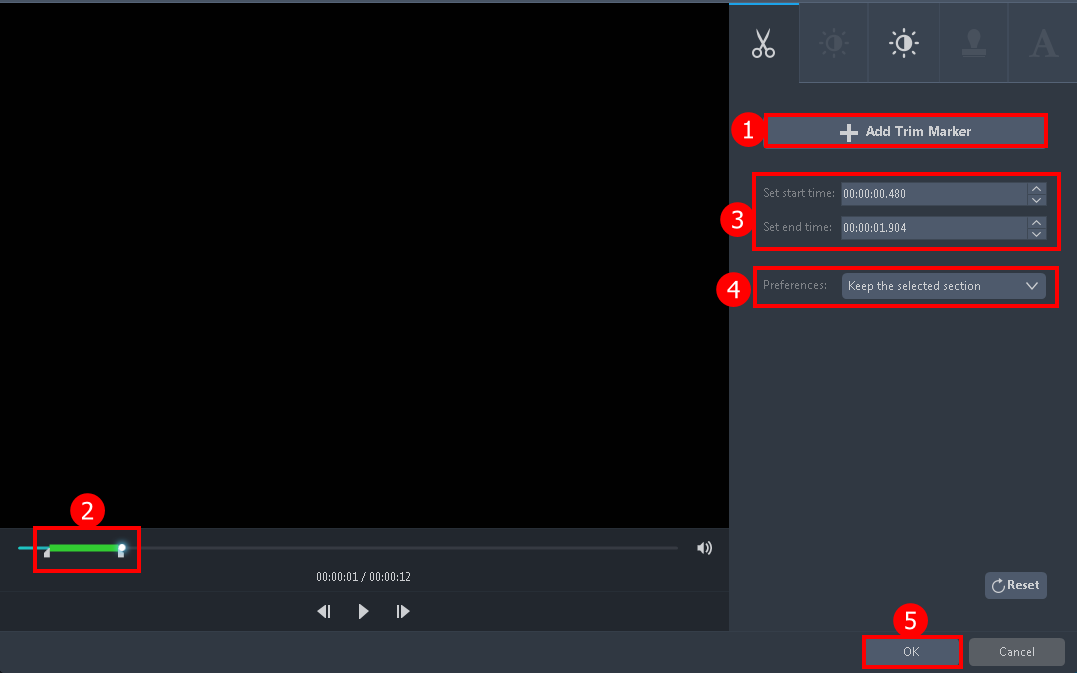
The built-in audio editor will pop up. Adjust speed and volume, or add a trim.
For example, you can trim your video as shown below:
1) Click “Add Trim Marker”.
2) Drag the slider to select the part you desire to trim.
3) You can set the start and end times.
4) Choose “Keep the selected section” or “Delete the selected section” from “Preferences”.
5) Click “OK” to save the setting.
Step 3: Convert OGG to MP3 format
3.1 Set the output format.
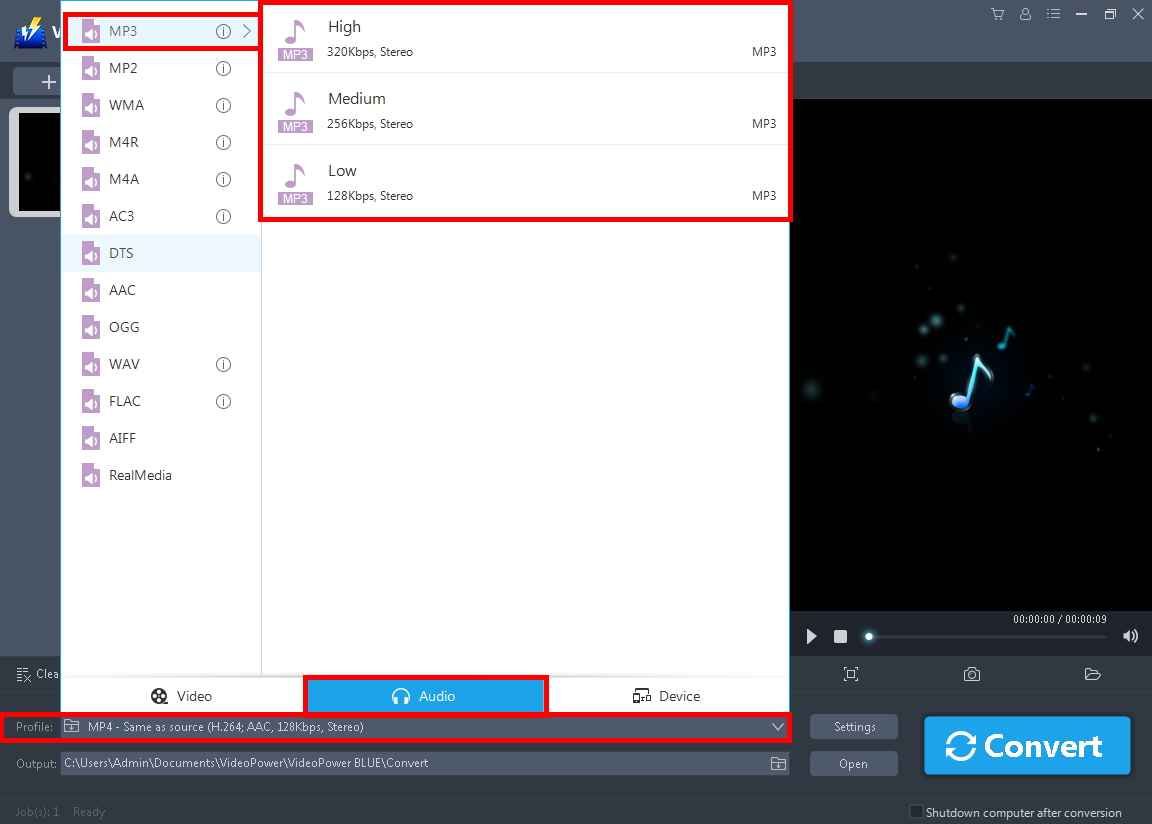
Click to open the “Profile” drop-down menu, click “Audio” and then “MP3”. Set the format quality to “High, Medium, or Low”.
3.2 Start to convert OGG to MP3.
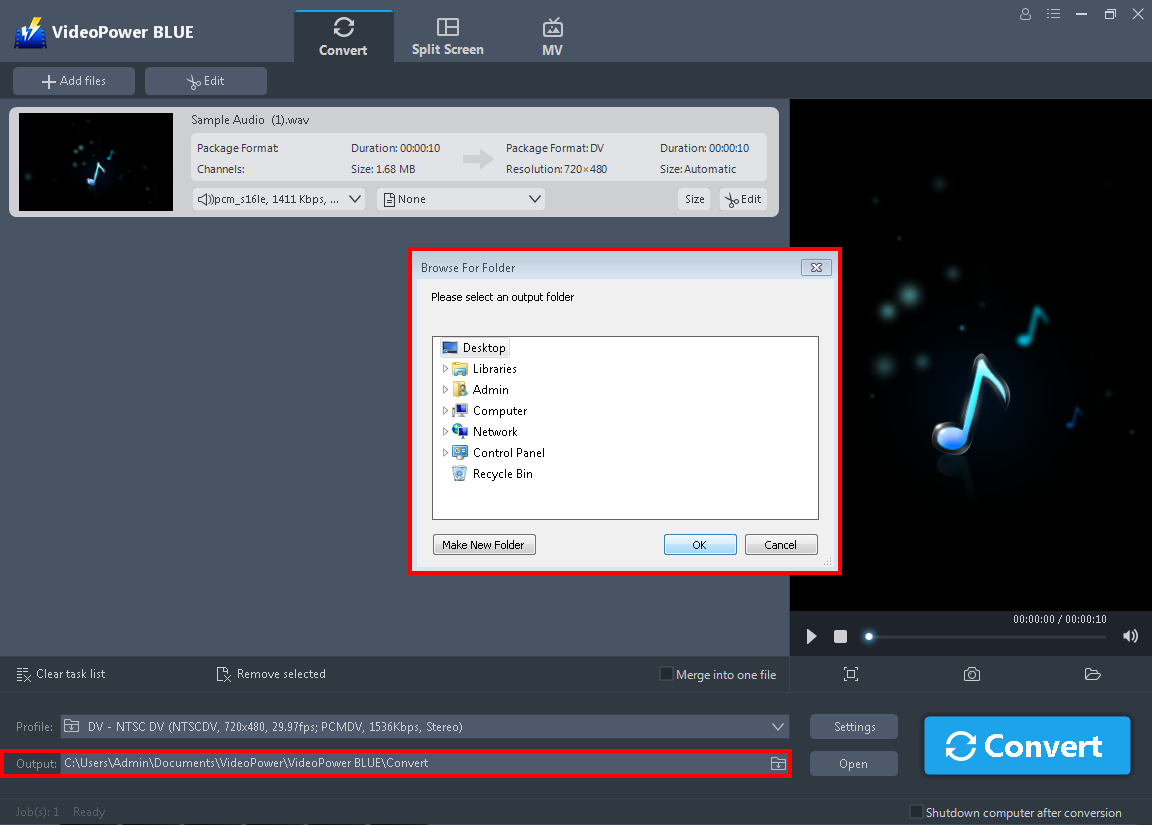
Return to the file list. Click the “Output” button and select the location of the converted file. Click the “Convert” button, then the converted MP3 file will be saved in the default output folder.

The program will pop up a window to inform you once the conversion is completed.
Click “OK” to open the folder of your saved converted file.
A pop-up window from the program will appear informing you that the conversion is complete. Click “OK” to open the folder of your saved converted MP3 files.
Conclusion:
VideoPower BLUE is a flexible desktop software which is probably the best conversion tool in the market today. It excels in audio and video conversion that could convert OGG to MP3 for free. It’s efficient and it supports batch conversion of files. The conversion speed is more than double compared to other media converters.
ZEUS series can do everything that VideoPower series can do and more, the interface is almost the same.
Check out NOW! Start easier with more affordable prices!
ZEUS Series
VideoPower brother products, start easier with more affordable prices!
| ZEUS BUNDLE 1 Year License ⇒ $29.99 |
ZEUS BUNDLE LITE 1 Year License ⇒ $19.99 |
ZEUS RECORD LITE 1 Year License ⇒ $9.98 |
ZEUS DOWNLOAD LITE 1 Year License ⇒ $9.98 |
||
| Screen Recorder | Screen&Audio Recording | ✔ | ✔ | ✔ | |
| Duration Setting, Schedule Recording | ✔ | ||||
| Video Downloader | Paste URL to download, batch download | ✔ | ✔ | ✔ | |
| Search/download video,browser detector | ✔ | ||||
| Music Recorder | Record music and get music ID3 tag info | ✔ | ✔ | ||
| Music search/download/record, CD Ripper/Creator, Audio Editor | ✔ | ||||
| Video Editor | Edit and convert videos, create slideshow | ✔ | |||
| Screen Capture | Capture screen, image editor | ✔ | |||
