Standing for Audio Video Interleave, AVI is a commonly used file format developed by Microsoft for storing both video and audio data in a single file.
MOV format is a more popular format, which is characterized by the excellent video quality. It is said that the sharpness is better, and it is very suitable for post-processing with video editing software. It is also friendly to the people who pursue high image quality with smaller video sizes.
However, MOV is a type of format for QuickTime Player only, which is developed by Apple Inc. Hence, to put the MOV file to other devices without installing additional programs for it the best way is to convert MOV to AVI, which is a more common format.
Here is a simple and easy-to-use video converter for you.
VideoPower BLUE or ZEUS is a powerful, multi-faceted tool that contains a lot of features such as screen recording, video editing, and conversion. This program can convert MOV to AVI. It offers different video and audio formats and provides great quality output.
ZEUS can do what VideoPower series can do and more with an almost similar interface.
Check out NOW! Start easier with more affordable prices!
Guide on How to Convert MOV to AVI
Step 1: Add the MOV file to the program

After you launch the VideoPower BLUE you will automatically be in the convert window. Click the “+ Add Files” that you can see on its interface or drag and drop the MOV file to the program.
Step 2: Edit MOV file before the conversion
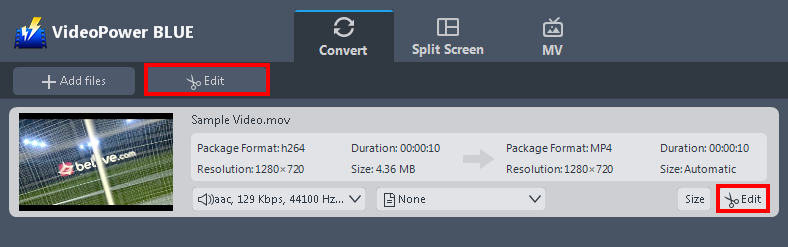
If you need to edit the video MOV video file before conversion, follow the instructions below.
The imported file is displayed in the list.
Click the “Edit” button on the right side of the file to open the edit box.
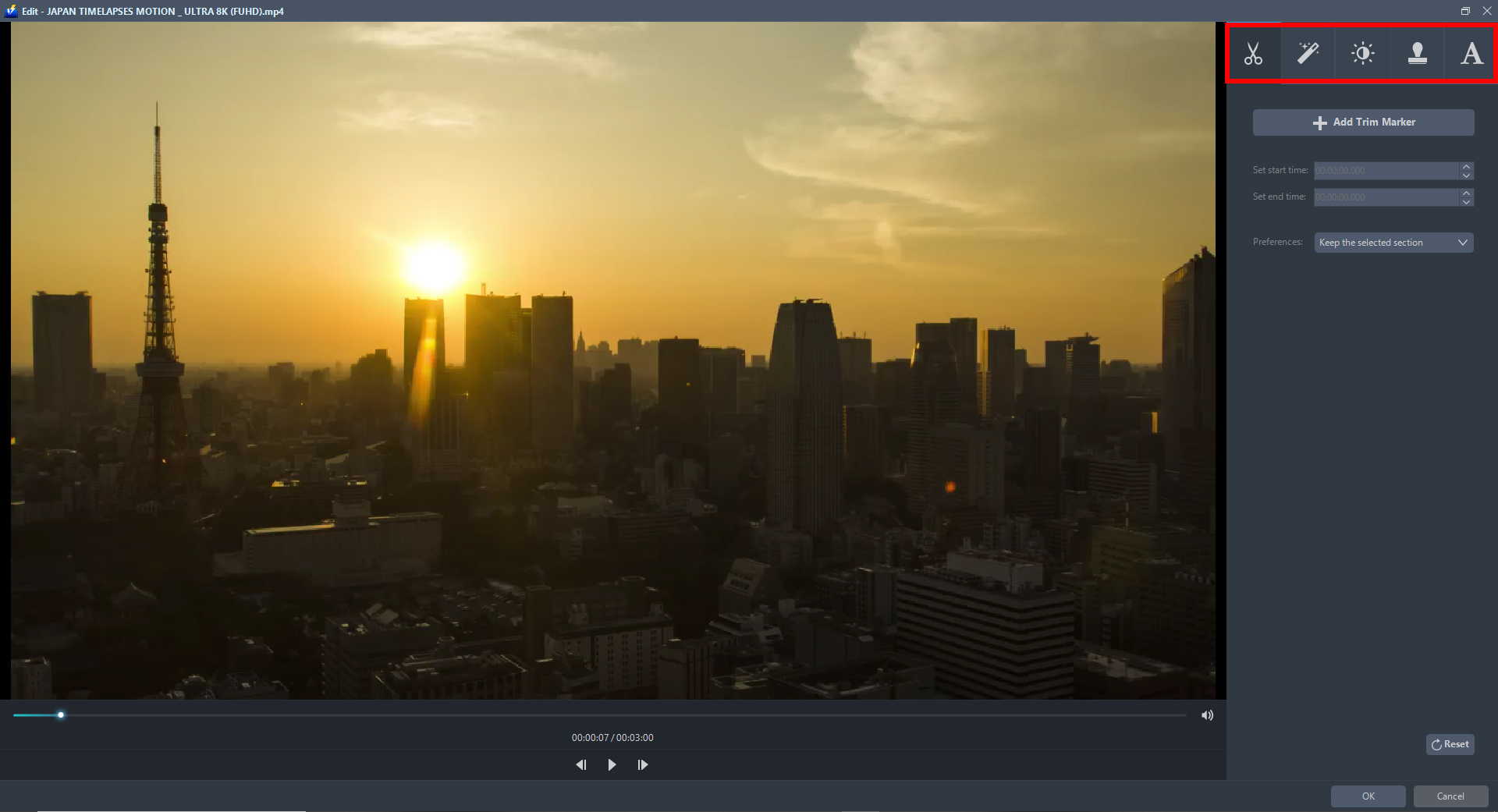
The Edit box will appear so you can start to explore each section before converting the MOV file to AVI. You can crop, flip, trim, and rotate the video file. Adjusting the brightness, speed, saturation, volume, etc, is also possible. It is also capable of adding subtitles, watermarks, or text to the video file.
Step 3: Start converting MOV file to AVI format
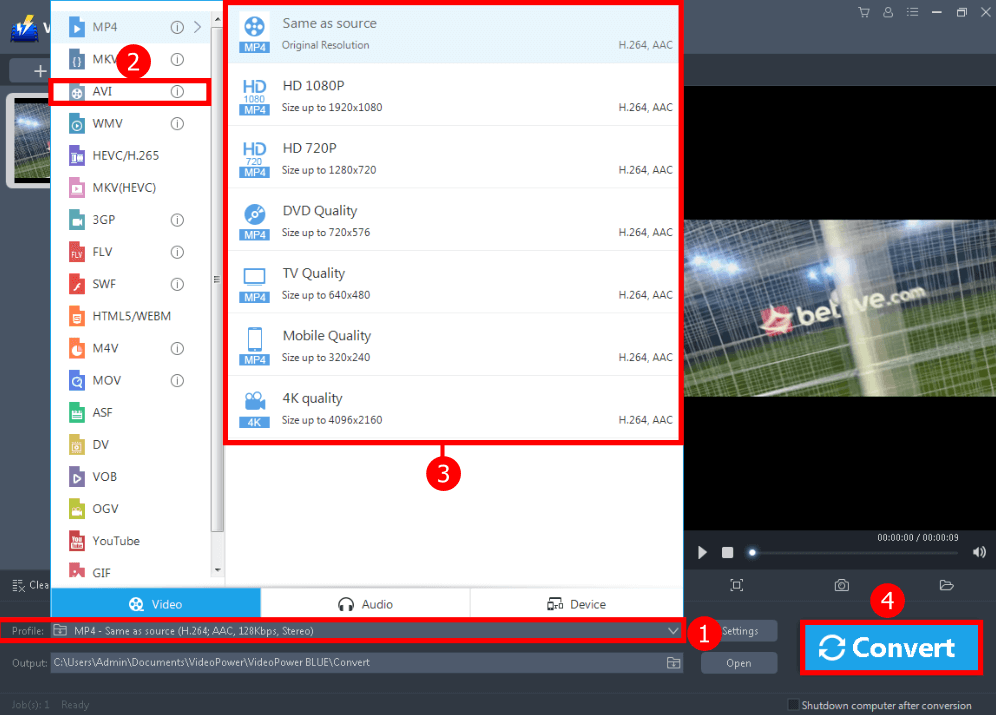
After you are done editing the MOV file. Change the output format to whatever you deem appropriate.
1. Just click the “Profile” drop-down button.
2. Choose the “AVI” format ad preferred
3. Select the quality you, you can use “Same as source”.
4. Click the “Convert” button to save your converted file.

After the conversion, a pop-up box will appear informing you that one task is complete. Click “OK” to open the folder where the converted AVI file is located.
Conclusion:
To conclude, VideoPower BLUE does a great job in conversion. This is the best MOV to AVI converter on Windows 10, 7, 8, and 8.1 that has a wide array of formats to choose from. It can convert multiple files simultaneously, has an editor that allows you to edit slideshows or videos, apply watermarks, effects, and other basic video editing options such as trimming or cropping.
ZEUS series can do everything that VideoPower series can do and more, the interface is almost the same.
Check out NOW! Start easier with more affordable prices!
ZEUS Series
VideoPower brother products, start easier with more affordable prices!
| ZEUS BUNDLE 1 Year License ⇒ $29.99 |
ZEUS BUNDLE LITE 1 Year License ⇒ $19.99 |
ZEUS RECORD LITE 1 Year License ⇒ $9.98 |
ZEUS DOWNLOAD LITE 1 Year License ⇒ $9.98 |
||
| Screen Recorder | Screen&Audio Recording | ✔ | ✔ | ✔ | |
| Duration Setting, Schedule Recording | ✔ | ||||
| Video Downloader | Paste URL to download, batch download | ✔ | ✔ | ✔ | |
| Search/download video,browser detector | ✔ | ||||
| Music Recorder | Record music and get music ID3 tag info | ✔ | ✔ | ||
| Music search/download/record, CD Ripper/Creator, Audio Editor | ✔ | ||||
| Video Editor | Edit and convert videos, create slideshow | ✔ | |||
| Screen Capture | Capture screen, image editor | ✔ | |||
