M4A file is an audio coding format by Apple, which is used for storing audio data without any quality loss. Since Apple began using “.m4a” in its iTunes and iPod to distinguish MPEG4 video and audio files, the extension “.m4a” has become more and more popular.
There are cases when you can’t play M4A audio files on your device. What you will need to do is to convert M4A to MP3 format so that you can open it in any media player.
MP3 is the most commonly used audio format that reduces file size without quality loss. It omits the information that our ear can’t hear to reduce the file size. It is fully compatible with Windows media players and even iTunes. Also, a lot of programs and websites support this format.
In that case, we highly recommend you to download an astonishing free audio converting application called VideoPower YELLOW or ZEUS. It is capable of converting M4A to MP3 format for free. Apart from that, it has a built-in editor where you can trim the audio and it offers numerous audio and video formats with good quality output.
Just click the link below to download and install this app.
ZEUS can do what VideoPower series can do and more with an almost similar interface.
Check out NOW! Start easier with more affordable prices!
Easy Steps to Convert M4A to MP3 for Free on Windows
Step 1: Open the audio converter
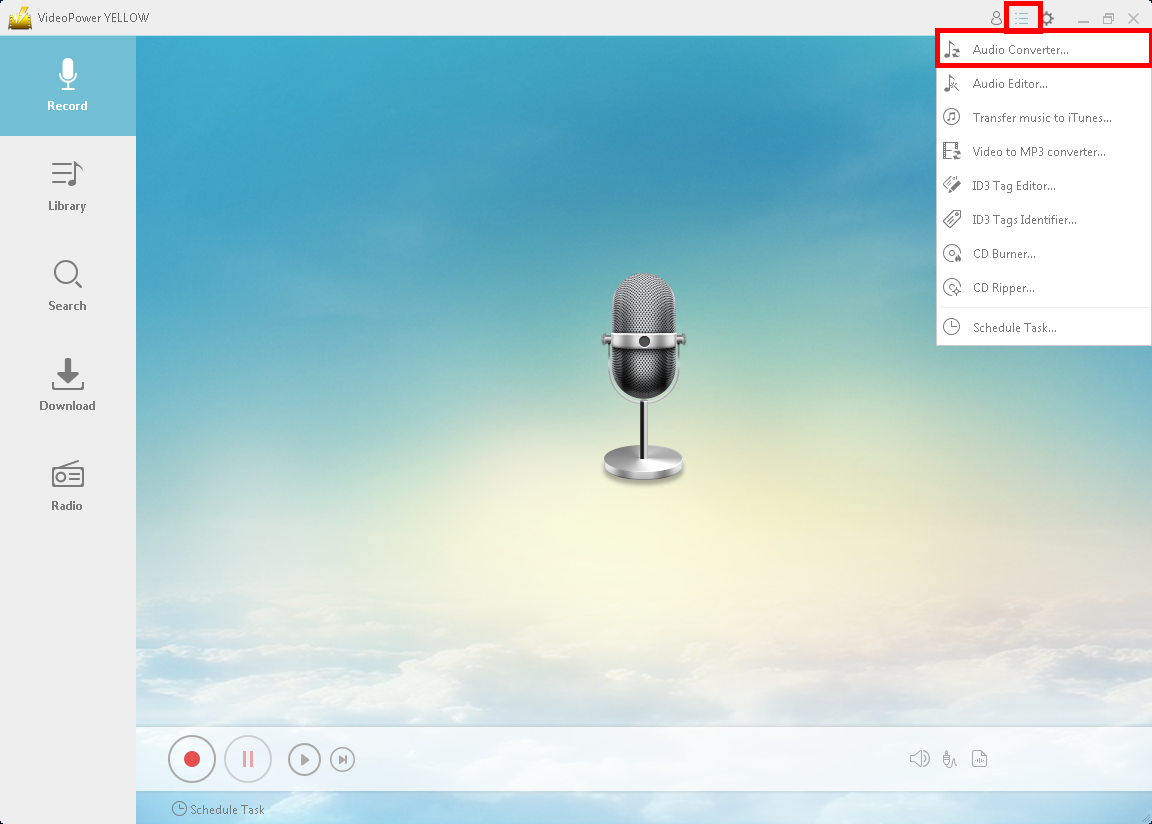
Launch the program after you successfully install the software. To begin, click the menu icon on the upper-right corner of the interface and choose “Audio Converter”.
Step 2: Import the M4A file
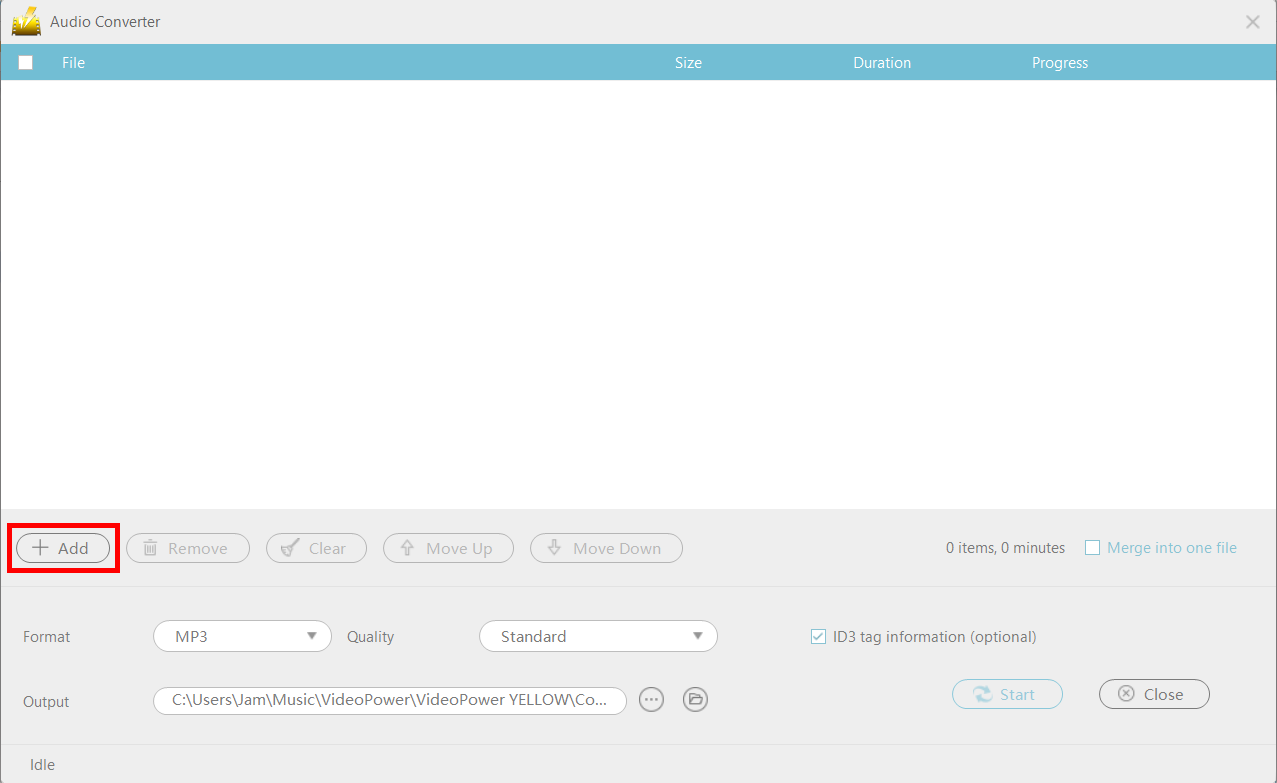
A pop-up converter will appear. Click the “+ Add” button to add the audio file you want to convert.
Step 3: Convert M4A to MP3 format using this freeware
3.1 Specify the output format and folder
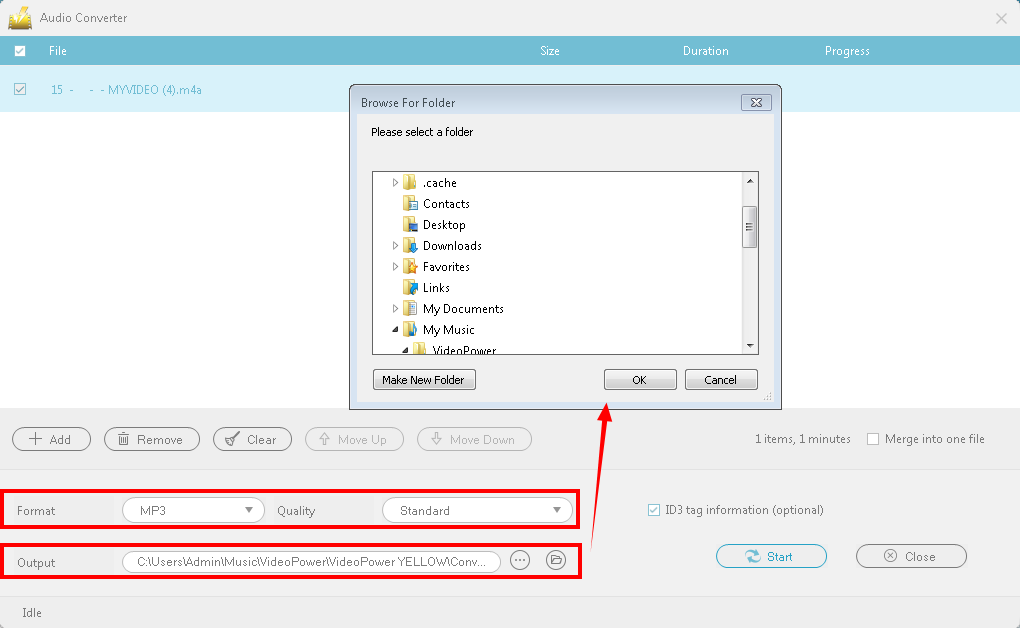
After you add the file, click the “Format” arrow-down button to select the output format, the default format is “MP3”. You can choose the quality from “High”, “Standard” and “Low” by clicking the “Quality” button.
Click the “Output” button to choose the location of your converted file.
3.2 Start the conversion
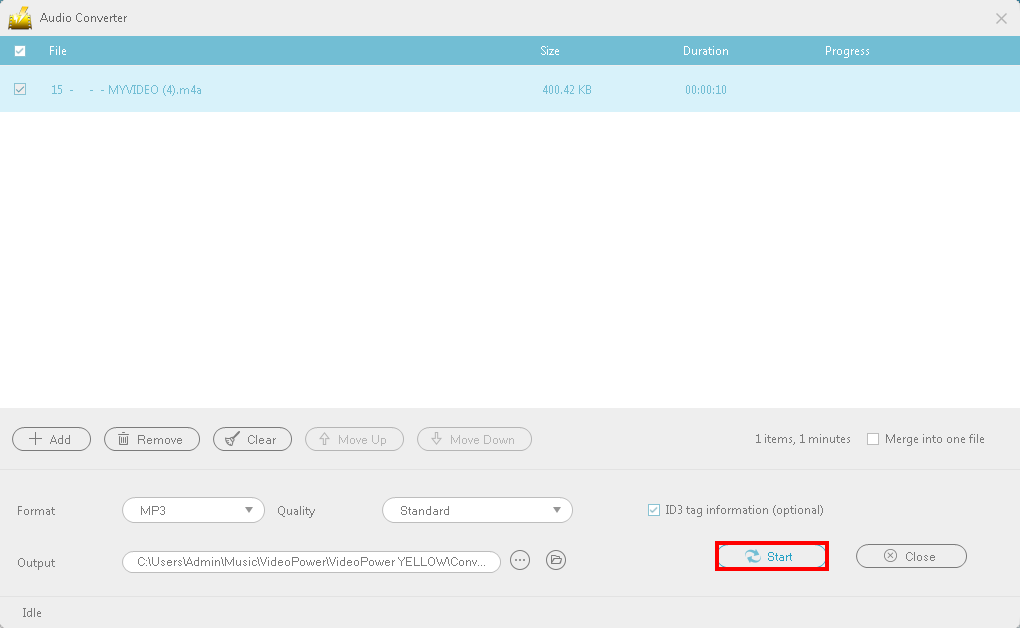
Click the “Start” button below the ID3 tag information and the conversion will naturally start.
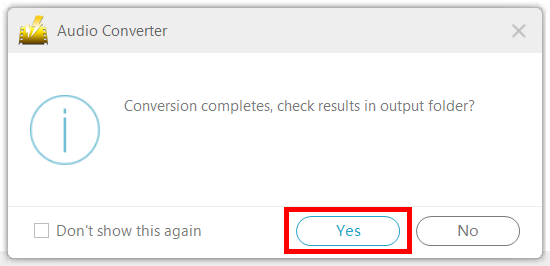
After converting the file, a pop-up box will appear to inform you that the conversion is done. If you want to open the file location on your drive just click “Yes.”
Conclusion:
MP3 is the most common audio format for devices. Apple devices however are notorious for their incompatibility with formats and other devices. Because Apple devices use M4A formats, it’s sometimes incompatible with other devices that use different formats. Using VideoPower YELLOW, you can convert M4A files to MP3 for free on your Windows 10, 8.1, 8, and 7.
Furthermore, this is mainly a recording software with added features such as converting, downloading music, ID3 identifier, CD burning, and many more.
ZEUS series can do everything that VideoPower series can do and more, the interface is almost the same.
Check out NOW! Start easier with more affordable prices!
ZEUS Series
VideoPower brother products, start easier with more affordable prices!
| ZEUS BUNDLE 1 Year License ⇒ $29.99 |
ZEUS BUNDLE LITE 1 Year License ⇒ $19.99 |
ZEUS RECORD LITE 1 Year License ⇒ $9.98 |
ZEUS DOWNLOAD LITE 1 Year License ⇒ $9.98 |
||
| Screen Recorder | Screen&Audio Recording | ✔ | ✔ | ✔ | |
| Duration Setting, Schedule Recording | ✔ | ||||
| Video Downloader | Paste URL to download, batch download | ✔ | ✔ | ✔ | |
| Search/download video,browser detector | ✔ | ||||
| Music Recorder | Record music and get music ID3 tag info | ✔ | ✔ | ||
| Music search/download/record, CD Ripper/Creator, Audio Editor | ✔ | ||||
| Video Editor | Edit and convert videos, create slideshow | ✔ | |||
| Screen Capture | Capture screen, image editor | ✔ | |||
