3GP is a multimedia container that is defined by the Third Generation Partnership Project (3GPP) which is specifically designed for videos on mobile phones. This file container requires small bandwidth and less storage space which makes it appropriate for mobile phones. It is also flexible in facilitating the creation, editing, transfer, and viewing of audio or video using 3G mobile phones.
However, compared to other file formats, there is a big difference when it comes to output quality, screen resolution, playback timing, and others because of its highly compressed audio or video stream in a single file.
For media player compatibility and flexibility while getting a good output quality, converting it to WMV is recommendable. WMV is a compressed video file format with several codecs supported. It is suitable for video streaming and uploading with good output quality.
You need to use a third-party tool for easy and fast conversion of 3GP to WMV.
VideoPower BLUE or ZEUS is a great third-party tool to use for the conversion of 3GP to WMV files. It offers easy and fast conversion through its user-friendly interface. Moreover, it has many added features such as a screen-recorder, slideshow maker, built-in editor, and photo-video collage.
ZEUS can do what VideoPower series can do and more with an almost similar interface.
Check out NOW! Start easier with more affordable prices!
How To Convert 3GP File to WMV
Step 1: Import 3GP file
Once the software is successfully installed on your PC, click the application to run the program and follow the steps below to start the conversion.

To import your 3GP file, just click on the “Add files” button or you can drag-and-drop the file directly to the interface.
After the file is imported, it will be added automatically to your file displayed list.
Step 2: Edit the 3GP video
If you need to edit the video file before the conversion, follow the instructions below.
2.1 Open editor
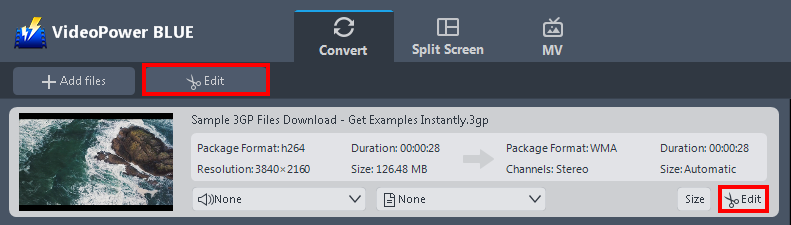
Click the “Edit” button located at the bottom right of your file from the displayed file list.
2.2 Edit video
The built-in video editor will pop up in which you can use to make video enhancements. You can adjust the speed & volume, trim, cut, crop, rotate, or flip videos. You can also add effects, subtitles, and watermark while adjusting the brightness, contrast, and saturation that will make editing conveniently easier.
For example, you can trim your video as shown below:
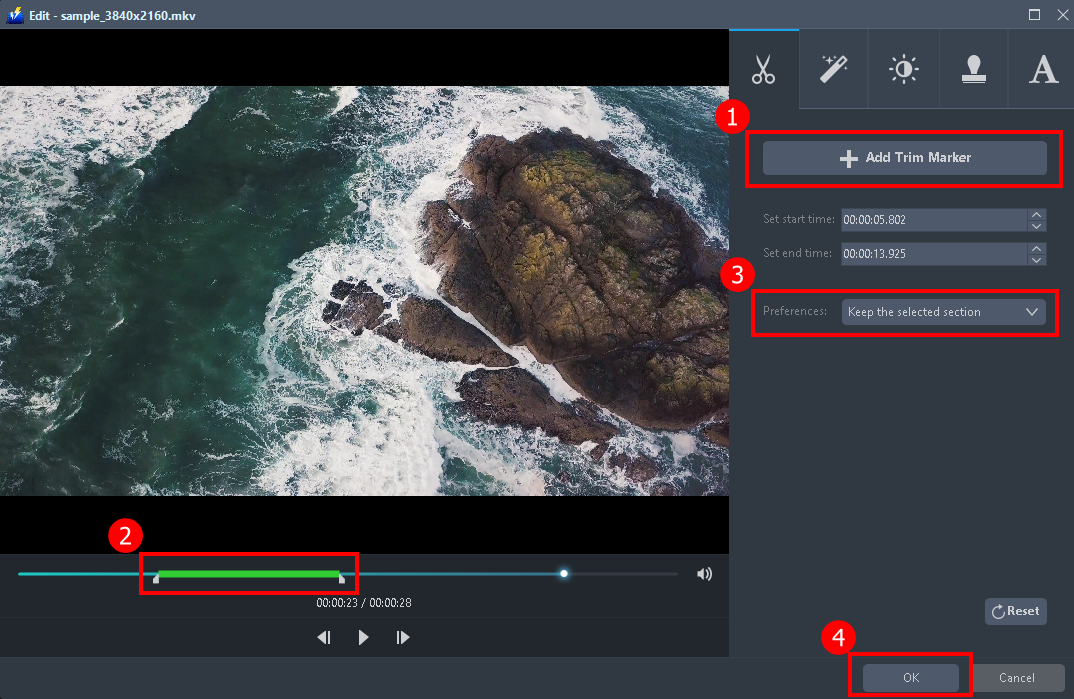
1) In the video editor, click the “Add Trim Marker” button on the area that you want to trim.
2) You can adjust the trim marker by dragging the mark on the portion you wanted to trim.
3) Set the “Preferences” to “Keep the selected section” if you want to keep the part where you put the trim marker or “Delete the selected section” if you want to delete it.
4) Click “OK” to save the setting.
You can also add multiple trim markers to multiple areas of the video. See the example below.
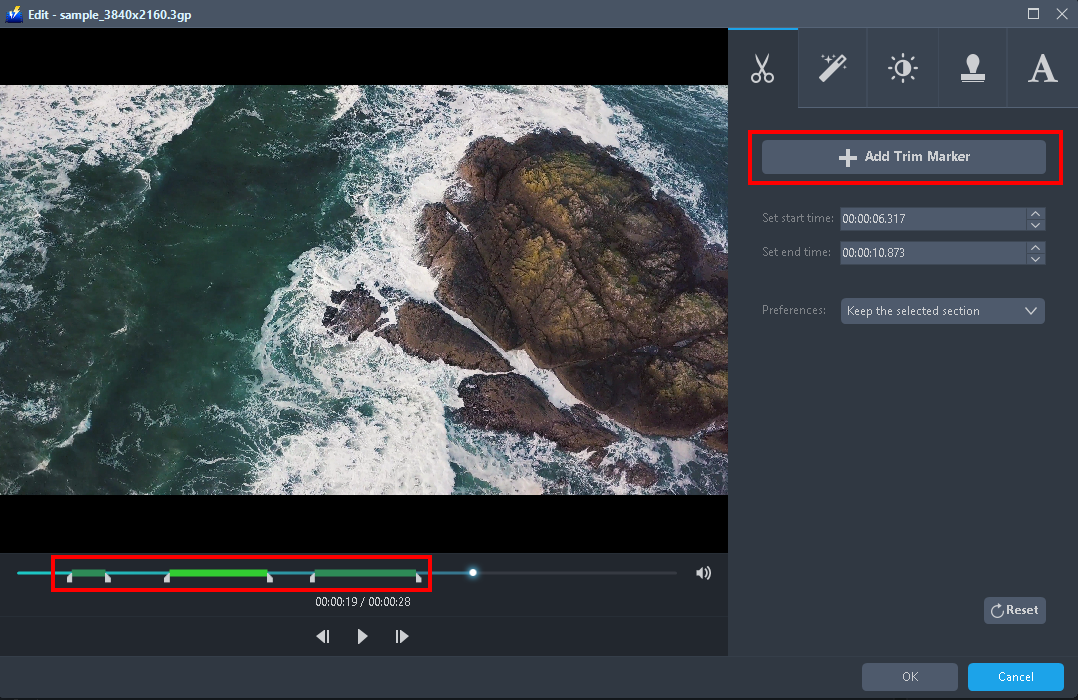
Just click the “Add Trim Marker” button several times to the areas that you want to trim.
Step 3: Convert 3GP to WMV format.
3.1 Set the output format.
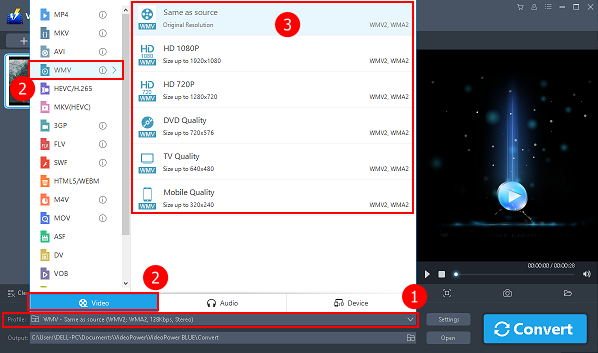
1) Click to open the “Profile” drop-down menu.
2) Click the “Video” section and choose the “WMV” format.
3) Set the format quality to “Same as source, HD 1080P, HD720P, DVD Quality, TV Quality, Mobile Quality, or 4K Quality”.
3.2 Start conversion
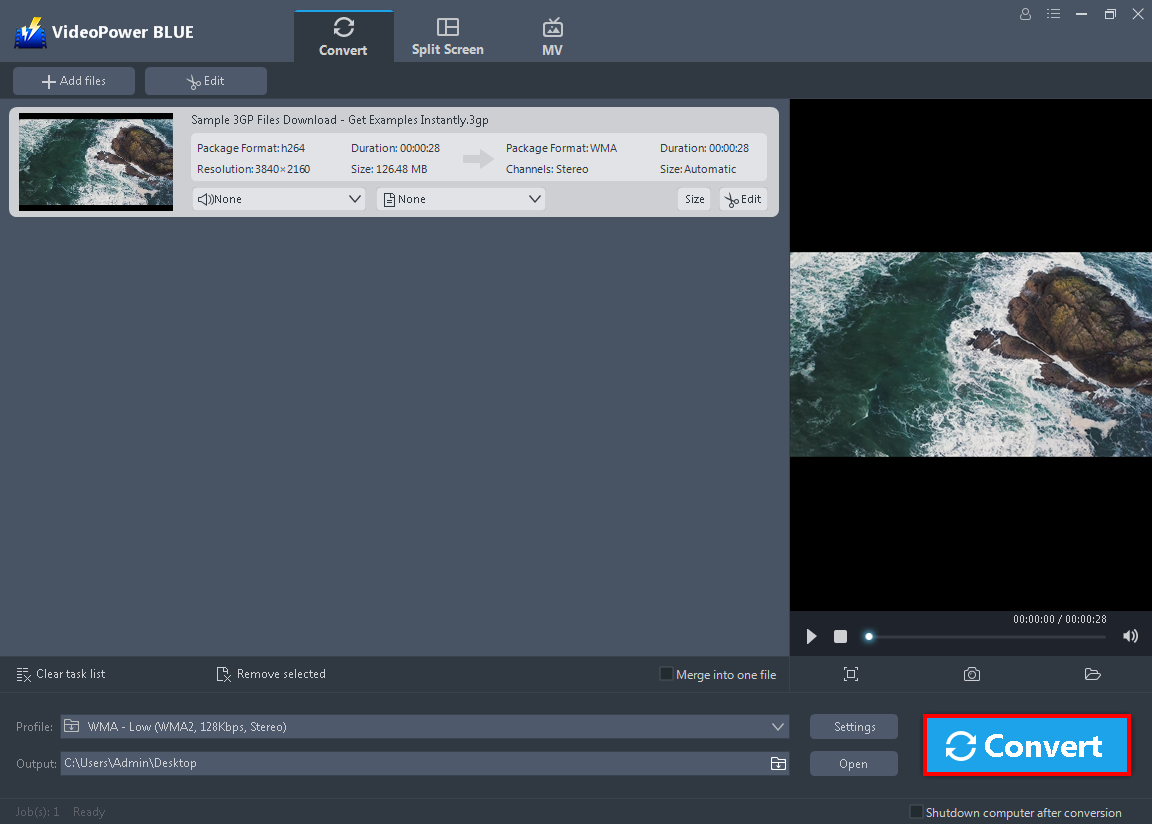
Return to the file list.
Click the “Convert” button, then the converted WMV file will be saved in the default output folder.
3.3 Conversion complete

The program will pop up a window to inform you once the conversion is completed.
Click “OK” to open the folder of your saved converted files.

Or, you can click the “Open” button in the software interface.
Conclusion:
The main advantage of the 3GP file format is its small file sizes which is beneficial to users who love to download and stream videos through their smartphones. However, its output quality, screen resolution, playback timing, and other important factors are not that good compared to other file formats like the WMV.
WMV is popularly used on Microsoft Windows OS users which provides good file compression with good output quality. You can use a third-party tool for the conversion of 3GP to WMV.
VideoPower BLUE is a great software you can use to easily convert a 3GP file to WMV. It supports a wide range of file formats and many great features added. Some of its major features are the built-in editor for basic editing such as adding effects, subtitles, watermarks, resize, trim, or crop; split-screen feature for creating photo or video collage; MV for slideshow creation; and a screen recorder to record any on-screen activity on your computer.
ZEUS series can do everything that VideoPower series can do and more, the interface is almost the same.
Check out NOW! Start easier with more affordable prices!
ZEUS Series
VideoPower brother products, start easier with more affordable prices!
| ZEUS BUNDLE 1 Year License ⇒ $29.99 |
ZEUS BUNDLE LITE 1 Year License ⇒ $19.99 |
ZEUS RECORD LITE 1 Year License ⇒ $9.98 |
ZEUS DOWNLOAD LITE 1 Year License ⇒ $9.98 |
||
| Screen Recorder | Screen&Audio Recording | ✔ | ✔ | ✔ | |
| Duration Setting, Schedule Recording | ✔ | ||||
| Video Downloader | Paste URL to download, batch download | ✔ | ✔ | ✔ | |
| Search/download video,browser detector | ✔ | ||||
| Music Recorder | Record music and get music ID3 tag info | ✔ | ✔ | ||
| Music search/download/record, CD Ripper/Creator, Audio Editor | ✔ | ||||
| Video Editor | Edit and convert videos, create slideshow | ✔ | |||
| Screen Capture | Capture screen, image editor | ✔ | |||
