The aspect ratio is the ratio showing width that is divided by height. Presenting the right proportional relationship of a video’s dimensional size.
When the videos are transferred to other players or video-sharing websites, they are unable to match with the player seamlessly. Moreover, if the video can’t match with the video player’s size, the video may be distorted or stretched so that the visual image would be blurred or not proportion. The best solution to this problem is to use an aspect ratio converter to change it into the correct frame size.
Here we will give you a simple way to change the aspect ratio of the video. First, download the VideoPower BLUE or ZEUS software that can help you fix and change the aspect ratio of the video on Windows. In addition, this software has many other features like a screen recorder, video and audio editor, format converter, and so on.
It is simple and reliable to use, what you do upon editing is also what you will get after rendering the video file. Plus it supports any kind of file formats which bring comfort to every user.
ZEUS can do what VideoPower series can do and more with an almost similar interface.
Check out NOW! Start easier with more affordable prices!
Change the Aspect Ratio of a Video
Step 1: Add the video you want to edit

Launch VideoPower BLUE and click the “+ Add files” or drag-and-drop the file to the interface to upload your video file to the program.
Step 2: Change the aspect ratio of the video
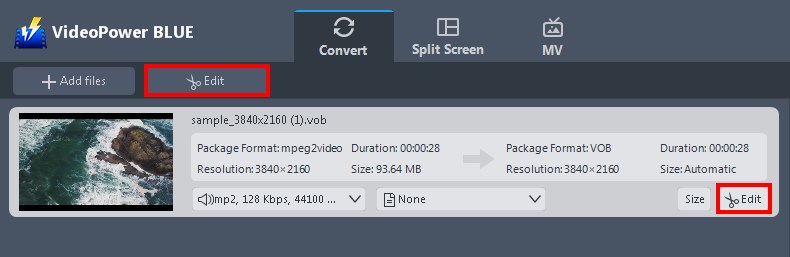
The imported file will be displayed on its main interface. Click the “Edit” button at the right side of the added video to open the built-in video editor.
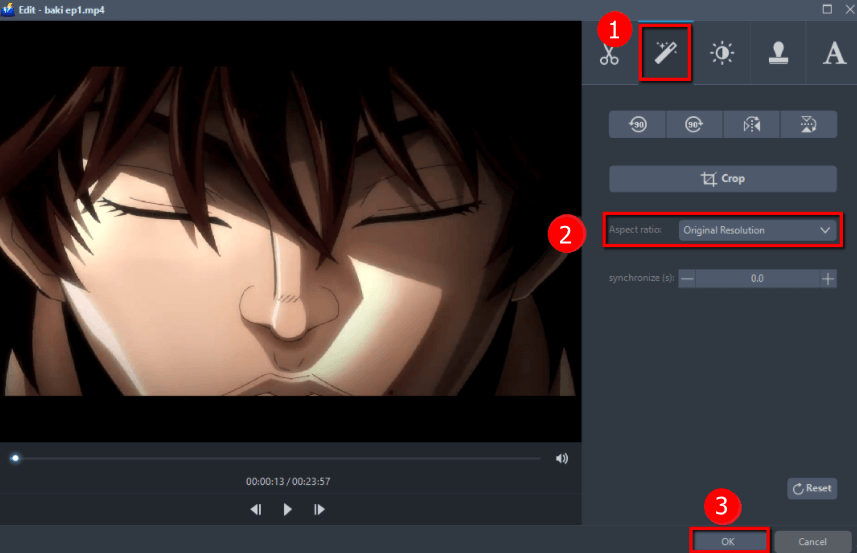
You can do the following steps to adjust your video:
1. Go to the Adjust section.
2. Click on the drop-down “Aspect ratio” button. You can choose the aspect ratio you preferred.
3. Click “OK” to save the changes.
Step 3: Start converting to save the edited video
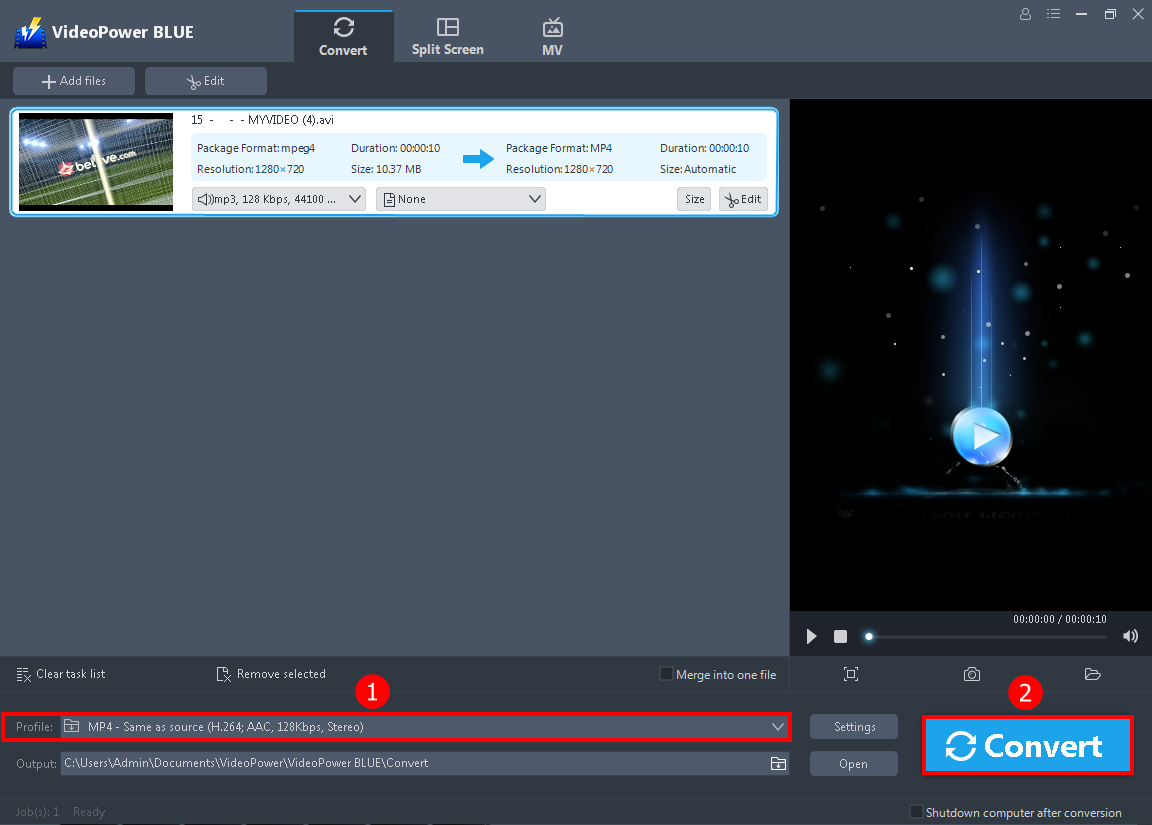
The software will return to the main interface after you save the editing.
1. You may select and change the format by clicking the “Profile” button. If not, MP4 is the default.
2. Click the big blue “Convert” button at the bottom right of the screen to save the edited video.
Conclusion:
The intention of changing the aspect ratio of a video is to watch videos on any players without quality loss. Also, it solves the storage memory problem if the storing device is not enough.
VideoPower BLUE is a powerful software that supports aspect ratio changing, conversion of any video formats with video editing function, enables adding subtitles, apply watermarks, make MV and split-screen videos.
ZEUS series can do everything that VideoPower series can do and more, the interface is almost the same.
Check out NOW! Start easier with more affordable prices!
ZEUS Series
VideoPower brother products, start easier with more affordable prices!
| ZEUS BUNDLE 1 Year License ⇒ $29.99 |
ZEUS BUNDLE LITE 1 Year License ⇒ $19.99 |
ZEUS RECORD LITE 1 Year License ⇒ $9.98 |
ZEUS DOWNLOAD LITE 1 Year License ⇒ $9.98 |
||
| Screen Recorder | Screen&Audio Recording | ✔ | ✔ | ✔ | |
| Duration Setting, Schedule Recording | ✔ | ||||
| Video Downloader | Paste URL to download, batch download | ✔ | ✔ | ✔ | |
| Search/download video,browser detector | ✔ | ||||
| Music Recorder | Record music and get music ID3 tag info | ✔ | ✔ | ||
| Music search/download/record, CD Ripper/Creator, Audio Editor | ✔ | ||||
| Video Editor | Edit and convert videos, create slideshow | ✔ | |||
| Screen Capture | Capture screen, image editor | ✔ | |||
