Bitrate is the measurement of the media file quality. The higher the bitrate the better the quality. It is the number per bits per second. Higher the bitrate the more memory you need because it will become larger in file size.
However, people are used to listening to music on mobile phones, tablets, and other mobile devices. In order to save space and also have better compatibility, the MP3 format has become the first choice of most people.
The MP3 files ripped from a CD, often keep the high bitrate of 256 kbps or 320 kbps, which means large file size. If you want to transfer them to your portable device like iPod, Android phone, or MP3 player, they will occupy lots of memory.
However, we sometimes encounter problems like prompt errors, unable to play, initialization errors, and etc. The possible reason is because of the bitrate. High-quality MP3 audio files are not supported by all music players. The high bitrate of audio files causes the player to initialize errors and cannot play the files properly. So changing the bitrate of MP3 is needed.
VideoPower BLUE or ZEUS is a trusted and highly recommended freeware to change the bitrate of the MP3 file. You may sometimes want to lower the bitrate and this is the best tool to use. With just a few clicks, you are able to change the bitrate of the audio of the video file easily and in a hassle-free way.
ZEUS can do what VideoPower series can do and more with an almost similar interface.
Check out NOW! Start easier with more affordable prices!
Change the Bitrate of MP3 File
Step 1: Add the MP3 file to the VideoPower BLUE

After you launch the software to change the bitrate of MP3, click to run the program. You will automatically be in the convert window. Click the “+ Add Files” that you can see on its interface.
Step 2: Adjust the bitrate of the MP3 file
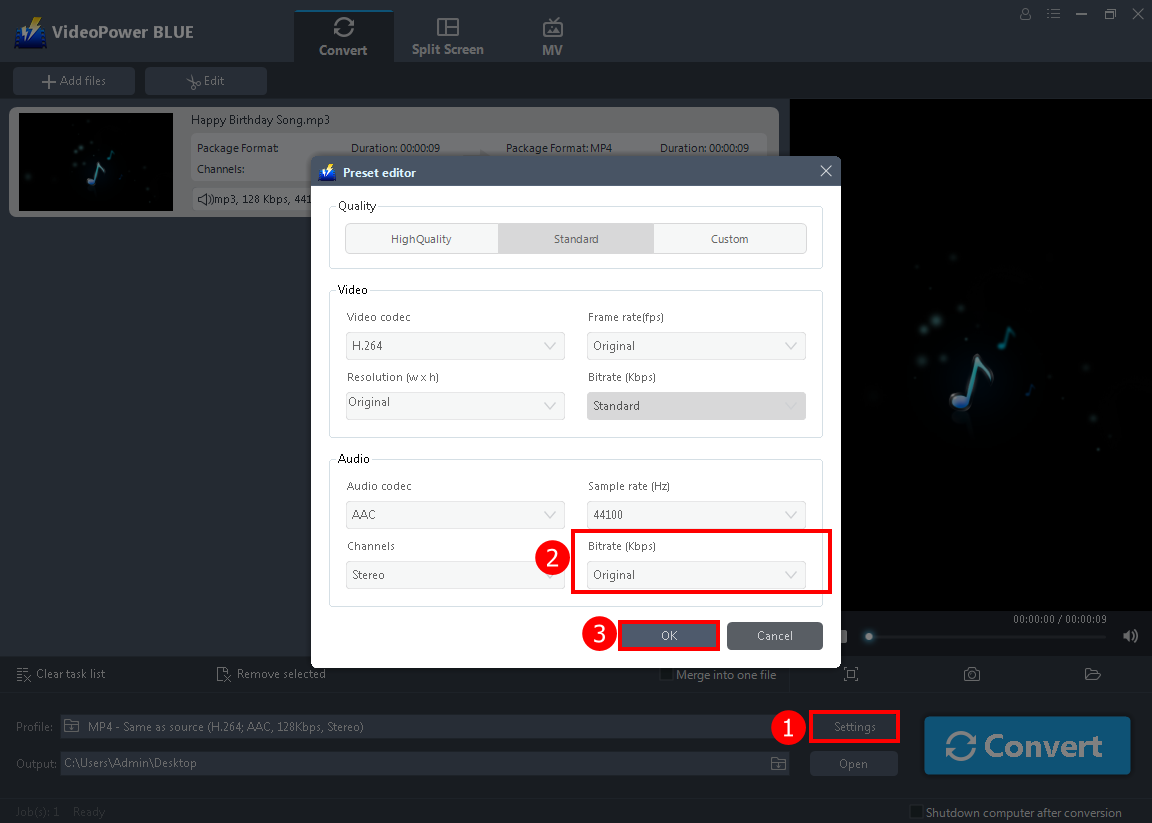
1. After you add the file, click the “Settings” below. Pop-up settings will appear.
2. You can see the bitrate in (kbps), click the drop-down button below the sample rate, click it to change your desired bitrate.
3. Click “OK” to save the changes.
Step 3: Convert the MP3 file
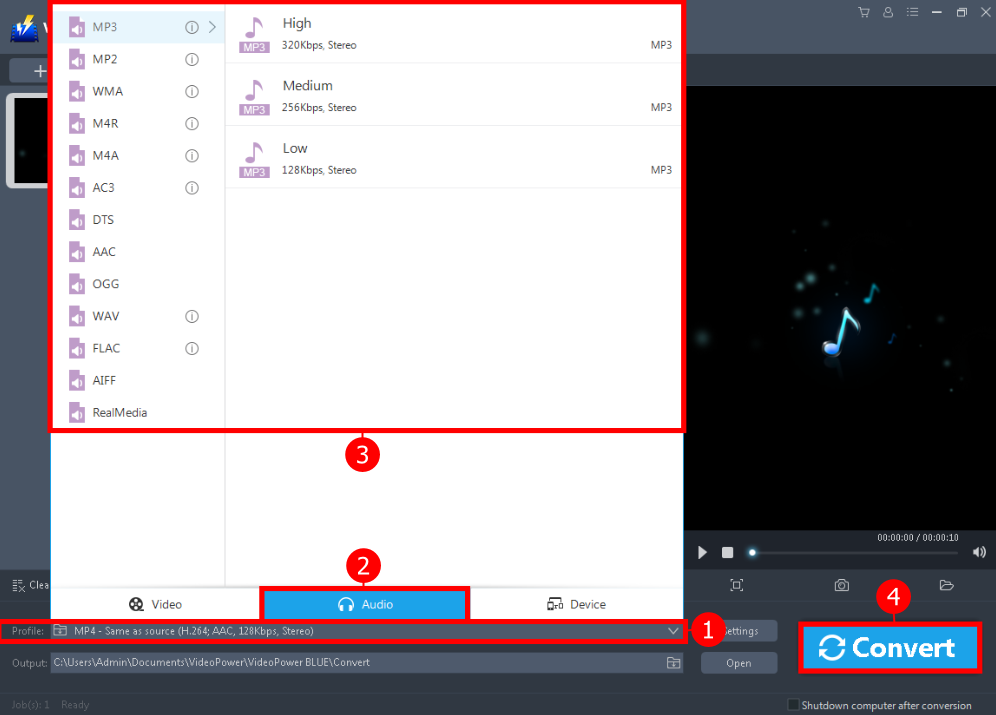
The last step is to start converting the file.
1. Click the “Profile” drop-down button to see the format list.
2. Navigate to the “Audio” section.
3. Choose whatever format you deem is appropriate like WMA to the list as well as the quality. You may also keep the file as “MP3” and proceed to number 4.
4. Click the “Convert” button and the conversion will naturally start.

After the conversion, a pop-up box will appear informing you that one task is completed. Click “OK” and the folder will automatically open.
Conclusion:
High-quality MP3 audio files are not supported by all music players so changing the bitrate is necessary. VideoPower BLUE comes with a feature that can change your MP3 bitrate to a more appropriate one thus making it an efficient converter.
Furthermore, this software not only supports the conversion of video and audio files it also features basic video and audio editing such as effects, watermarks, subtitles, trimming, and cropping.
ZEUS series can do everything that VideoPower series can do and more, the interface is almost the same.
Check out NOW! Start easier with more affordable prices!
ZEUS Series
VideoPower brother products, start easier with more affordable prices!
| ZEUS BUNDLE 1 Year License ⇒ $29.99 |
ZEUS BUNDLE LITE 1 Year License ⇒ $19.99 |
ZEUS RECORD LITE 1 Year License ⇒ $9.98 |
ZEUS DOWNLOAD LITE 1 Year License ⇒ $9.98 |
||
| Screen Recorder | Screen&Audio Recording | ✔ | ✔ | ✔ | |
| Duration Setting, Schedule Recording | ✔ | ||||
| Video Downloader | Paste URL to download, batch download | ✔ | ✔ | ✔ | |
| Search/download video,browser detector | ✔ | ||||
| Music Recorder | Record music and get music ID3 tag info | ✔ | ✔ | ||
| Music search/download/record, CD Ripper/Creator, Audio Editor | ✔ | ||||
| Video Editor | Edit and convert videos, create slideshow | ✔ | |||
| Screen Capture | Capture screen, image editor | ✔ | |||
