Burning a CD simply means to make a copy or write data onto compact discs. Compact discs or CDs used a laser to burn the data onto the underside of the CD and allow it to be read on CD players or CD-ROM drives.
As streaming takes over the music industry, some still find burning music to an audio CD useful as it stores all your favorite music in one place without having to switch on different albums. By making a music CD, you are able to create your own favorite list of songs and share it with friends. This is also best used to store and have a backup of your music data files in case the data file corrupts or if your computer crashes. Making your data files portable would make it convenient and accessible.
There are many ways that allow you to burn a CD, but for a faster and easier CD burning process, it is highly recommended to use a third-party tool like the VideoPower YELLOW software.
VideoPower YELLOW or ZEUS is a multifunctional CD burning software that allows you to easily make a music CD copy available with Windows 7/8/8.1/10. This software has a user-friendly interface for easy and fast CD burning. Moreover, it also has many added useful features such as the music researcher and downloader, record radio, and a task scheduler.
ZEUS can do what VideoPower series can do and more with an almost similar interface.
Check out NOW! Start easier with more affordable prices!
How to Create a Music CD
Step 1: Launch CD Burner
Once the software is successfully installed on your PC, click the application to run the program and follow the steps below to start the CD burning.
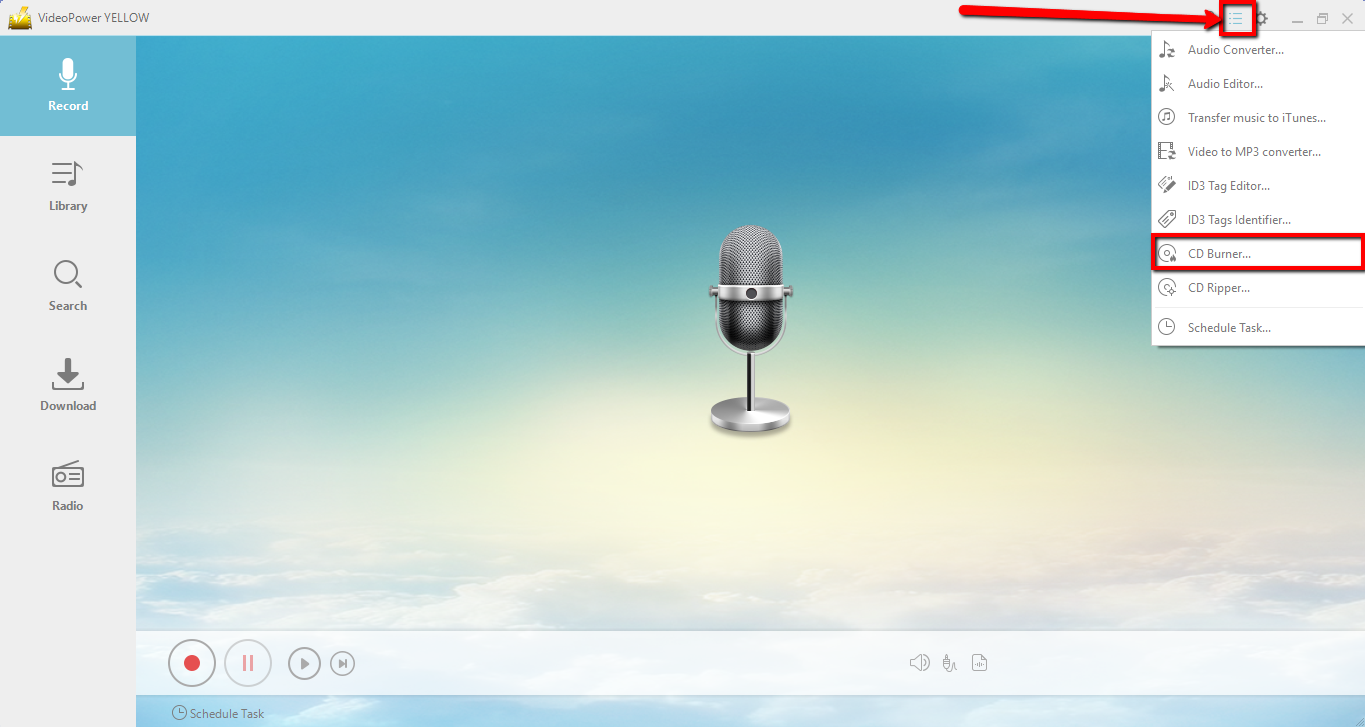
From the software interface, click the “menu list” icon located at the upper right of the interface.
In the menu list, select the “CD Burner”.
Step 2: Import music file
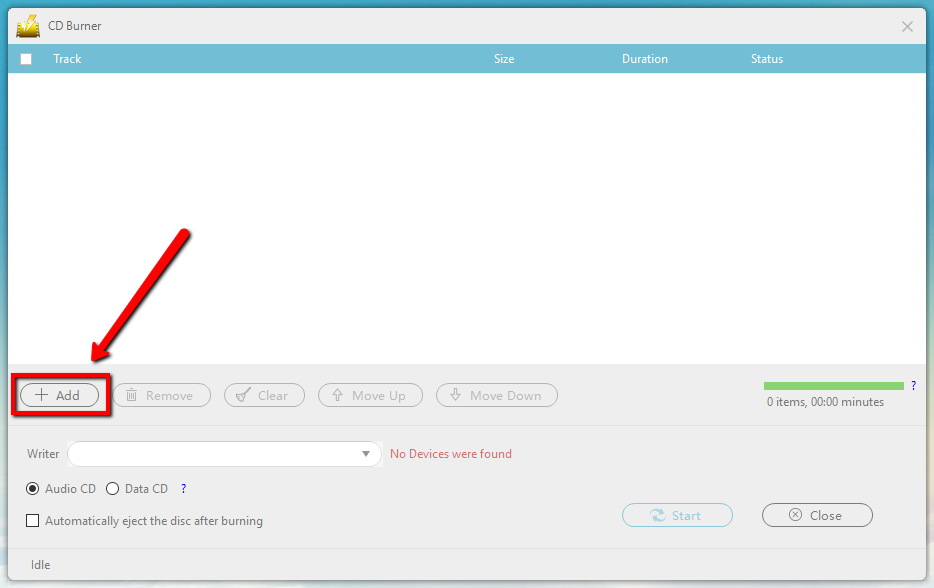
Click the “+Add” button to import the file for CD burning.
Step 3: Burn the music to the CD

Once a writable blank CD disc is inserted, it will be detected under the “Writer” option which is named as “CD-R”.
You can also manually select your inserted DC disc by clicking the “Writer” dropdown menu.
When the “Writer” is selected, press the “Start” button to start the burning.
Conclusion:
Although music streaming online is now a trend, there are still benefits to having portable data files like creating a music cd through CD burning.
It is very convenient to be able to play favorite songs on stereos while driving and have backup data files in case of file corrupts or lost devices.
With the use of a great third-party tool like the VideoPower YELLOW, CD burning becomes easier and faster. This software is great to make a music CD with Windows 7, 8, 8.1, 10. This software is multifunctional which also offers many added features such as an audio recorder with a built-in audio editor; music researcher & downloader which allows you to easily search for music by artist, album, or specific song to download; record radio which has a list of genres to choose from for radio recording; and a task scheduler for scheduling tasks based on the triggers and actions set.
ZEUS series can do everything that VideoPower series can do and more, the interface is almost the same.
Check out NOW! Start easier with more affordable prices!
ZEUS Series
VideoPower brother products, start easier with more affordable prices!
| ZEUS BUNDLE 1 Year License ⇒ $29.99 |
ZEUS BUNDLE LITE 1 Year License ⇒ $19.99 |
ZEUS RECORD LITE 1 Year License ⇒ $9.98 |
ZEUS DOWNLOAD LITE 1 Year License ⇒ $9.98 |
||
| Screen Recorder | Screen&Audio Recording | ✔ | ✔ | ✔ | |
| Duration Setting, Schedule Recording | ✔ | ||||
| Video Downloader | Paste URL to download, batch download | ✔ | ✔ | ✔ | |
| Search/download video,browser detector | ✔ | ||||
| Music Recorder | Record music and get music ID3 tag info | ✔ | ✔ | ||
| Music search/download/record, CD Ripper/Creator, Audio Editor | ✔ | ||||
| Video Editor | Edit and convert videos, create slideshow | ✔ | |||
| Screen Capture | Capture screen, image editor | ✔ | |||
