FLAC is a lossless format which means audio will not lose any information after compression with FLAC. However, iTunes, a free digital media playback application for MAC and PC doesn’t support FLAC format.
In contrast, MP3 is a lossy format which means that part of the music will be shaved off so that the size will be reduced to a more compact level. It has great compatibility and is popular for storing audio files. If you want to add your FLAC file to iTunes, you must convert FLAC to MP3 format.
VideoPower YELLOW is capable of converting FLAC to MP3 for free. Without using other software, this tool will also help you to add your files to iTunes. It has a simple interface and it is a friendly-user software that offers fast-conversion speed.
ZEUS can do what VideoPower series can do and more with an almost similar interface.
Check out NOW! Start easier with more affordable prices!
Guide
How to Convert FLAC to MP3 and Add to iTunes
Part 1: Convert FLAC to MP3 for Free on Windows
Step 1: Open the Audio converter
Open the VideoPower YELLOW and click the list icon on the right. Then click “Audio converter” from the option list. The Audio converter will open in a new window.
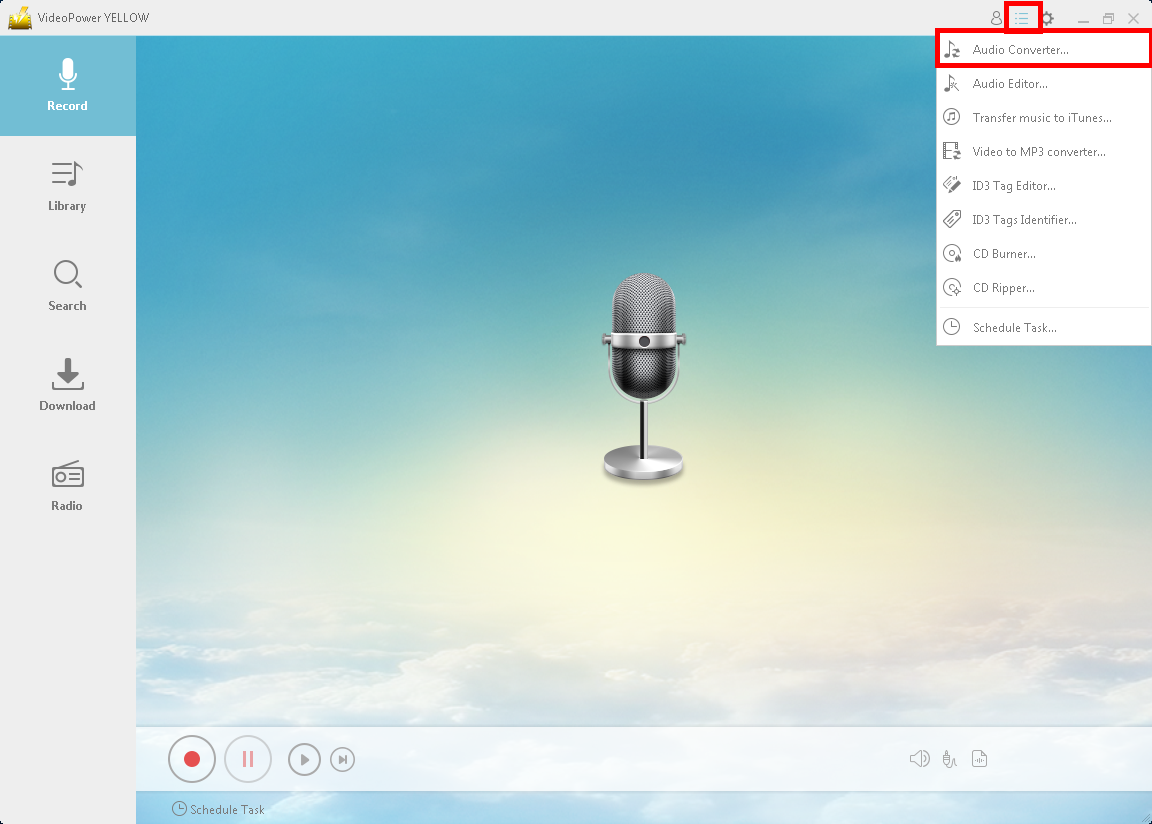
Step 2: Add FLAC file to convert
To add a FLAC file to import, click the “Add” button on the Audio converter.
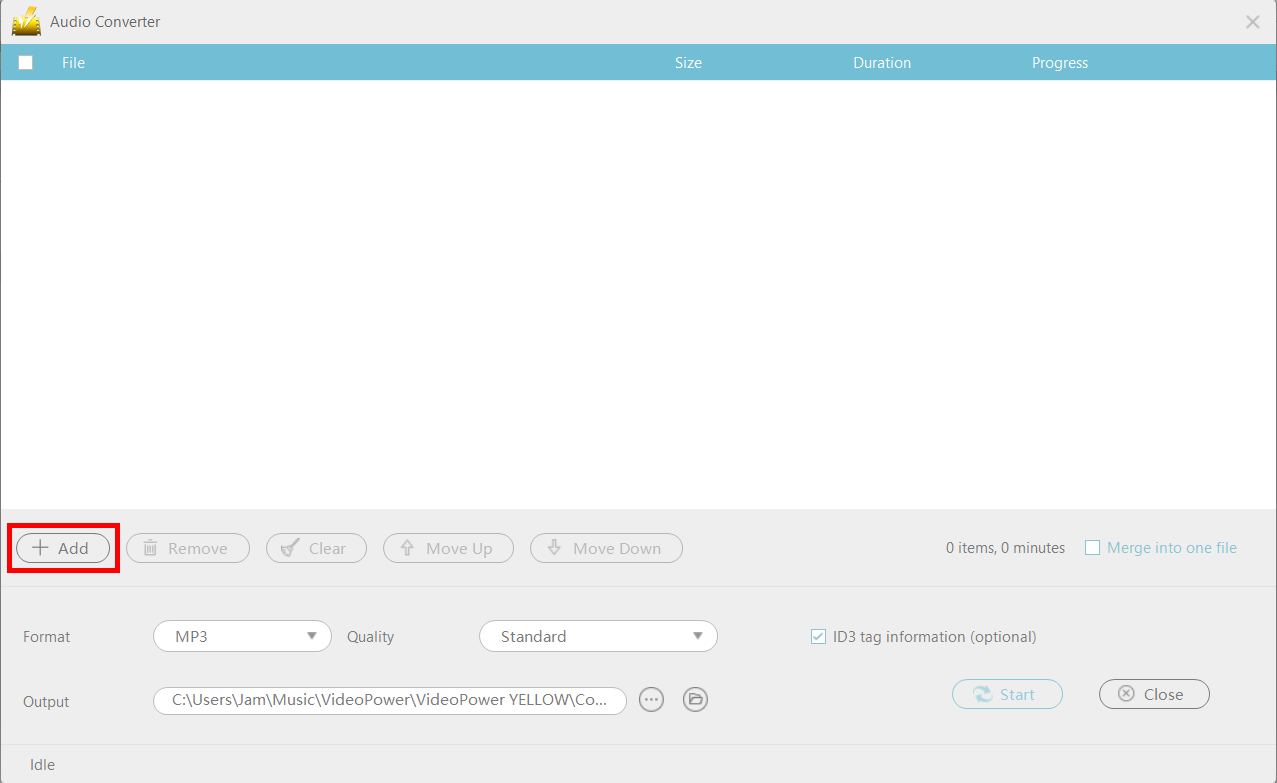
Step 3: Set the format to MP3
Click the “Format” dropdown menu and select “MP3” from the options.
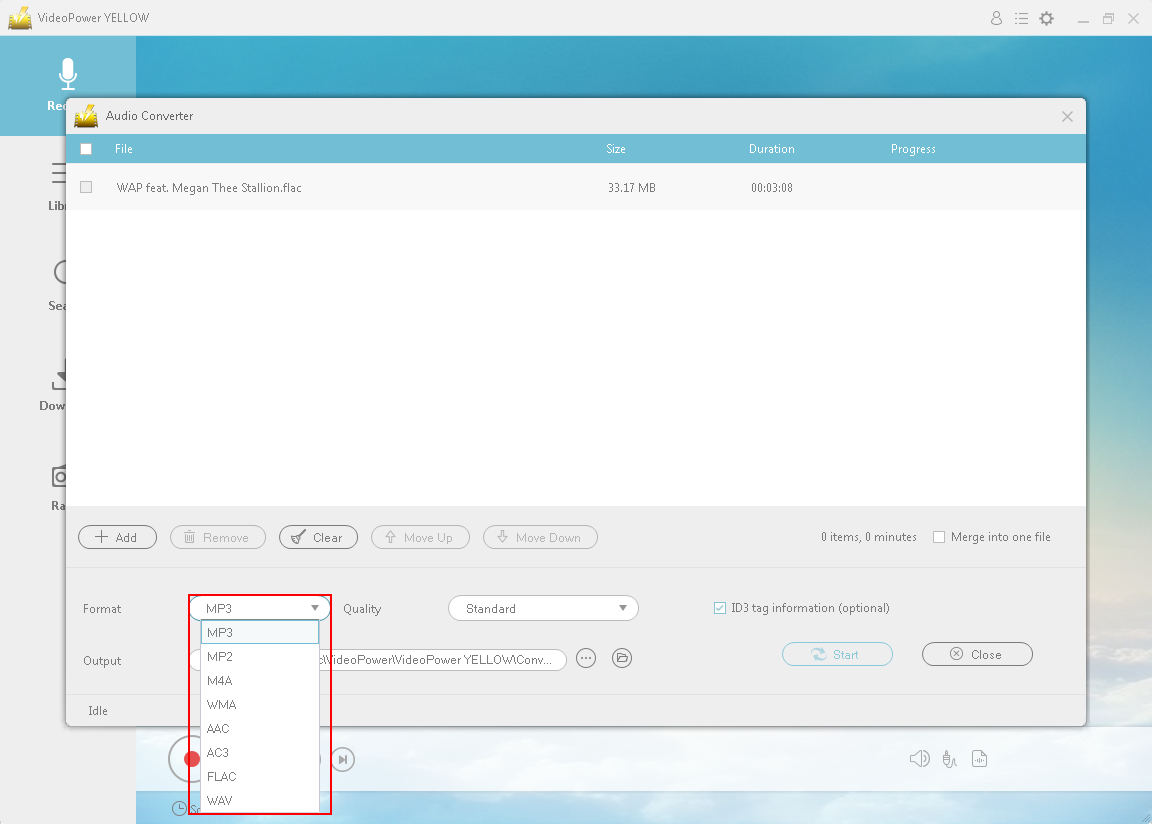
Step 4: Begin the FLAC conversion to MP3
Select a file to convert by marking check and click “Start” to begin the conversion.
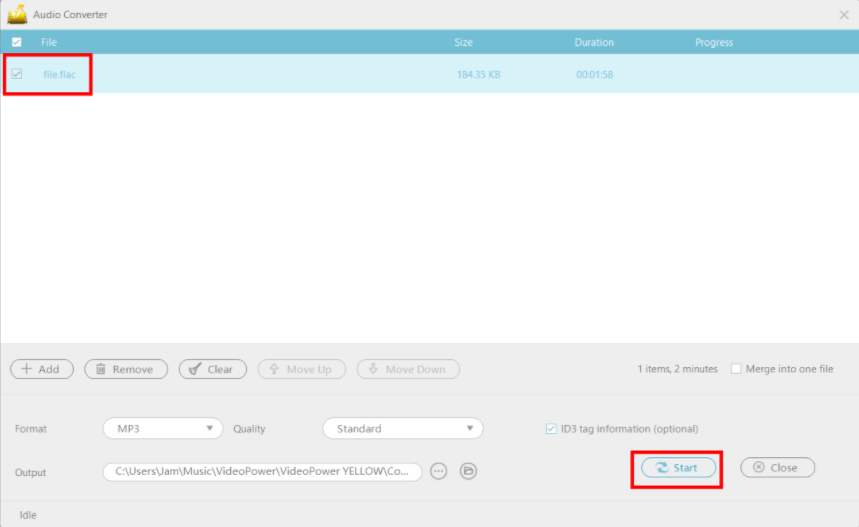
Part 2: Add the Converted File to iTunes
Step 1: Open the “Transfer Music to iTunes” tool window
On the VideoPower YELLOW main screen, click the list icon on the right.
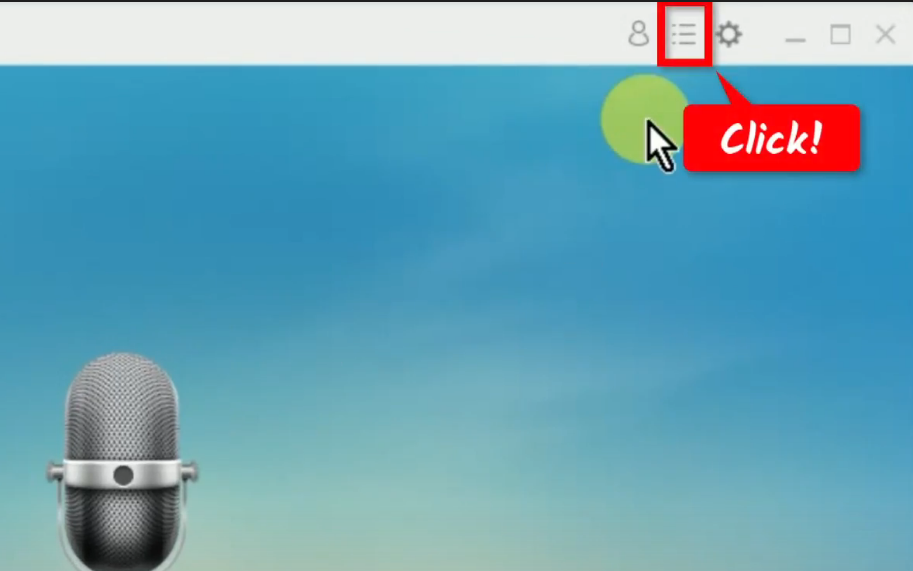
A list of options will drop down. Select “Transfer music to iTunes” from the options. The tool will open in a new window.
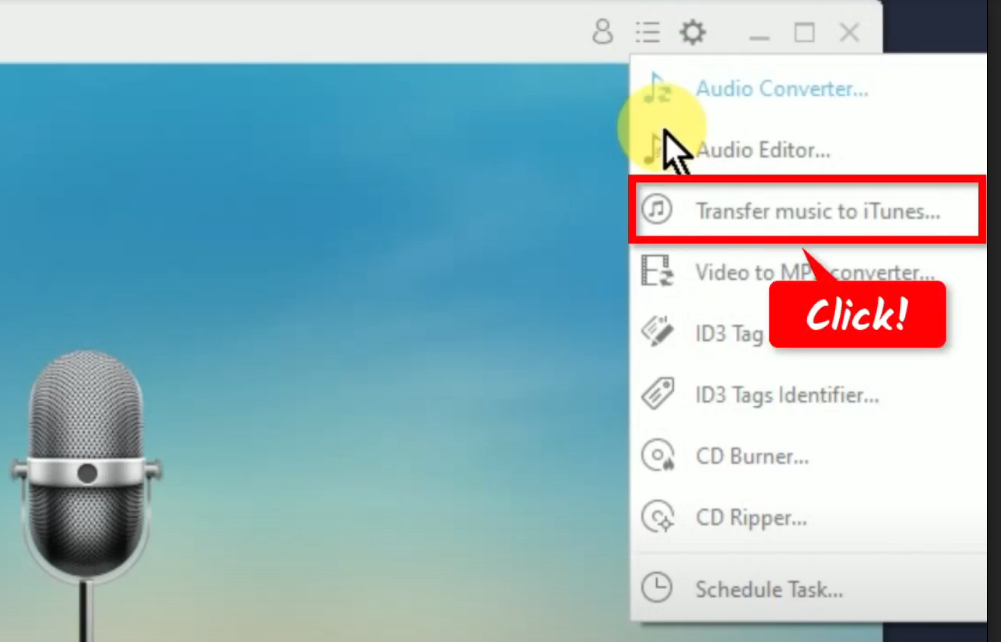
Step 2: Add a music file to transfer
On the “Transfer music to iTunes” tool window, click the “Add” button to import the file to transfer.
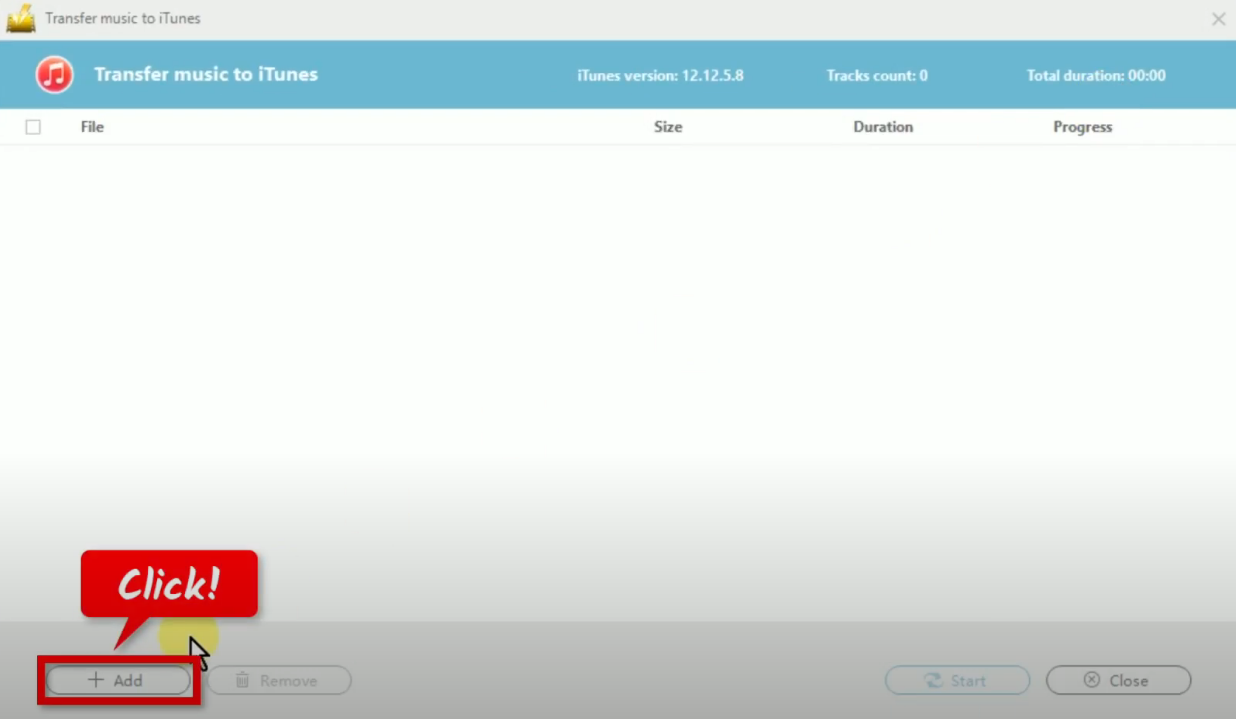
A local folder will open. Find and select a music file to add.

Click “Open” to import the file.
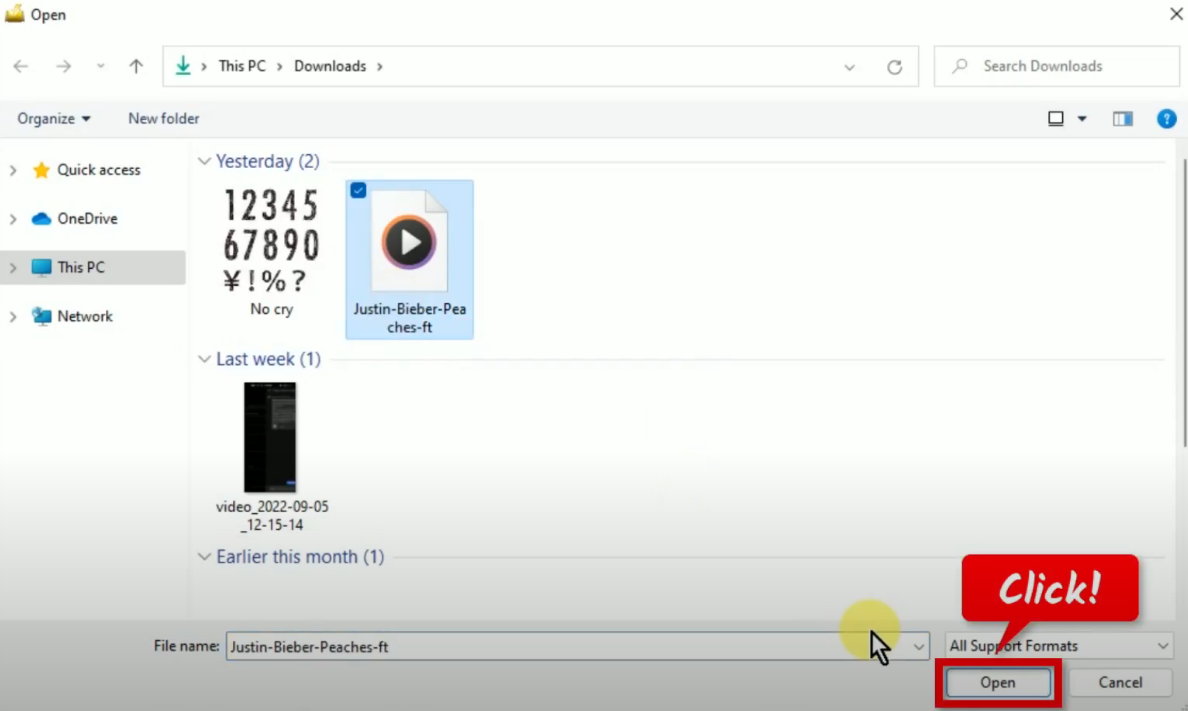
Step 3: Begin the music file transfer to iTunes
At the bottom, click “Start” to begin the music file transfer to iTunes.
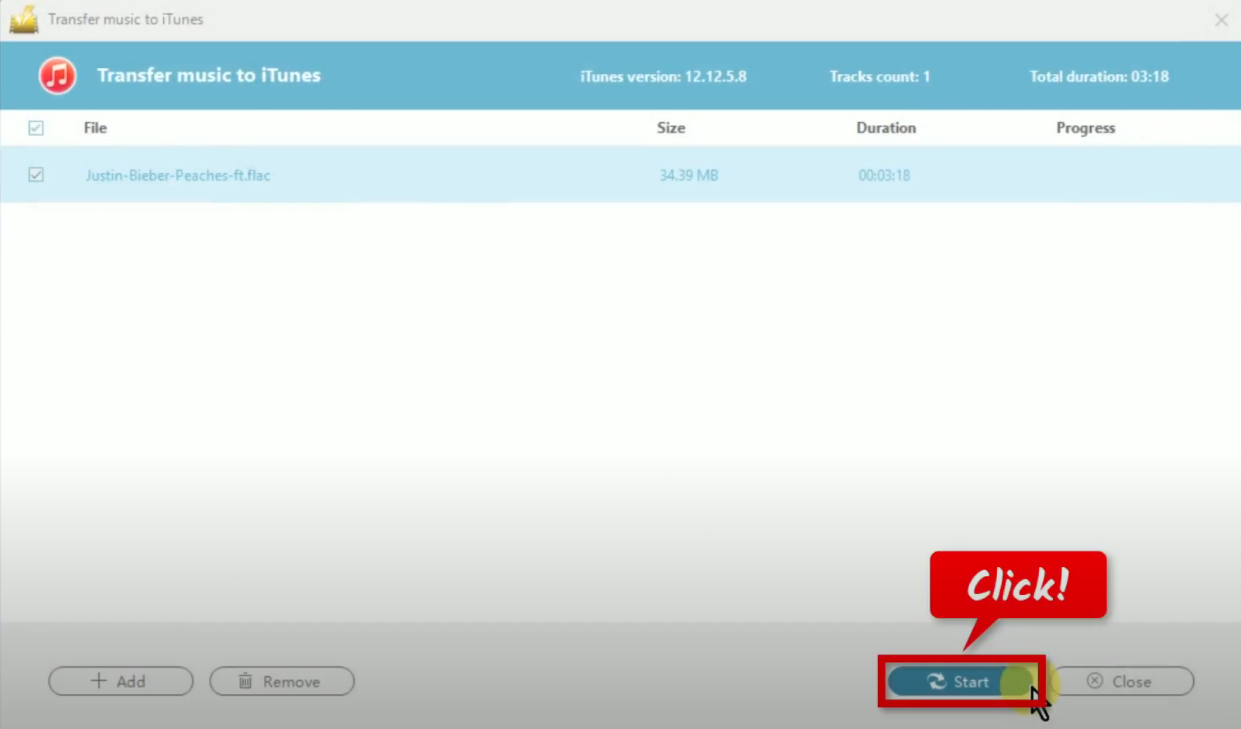
Step 4: Open the transferred file on iTunes
Open your iTunes and check the transferred music file under the “Library” tab.
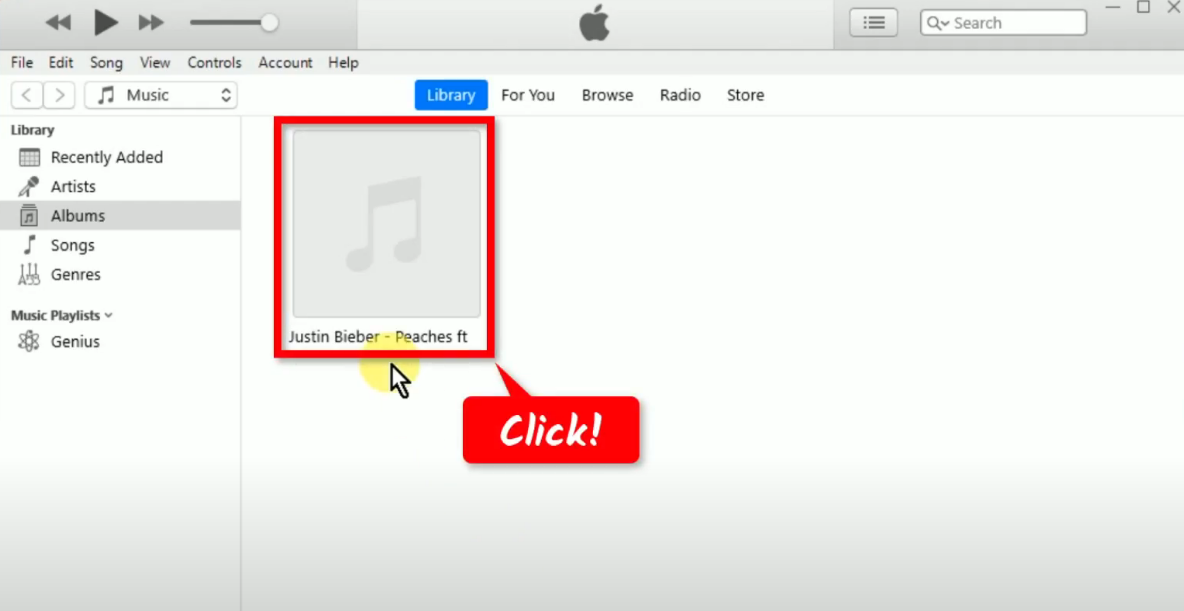
Select the transferred file and click “Play” to playback the music.
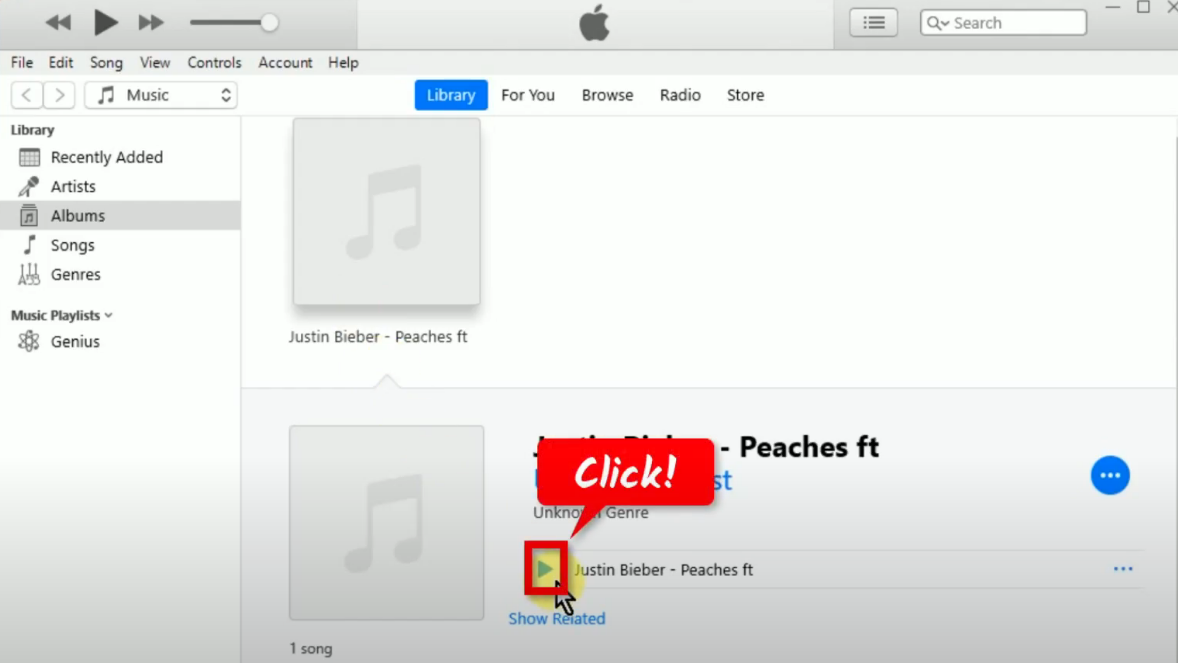
Conclusion:
Using apple devices sometimes becomes a hassle when it comes to dealing with different formats. Gladly, VideoPower YELLOW is available on the market which helps to easily convert FLAC to MP3 or other Apple-supported formats.
Aside from conversion, you can also use VideoPower YELLOW to download, record, and edit music. It has the capability to download and record music in lossless quality. An ID3 Tag identifier is also available which helps to easily manage music collections. What else do you need? It’s fun to see how a small software can do so much!
ZEUS series can do everything that VideoPower series can do and more, the interface is almost the same.
Check out NOW! Start easier with more affordable prices!
ZEUS Series
VideoPower brother products, start easier with more affordable prices!
| ZEUS BUNDLE 1 Year License ⇒ $29.99 |
ZEUS BUNDLE LITE 1 Year License ⇒ $19.99 |
ZEUS RECORD LITE 1 Year License ⇒ $9.98 |
ZEUS DOWNLOAD LITE 1 Year License ⇒ $9.98 |
||
| Screen Recorder | Screen&Audio Recording | ✔ | ✔ | ✔ | |
| Duration Setting, Schedule Recording | ✔ | ||||
| Video Downloader | Paste URL to download, batch download | ✔ | ✔ | ✔ | |
| Search/download video,browser detector | ✔ | ||||
| Music Recorder | Record music and get music ID3 tag info | ✔ | ✔ | ||
| Music search/download/record, CD Ripper/Creator, Audio Editor | ✔ | ||||
| Video Editor | Edit and convert videos, create slideshow | ✔ | |||
| Screen Capture | Capture screen, image editor | ✔ | |||
