Tudou is a video sharing website that is popular in China. It hosts a wide variety of videos which include news, music videos, movies, original web shows, anime, and many other more.
When you download a nice music MV on Tudou, you will notice that the downloaded video file is in F4V format which is not compatible with your mobile device or any MP3 player. Since F4V is in a video form, the size is larger than the audio. Besides, there are cases when you want to extract only the audio of a Tudou video. Thus converting your Tudou videos to MP3, is the best way to do.
Conversion will not happen in an instant, so powerful and professional converting software is needed to make all of these possible.
We highly recommend VideoPower BLUE or ZEUS, which supports different audio and video format conversion, including converting F4V to MP3. It offers fast conversion speed and high-quality output.
Download the software and click the link below. Follow through the guide on How to convert video to MP3 for free.
ZEUS can do what VideoPower series can do and more with an almost similar interface.
Check out NOW! Start easier with more affordable prices!
Convert Tudou to MP3 on Windows
Step 1: Add the Tudou Video File to the Program

After you successfully install the software it will automatically launch. You can directly import the Tudou file to this tool by clicking the “+ Add files” button.
Step 2: Edit the Tudou Video File
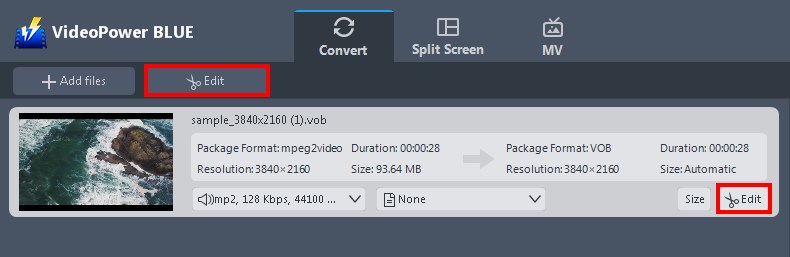
The imported video file is displayed in the list. Click the “Edit” button on the right side of the file to open the built-in editor.
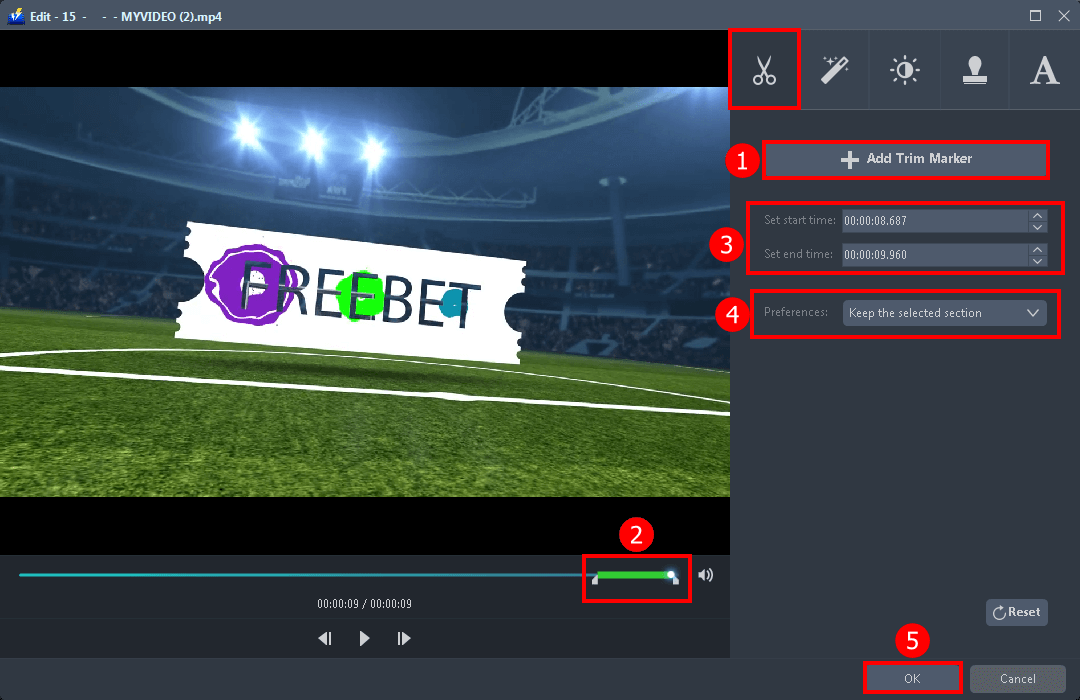
The built-in video editor will pop up in which you can use for video enhancements. You can use this to adjust the speed and volume, trim, cut, crop, rotate, or flip videos. Since we’re going to convert the video into audio, you will only need to do a few adjustments.
For example, you can trim your video as shown below:
1) Click “Add Trim Marker”.
2) Drag the mark as shown below to select the part you want to cut.
If you want to select multi-sections, please repeat 1 and 2.
3) Select the start time and end time.
4) Choose “Keep the selected section” or “Delete the selected section” from “Preferences”.
5) Click “OK” to save the setting.
Step 3: Convert Tudou to MP3 format
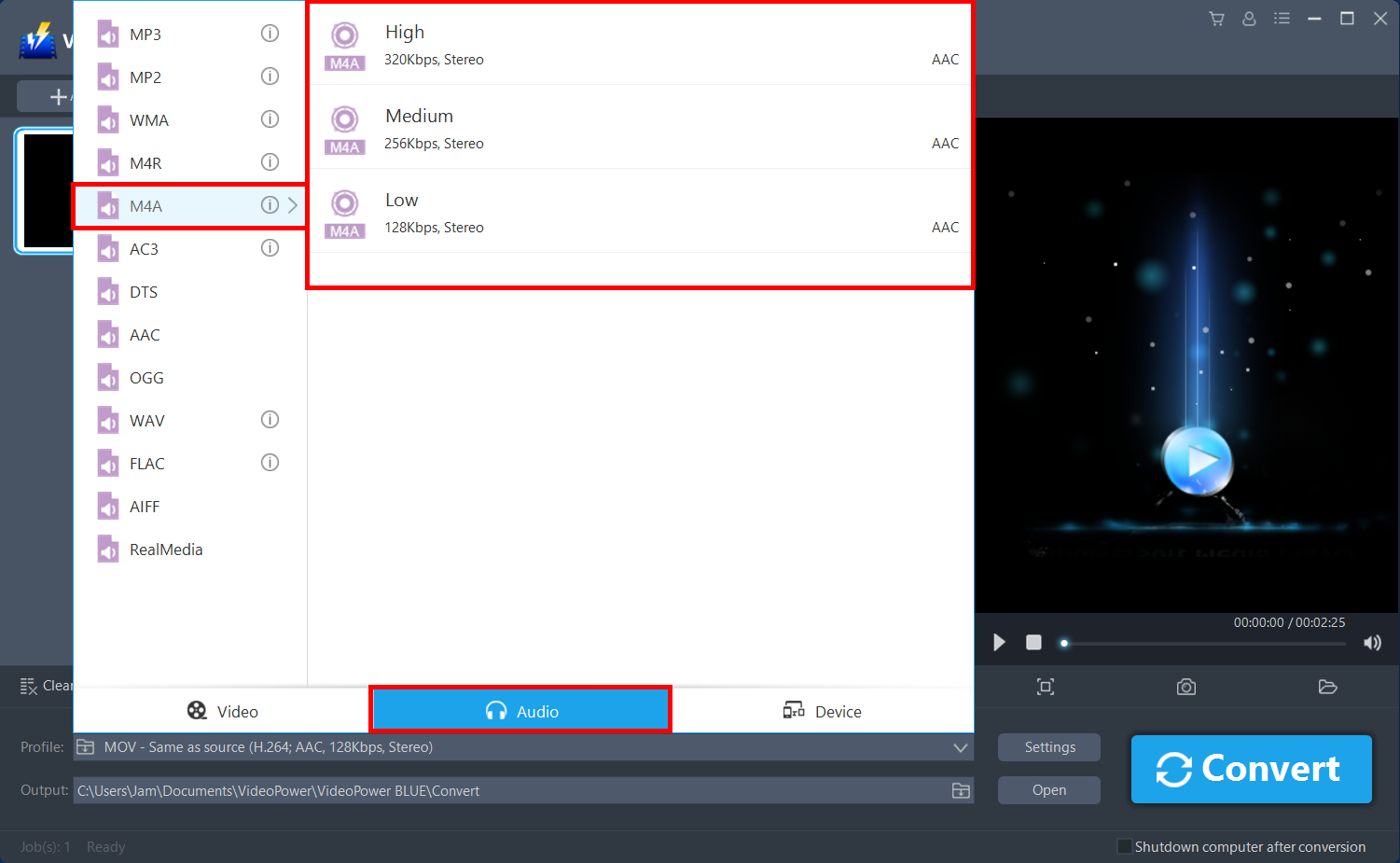
1. Click the “Profile” drop-down menu.
2. Choose the format you want from the profile list. Click “Audio”.
3. Select the “MP3”, and set the quality to “High”, “Medium”, or “Low”.
4. Return to the file list. Click the “Convert” button, then the converted MP3 file will be saved in the default output folder.

Then a pop-up window from the program will appear, informing you that the conversion is complete. Click “OK” to open the folder of your converted MP4 video file.
Conclusion:
VideoPower BLUE lets you convert Tudou videos to MP3 for free without difficulties. It is not just a converter but has other amazing features. As detailed in the article you can convert audio or video files into various formats, create photo videos using slideshow maker, apply watermarks, effects, and other basic video editing options such as trimming or cropping.
ZEUS series can do everything that VideoPower series can do and more, the interface is almost the same.
Check out NOW! Start easier with more affordable prices!
ZEUS Series
VideoPower brother products, start easier with more affordable prices!
| ZEUS BUNDLE 1 Year License ⇒ $29.99 |
ZEUS BUNDLE LITE 1 Year License ⇒ $19.99 |
ZEUS RECORD LITE 1 Year License ⇒ $9.98 |
ZEUS DOWNLOAD LITE 1 Year License ⇒ $9.98 |
||
| Screen Recorder | Screen&Audio Recording | ✔ | ✔ | ✔ | |
| Duration Setting, Schedule Recording | ✔ | ||||
| Video Downloader | Paste URL to download, batch download | ✔ | ✔ | ✔ | |
| Search/download video,browser detector | ✔ | ||||
| Music Recorder | Record music and get music ID3 tag info | ✔ | ✔ | ||
| Music search/download/record, CD Ripper/Creator, Audio Editor | ✔ | ||||
| Video Editor | Edit and convert videos, create slideshow | ✔ | |||
| Screen Capture | Capture screen, image editor | ✔ | |||
