iPhone is a product of Apple, comes with a great selection of ringtones. You can customize your mobile phone for a better experience, set different ringtones for different people, groups, or applications. It is frustrating when you have the same ringtone as other people so we recommend making your own ringtone for your iPhone devices.
Making a ringtone from MP3 is the easiest way you can do. This is exactly the same issue of converting MP3 to M4R as M4R was developed by Apple and a default ringtone format for iPhone.
VideoPower BLUE or ZEUS is a powerful converting software that lets you convert MP3 to M4R. You can even make a ringtone for your iPhone from a video by converting the video to an M4R audio file. It is known for its fast-speed and high-quality conversion.
Download and install the program on your PC with the link below to start the conversion.
ZEUS can do what VideoPower series can do and more with an almost similar interface.
Check out NOW! Start easier with more affordable prices!
Steps to Make a Ringtone for iPhone
Step 1: Import the file to the program

Download the software and click to run the program. Click the “Add files” button to directly import the file you wished to turn into an iPhone ringtone.
Step 2: Trim the File
Since you will edit the audio for your ringtone, trimming the audio is necessary to extract your desired part.
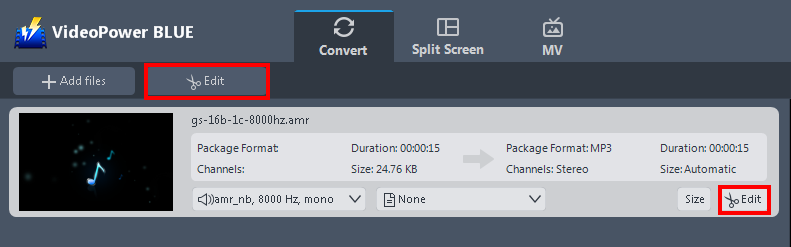
Click the “Edit” button on the right side of the file to open the built-in editor.
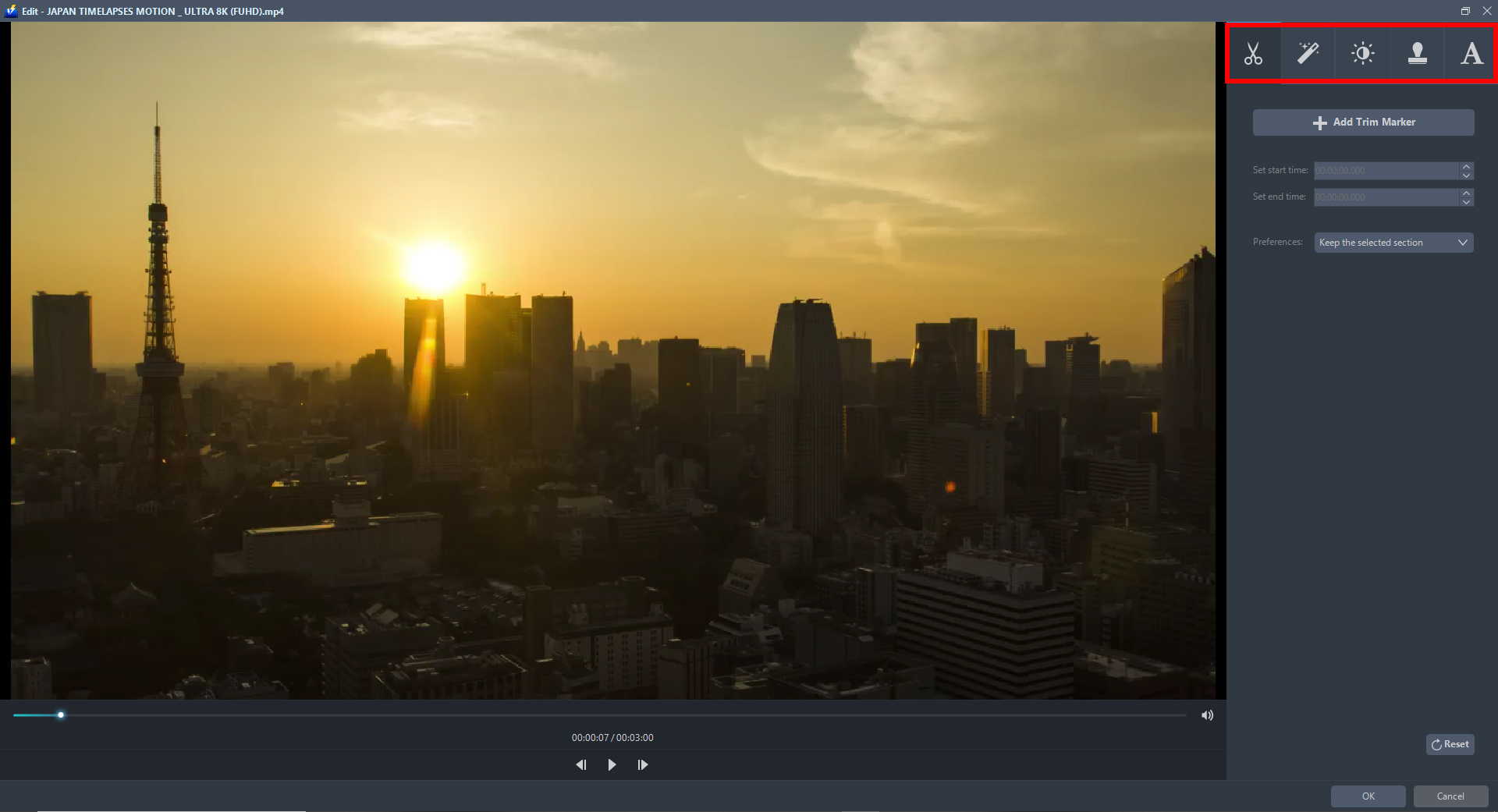
1. Click “Add Trim Marker” to add a trim marker to the progress bar, you can also add multiple trim markers by clicking this button multiple times.
2. Drag the slider to select the part you want to hold.
3. You can click the up or down button to set the start and end time as well.
4. You can choose to keep or delete the selected section.
5. Click “OK” to save changes.
Step 3: Convert Audio to M4R Format
3.1 Choose the M4R as the Output Format
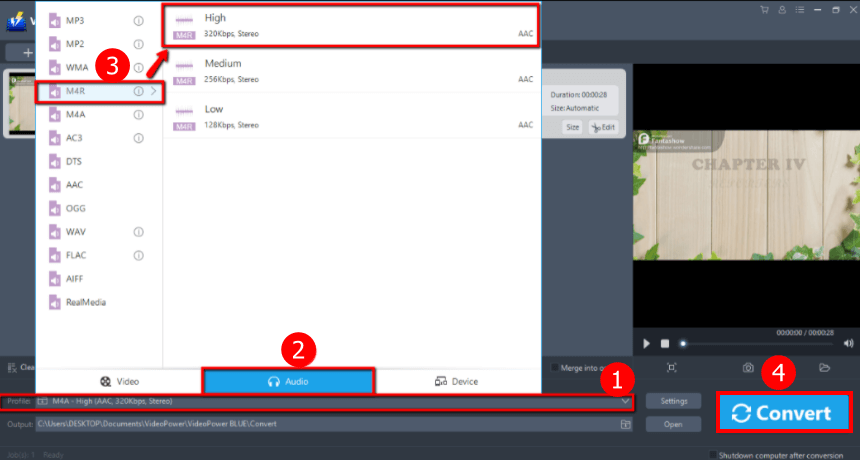
1. Click the “Profile” arrow-up menu to see the format list.
2. Navigate to the “Audio” section to choose the output format.
3. Choose the “M4R” format to the left and quality “High” or other options such as “Medium” or “Low” to the right.
3.2 Start Converting the Audio
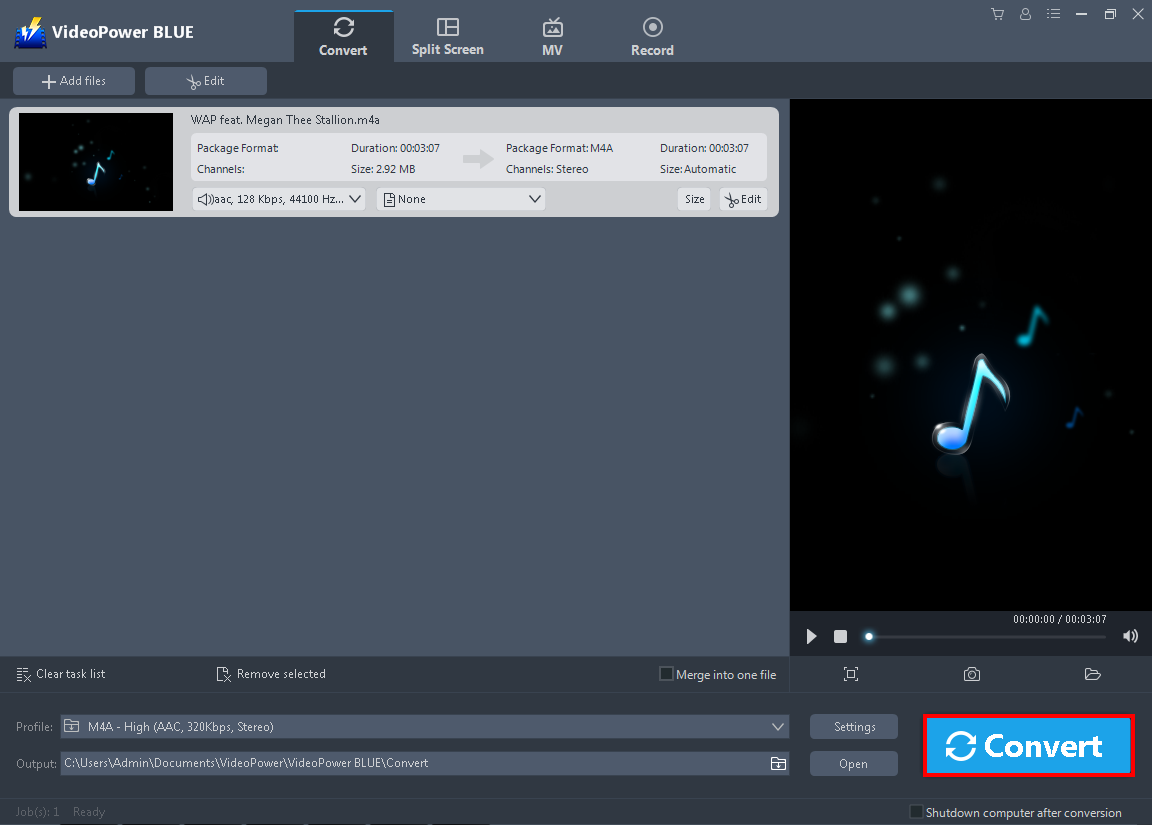
Click the “Convert” button on the lowest right on its interface. The conversion will naturally start.

Then a pop-up window from the program will appear, informing you that the conversion is complete. Click “OK” to open the folder of your converted M4R audio file.
Conclusion:
Whatever reasons you have for customizing your own iPhone ringtone, VideoPower BLUE will help you achieve this.
This software can help you make a ringtone for iPhone from MP3, or other audio and video formats. It’s handy and reliable that you can even convert in batches simultaneously while preserving good quality.
Added Incredible Features:
•A built-in video editor that will enable you to apply watermarks, effects, and other basic video editing options such as trimming or cropping.
•Split-screen tool for your photos and videos
•Moviemaker
ZEUS series can do everything that VideoPower series can do and more, the interface is almost the same.
Check out NOW! Start easier with more affordable prices!
ZEUS Series
VideoPower brother products, start easier with more affordable prices!
| ZEUS BUNDLE 1 Year License ⇒ $29.99 |
ZEUS BUNDLE LITE 1 Year License ⇒ $19.99 |
ZEUS RECORD LITE 1 Year License ⇒ $9.98 |
ZEUS DOWNLOAD LITE 1 Year License ⇒ $9.98 |
||
| Screen Recorder | Screen&Audio Recording | ✔ | ✔ | ✔ | |
| Duration Setting, Schedule Recording | ✔ | ||||
| Video Downloader | Paste URL to download, batch download | ✔ | ✔ | ✔ | |
| Search/download video,browser detector | ✔ | ||||
| Music Recorder | Record music and get music ID3 tag info | ✔ | ✔ | ||
| Music search/download/record, CD Ripper/Creator, Audio Editor | ✔ | ||||
| Video Editor | Edit and convert videos, create slideshow | ✔ | |||
| Screen Capture | Capture screen, image editor | ✔ | |||
