The M4B format is a MPEG-4 Audiobook file which is usually used in iTunes to store audiobooks. It is called “Audio Reader” which can be played exclusively on iPod, iPhone, and iPad.
One great advantage of M4B is that it carries more information like hyperlinks, images, and chapter markers that allows skipping another chapter to continue reading. Although this format has a good sound quality, it also has a larger bit rate which translates to bigger file sizes. There are also several media players who do not support M4B files, especially those Apple’s FairPlay DRM protected audiobook files. You can use this format to play on other players but it needs a lot of workarounds before it successfully plays. One easy method is to use a third-party tool that can easily convert M4B files to other popular formats like the MP3 which can easily blend on most devices.
VideoPower BLUE or ZEUS is a free M4B to MP3 converter software which is great to use for an easy and fast conversion. It has a user-friendly interface that allows any type of user to easily perform the conversion for free in just a few clicks. It offers a variety of features and unique functions which makes it stand out among other competitors. Some of its great features are a built-in video or audio editor, split-screen, and MV maker.
You use this M4B to MP3 converter for free by clicking the button below.
ZEUS can do what VideoPower series can do and more with an almost similar interface.
Check out NOW! Start easier with more affordable prices!
Convert M4B to MP3 for Free
Step 1: Add the M4B file to VideoPower BLUE
Once the software is successfully installed on your PC, click the application to run the program and follow the steps below to start the conversion.

To import your M4B file, just click on the “Add files” button or you can drag-and-drop the file directly to the interface.
After the file is imported, it will be added automatically to your file displayed list.
Step 2: Edit file before conversion
If you need to edit the audio file before the conversion, follow the instructions below.
2.1 Open editor
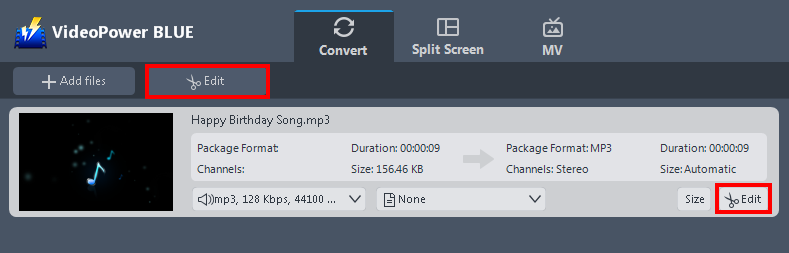
Click the “Edit” button located at the bottom right of your file from the displayed file list.
2.2 Edit Audio
The built-in audio editor will pop up in which you can use to make audio enhancements. You can adjust the speed & volume or trim. Since you are only editing audio files, there are only a few changes needed.
For example, you can trim your audio as shown below
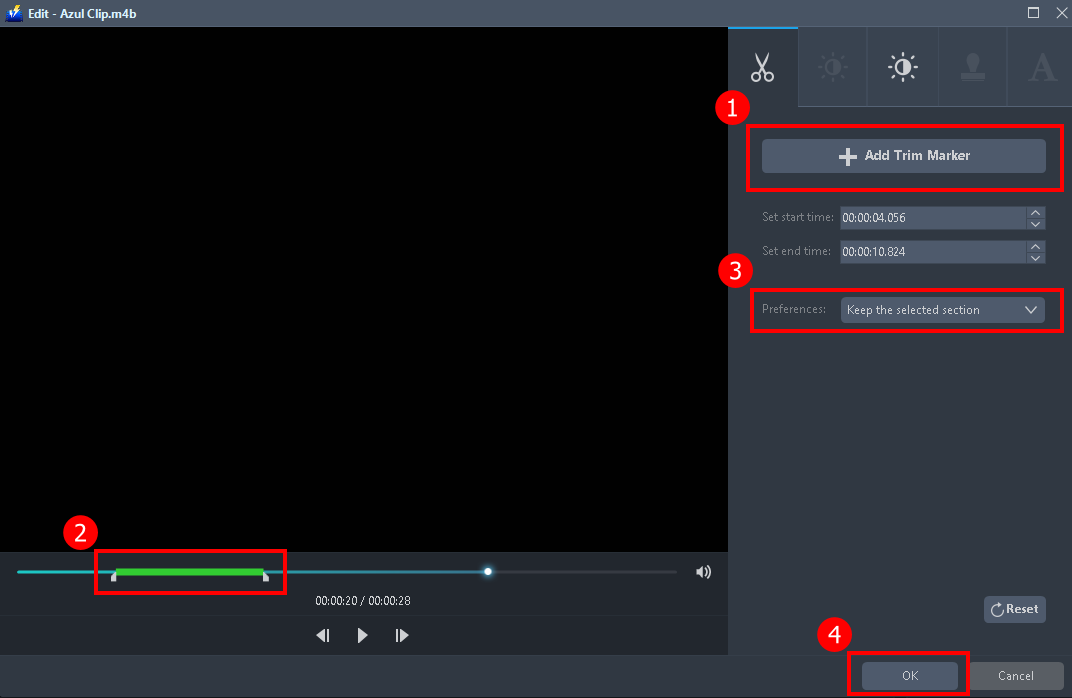
1) In the audio editor, click the “Add Trim Marker” button on the area that you want to trim.
2) You can adjust the trim marker by dragging the mark on the portion you wanted to trim.
3) Set the “Preferences” to “Keep the selected section” if you want to keep the part where you put the trim marker or “Delete the selected section” if you want to delete it.
4) Click “OK” to save the setting.
You can also add multiple trim markers to multiple areas of the video. See the example below.
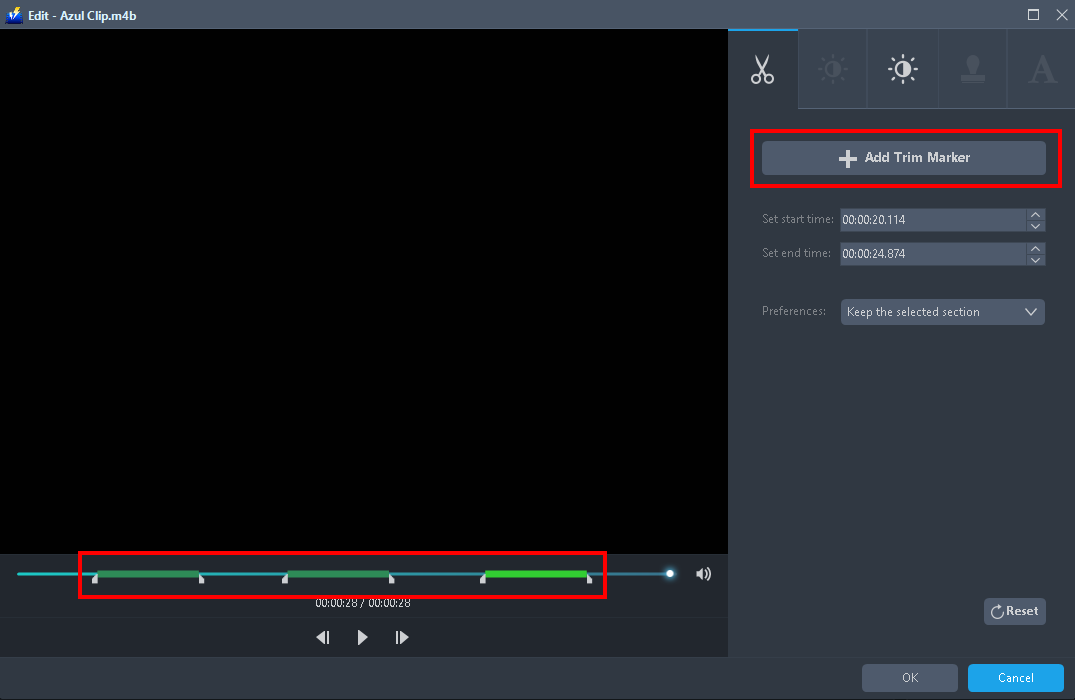
Just click the “Add Trim Marker” button several times to the areas that you want to trim.
Step 3: Convert M4B to MP3 format for free
3.1 Set the output format
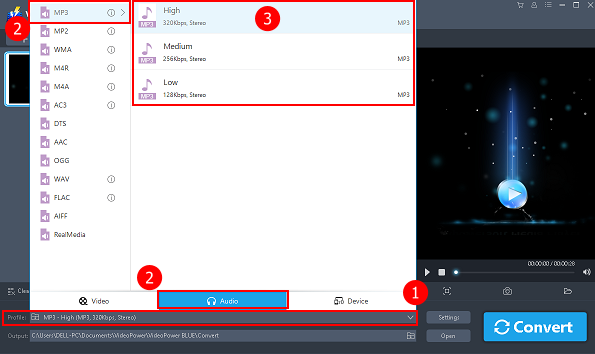
1) Click to open the “Profile” drop-down menu.
2) Click “Audio” and then “MP3”.
3) Set the format quality to “High, Medium, or Low”.
3.2 Start conversion
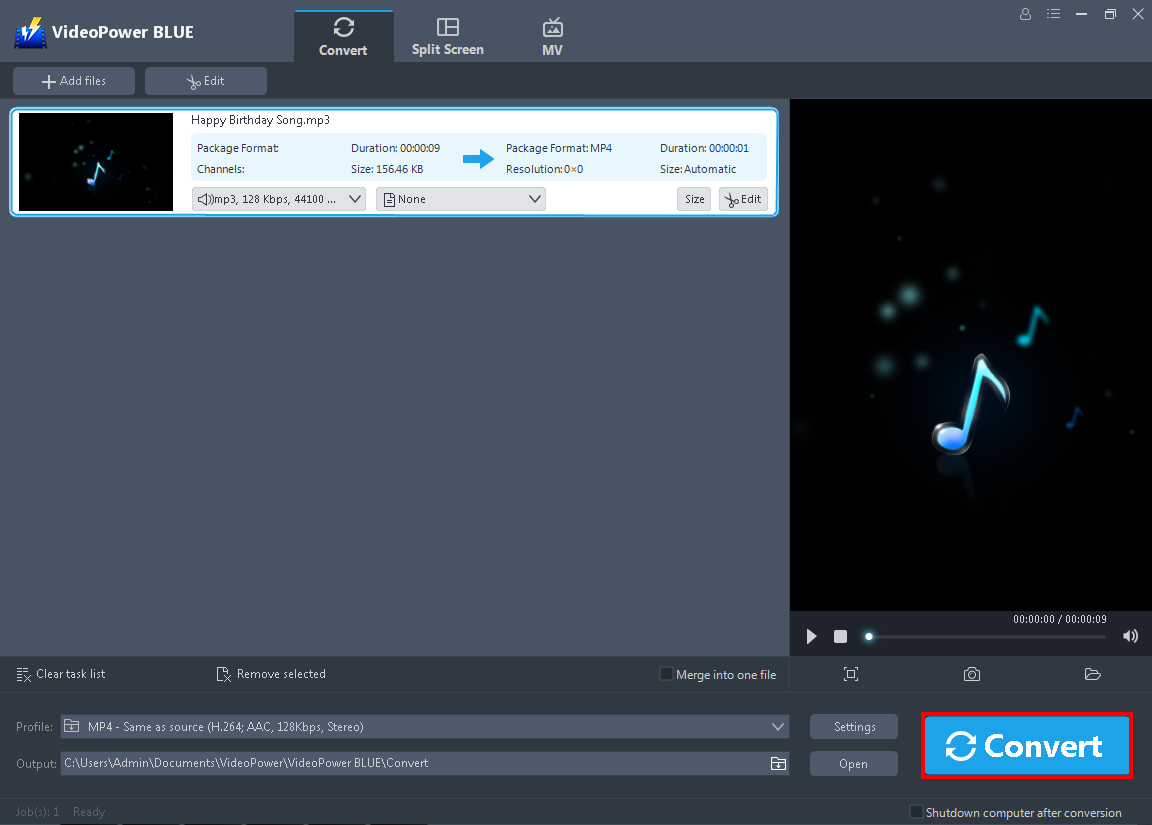
Return to the file list.
Click the “Convert” button, then the converted MP3 file will be saved in the default output folder.
3.3 Conversion Complete

The program will pop up a window to inform you once the conversion is completed.
Click “OK” to open the folder of your saved converted files.
Conclusion:
When talking about quality, it is evident that the M4B format has a better sound quality than MP3. MP3 is using a lossy audio compression format where it partially discards data which results in removing some parts of the original audio. This allows a big reduction in file sizes that’s why it is popular and easily played on most players.
However, when it comes to compatibility, MP3 has a great advantage because it can easily blend on different devices, unlike M4B which is not well supported by some devices and does not support sharing on different devices. Sometimes, M4B limits the fun when listening to audiobooks because of the DRM protection. If you want limitless access to audiobook files, it is a good solution to convert M4B files to MP3.
VideoPower BLUE is a great free M4B to MP3 converter software that offers multifunctional services and a variety of options maximizing the functions for each feature. It has several must-try features like video or audio editor for basic editing, split-screen for photo & video collage, and MV for creating great slideshows
ZEUS series can do everything that VideoPower series can do and more, the interface is almost the same.
Check out NOW! Start easier with more affordable prices!
ZEUS Series
VideoPower brother products, start easier with more affordable prices!
| ZEUS BUNDLE 1 Year License ⇒ $29.99 |
ZEUS BUNDLE LITE 1 Year License ⇒ $19.99 |
ZEUS RECORD LITE 1 Year License ⇒ $9.98 |
ZEUS DOWNLOAD LITE 1 Year License ⇒ $9.98 |
||
| Screen Recorder | Screen&Audio Recording | ✔ | ✔ | ✔ | |
| Duration Setting, Schedule Recording | ✔ | ||||
| Video Downloader | Paste URL to download, batch download | ✔ | ✔ | ✔ | |
| Search/download video,browser detector | ✔ | ||||
| Music Recorder | Record music and get music ID3 tag info | ✔ | ✔ | ||
| Music search/download/record, CD Ripper/Creator, Audio Editor | ✔ | ||||
| Video Editor | Edit and convert videos, create slideshow | ✔ | |||
| Screen Capture | Capture screen, image editor | ✔ | |||
