Many people want to convert MOV videos taken by their cameras, mobile phones or downloaded from the Internet into GIF format for their dynamic signature. GIFs are very popular with the messaging app to deliver a message/feelings using video animation. Whatever be the reasons you have, converting MOV video to GIF, is the easiest possible way to make a GIF.
VideoPower BLUE or ZEUS is a great software that converts MOV to GIF in high quality. This powerful software supports several audios and video formats and devices and has a wide array of functions such as video editing, movie making, and split-screen. All of these functions can easily be used at the quickest and fastest speed.
Download and install the program on your PC with the below link to start the conversion.
ZEUS can do what VideoPower series can do and more with an almost similar interface.
Check out NOW! Start easier with more affordable prices!
Steps to Easily Convert MOV to GIF
Step 1: Add the MOV file

Launch the software after you successfully download the program. You can directly import the video file to this by clicking the “Add files” button or by drag-and-drop the file to the interface.
Step 2: Edit the video
If editing MOV video is needed before the conversion, follow the steps below.
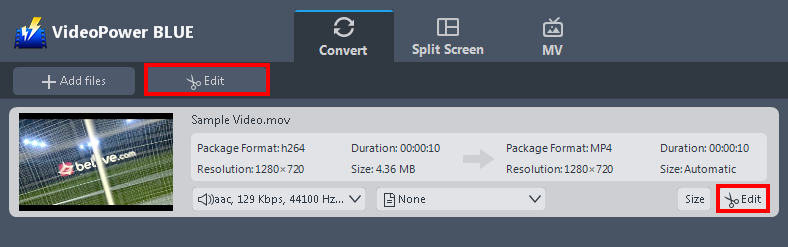
The imported video file is displayed in the list. Click the “Edit” button above or at the right side of the file to open the built-in video editor.
The built-in video editor will pop up, with its help, you can enhance the video before converting it. Adjust speed and volume, trim, cut, crop, rotate, or flip videos. Add effects, subtitles, and watermark while adjusting brightness, contrast, and saturation that will make editing conveniently easier. Since you want to make a GIF if you feel that the MOV video is too long. Trimming the large MOV file is a great option.
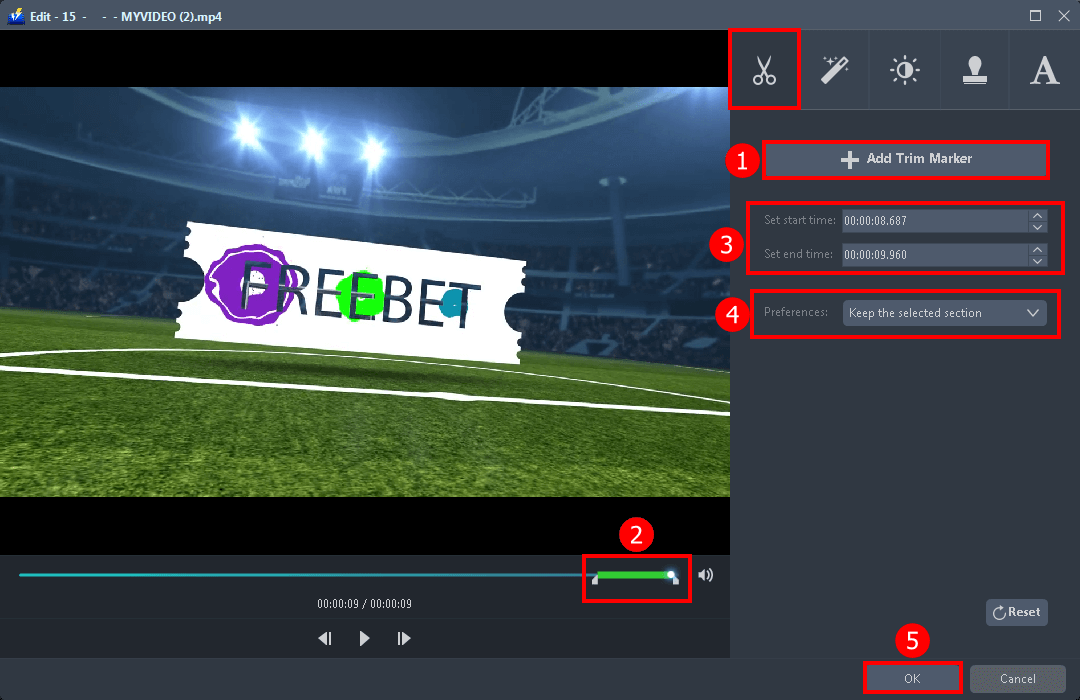
You can trim the video by following the steps below.
1. Click the “+ Add Trim Maker”.
2. Drag the slider to measure how long the GIF video takes.
3. Set the start and end times.
4. You may choose to delete or keep the selected file on the “Preferences”.
5. Click “OK” to save the changes.
Step 3: Convert MOV to GIF format
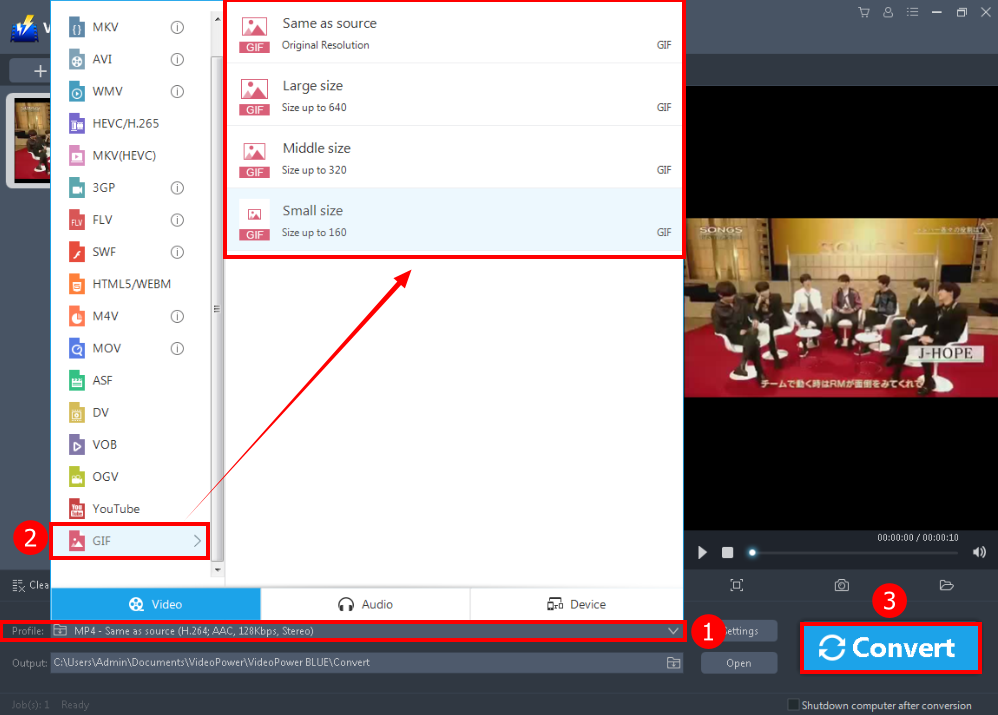
1. Click to open the “Profile” drop-down menu to see the formats list.
2. Choose the “GIF” format and the quality “Same as source” or other options like “Large size”, “Middle size” or “Small size”.
3. Click the “Convert” button on the lowest-right of the interface. The conversion process will automatically start.

A pop-up window from the program will appear informing you that the conversion is complete. Click “OK” to open the folder of your saved converted video files.
Conclusion:
Using VideoPower BLUE you can easily convert large MOV video to GIF. It is a highly recommended software and very practical, which offers multiple editing options. You can trim and crop the video clips for the certain desired section in the video. In the meanwhile, you can add visual effects for the video by adjusting saturation, brightness, contrast, and so on, which can make your video more stylish and special.
ZEUS series can do everything that VideoPower series can do and more, the interface is almost the same.
Check out NOW! Start easier with more affordable prices!
ZEUS Series
VideoPower brother products, start easier with more affordable prices!
| ZEUS BUNDLE 1 Year License ⇒ $29.99 |
ZEUS BUNDLE LITE 1 Year License ⇒ $19.99 |
ZEUS RECORD LITE 1 Year License ⇒ $9.98 |
ZEUS DOWNLOAD LITE 1 Year License ⇒ $9.98 |
||
| Screen Recorder | Screen&Audio Recording | ✔ | ✔ | ✔ | |
| Duration Setting, Schedule Recording | ✔ | ||||
| Video Downloader | Paste URL to download, batch download | ✔ | ✔ | ✔ | |
| Search/download video,browser detector | ✔ | ||||
| Music Recorder | Record music and get music ID3 tag info | ✔ | ✔ | ||
| Music search/download/record, CD Ripper/Creator, Audio Editor | ✔ | ||||
| Video Editor | Edit and convert videos, create slideshow | ✔ | |||
| Screen Capture | Capture screen, image editor | ✔ | |||
