M4V is a Video on demand format developed by Apple supported by websites and other handheld devices. As Apple users grow in number the M4V format becomes more popular that results in the struggle of Android users that don’t support such a format. As a workaround, they search for ways to convert apple M4V to MP4 like what you are doing now and you just came to the right place.
If you are looking for the best way to convert iTunes M4V to MP4, then this article is what you are looking for. Here is the quickest way to convert M4V to MP4, using a third-party tool known as VideoPower BLUE or ZEUS, which allows you to set parameters arbitrarily and has the fastest conversion speed without quality loss. The software has a very friendly user interface.
It can convert M4V to MP4 or other video formats with video editing features like trimming, cropping, editing subtitles, etc. No matter what kind of M4V videos you have, VideoPower BLUE can help you convert with super-fast speed and full quality output.
Download and install the program on your PC with the link below to start the conversion.
ZEUS can do what VideoPower series can do and more with an almost similar interface.
Check out NOW! Start easier with more affordable prices!
How to convert video M4V to MP4 using VideoPower BLUE
Step 1: Add the M4V file to VideoPower BLUE.

Run the program if you have installed VideoPower BLUE successfully on your PC. You can directly import the M4V file to the program by clicking the “+Add files” button or by drag-and-drop the file to the interface.
Step 2: Open editing function for trimming (If needed)
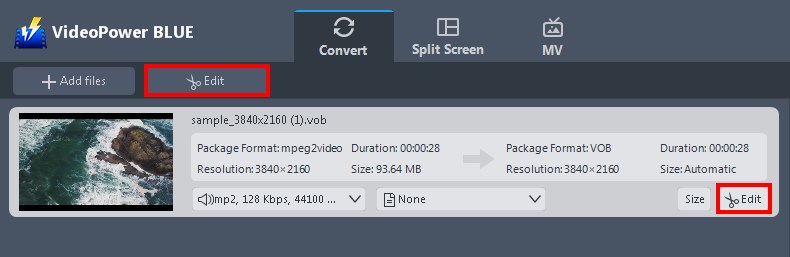
If you need to edit the video file before conversion, click the “Edit” button on the right side of the file. You can proceed to step 4 if trimming is not necessary.
Step 3: Trim the M4V video
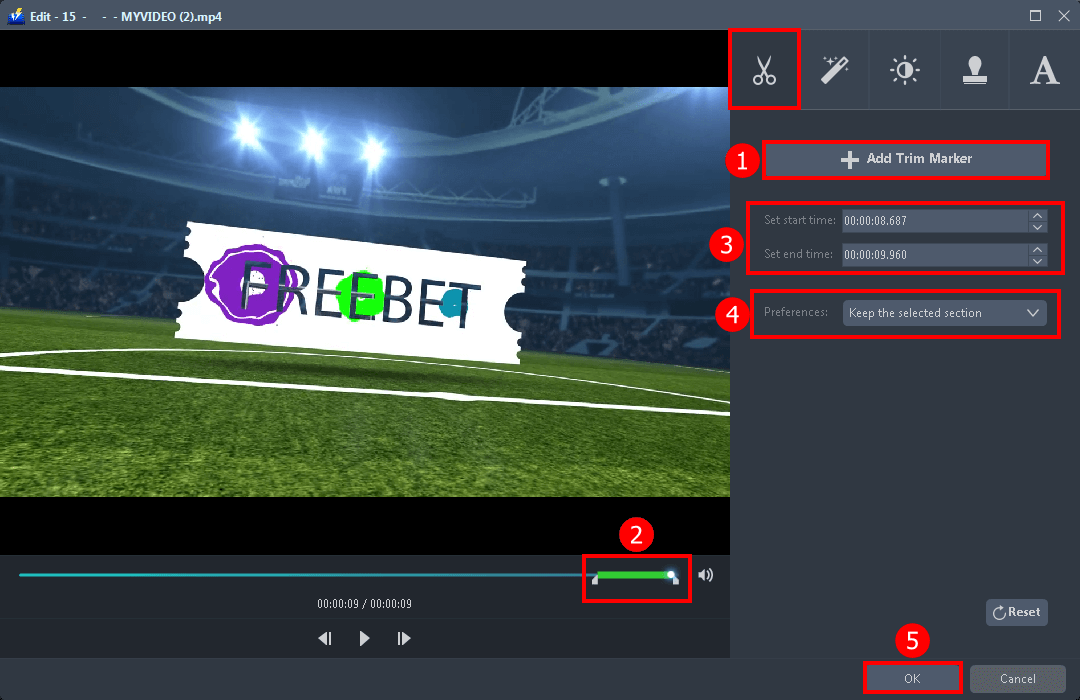
Trimming procedures:
Click the “Scissors” icon to see the trimming functions.
1. Click the “+ Add trim marker”.
2. Drag the mark as shown below the video frame or manually set the time using the time setter on the right side of the interface.
3. Set the start and end times.
4. Choose “Keep the selected section” or “Delete the selected section” from “Preferences”.
5. Click “OK” to save the setting.
Step 4: Set preferred format to convert.
3.1 Set the output format.

1) Click to open the “Profile” drop-down menu, to see the list of formats available.
2) Click on the “Video” menu to see the different video formats. Select the “MP4” on the top left. Choose your preferred resolution available on the left side of the format interface.

Check the Profile if you properly selected the right format. Click the “Convert” button if you’re all set.

A pop-up window from the program will appear informing you that the conversion is complete. Click “OK” to open the folder where the converted MP4 file is located.
Conclusion:
As we look for available software to help us to convert large M4V to MP4, it also gives us trouble choosing the right application. with VideoPower BLUE, you will be able to professionally convert video M4V to MP4 in its full quality. It’s not limited to that since it also supports many video formats. The software also has a video editing function, enables adding subtitles, applies watermarks, makes MV and split-screen videos.
ZEUS series can do everything that VideoPower series can do and more, the interface is almost the same.
Check out NOW! Start easier with more affordable prices!
ZEUS Series
VideoPower brother products, start easier with more affordable prices!
| ZEUS BUNDLE 1 Year License ⇒ $29.99 |
ZEUS BUNDLE LITE 1 Year License ⇒ $19.99 |
ZEUS RECORD LITE 1 Year License ⇒ $9.98 |
ZEUS DOWNLOAD LITE 1 Year License ⇒ $9.98 |
||
| Screen Recorder | Screen&Audio Recording | ✔ | ✔ | ✔ | |
| Duration Setting, Schedule Recording | ✔ | ||||
| Video Downloader | Paste URL to download, batch download | ✔ | ✔ | ✔ | |
| Search/download video,browser detector | ✔ | ||||
| Music Recorder | Record music and get music ID3 tag info | ✔ | ✔ | ||
| Music search/download/record, CD Ripper/Creator, Audio Editor | ✔ | ||||
| Video Editor | Edit and convert videos, create slideshow | ✔ | |||
| Screen Capture | Capture screen, image editor | ✔ | |||
