FLV format has been around since 2002 and has continuously been supported by most devices and further developed until 2008. This format program codec necessary for better streaming. This is also the main reason why streaming websites still use this format. However, the format is no longer supported by the latest devices nowadays and a third party FLV to WMV converter software is necessary if you happen to acquire the said format somewhere.
While we encounter some common formats such as MP3 and MP4 you might have heard of the WMV format. For most Windows computer users. This is very ordinary since it was developed by Microsoft. The problem is if you have unknowingly downloaded an FLV video somewhere online. Since FLV won’t work on most Windows operating systems, you will be needing an FLV multimedia player installed or a video converter FLV to WMV application. In this article, we will introduce VideoPower BLUE or ZEUS, a trusted and secured FLV to WMV Converter, that has a lot of functions and features aside from format conversions, such as slideshow creation, basic video editing, and audio and video conversion.
Let’s take a look at how it works. Download and install the program on your PC with the link below for free as we walk you through the application’s features and functions.
ZEUS can do what VideoPower series can do and more with an almost similar interface.
Check out NOW! Start easier with more affordable prices!
How to Convert FLV to WMV with VideoPower BLUE

Run the program if you have installed the FLV to WMV converter – VideoPower BLUE successfully. Import the FLV file to the program by clicking the “Add files” button or by drag-and-drop the file to the interface.
Step 1: Add the FLV file to the program.

Run the program if you have installed the FLV to WMV converter – VideoPower BLUE successfully. Import the FLV file to the program by clicking the “Add files” button or by drag-and-drop the file to the interface.
Step 2: Open the editor.

If you need to trim the video first before converting, click the “Edit” button on the right side of the file then proceed to step 3.
Step 3: Trim the video
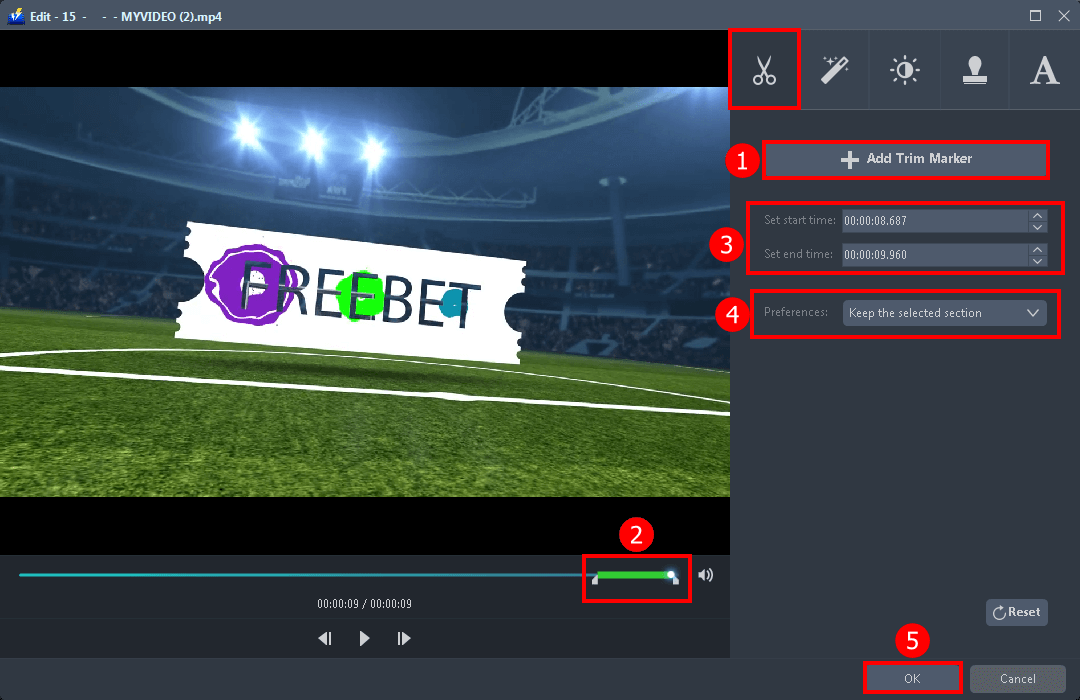
Procedures in trimming video.
1Click the “+ Add Trim Maker”.
2. Drag the slider to select the part you want to edit.
3. Set the starting and ending time to select the part of the video.
4. Choose “Keep the selected section” or “Delete the selected section” from “Preferences”.
5. Click “OK” to save the setting.
Step 4: Convert FLV to WMV format.
4.1 Click “Profile” dropdown.
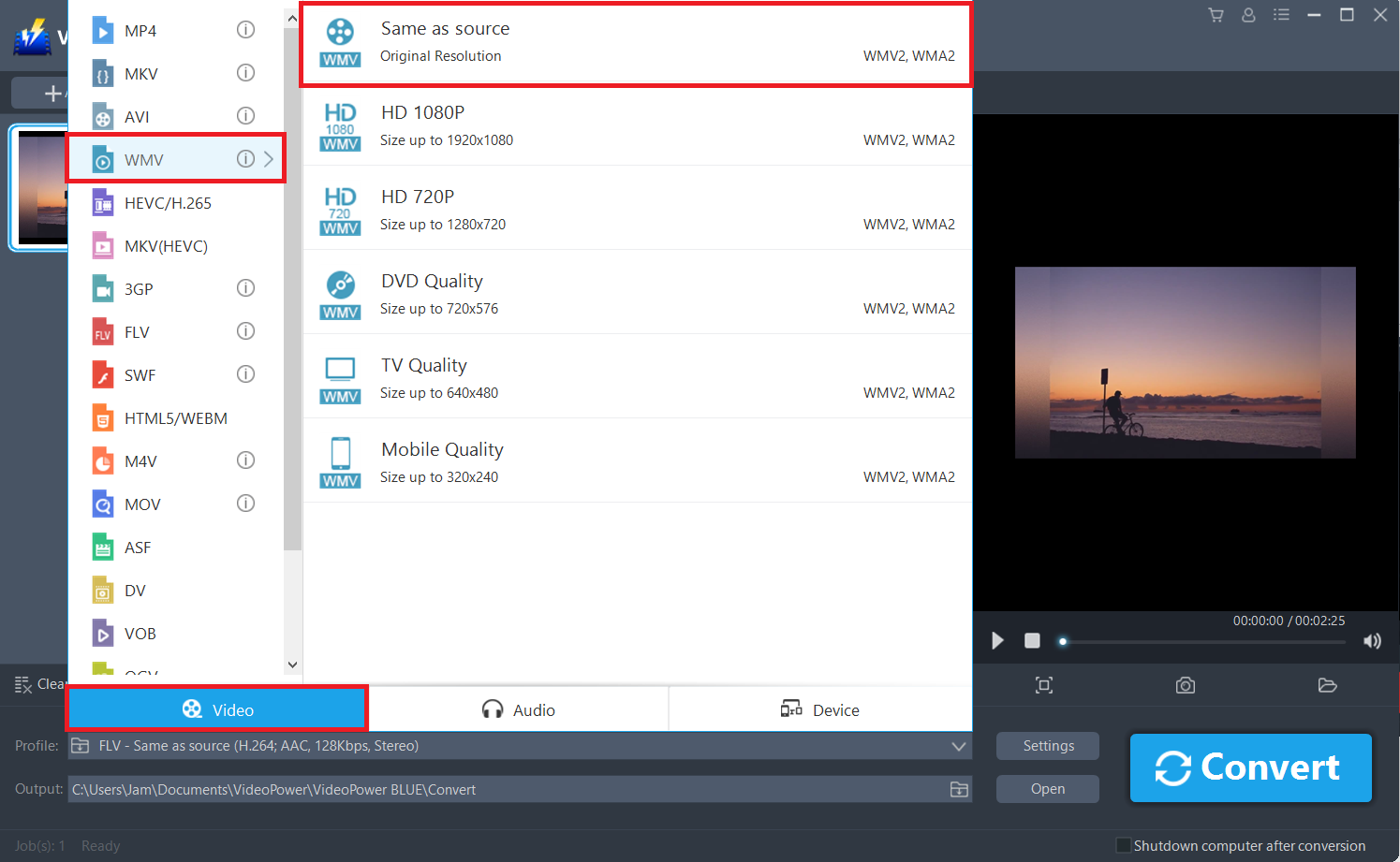
The profile dropdown contains all the formats available from video to audio.
After clicking WMV, the list of available resolutions will show on the right side of the dropdown. Select the resolution of your preference.
4.2 Start conversion

Click the “Convert” button, then the converted WMV file will be saved in the default output folder.
4.3 Find the converted WMV files

You can click the “Open” button to find all the converted files including the WMV video you just converted.
Conclusion:
As FLV is not supported by most devices you can easily use this FLV to WMV converter. With its convivial conversion procedure like no others. Your video converting experience will be as easy as ever before.
More importantly, VideoPower BLUE has a video editor that is simple, easy-to-use, and straightforward. You are able to edit slideshows or videos, apply watermarks, effects, and other basic video editing options such as trimming or cropping.
ZEUS series can do everything that VideoPower series can do and more, the interface is almost the same.
Check out NOW! Start easier with more affordable prices!
ZEUS Series
VideoPower brother products, start easier with more affordable prices!
| ZEUS BUNDLE 1 Year License ⇒ $29.99 |
ZEUS BUNDLE LITE 1 Year License ⇒ $19.99 |
ZEUS RECORD LITE 1 Year License ⇒ $9.98 |
ZEUS DOWNLOAD LITE 1 Year License ⇒ $9.98 |
||
| Screen Recorder | Screen&Audio Recording | ✔ | ✔ | ✔ | |
| Duration Setting, Schedule Recording | ✔ | ||||
| Video Downloader | Paste URL to download, batch download | ✔ | ✔ | ✔ | |
| Search/download video,browser detector | ✔ | ||||
| Music Recorder | Record music and get music ID3 tag info | ✔ | ✔ | ||
| Music search/download/record, CD Ripper/Creator, Audio Editor | ✔ | ||||
| Video Editor | Edit and convert videos, create slideshow | ✔ | |||
| Screen Capture | Capture screen, image editor | ✔ | |||
