SWF is an Adobe Flash file format and a multimedia container that contains text, vector graphics, raster graphics, and interactive content written in ActionScript.
SWF is vector-based therefore it can be scaled easily. It is also fast loading with easy and smooth compression. However, one big disadvantage of using the SWF format is its compatibility. Some SWF cannot be played unless there is a Macromedia installed. That’s why many users are looking into converting the SWF format to other popular formats like AVI. AVI is also a multimedia container which is created by Microsoft. Unlike SWF, AVI is widely supported by most media players and devices.
For easier conversion, a third-party tool is recommended to use. VideoPower BLUE or ZEUS is one of the best SWF to AVI converters with its user-friendly interface. You can perform the conversion in just a few, simple steps. This software also added many useful and professional features maximizing its capability and flexibility.
You can download the SWF to AVI converter for free by clicking its trial version below.
ZEUS can do what VideoPower series can do and more with an almost similar interface.
Check out NOW! Start easier with more affordable prices!
Video Converter for SWF to AVI Conversion
Step 1: Add the SWF file to VideoPower BLUE
Once the software is successfully installed on your PC, click the application to run the program and follow the steps below to start the conversion.

To import your SWF file, just click on the “Add files” button or you can drag-and-drop the file directly to the interface.
After the file is imported, it will be added automatically to your file displayed list.
Step 2: Edit file before conversion
If you need to edit the video file before the conversion, follow the instructions below.
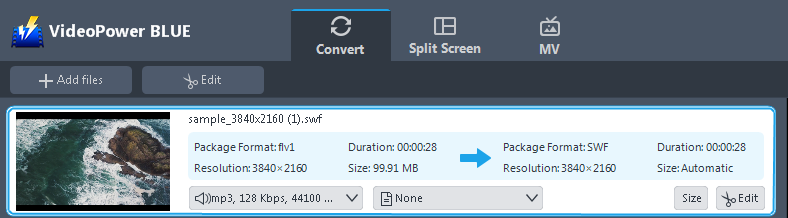
Click the “Edit” button located at the bottom right of your file from the displayed file list.
The built-in video editor will pop up in which you can use to make video enhancements. You can adjust the speed & volume, trim, cut, crop, rotate, or flip videos. You can also add effects, subtitles, and watermark while adjusting the brightness, contrast, and saturation that will make editing conveniently easier.
For example, you can trim your video as shown below:
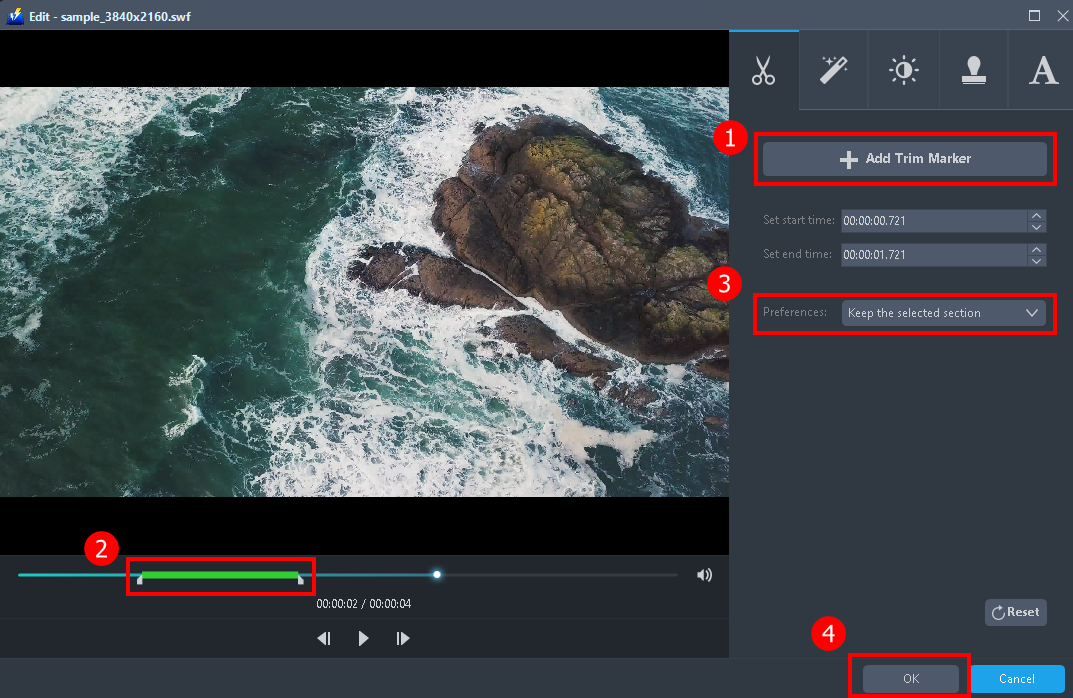
1) In the video editor, click the “Add Trim Marker” button on the area that you want to trim.
2) You can adjust the trim marker by dragging the mark on the portion you wanted to trim.
3) Set the “Preferences” to “Keep the selected section” if you want to keep the part where you put the trim marker or “Delete the selected section” if you want to delete it.
4) Click “OK” to save the setting.
You can also add multiple trim markers to multiple areas of the video. See the example below.
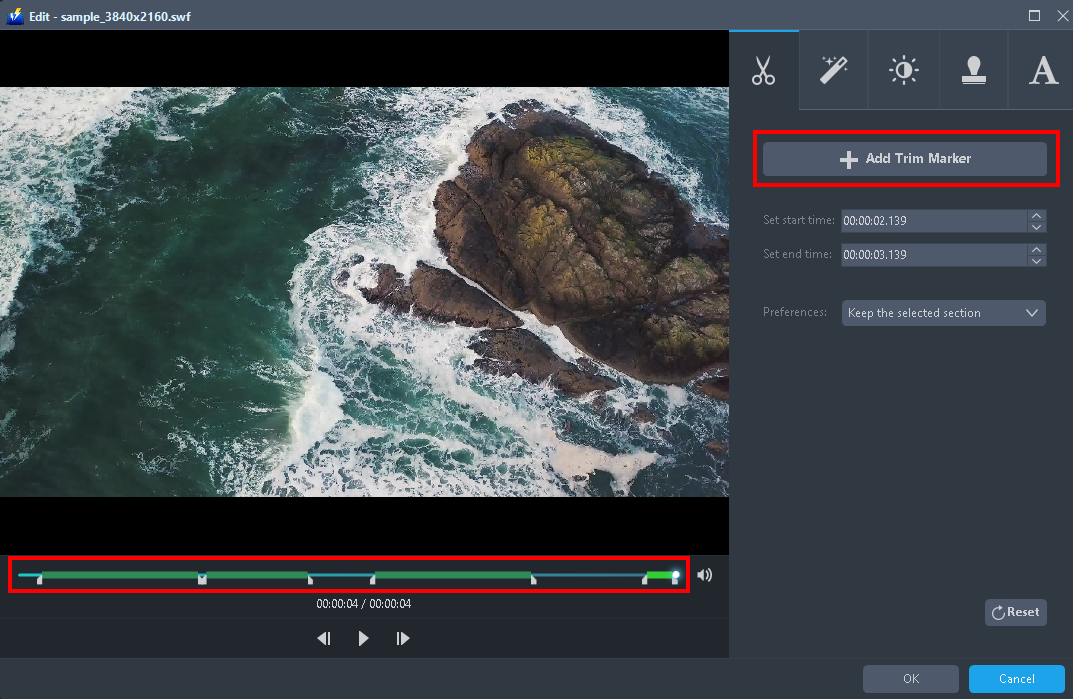
Just click the “Add Trim Marker” button several times to the areas that you want to trim.
Step 3: Convert SWF to AVI format
3.1 Set the output format
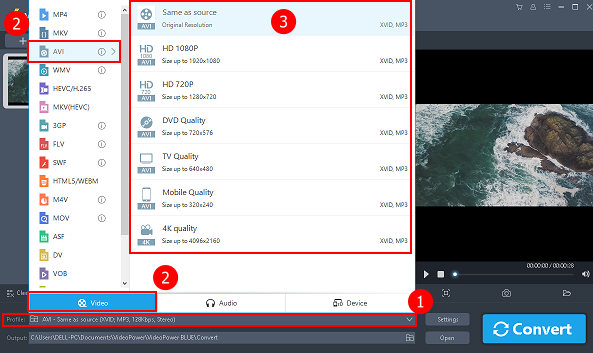
1) Click to open the “Profile” drop-down menu.
2) Click “Video” and then “AVI”.
3) Set the format quality to “Same as source, HD 1080P, HD720P, DVD Quality, TV Quality, Mobile Quality, or 4K Quality”.
3.2 Start conversion
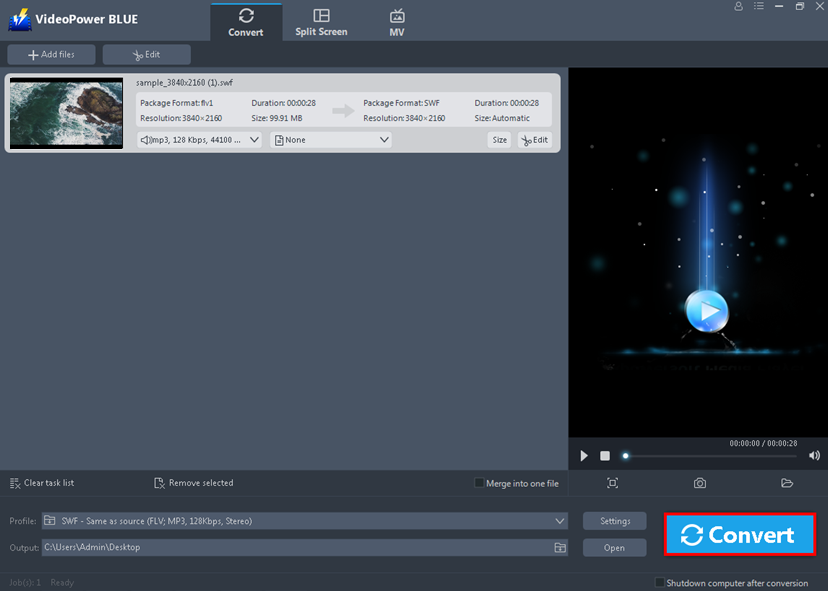
Return to the file list.
Click the “Convert” button, then the converted AVI file will be saved in the default output folder.
3.3 Open the converted file
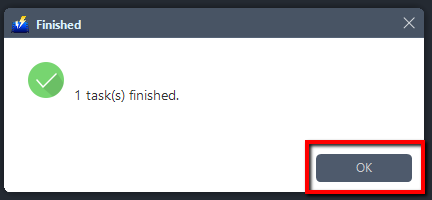
The program will pop up a window to inform you once the conversion is completed.
Click “OK” to open the folder of your saved converted files.
Conclusion:
To resolve the compatibility issue, you can use a third-party tool for the conversion. VideoPower BLUE is a great SWF to AVI video converter which offers a variety of features and options. It has a user-friendly interface which makes the conversion very easy. It also offers additional features like a video editor for basic editings like adding subtitles or applied watermarks, MV to make great slideshows, split-screen for photo and video collage.
ZEUS series can do everything that VideoPower series can do and more, the interface is almost the same.
Check out NOW! Start easier with more affordable prices!
ZEUS Series
VideoPower brother products, start easier with more affordable prices!
| ZEUS BUNDLE 1 Year License ⇒ $29.99 |
ZEUS BUNDLE LITE 1 Year License ⇒ $19.99 |
ZEUS RECORD LITE 1 Year License ⇒ $9.98 |
ZEUS DOWNLOAD LITE 1 Year License ⇒ $9.98 |
||
| Screen Recorder | Screen&Audio Recording | ✔ | ✔ | ✔ | |
| Duration Setting, Schedule Recording | ✔ | ||||
| Video Downloader | Paste URL to download, batch download | ✔ | ✔ | ✔ | |
| Search/download video,browser detector | ✔ | ||||
| Music Recorder | Record music and get music ID3 tag info | ✔ | ✔ | ||
| Music search/download/record, CD Ripper/Creator, Audio Editor | ✔ | ||||
| Video Editor | Edit and convert videos, create slideshow | ✔ | |||
| Screen Capture | Capture screen, image editor | ✔ | |||
