WAV is a standard file format developed by Microsoft and IBM for audio digital storage. It uses the RIFF file format structure, which is very close to AIFF and IFF formats. Although WAV is capable of storing compressed audio, it is rarely used as such. WAV files often contain uncompressed audio that occupies a lot of drive space for every second of sound.
The full name of WMA (Windows Media Audio) is used to store compressed audio and files are smaller in size and retain high quality in this format. WMA may be a great substitute for WAV, especially when your audio player is WMP (Windows Media Player). This format is largely used to store music and other audio files that are quite long because of its excellent quality to size ratio.
WMA and WAV are two common audio formats. The biggest difference between the two file formats is that the WAV is a lossless format, and the WMA is a lossy file format.
The following article will explain to you about converting WAV files to WMA format for free.
VideoPower BLUE or ZEUS has the capability of converting video and audio files into other formats. This software is very handy to use that can convert audio for totally free. It produces good quality output and supports various formats such as AAC, OGG, MP3, FLAC, and so on.
ZEUS can do what VideoPower series can do and more with an almost similar interface.
Check out NOW! Start easier with more affordable prices!
Convert WAV to WMA for Free
Step 1: Add the WAV file to the program.

Launch the VideoPower BLUE and directly import the file to the program by clicking the “+ Add files” button or by drag-and-drop it on its interface.
Step 2: Edit the WAV audio file (Optional)
If you need to edit the audio first before converting, just follow the instructions below.
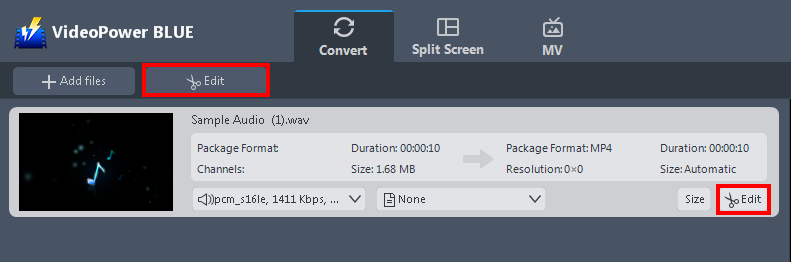
The imported WAV file is displayed in the list.
Click the “Edit” button on the right side of the file to open the Edit box.
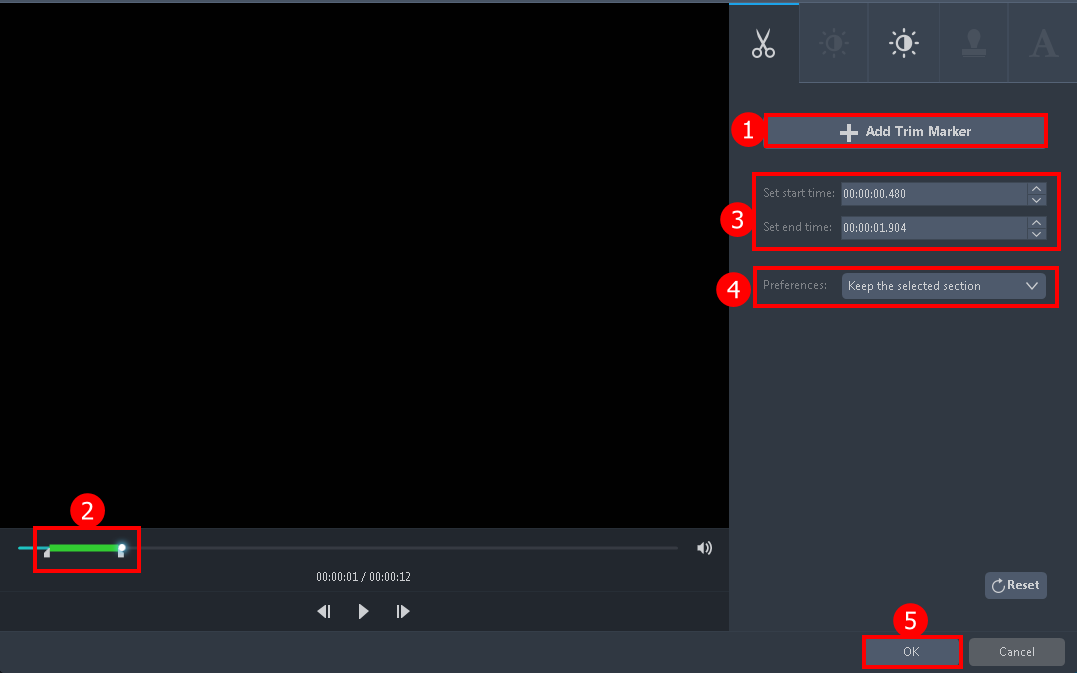
The editor will pop up. Here you can make changes to the audio – trim, cut, etc.
For example, you can trim your audio as showing below:
1. Click “Add Trim Marker”.
2. Drag the mark as shown below to select the part you want to cut.
3. You can also set the starting and end time.
4. Choose “Keep the selected section” or “Delete the selected section” from “Preferences”.
5. Click “OK” to save the setting.
Step 3: Start converting the WAV to WMA format
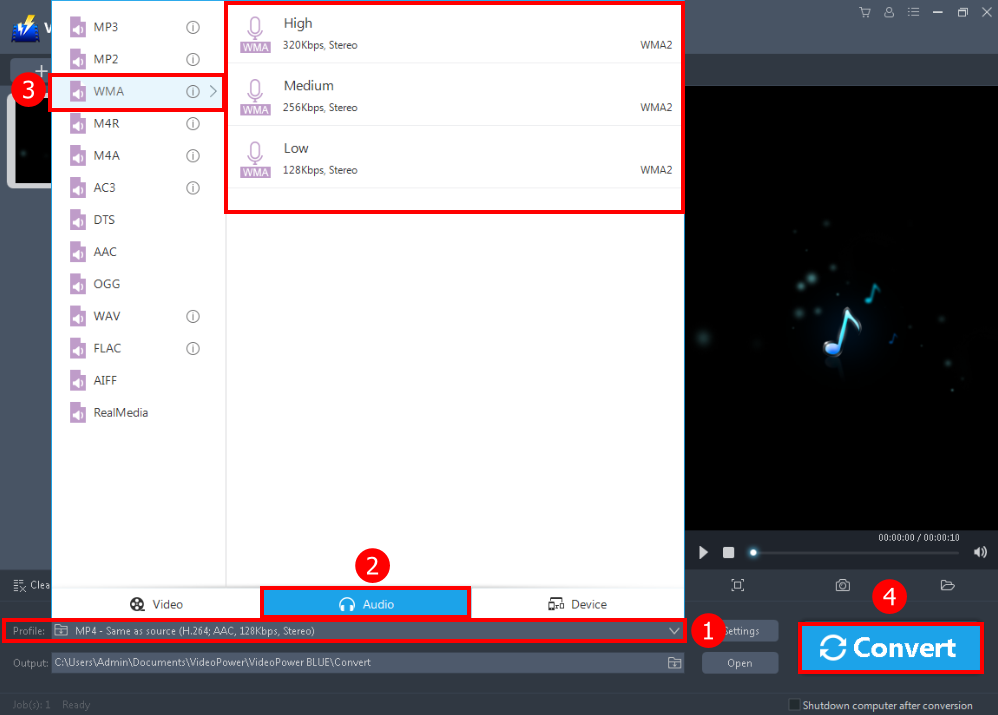
1. Click to open the “Profile” drop-down menu, then choose the format you want from the profile list.
2. Here click the “Audio”
3. Then the “WMA” format, and for the quality is “High.”
4. Click the “Convert” button, then the converted WMA file will be saved in the default output folder.
After the conversion, click “OK” to open the folder of your saved converted WMA file.
Conclusion:
This software is perfect especially for those who may need to convert file formats. VideoPower BLUE will convert your WAV to WMA files formats on your pc. It is compatible with Windows 10, 7, 8, and 8.1 due to its wide array of formats to convert, it is the best converter out there.
VideoPower BLUE not only supports the conversion of video and audio files it also features basic video and audio editing such as effects, watermarks, subtitles, trimming, and cropping.
ZEUS series can do everything that VideoPower series can do and more, the interface is almost the same.
Check out NOW! Start easier with more affordable prices!
ZEUS Series
VideoPower brother products, start easier with more affordable prices!
| ZEUS BUNDLE 1 Year License ⇒ $29.99 |
ZEUS BUNDLE LITE 1 Year License ⇒ $19.99 |
ZEUS RECORD LITE 1 Year License ⇒ $9.98 |
ZEUS DOWNLOAD LITE 1 Year License ⇒ $9.98 |
||
| Screen Recorder | Screen&Audio Recording | ✔ | ✔ | ✔ | |
| Duration Setting, Schedule Recording | ✔ | ||||
| Video Downloader | Paste URL to download, batch download | ✔ | ✔ | ✔ | |
| Search/download video,browser detector | ✔ | ||||
| Music Recorder | Record music and get music ID3 tag info | ✔ | ✔ | ||
| Music search/download/record, CD Ripper/Creator, Audio Editor | ✔ | ||||
| Video Editor | Edit and convert videos, create slideshow | ✔ | |||
| Screen Capture | Capture screen, image editor | ✔ | |||
