iTunes is a software that allows users to purchase, download, and manage music, videos, applications, and other media. According to Apple, the formats supported by iTunes are those that work with QuickTime and videos that are purchased or rented from the iTunes store. Therefore, the only formats supported by iTunes are MP4, MOV, and M4V.
The MP4 is a multimedia container that stores video, audio, subtitles, and images. Although QuickTime supports MP4, iTunes has a strict codec requirement for MP4 videos. Its codec should be in MPEG-4 or H.264 and AAC audio codec otherwise it will be incompatible with iTunes.
Same with MP4, MOV is also a multimedia container but it is developed by Apple and usually used in QuickTime. This format is often used for storing movies and other video files.
Lastly, The M4V which is also developed by Apple is used to encode videos from the iTunes store. That means, it is protected by Apple’s FairPlay DRM in which sharing is prohibited and can only be accessed by authorized devices.
If your videos are in different file formats, you can use a third-party tool to convert the files into MP4, MOV, or M4V in which iTunes supports.
VideoPower BLUE or ZEUS is a great software to convert video files to iTunes compatible formats. It offers easy and fast conversion through its user-friendly interface. It has a multifunctional structure that showcases software flexibility. Some of its added features are the built-in video or audio editor, split-screen(Video collage) and MV(slideshow maker).
You can try to convert videos to iTunes format using its free download link below.
ZEUS can do what VideoPower series can do and more with an almost similar interface.
Check out NOW! Start easier with more affordable prices!
How to Convert Video Files to iTunes Compatible Format
Below are the steps on how to convert your videos into formats supported by iTunes. In this example, we will convert the AVI file to MP4 which is an iTunes supported format.
Step 1: Add the video file to the program
Once the software is successfully installed on your PC, click the application to run the program and follow the steps below to start the conversion.

To import your AVI file, just click on the “Add files” button or you can drag-and-drop the file directly to the interface.
After the file is imported, it will be added automatically in your file displayed list.
Step 2: Edit the imported AVI video
If you need to edit the video first before converting, just follow the instructions below.
2.1 Open editor
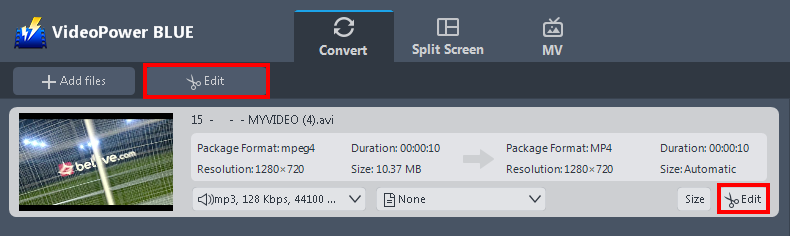
Click the “Edit” button located at the bottom right of your file from the displayed file list.
2.2 Edit video
The built-in video editor will pop up in which you can use to make video enhancements. You can adjust the speed & volume, trim, cut, crop, rotate, or flip videos. You can also add effects, subtitles, and watermark while adjusting the brightness, contrast, and saturation that will make editing conveniently easier.
For example, you can trim your video as shown below:
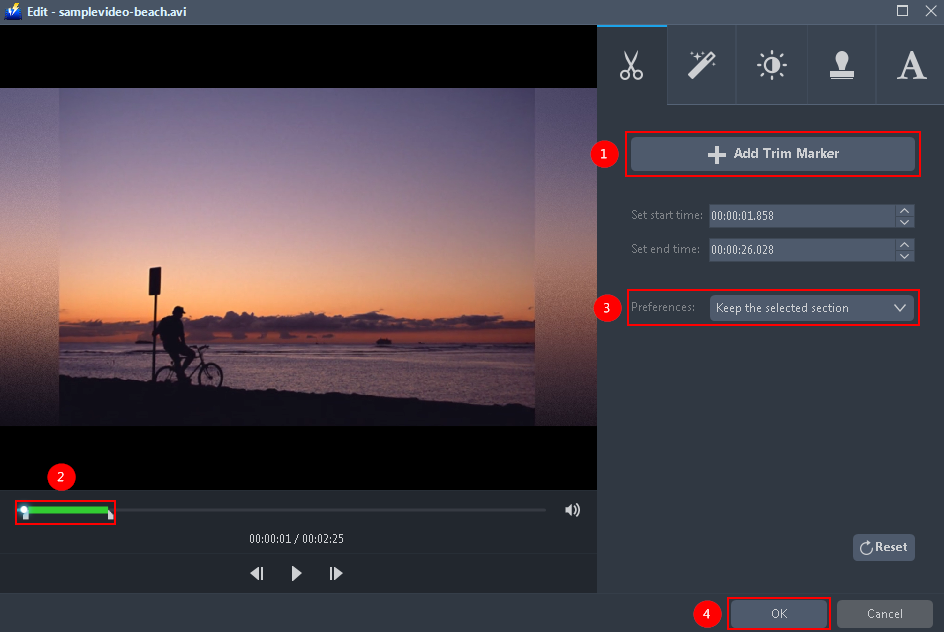
1) In the video editor, click the “Add Trim Marker” button on the area that you want to trim.
2) You can adjust the trim marker by dragging the mark on the portion you wanted to trim.
3) Set the “Preferences” to “Keep the selected section” if you want to keep the part where you put the trim marker or “Delete the selected section” if you want to delete it.
4) Click “OK” to save the setting.
Step 3: Convert AVI to iTunes compatible format
3.1 Set the output format
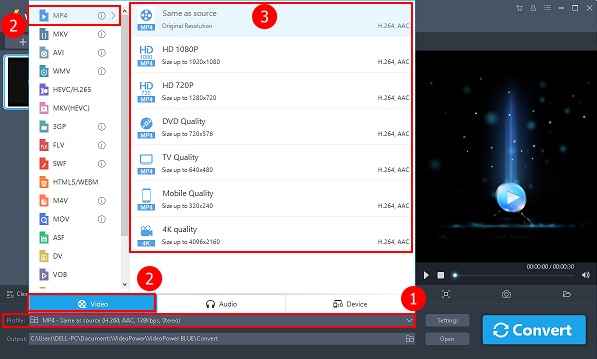
1) Click to open the “Profile” drop-down menu.
2) Click “Video” and then “MP4”.
3) Set the format quality to “Same as source, HD 1080P, HD720P, DVD Quality, TV Quality, Mobile Quality, or 4K Quality”.
3.2 Start conversion
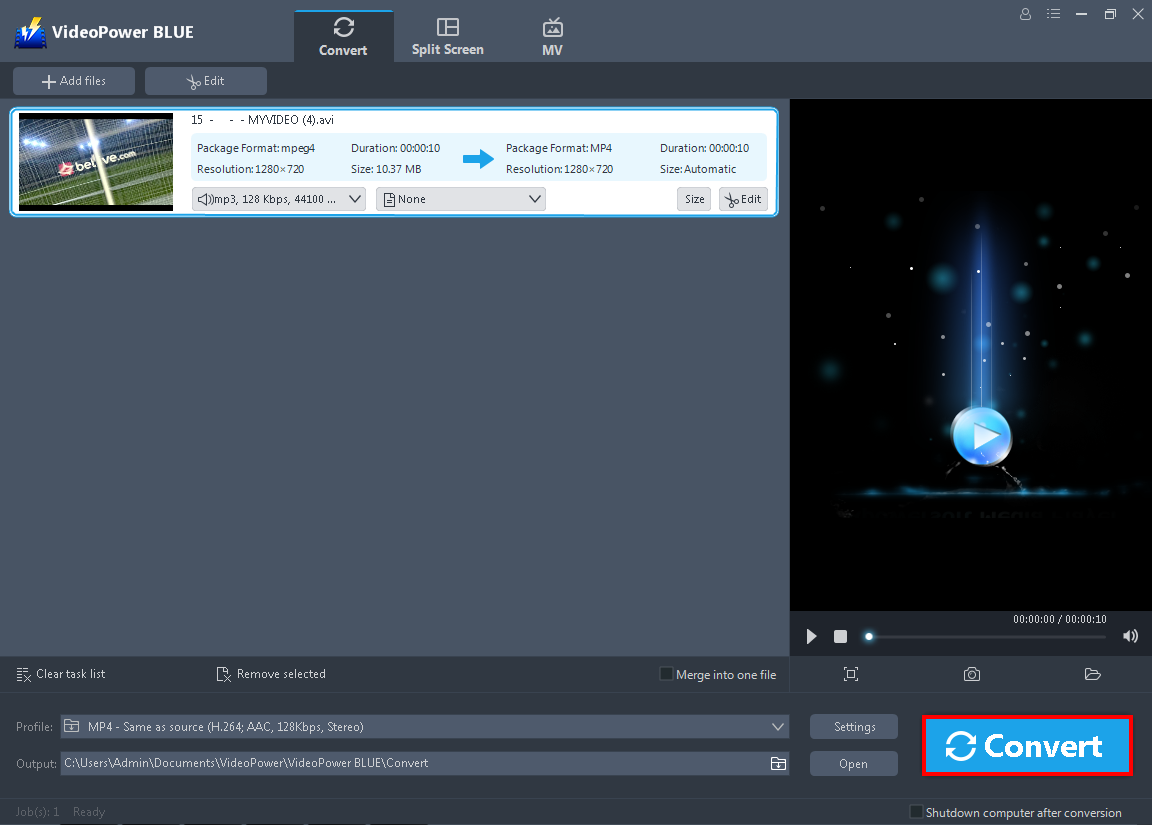
Return to the file list.
Click the “Convert” button, then the converted file will be saved in the default output folder.
3.3 Open the converted file

The program will pop up a window to inform you once the conversion is completed.
Click “OK” to open the folder of your saved converted files.
Conclusion:
There are cases that you cannot add your video files on iTunes mainly because of the incompatibility of file formats to iTunes. If your MP4 video cannot be played on iTunes you can convert MP4 video to iTunes supported format or codec.
VideoPower BLUE offers easy and fast conversion of videos to iTunes supported formats. It supports a wide range of formats and a multifunctional system that allows software’s flexibility. It produces good output quality and a variety of functional options. Moreover, it has many useful and professional features added such as a built-in video or audio editor for basic editing, split-screen for photo video collage and MV for creating beautiful slideshows.
ZEUS series can do everything that VideoPower series can do and more, the interface is almost the same.
Check out NOW! Start easier with more affordable prices!
ZEUS Series
VideoPower brother products, start easier with more affordable prices!
| ZEUS BUNDLE 1 Year License ⇒ $29.99 |
ZEUS BUNDLE LITE 1 Year License ⇒ $19.99 |
ZEUS RECORD LITE 1 Year License ⇒ $9.98 |
ZEUS DOWNLOAD LITE 1 Year License ⇒ $9.98 |
||
| Screen Recorder | Screen&Audio Recording | ✔ | ✔ | ✔ | |
| Duration Setting, Schedule Recording | ✔ | ||||
| Video Downloader | Paste URL to download, batch download | ✔ | ✔ | ✔ | |
| Search/download video,browser detector | ✔ | ||||
| Music Recorder | Record music and get music ID3 tag info | ✔ | ✔ | ||
| Music search/download/record, CD Ripper/Creator, Audio Editor | ✔ | ||||
| Video Editor | Edit and convert videos, create slideshow | ✔ | |||
| Screen Capture | Capture screen, image editor | ✔ | |||
