The MTS format is an emerging high-definition video format. Sony, JVC, and the video shot Panasonic’s HD hard disk cameras are often in this format. It is neither easy to play on other devices nor to edit and save, making your PC slow down or even freeze.
It will be much more convenient to convert MTS to AVI as it features audio and high video synchronization while preserving good quality. VideoPower BLUE is a highly recommended software to convert the MTS file, which is a safe and flexible converter. It supports format conversion of MTS to AVI, MTS to MP4, and so on. Moreover, it has a built-in video editor where you can instantly edit the video before converting it.
ZEUS can do what VideoPower series can do and more with an almost similar interface.
Check out NOW! Start easier with more affordable prices!
Guide
How to Convert MTS to AVI
How to Convert MTS to AVI
Step 1: Go to the “Convert” function screen
Open the VideoPower BLUE and you will be directed to the “Convert” function screen by default.
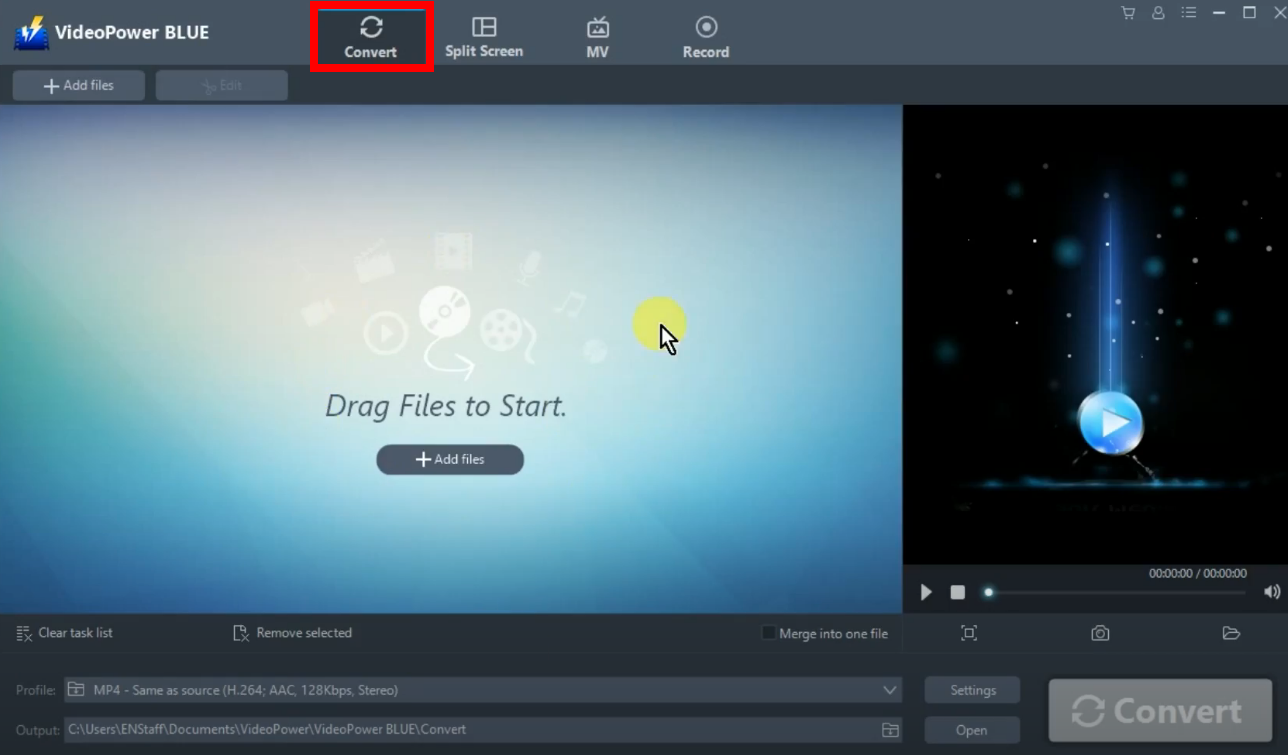
Step 2: Add the MTS file to convert
On the “Convert” function screen, click the “Add files” button to import the MTS file to convert. You can also add multiple files to convert them at once.
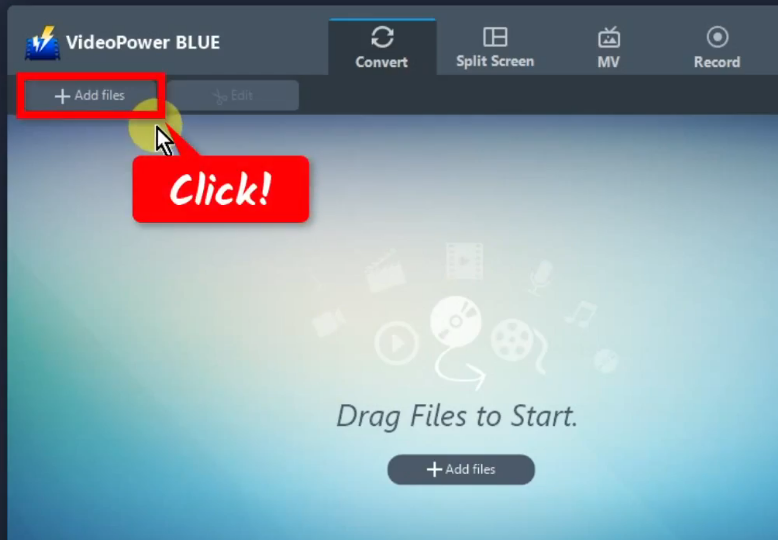
The local folder will open. Find and select the MTS file to add. Click “Open” to add the selected MTS file.
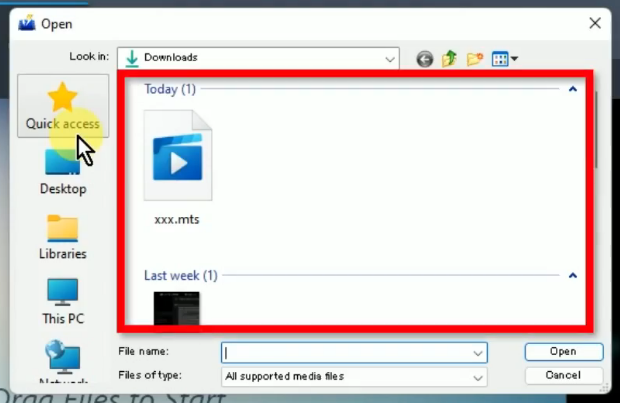
Step 3: Edit the added MTS file (optional)
When the MTS file is added, you have the option to edit the video before the conversion. To the file, click the “Edit” button.
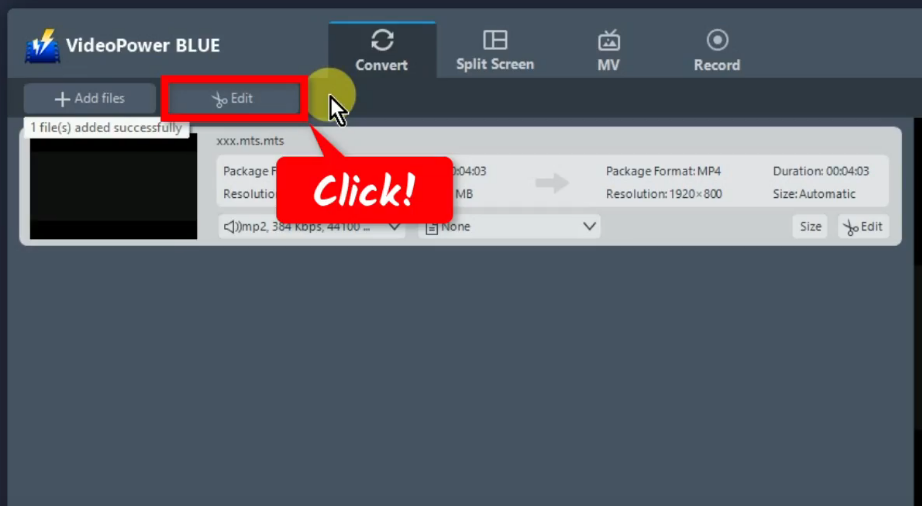
The video editor will open in a new window. It allows users to do the following editing:
3.1. Trim the video
By default, you will be directed to the “Trim” editing tab. It allows you to add trim markers and choose to keep or delete the marked duration on the play bar.
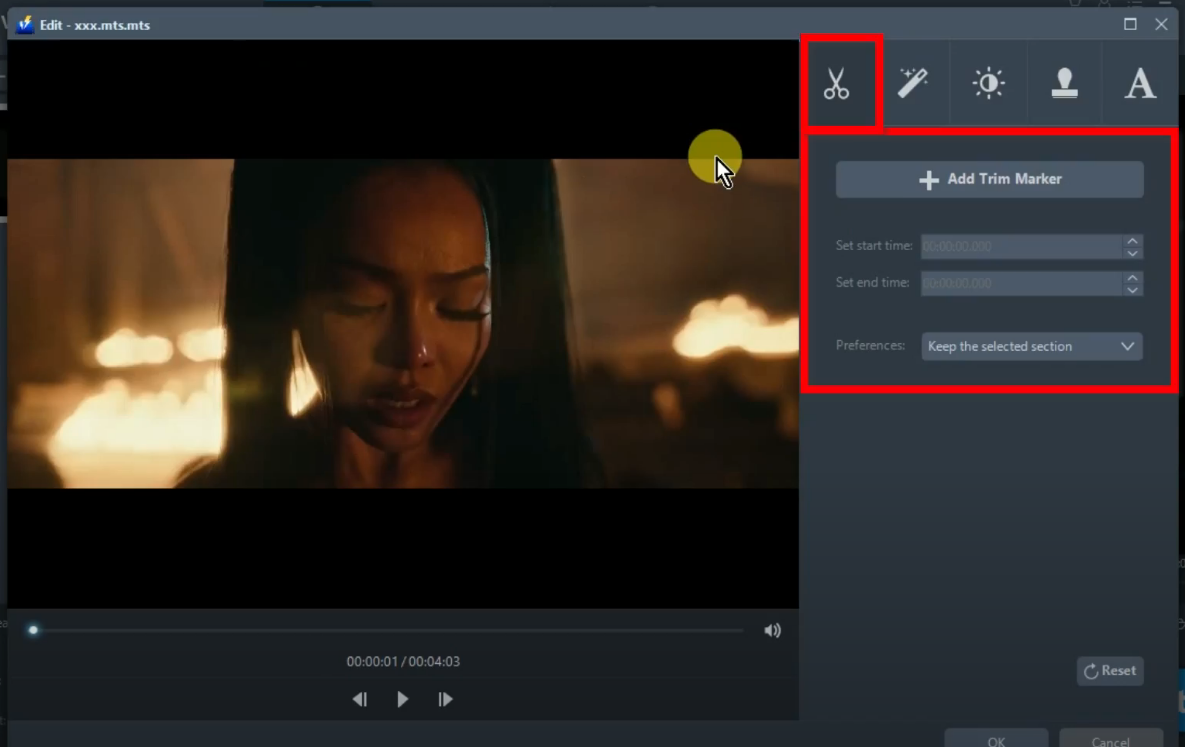
3.2. Adjust
To do video adjustment, click the “Adjust” editing tab.
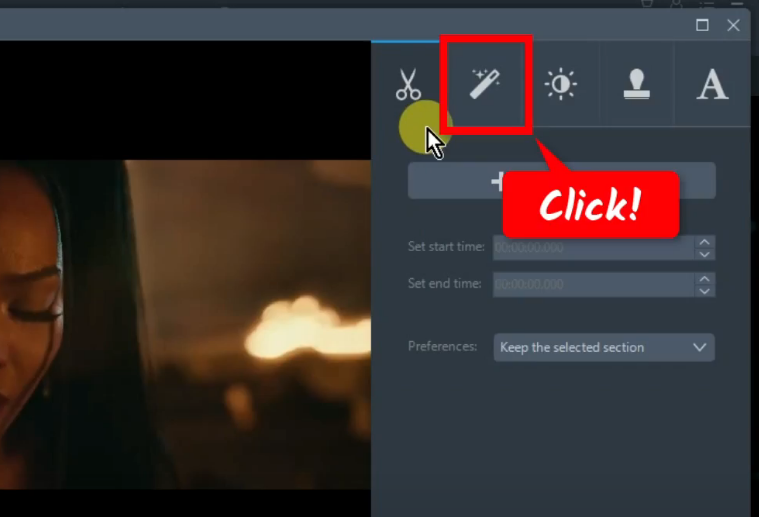
This editing tab allows you to make an adjustment to the video. You can rotate, crop, change the aspect ratio, and synchronize the audio and the video.
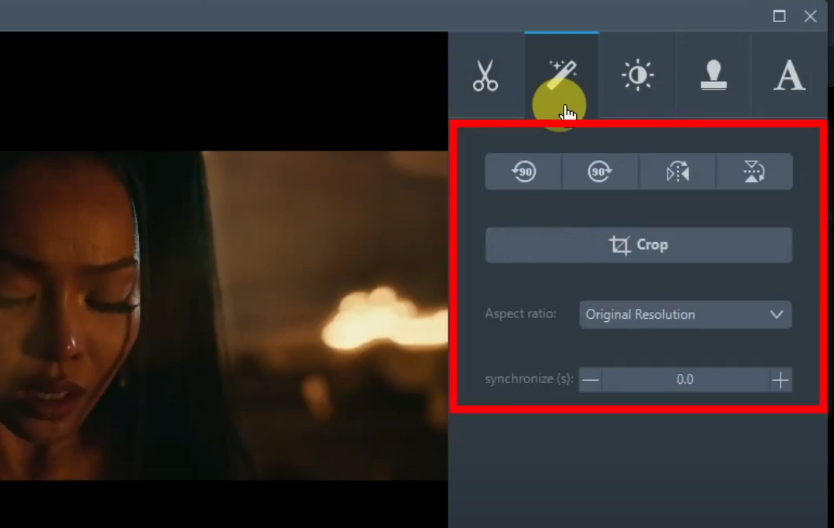
3.3. Effect
To add an effect, click the “Effect” editing tab.
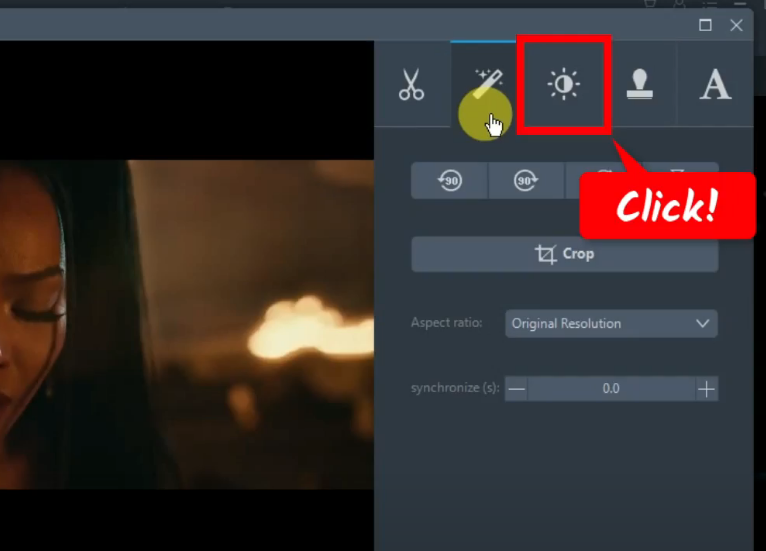
You can add effects by modifying the speed, volume, contrast, brightness, and saturation.
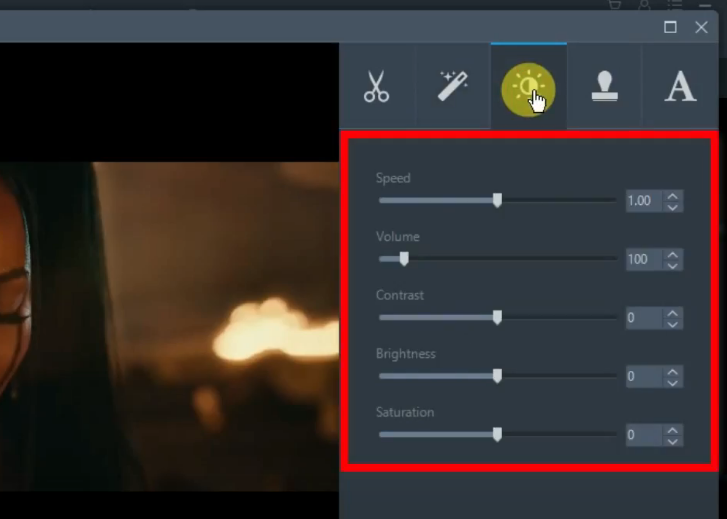
3.4. Watermark
To add a watermark, click the “Watermark” editing tab.
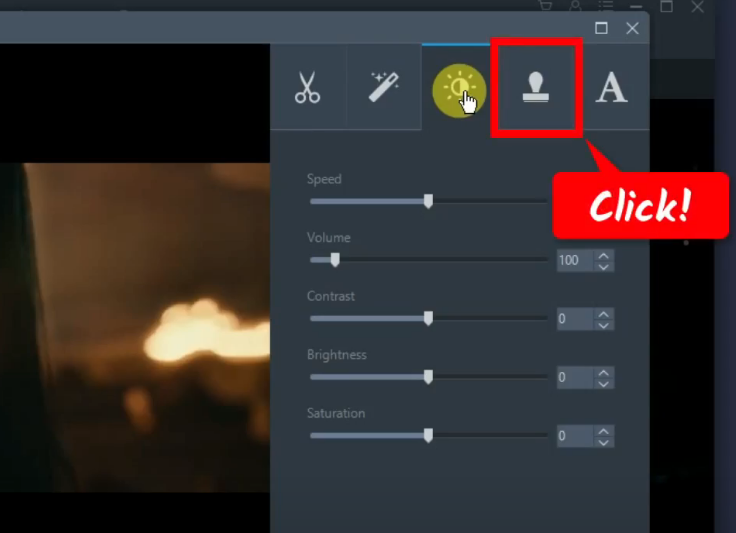
You can add images or text to the video as the watermark. You can also manually set the preferred location, size, and transparency.
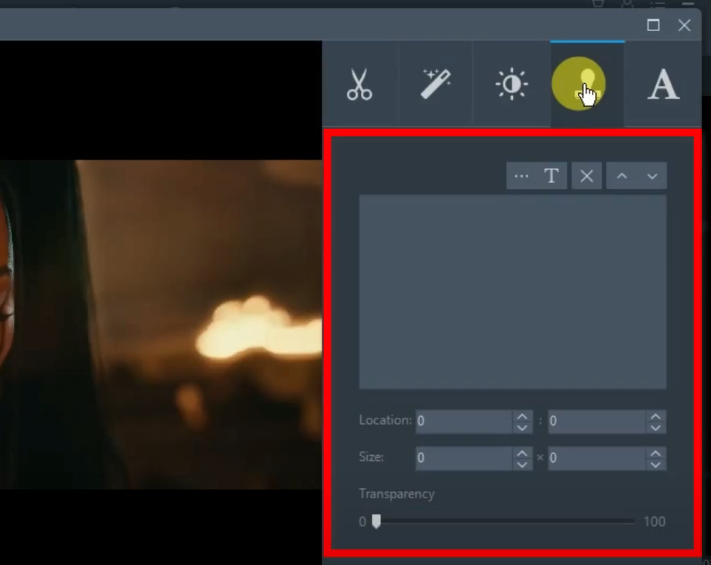
3.5. Subtitle
To add a subtitle, click the “Subtitle” editing tab.
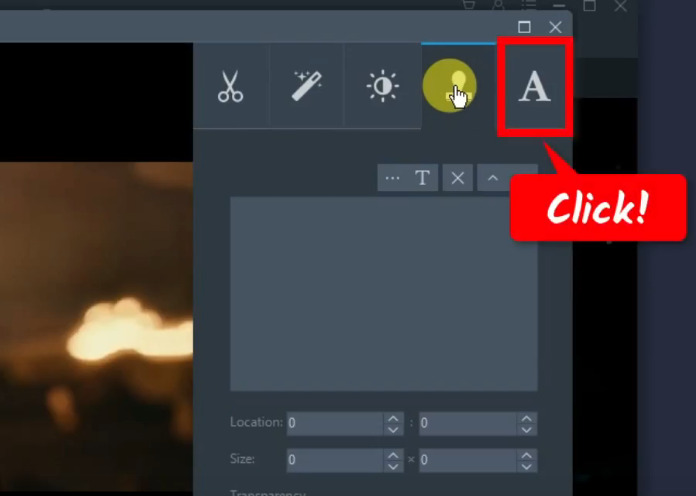
You import an srt file to add a subtitle or search for a subtitle online. You can also add styles, edit transparency, or adjust the position.
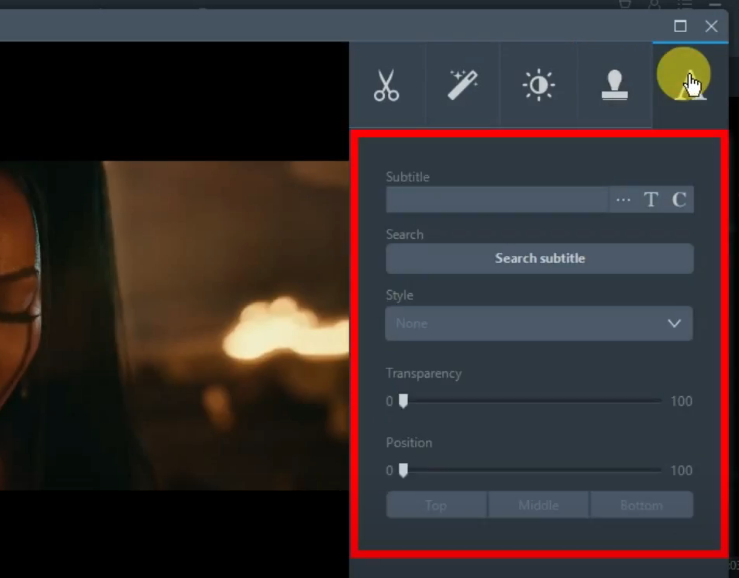
To save the changes, click “OK”.
Step 4: Set the output format to AVI
On the “Convert” function screen, click the “Profile” dropdown menu.
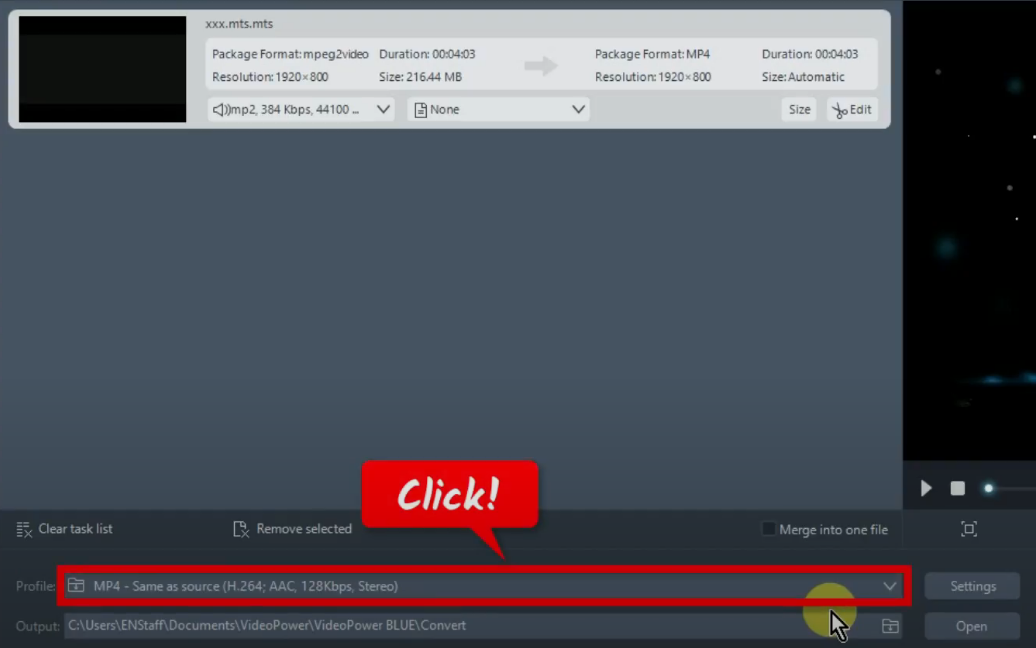
A list of available formats will be shown. Under the “Video” tab, select “AVI” from the options.
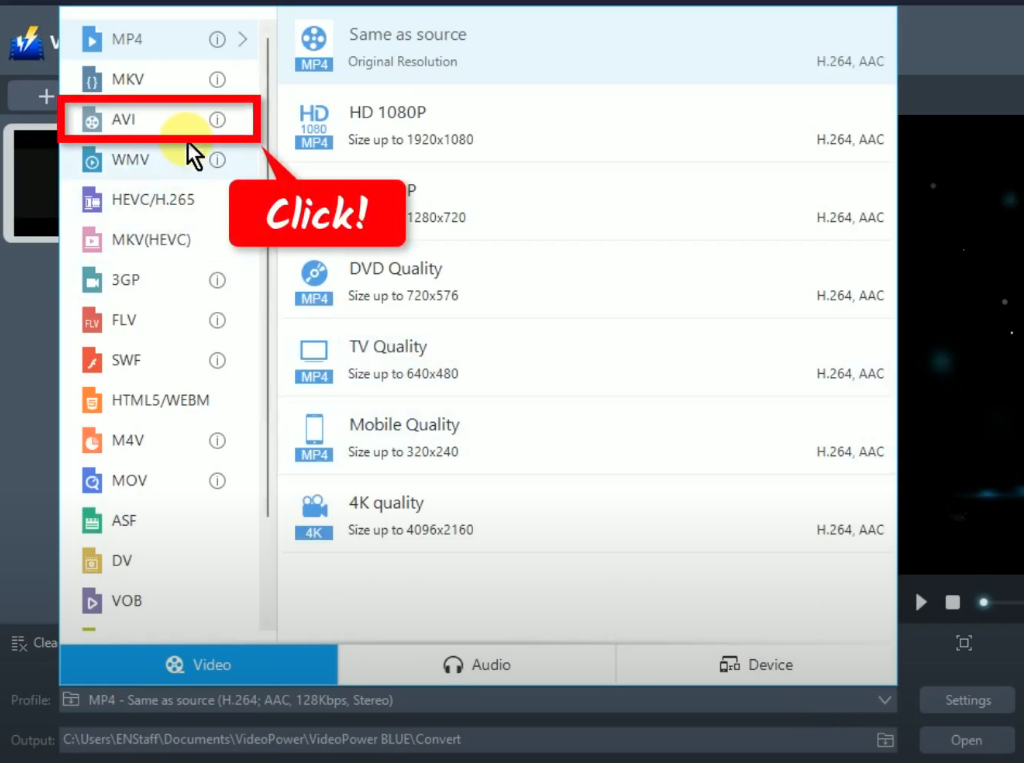
Then choose your preferred output quality. In this example, we will set the output quality to “Same as source” to preserve the same quality.
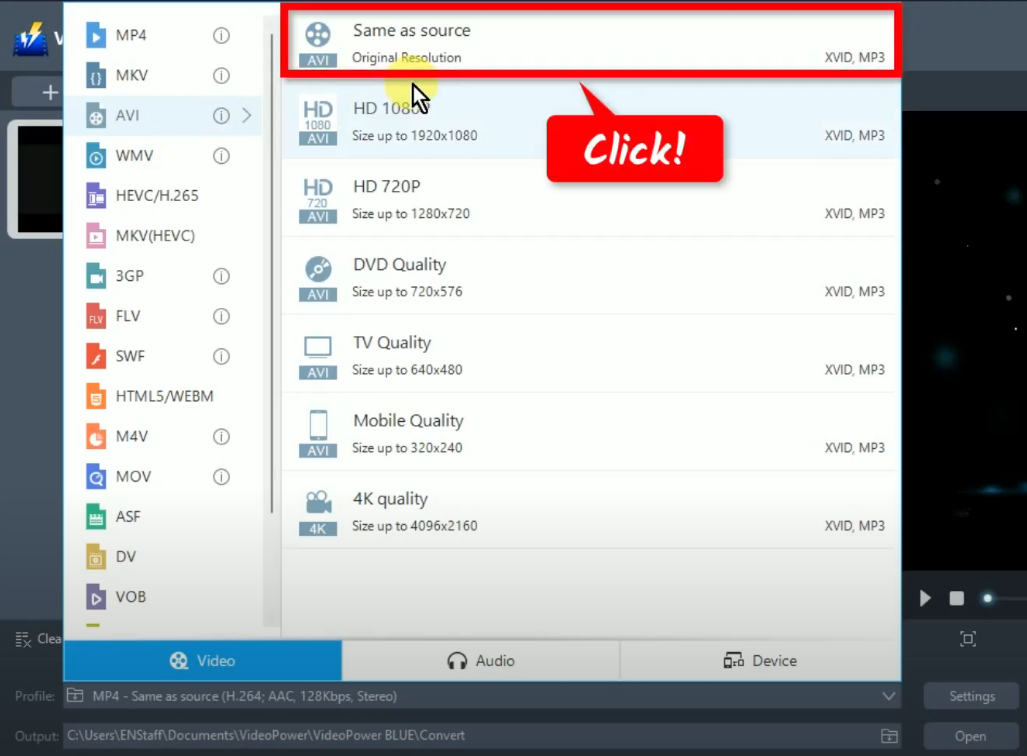
Step 5: Begin the conversion
To begin the conversion, click the “Convert” button.
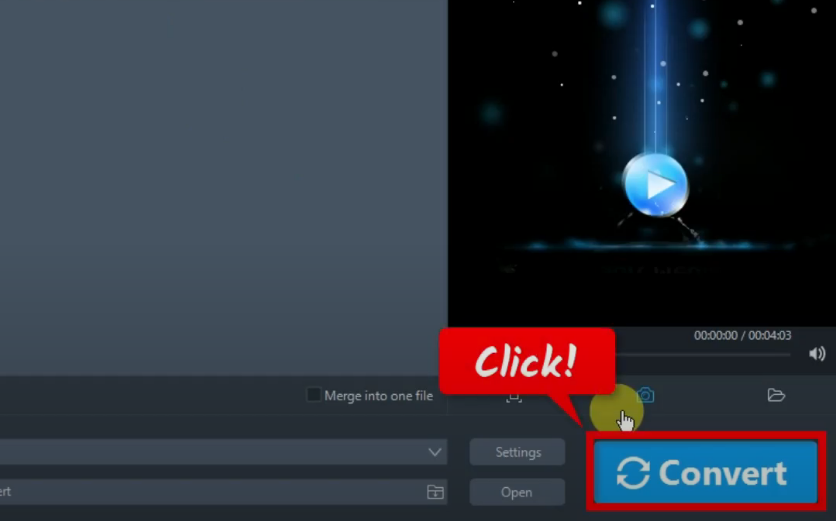
A notification will prompt confirming that the file was converted successfully. Click “OK” to open the destination folder.
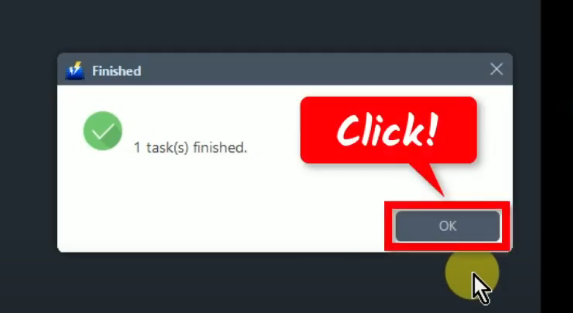
You can double-click the converted file to preview the video.
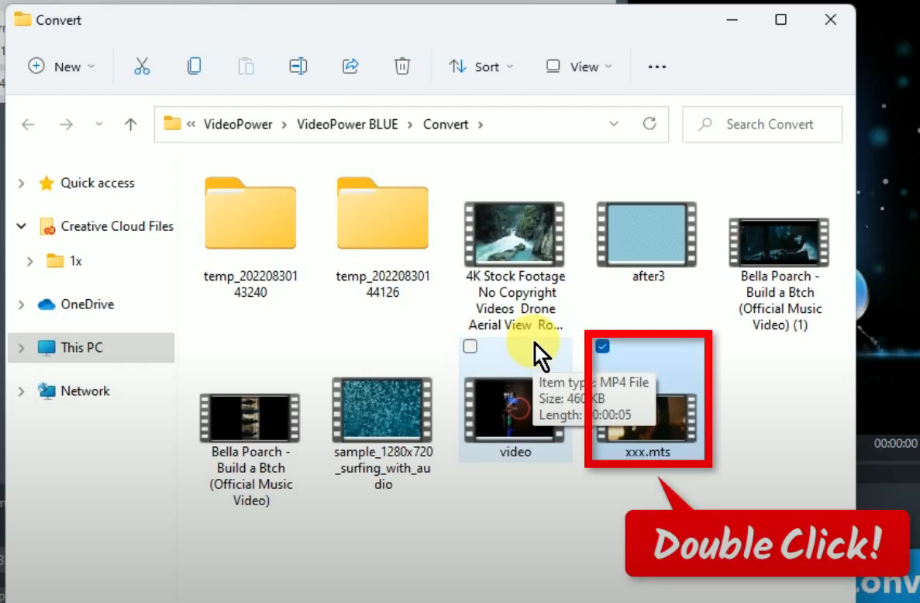
Conclusion:
AVI is a great alternative to the MTS file. VideoPower BLUE software can convert MTS to AVI files or all video and audio files into common formats and devices easily. It’s handy and reliable that you can even convert in batches simultaneously.
It has a built-in video editor that will enable you to edit slideshows or videos, apply watermarks, effects and other basic video editing options such as trimming or cropping. Moreover, it has a split-screen tool for your photos and videos. There’re so many advanced functions equipped in this program, which offer more options for you to convert and edit media files.
ZEUS series can do everything that VideoPower series can do and more, the interface is almost the same.
Check out NOW! Start easier with more affordable prices!
convert mts avi using vlc, convert mts to avi online, convert mts to avi without using quality, convert mts to avi freeware, convert mts to avi free download, convert mts to avi linux, ffmpeg convert mts to avi, convert video mts to avi, convert mts to mpeg avi
ZEUS Series
VideoPower brother products, start easier with more affordable prices!
| ZEUS BUNDLE 1 Year License ⇒ $29.99 |
ZEUS BUNDLE LITE 1 Year License ⇒ $19.99 |
ZEUS RECORD LITE 1 Year License ⇒ $9.98 |
ZEUS DOWNLOAD LITE 1 Year License ⇒ $9.98 |
||
| Screen Recorder | Screen&Audio Recording | ✔ | ✔ | ✔ | |
| Duration Setting, Schedule Recording | ✔ | ||||
| Video Downloader | Paste URL to download, batch download | ✔ | ✔ | ✔ | |
| Search/download video,browser detector | ✔ | ||||
| Music Recorder | Record music and get music ID3 tag info | ✔ | ✔ | ||
| Music search/download/record, CD Ripper/Creator, Audio Editor | ✔ | ||||
| Video Editor | Edit and convert videos, create slideshow | ✔ | |||
| Screen Capture | Capture screen, image editor | ✔ | |||
