There are cases when people want to extract sound effects, famous quotes, or music from MP4 videos. Also, instances like this when they want to create an audiobook coming from a video with a person storytelling.
For this kind of situation of wanting to extract the audio of an MP4 video, the easiest way you can do is to convert MP3 to MP4. Since video takes a lot of space, converting to MP3 makes the file smaller in size.
VideoPower BLUE or ZEUS is a powerful video and audio converter that supports different formats. You can convert video or audio without losing its quality. It can convert MP4 to MP3 for free and in the quickest way. It has a built-in editor where you can cut the unnecessary part of the file before the conversion.
ZEUS can do what VideoPower series can do and more with an almost similar interface.
Check out NOW! Start easier with more affordable prices!
Convert MP4 to MP3 on Windows for Free
Step 1: Import the MP4 video file to the program

Run the VideoPower BLUE and import the MP4 file by clicking the “Add files” button, or drag-and-drop the file directly to the interface.
Step 2: Trim the video before converting it
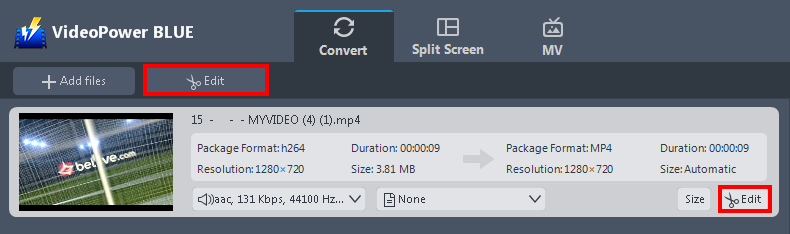
The imported MP4 file is displayed in the list. Click the “Edit” button on the right side of the file.
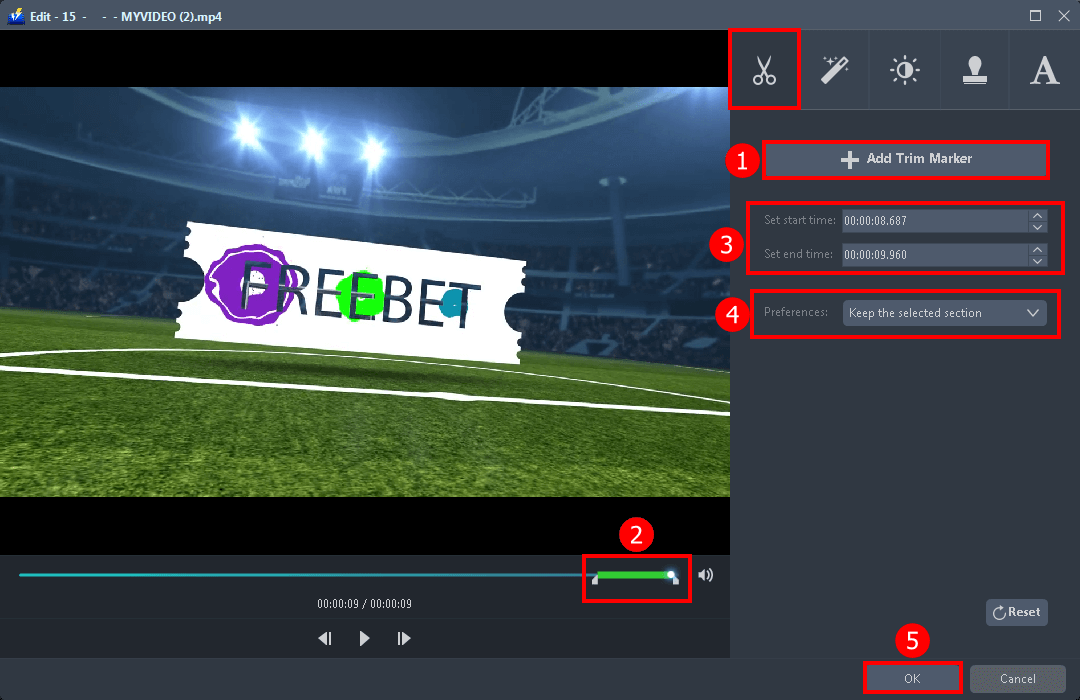
The built-in editor will pop up, you can trim your video as shown below:
1) Click “Add Trim Marker”.
2) Drag the mark as shown below to select the part you want to cut. If you want to select multiple sections, please repeat 1 and 2.
3) Select the start time and end time.
4) Choose “Keep the selected section” or “Delete the selected section” from “Preferences”.
5) Click “OK” to save the setting.
Step 3: Convert MP4 to MP3 format
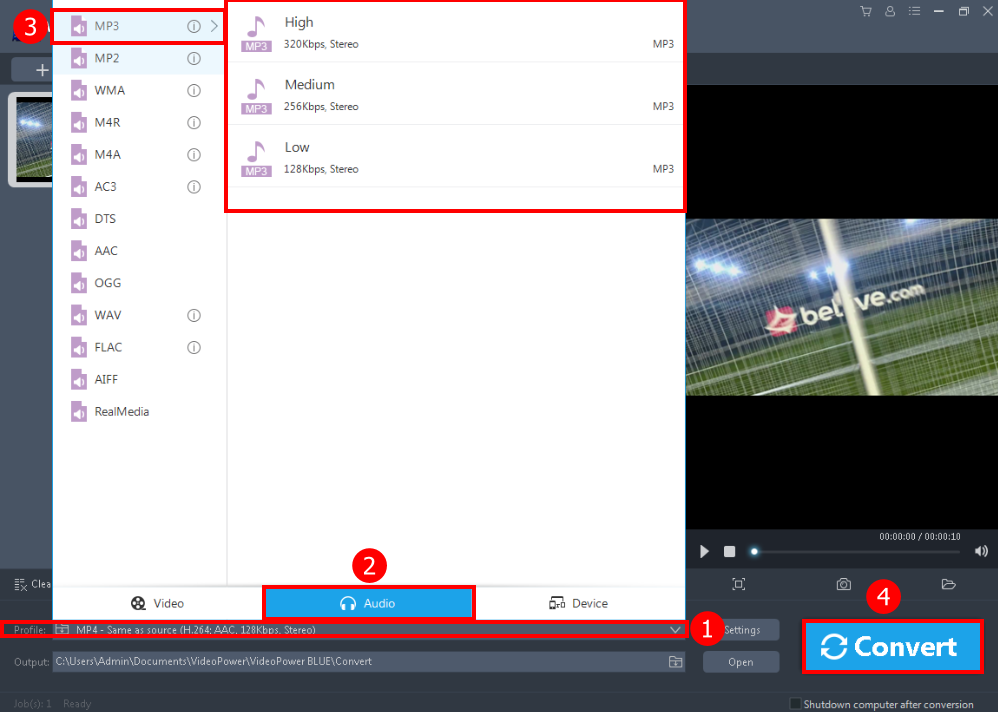
1. Click the “Profile” drop-down menu.
2. Choose the format you want from the profile list. Click “Audio”.
3. Select the “MP3”, and set the quality to “High”, “Medium”, or “Low”.
4. Return to the file list. Click the “Convert” button, then the converted MP3 file will be saved in the default output folder.
Conclusion:
There are instances when people extract the music or audio from the MP4 file and save it as MP3, so they can enjoy the music on a portable device with small file size. Free audio converter VideoPower BLUE is a fast and flexible software that can convert MP4 to MP3 for totally free.
It also has the ability to merge multiple videos into one single file and allows you to edit slideshows or videos, apply watermarks, effects, and other basic video editing options such as trimming or cropping. Moreover, it has a split-screen tool for your photos and videos and a screen recorder which allows you to capture any on-screen activity on your computer.
ZEUS series can do everything that VideoPower series can do and more, the interface is almost the same.
Check out NOW! Start easier with more affordable prices!
ZEUS Series
VideoPower brother products, start easier with more affordable prices!
| ZEUS BUNDLE 1 Year License ⇒ $29.99 |
ZEUS BUNDLE LITE 1 Year License ⇒ $19.99 |
ZEUS RECORD LITE 1 Year License ⇒ $9.98 |
ZEUS DOWNLOAD LITE 1 Year License ⇒ $9.98 |
||
| Screen Recorder | Screen&Audio Recording | ✔ | ✔ | ✔ | |
| Duration Setting, Schedule Recording | ✔ | ||||
| Video Downloader | Paste URL to download, batch download | ✔ | ✔ | ✔ | |
| Search/download video,browser detector | ✔ | ||||
| Music Recorder | Record music and get music ID3 tag info | ✔ | ✔ | ||
| Music search/download/record, CD Ripper/Creator, Audio Editor | ✔ | ||||
| Video Editor | Edit and convert videos, create slideshow | ✔ | |||
| Screen Capture | Capture screen, image editor | ✔ | |||
