M4B is an audio format specifically designed for Audiobooks. iTunes this format to store audiobooks since the M4B file format can store bookmarks and chapters, that allows you to resume playback at the point where it was paused.
However, there are times that you would like to listen to them on your MP3 player, may it be in your android device, your car, or other more portable devices. But only to realize that these M4B files can not be played to MP3 players or USB storage devices because of the compatibility. So converting M4B to MP3 format is one of the workable ways.
VideoPower BLUE or ZEUS is a free audio converter that enables you to convert M4B to MP3 on Windows 10, 8.1, 8, and 7 easily with a simple to use easy-to-understand interface. The conversion speed of this software is very high plus you can convert files for free. One of its most highlighted features is it supports nearly all types of video and audio files to be converted.
Let’s take a look at these simple steps on how to convert M4B to MP3 with VideoPower BLUE Audio Converter.
Download and install the program on your PC by clicking the download button below to start the conversion.
ZEUS can do what VideoPower series can do and more with an almost similar interface.
Check out NOW! Start easier with more affordable prices!
Steps on How to Convert M4B to MP3 for Free

Once the software is successfully installed on your PC, click the application to run the program and follow the steps below to start the conversion. To import your M4B file, just click on the “Add files” button or you can drag-and-drop the file directly to the interface.
After the file is imported, it will be added automatically to your file displayed list.
Step 1: Add the M4B file to VideoPower BLUE

Once the software is successfully installed on your PC, click the application to run the program and follow the steps below to start the conversion. To import your M4B file, just click on the “Add files” button or you can drag-and-drop the file directly to the interface.
After the file is imported, it will be added automatically to your file displayed list.
Step 2: Edit file before conversion
If you need to edit the audio file before the conversion, follow the instructions below.
The built-in audio editor will pop up in which you can use to make audio enhancements. You can adjust the speed & volume or trim.
2.1 Open editor

Click the “Edit” button located at the bottom right of your file from the displayed file list.
2.2 Edit audio
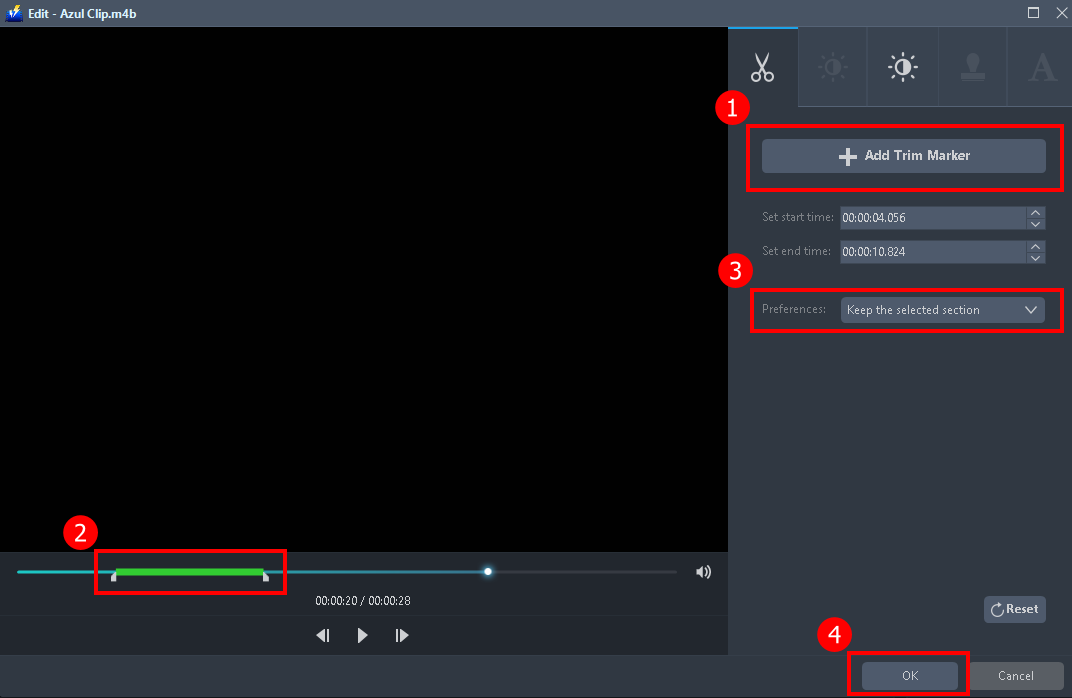
For example, you can trim your audio as shown above :
1) In the audio editor, click the “Add Trim Marker” button on the area that you want to trim.
2) You can adjust the trim marker by dragging the mark on the portion you wanted to trim.
3) Set the “Preferences” to “Keep the selected section” if you want to keep the part where you put the trim marker or “Delete the selected section” if you want to delete it.
4) Click “OK” to save the setting.
You can also add multiple trim markers to multiple areas of the video. See the example below.
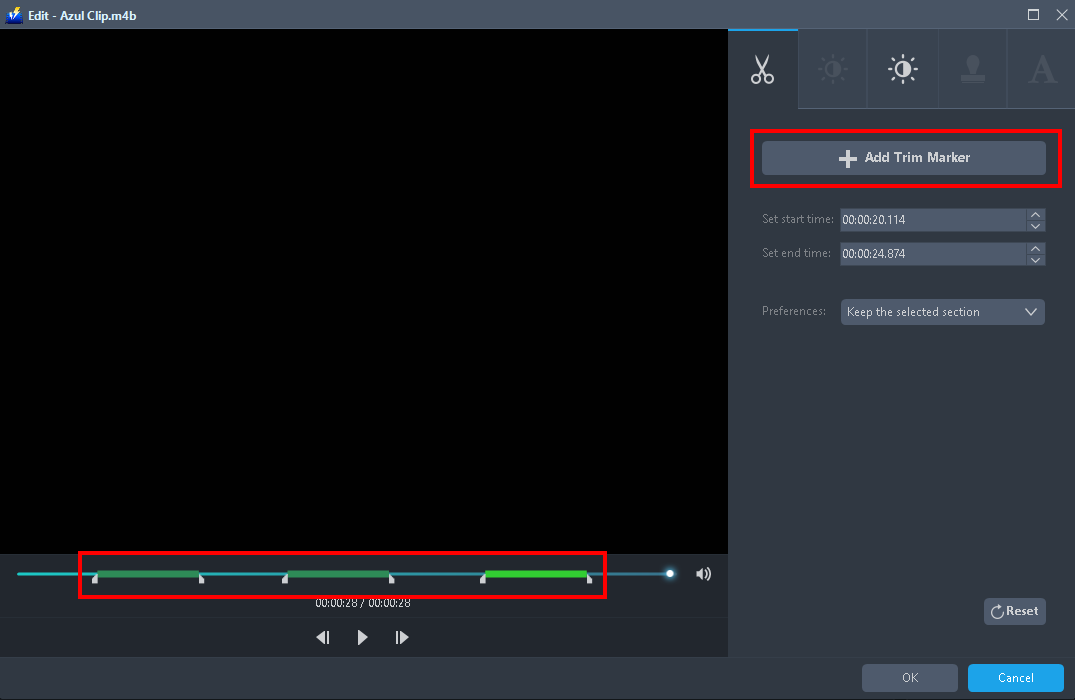
Just click the “Add Trim Marker” button several times to the areas that you want to trim.
Step 3: Convert M4B to MP3 format
3.1 Set the output format
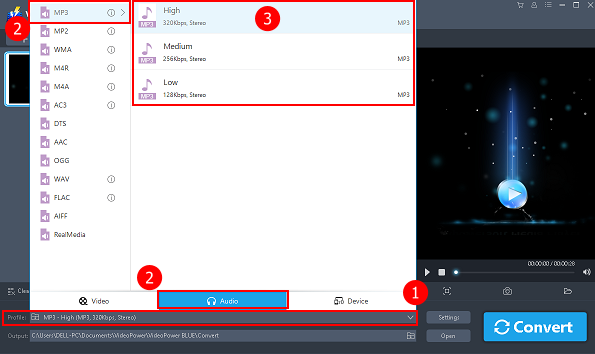
1) Click to open the “Profile” drop-down menu.
2) Click “Audio” and then “MP3”.
3) Set the format quality to “High, Medium, or Low”.
3.2 Start conversion

Return to the file list.
Click the “Convert” button, then the converted MP3 file will be saved in the default output folder.
3.3 Conversion complete

The program will pop up a window to inform you once the conversion is completed.
Click “OK” to open the folder of your saved converted files.
Conclusion:
VideoPower BLUE, a powerful free audio converter that will help you convert M4B to MP3 format without losing quality. It supports many video formats with a video editing function, enables adding subtitles, applies watermarks, makes MV and split-screen videos.
ZEUS series can do everything that VideoPower series can do and more, the interface is almost the same.
Check out NOW! Start easier with more affordable prices!
ZEUS Series
VideoPower brother products, start easier with more affordable prices!
| ZEUS BUNDLE 1 Year License ⇒ $29.99 |
ZEUS BUNDLE LITE 1 Year License ⇒ $19.99 |
ZEUS RECORD LITE 1 Year License ⇒ $9.98 |
ZEUS DOWNLOAD LITE 1 Year License ⇒ $9.98 |
||
| Screen Recorder | Screen&Audio Recording | ✔ | ✔ | ✔ | |
| Duration Setting, Schedule Recording | ✔ | ||||
| Video Downloader | Paste URL to download, batch download | ✔ | ✔ | ✔ | |
| Search/download video,browser detector | ✔ | ||||
| Music Recorder | Record music and get music ID3 tag info | ✔ | ✔ | ||
| Music search/download/record, CD Ripper/Creator, Audio Editor | ✔ | ||||
| Video Editor | Edit and convert videos, create slideshow | ✔ | |||
| Screen Capture | Capture screen, image editor | ✔ | |||
