DAV file is a video file created by the DVR365 digital video recorder. Similar cameras include DSD304, DSD308, or DSD316 DVR. The video files acquired by the CCTV camera device and compressed by MGPE and saved by encryption. This file format is created by the SightBoss Central Station software of the video recorder, which can be played on a computer by DVR365 player.
However, at present, most players cannot play DAV videos. For that reason, you may play DAV files through other media players by converting DAV to AVI files. AVI is one of the common formats developed by Microsoft and can store both audio and video.
With VideoPower BLUE or ZEUS you can easily convert DAV to AVI format. It’s famous for its conversion speed and it can convert without quality loss. It’s handy and highly recommended software to use in converting video and audio as well as devices.
Download the software by clicking the link below for free and follow through the guide on how to convert DAV to AVI.
ZEUS can do what VideoPower series can do and more with an almost similar interface.
Check out NOW! Start easier with more affordable prices!
Convert DAV to AVI with These Simple Steps
Step 1: Add the DAV file to VideoPower BLUE

After you successfully installed the software, click to run the program. Directly import the DAV file to this tool by clicking the “+ Add files” button.
Step 2: Edit the DAV video file
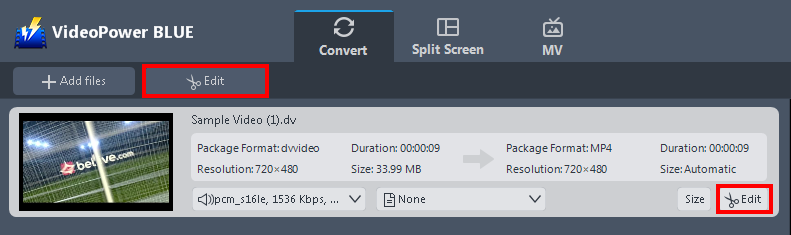
The imported video file is displayed in the list. Click the “Edit” button on the right side of the file to open the built-in video editor.
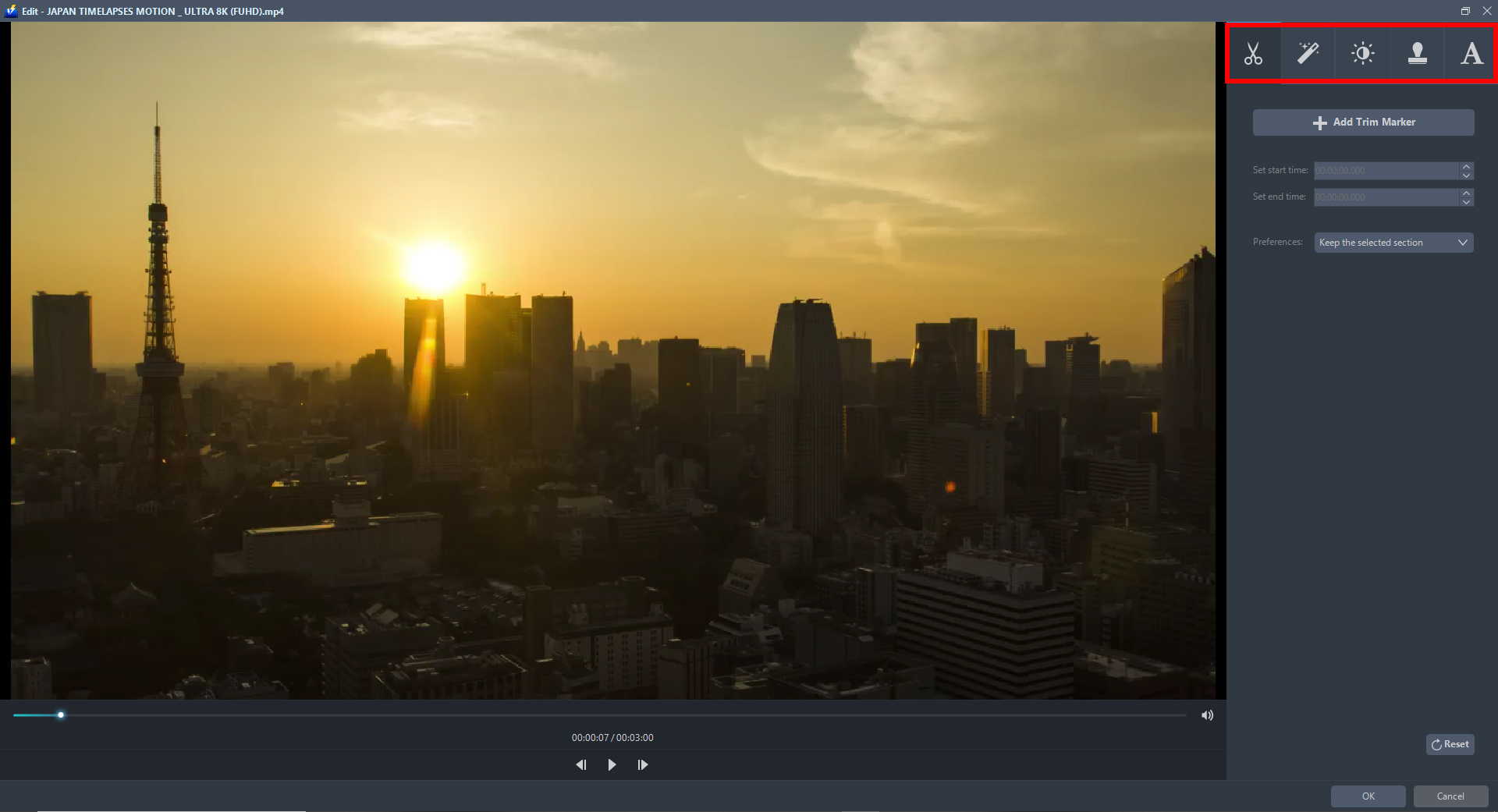
The built-in video editor will pop up, with its help, you can make the perfect movie. Adjust speed and volume, trim, cut, crop, rotate, or flip videos. Add effects, subtitles, and watermark while adjusting brightness, contrast, and saturation that will make editing conveniently easier.
Step 3: Convert DAV to AVI
3.1 Choose AVI as output format
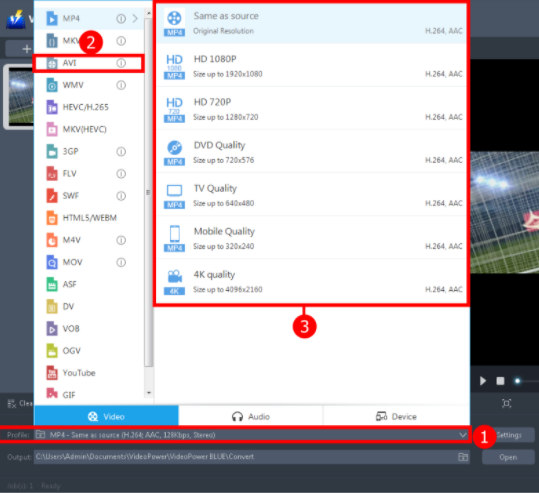
1. Click the “Profile” arrow-up menu to see the format list.
2. Choose the “AVI” as the output format to the left.
3. Select the quality “Same as Source” or other options such as TV, DVD Mobile, 4K quality, or HD resolution to the right as per you needed.
3.2 Hit the convert button
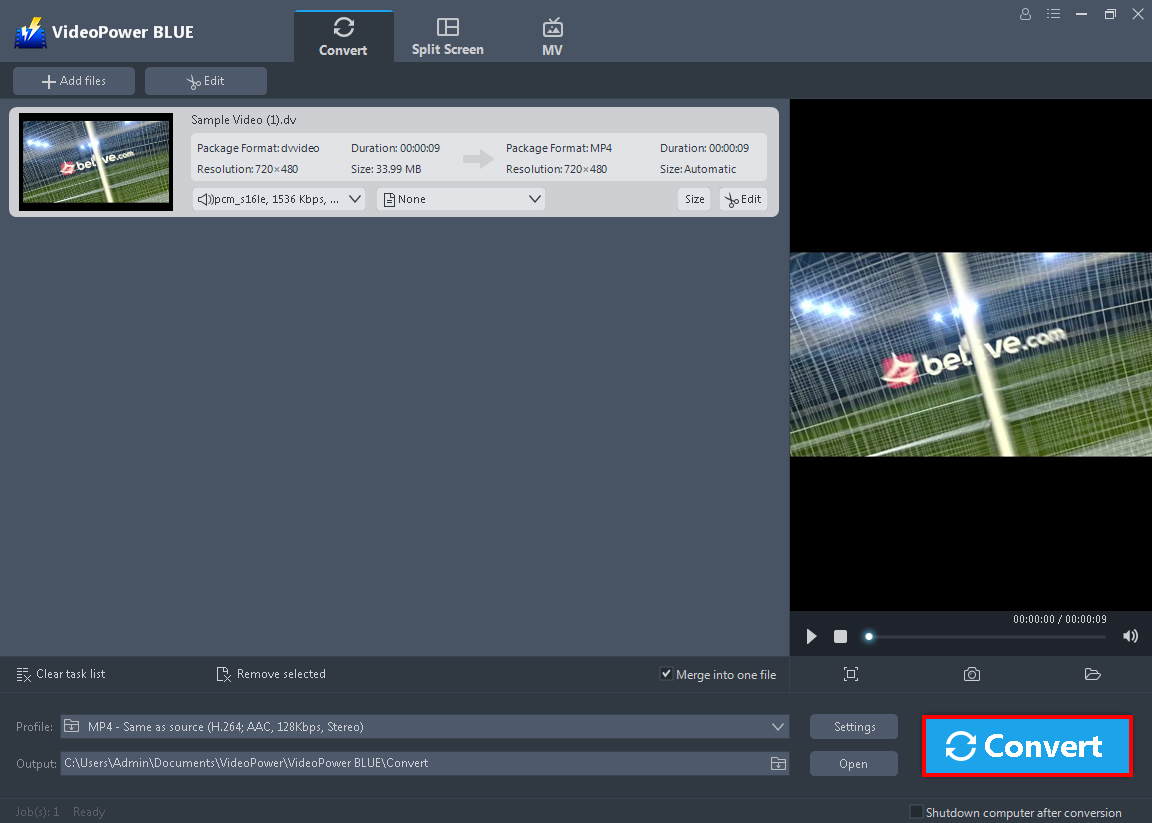
Finally click the “Convert” button on the lowest-right of the interface, for the conversion process to start right away.

Then a pop-up window from the program will appear, informing you that the conversion is complete. Click “OK” to open the folder of your converted AVI video file.
Conclusion:
Along with the age of rapid development of multimedia technology, the software you will use in converting DAV files into a more common and compatible format like AVI is essential. Thus, VideoPower BLUE is considered to be the best converter out there due to the wide array of formats to choose from when converting files.
Furthermore, it supports any video formats with a video editing function, enables adding subtitles, applies watermarks, makes MV and split-screen videos.
ZEUS series can do everything that VideoPower series can do and more, the interface is almost the same.
Check out NOW! Start easier with more affordable prices!
ZEUS Series
VideoPower brother products, start easier with more affordable prices!
| ZEUS BUNDLE 1 Year License ⇒ $29.99 |
ZEUS BUNDLE LITE 1 Year License ⇒ $19.99 |
ZEUS RECORD LITE 1 Year License ⇒ $9.98 |
ZEUS DOWNLOAD LITE 1 Year License ⇒ $9.98 |
||
| Screen Recorder | Screen&Audio Recording | ✔ | ✔ | ✔ | |
| Duration Setting, Schedule Recording | ✔ | ||||
| Video Downloader | Paste URL to download, batch download | ✔ | ✔ | ✔ | |
| Search/download video,browser detector | ✔ | ||||
| Music Recorder | Record music and get music ID3 tag info | ✔ | ✔ | ||
| Music search/download/record, CD Ripper/Creator, Audio Editor | ✔ | ||||
| Video Editor | Edit and convert videos, create slideshow | ✔ | |||
| Screen Capture | Capture screen, image editor | ✔ | |||
