What is 3GA format?
3GA is the recording file format of some mobile phones, which is not supported by most mainstream players. So we need to convert 3GA format into a much common file format to use it more conveniently.
MP3 is the most popular file format type for audio and music. This is a good format for compressing a sound sequence into a very small file while preserving the original level of sound quality when it is played.
How can we convert 3GA to MP3?
VideoPower BLUE or ZEUS is a powerful tool that has multiple functions and features such as basic video editing, screen recording, and file conversion. This software can convert 3GA to MP3.
Download and install the program on your PC with the link below to start the conversion.
You can try to use the software for free by downloading its trial version below.
ZEUS can do what VideoPower series can do and more with an almost similar interface.
Check out NOW! Start easier with more affordable prices!
Step 1: Add the 3GA file to the program.
Run the program if you have installed the video converter software – VideoPower BLUE successfully on your PC. You can directly import the file to the program by clicking the “Add files” button or by drag-and-drop the file to the interface.
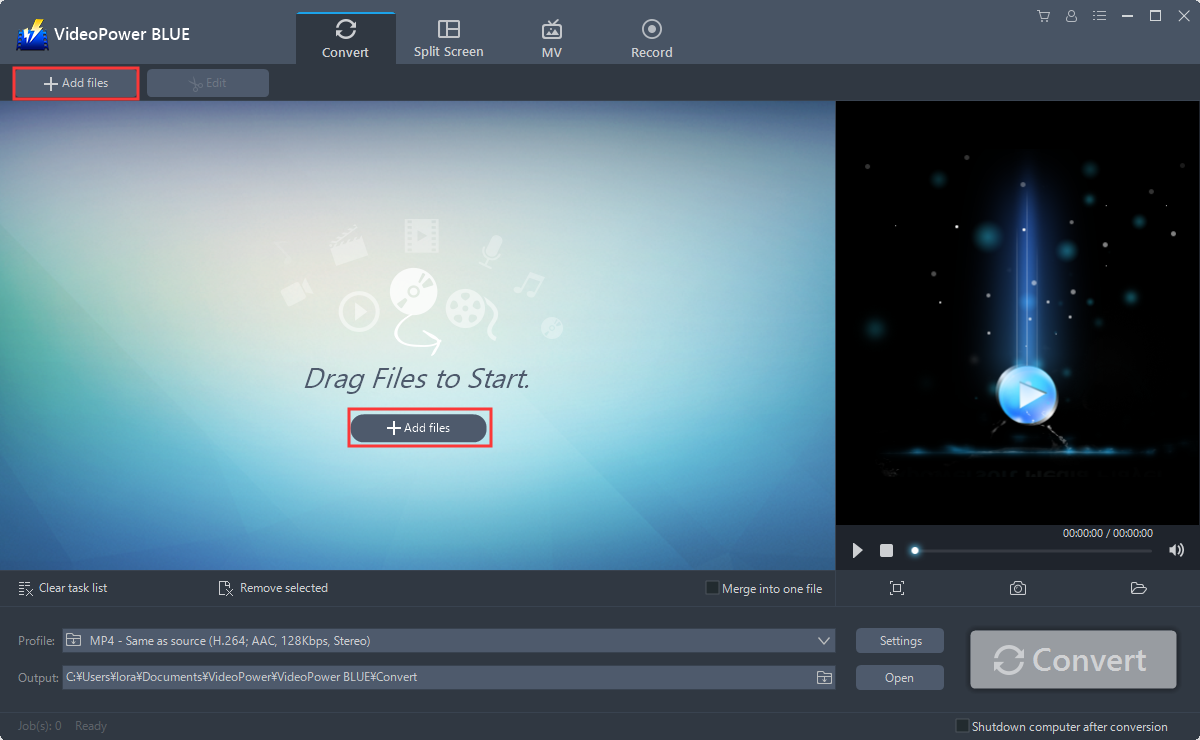
Step 2: Edit the 3GA audio.
If you need to edit the audio first before conversion, just follow the instructions below.
The imported file is displayed in the list.
Click the “Edit” button on the right side of the file.
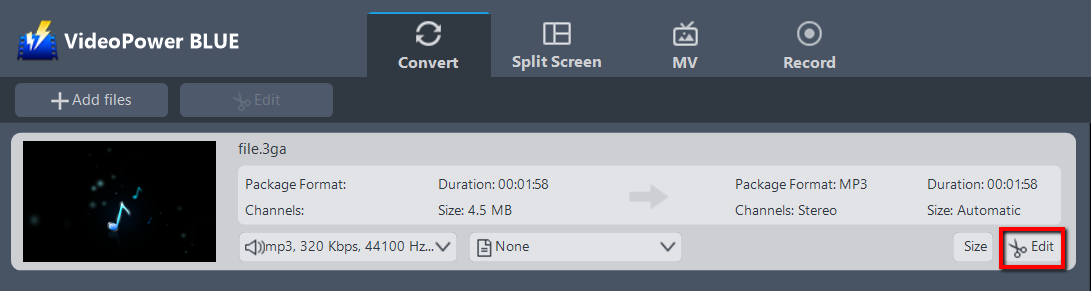
The built-in editor window will open. Here you can make changes to the file – trim, cut, etc.
For example, you can trim your audio as showing below:
1 ) Click “Add Trim Marker”.
2 ) Drag the mark as shown below to select the part you want to cut.
3 ) If you want to select multi-sections, please repeat 1 and 2.
4 ) Choose “Keep the selected section” or “Delete the selected section” from “Preferences”.
5 ) Click “OK” to save the setting.
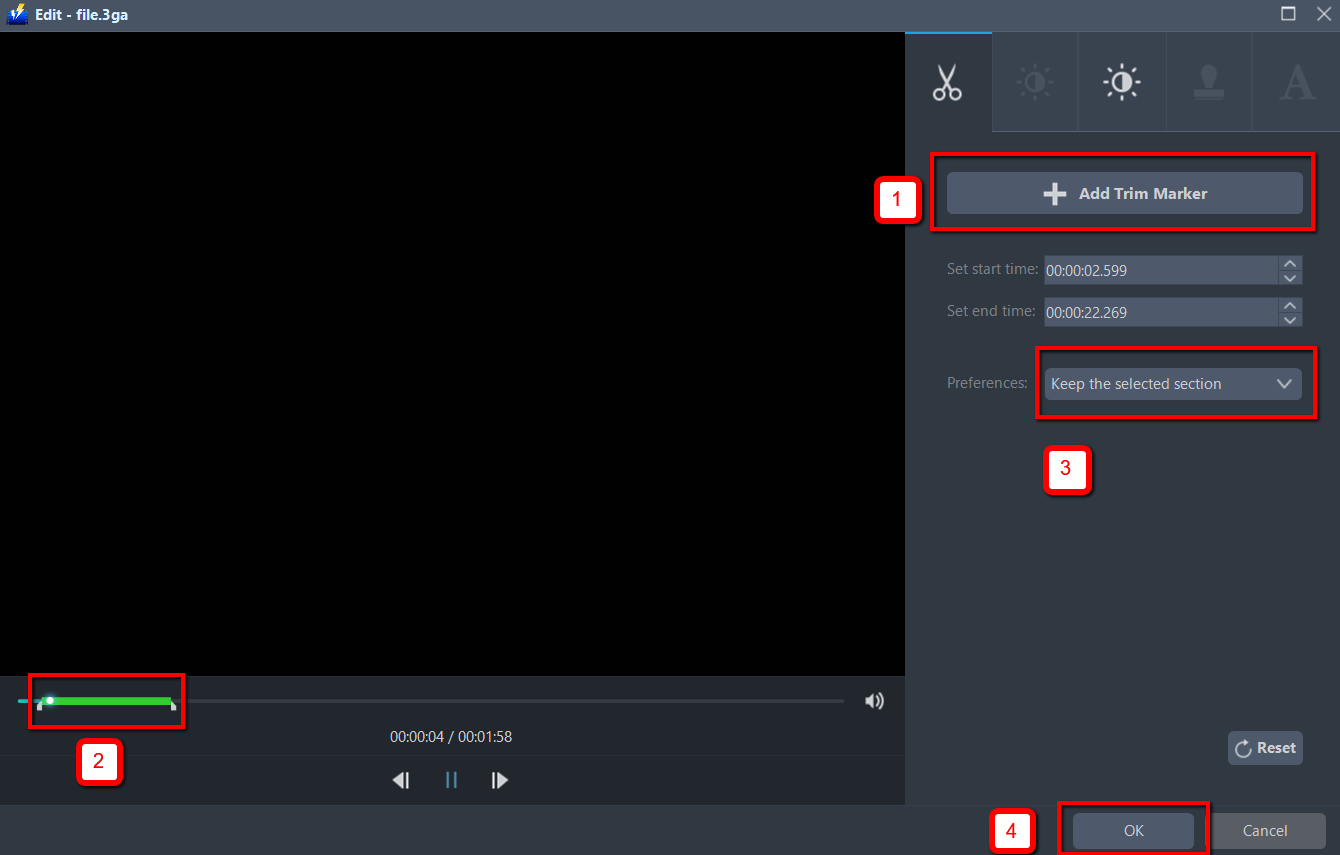
Step 3: Convert 3GA to MP3 format.
3.1 Set the output format.
Click to open the “Profile” drop-down menu, then choose the format you want from the profile list. Here choose “Audio”, “MP3”, and quality “High” or whatever quality you deem appropriate.
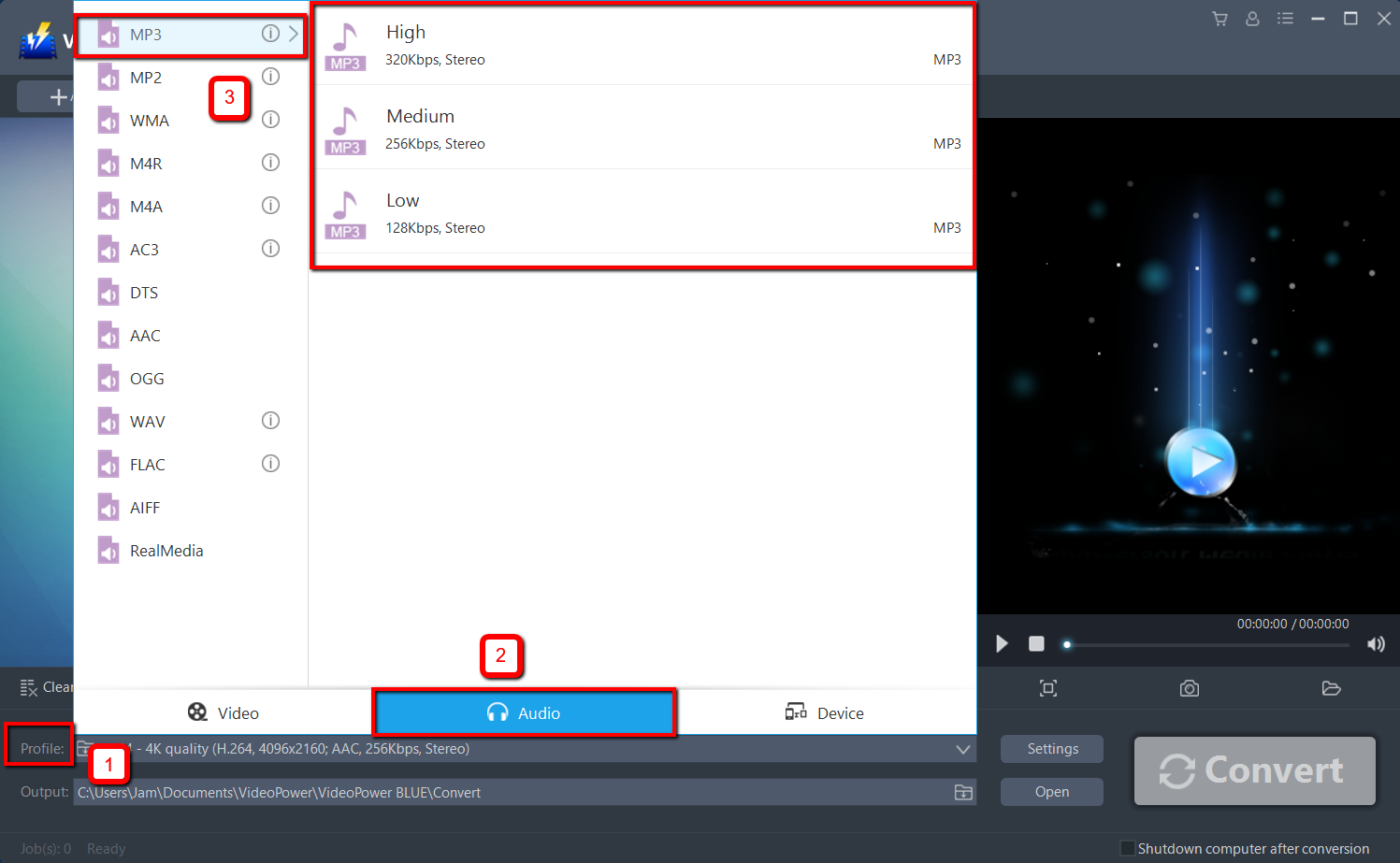
3.2 Start Conversion.
Return to the file list.
Click the “Convert” button, then the converted MP3 file will be saved in the default output folder.
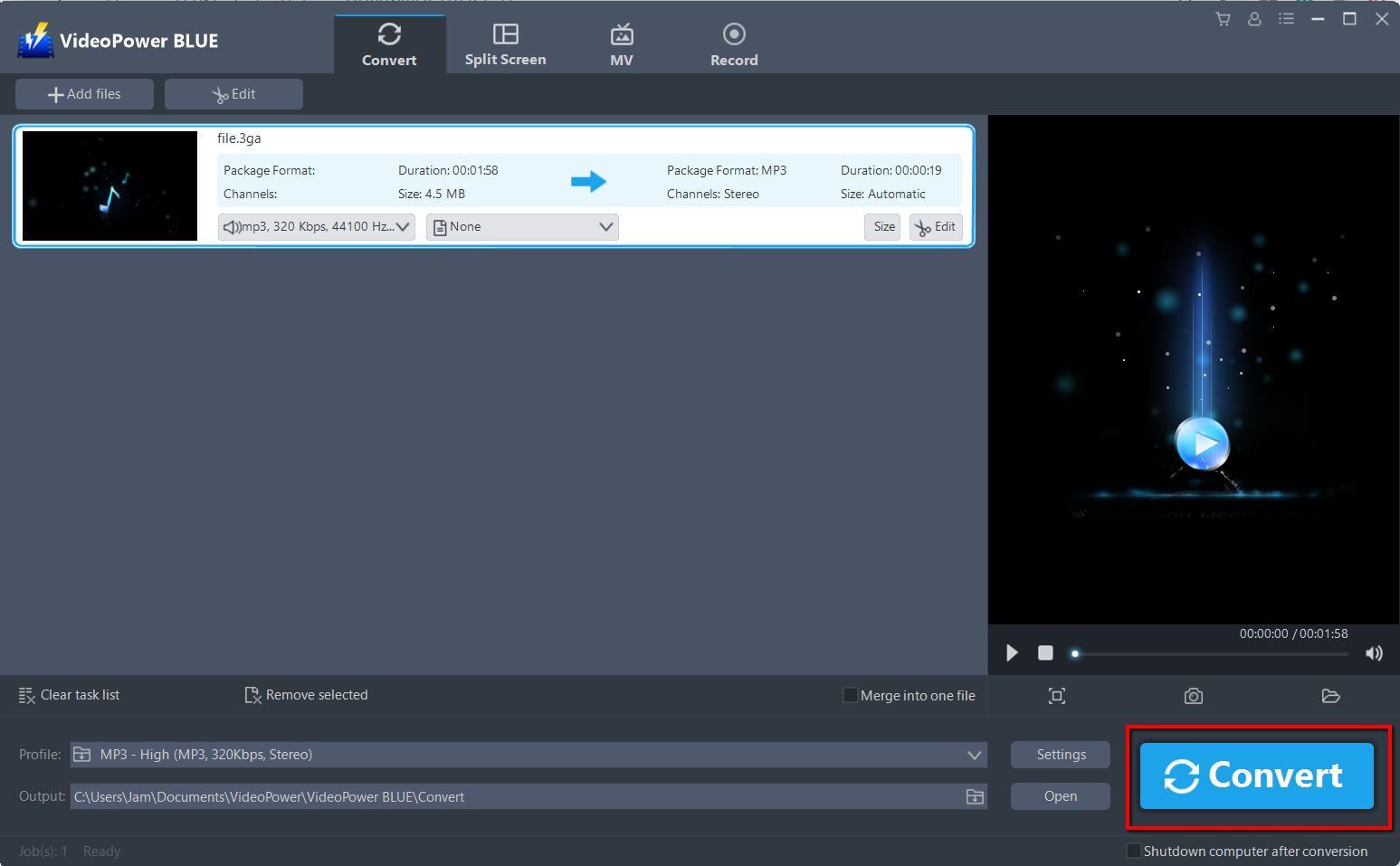
The program will pop up a window to inform you once the conversion is completed. Click “OK” to open the folder of your saved converted MP3 files.

Or you can click the “Open” button to find the MP3 file.

Conclusion:
Using this software is more than a 3GA to MP3 converter. VideoPower BLUE can convert video and audios to a wide array of formats to choose from or to chosen devices. Additional functions are built-in video editor that will enable you to edit slideshows or videos, apply watermarks, effects, and other basic video editing options such as trimming or cropping. Moreover, it has a split-screen tool for your photos and videos and a screen recorder which allows you to capture any on-screen activity on your computer.
ZEUS series can do everything that VideoPower series can do and more, the interface is almost the same.
Check out NOW! Start easier with more affordable prices!
ZEUS Series
VideoPower brother products, start easier with more affordable prices!
| ZEUS BUNDLE 1 Year License ⇒ $29.99 |
ZEUS BUNDLE LITE 1 Year License ⇒ $19.99 |
ZEUS RECORD LITE 1 Year License ⇒ $9.98 |
ZEUS DOWNLOAD LITE 1 Year License ⇒ $9.98 |
||
| Screen Recorder | Screen&Audio Recording | ✔ | ✔ | ✔ | |
| Duration Setting, Schedule Recording | ✔ | ||||
| Video Downloader | Paste URL to download, batch download | ✔ | ✔ | ✔ | |
| Search/download video,browser detector | ✔ | ||||
| Music Recorder | Record music and get music ID3 tag info | ✔ | ✔ | ||
| Music search/download/record, CD Ripper/Creator, Audio Editor | ✔ | ||||
| Video Editor | Edit and convert videos, create slideshow | ✔ | |||
| Screen Capture | Capture screen, image editor | ✔ | |||
