Have you ever wondered why some music sounds good and some are not? Most music files are now stereo effects of the double channel because stereo audio makes people feel more comfortable and has better sound quality.
Of course, there are also mono songs and in certain situations, it is necessary to convert the stereo file to a mono file because files with mono sound usually have a smaller size than stereo files. Let’s see how to convert the audio channel from stereo to mono.
VideoPower BLUE or ZEUS is a great program that has a lot of features. Aside from its major features like video editing, this application also has a wide range of formats available for conversion. With the conversion, one of its best functions is the audio stereo to mono converter function. This application is very easy to use which makes the conversion complete in just a few clicks.
ZEUS can do what VideoPower series can do and more with an almost similar interface.
Check out NOW! Start easier with more affordable prices!
How to Use Audio Stereo to Mono Converter
Step 1: Add the stereo audio file to VideoPower BLUE

If successfully installed on your PC, click the application to run the program. You can then directly import the stereo file to the program by clicking the “Add files” button or by drag-and-drop to the stereo file to the interface.
Step 2: Edit file before conversion
2.1 Open Editor
If you need to trim your audio, you can use the edit function provided by the software. Do the following steps to edit your audio file.
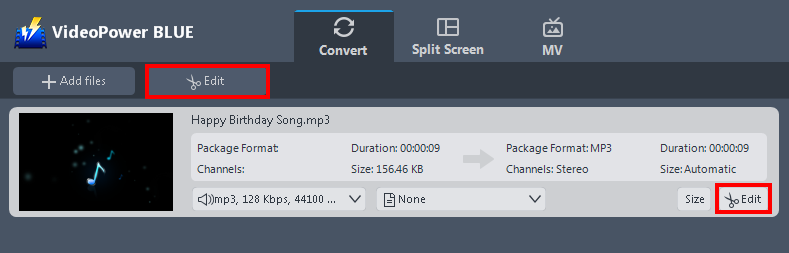
The imported file is displayed in the list. Click the “Edit” button on top or on the right side of the file.
2.2 Trim Audio
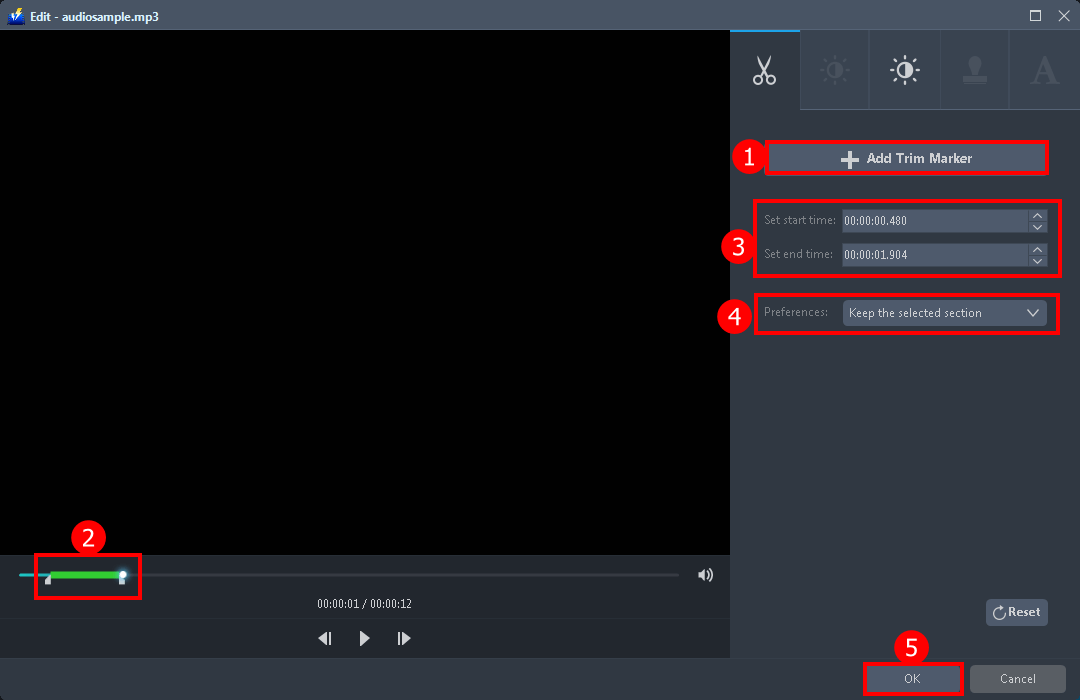
The built-in audio editor will pop up. Adjust speed and volume, or add a trim.
For example, you can trim your audio as shown below:
- Click “Add Trim Marker”.
- Drag the mark as shown below to select the part you want to cut. If you want to select multi-sections, please repeat 1 and 2.
- You can set the start and end time.
- Choose “Keep the selected section” or “Delete the selected section” from “Preferences”.
- Click “OK” to save the setting.
Step 3: Conversion
3.1 Choose Output Format
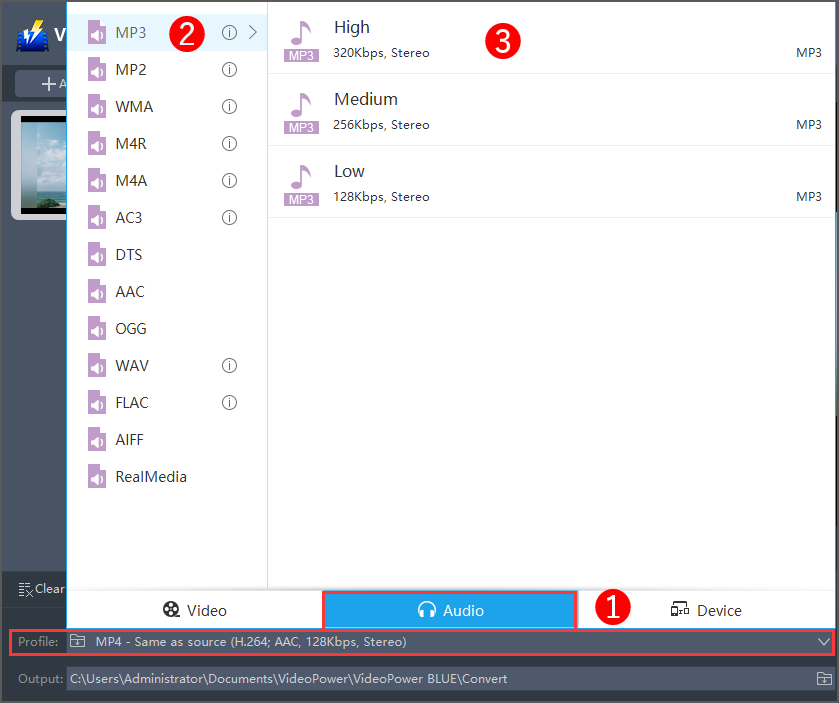
- Click to open the “Profile” drop-down menu, then choose the format you want from the profile list.
- Here you can click “Audio” and then “MP3”.
- Choose the quality “High, Medium or Low” as per your need.
3.2 Set Stereo-Audio to Mono
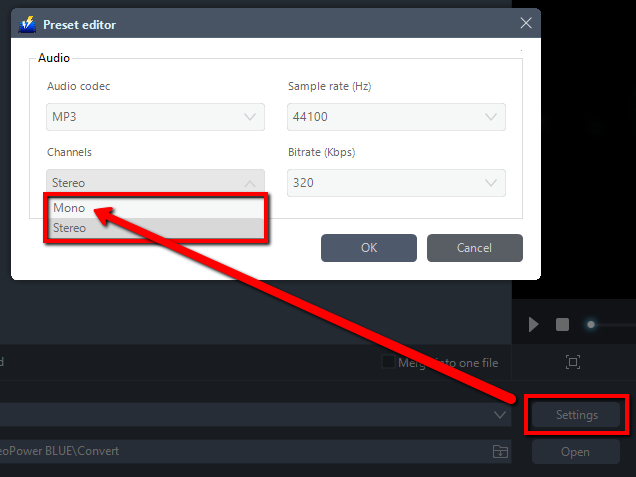
To use the audio stereo to mono converter, just click the “Settings” button to open the “Preset editor” window and change the channel from stereo to mono.
3.3 Start Conversion
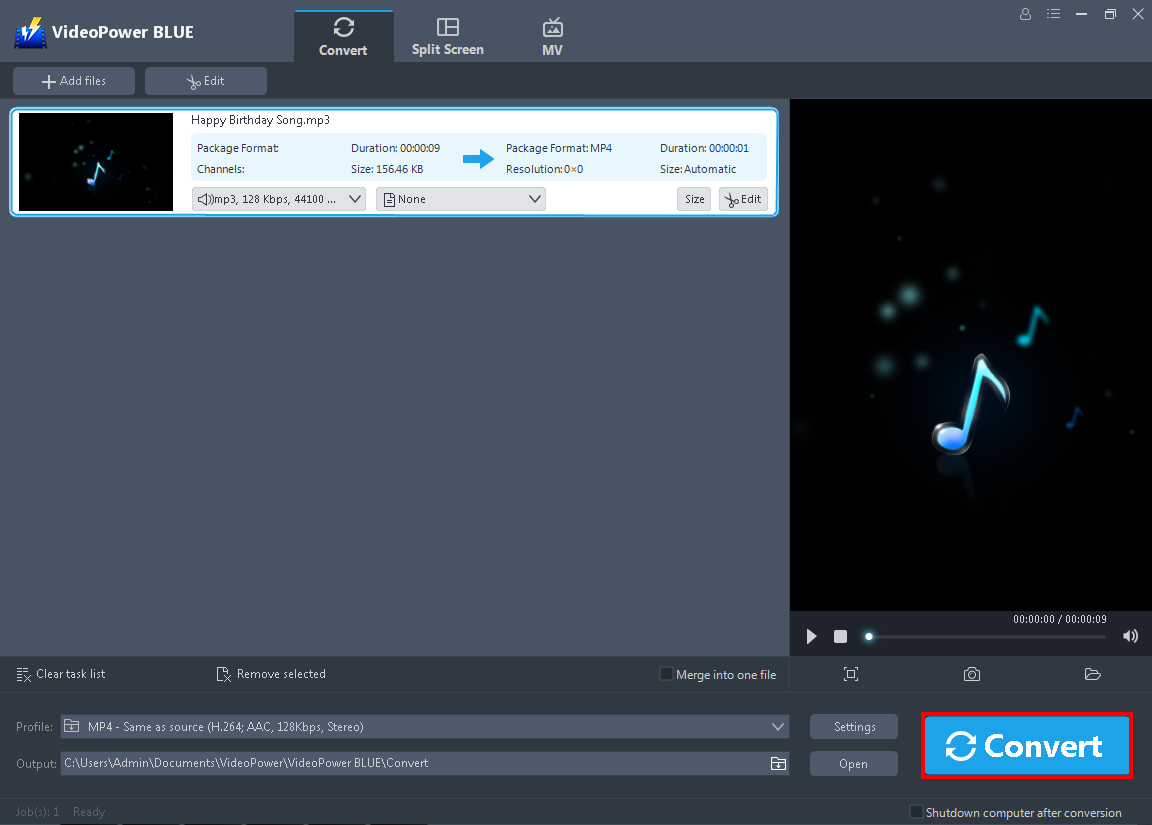
Return to the file list. Click the “Convert” button, then the converted audio file will be saved in the default output folder.
3.4 Conversion Complete

A pop-up window from the software will appear informing you that the conversion is complete. Click “OK” to open the folder of your saved converted file.
Conclusion:
VideoPower BLUE, the well-designed user interface, and features arrangement gives people an impression of clearness and simplicity. The best advantage of audio stereo to mono function is that it supports a wide range of file types.
Aside from that, this application also offers other major features such as video editing function, enables adding subtitles, apply watermarks, make MV and split-screen videos.
ZEUS series can do everything that VideoPower series can do and more, the interface is almost the same.
Check out NOW! Start easier with more affordable prices!
ZEUS Series
VideoPower brother products, start easier with more affordable prices!
| ZEUS BUNDLE 1 Year License ⇒ $29.99 |
ZEUS BUNDLE LITE 1 Year License ⇒ $19.99 |
ZEUS RECORD LITE 1 Year License ⇒ $9.98 |
ZEUS DOWNLOAD LITE 1 Year License ⇒ $9.98 |
||
| Screen Recorder | Screen&Audio Recording | ✔ | ✔ | ✔ | |
| Duration Setting, Schedule Recording | ✔ | ||||
| Video Downloader | Paste URL to download, batch download | ✔ | ✔ | ✔ | |
| Search/download video,browser detector | ✔ | ||||
| Music Recorder | Record music and get music ID3 tag info | ✔ | ✔ | ||
| Music search/download/record, CD Ripper/Creator, Audio Editor | ✔ | ||||
| Video Editor | Edit and convert videos, create slideshow | ✔ | |||
| Screen Capture | Capture screen, image editor | ✔ | |||
