MP2 is a file extension for a MPEG Layer II compressed audio file which is designed to help reduce the file size. MP2 is not commonly known to general users but it is a standard format of audio files that are utilized in digital audio and television broadcast. MP3 is derived based on MP2 however, MP2 is still predominantly used in broadcasting because of its higher error resilience and better sound quality than MP3.
Although MP2 is compatible with many portable audio players, it. That’s why many users prefer converting MP2 files to MP3 for device compatibility. You can use a third-party tool for easy and fast conversion of MP2 to MP3.
One of the best third-party tools available today is the VideoPower BLUE or ZEUS software. It has a user-friendly interface that allows easy, fast, and free MP2 file conversion. VideoPower BLUE is great software because of its many additional features aside from the conversion functions and offers many options maximizing the capability of its functions. Some of its major features are a built-in audio or video editor, split-screen, and MV.
ZEUS can do what VideoPower series can do and more with an almost similar interface.
Check out NOW! Start easier with more affordable prices!
How to Use the Free MP2 Audio Conversion Tool
Follow the steps below on how to convert your MP2 files to MP3 format for free.
Step 1: Import MP2 files
Once the software is successfully installed on your PC, click the application to run the program and follow the steps below to start the conversion.

To import your MP2 file, just click on the “Add files” button or you can drag-and-drop the file directly to the interface.
After the file is imported, it will be added automatically in your file displayed list.
Step 2: Convert MP2 files to MP3 format
2.1 Set output format
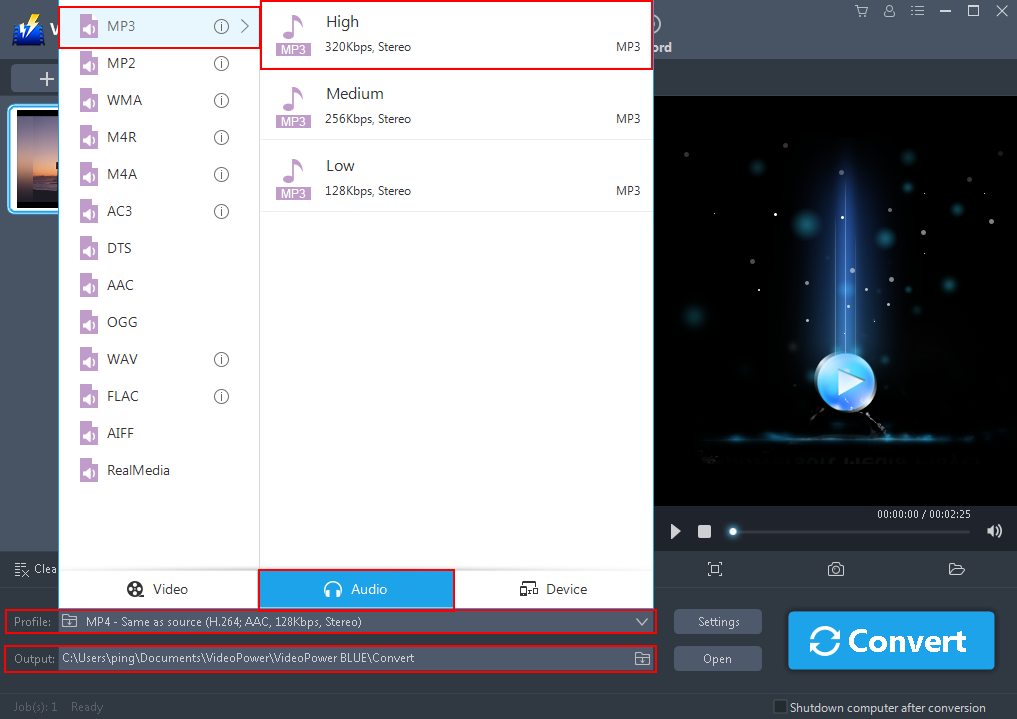
Click to open the “Profile” drop-down menu. Click the “Audio” section and choose the “MP3” file format. Set the format quality to “High, Medium, or Low”.
2.2 Start conversion
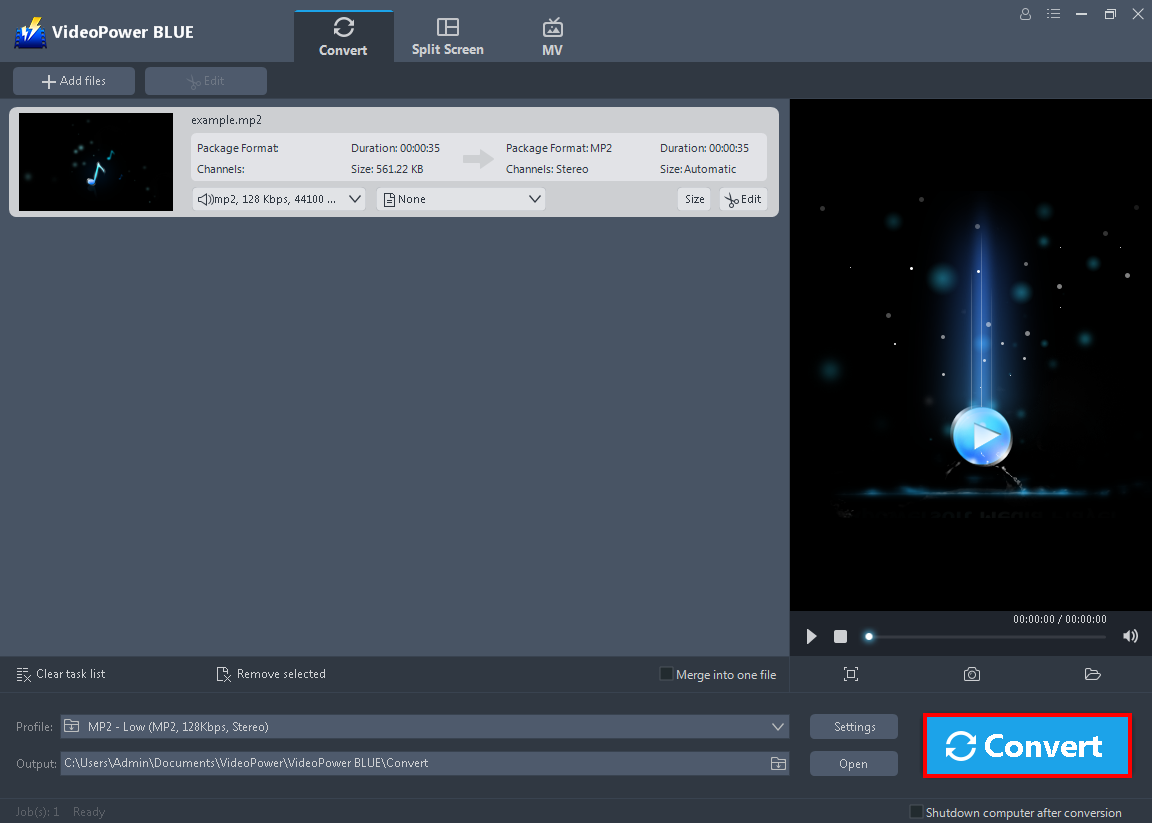
Return to the file list.
Click the “Convert” button, then the converted MP3 file will be saved in the default output folder.
Step 3: Open the converted MP3 file
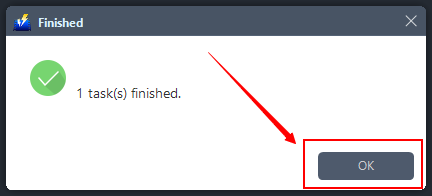
The program will pop up a window to inform you once the conversion is completed.
Click “OK” to open the folder of your saved converted MP3 files.
Conclusion:
Due to MP2’s compatible issue, many users prefer to convert it to MP3 so that they would be able to play their audio files on their different devices. Unfortunately, it is not possible to directly convert these formats. It is highly recommendable to use a third-party tool for conversion.
VideoPower BLUE is a free audio converter software you can use for easy and free conversion of MP2 to MP3. It is a multifunctional software that offers great features and a variety of available options. It has several must-try features that need to be checked out such as its built-in audio-video editor for basic editing, split-screen for photo-video collage and MV for creating great slideshows.
ZEUS series can do everything that VideoPower series can do and more, the interface is almost the same.
Check out NOW! Start easier with more affordable prices!
ZEUS Series
VideoPower brother products, start easier with more affordable prices!
| ZEUS BUNDLE 1 Year License ⇒ $29.99 |
ZEUS BUNDLE LITE 1 Year License ⇒ $19.99 |
ZEUS RECORD LITE 1 Year License ⇒ $9.98 |
ZEUS DOWNLOAD LITE 1 Year License ⇒ $9.98 |
||
| Screen Recorder | Screen&Audio Recording | ✔ | ✔ | ✔ | |
| Duration Setting, Schedule Recording | ✔ | ||||
| Video Downloader | Paste URL to download, batch download | ✔ | ✔ | ✔ | |
| Search/download video,browser detector | ✔ | ||||
| Music Recorder | Record music and get music ID3 tag info | ✔ | ✔ | ||
| Music search/download/record, CD Ripper/Creator, Audio Editor | ✔ | ||||
| Video Editor | Edit and convert videos, create slideshow | ✔ | |||
| Screen Capture | Capture screen, image editor | ✔ | |||
