YouTube is really an amazing huge platform with an awesome array of videos that suites any taste. You will always feel the enjoyment of watching YouTube videos anytime and anywhere you go.
There are times when you watch YouTube videos online and the internet connection becomes slow. This might give you a headache because you cannot watch the videos continuously anymore. You’ll get impatient or tired out at the moment. it is not a good idea to bank on the Internet connection every time. Downloading to watch YouTube videos offline give many conveniences. To do this, you need a handy downloader tool like VideoPower RED.
ZEUS can do what VideoPower series can do and more with an almost similar interface.
Check out NOW! Start easier with more affordable prices!
Guide
How to Watch YouTube Videos Offline
VideoPower RED is an easy-to-use app that lets you download any kind of video from different video-sharing sites like YouTube, Vevo, Dailymotion, TED, Vimeo, Instagram, Facebook, etc. It offers multiple methods that suit any user’s needs. Despite being lightweight, this software is packed with many useful features and capable of grabbing high-definition videos up to 8K. Some of the great features you can enjoy are batch downloader, video editor, converter, youtube playlist downloader, and so much more!
Method 1: Copy and Paste URL to Download and Watch YouTube Videos Offline
Step 1: Copy the YouTube video URL
Open the YouTube video on your PC browser and click the “Share” button below the video.
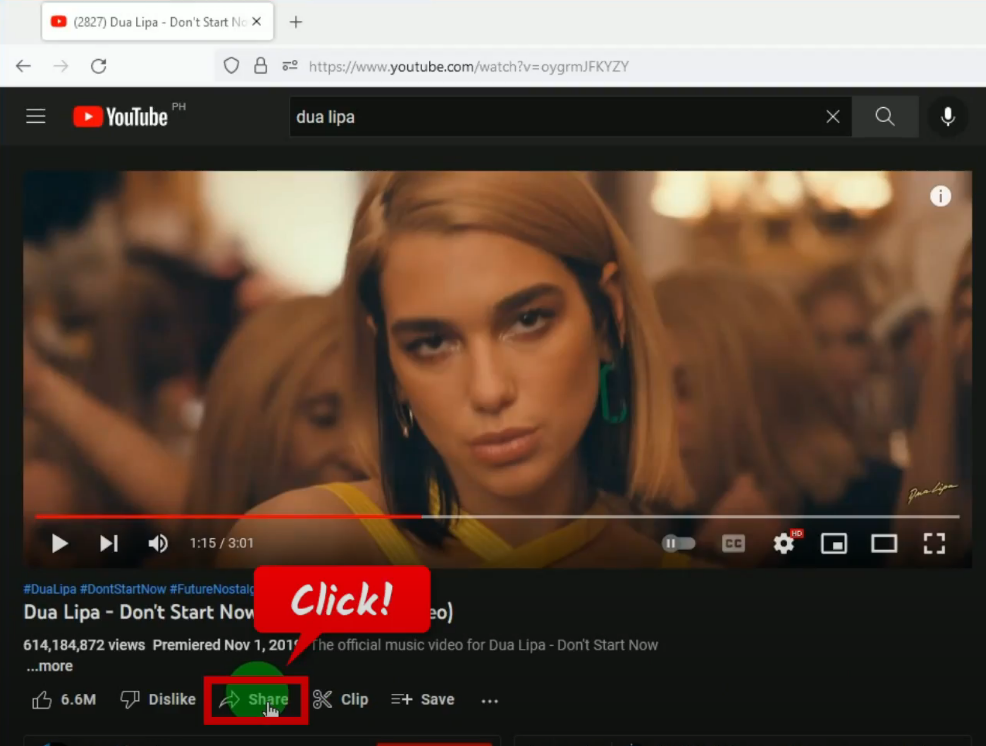
A new window will pop up which contains the video URL. Click the “Copy” button.
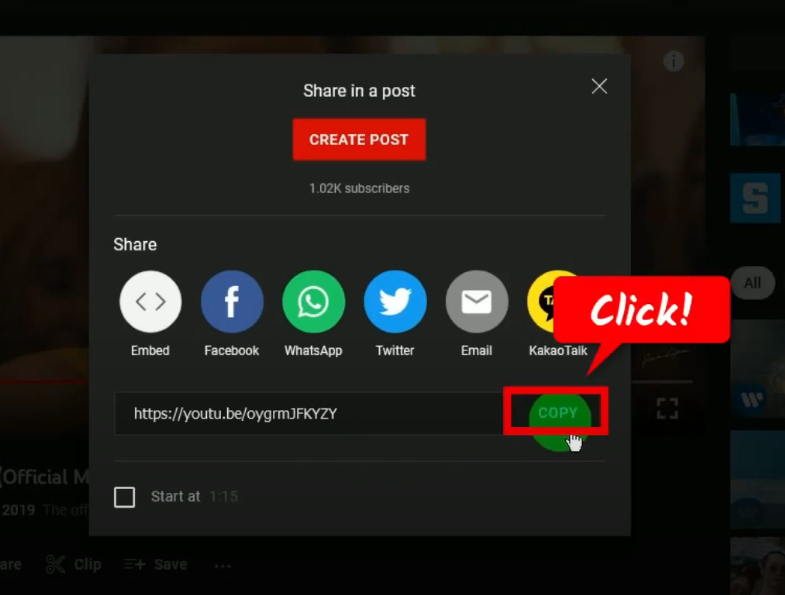
Step 2: Paste the copied video URL
Open the VideoPower RED and under the “Download” function screen, click the “Paste URL” button.
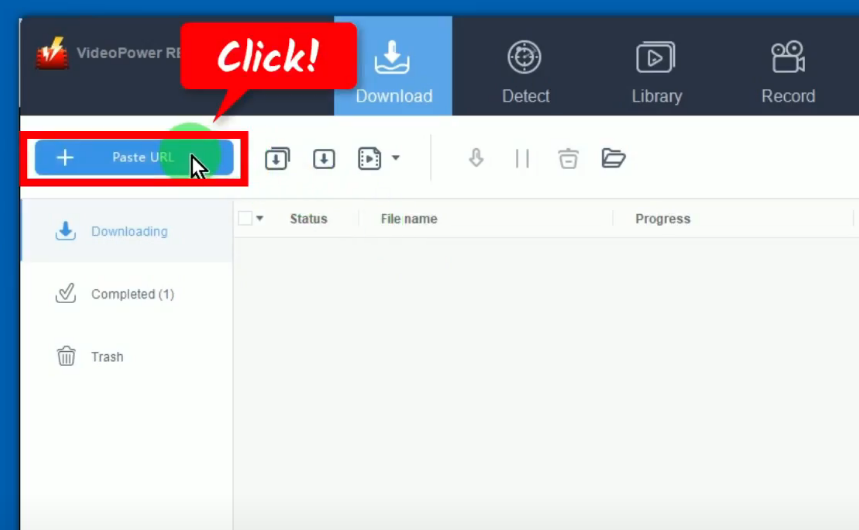
Step 3: Downloading the YouTube video
The pasted video URL will be processed for download under the “Downloading” tab.
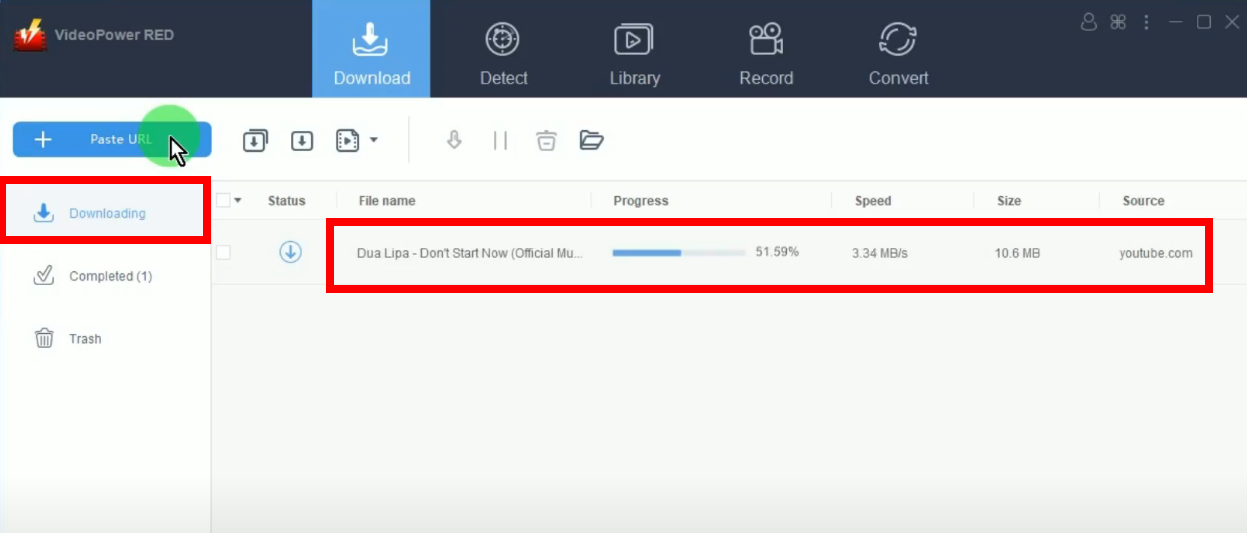
Step 4: YouTube video download is completed
When the download is completed, it will be moved to the “Completed” tab.
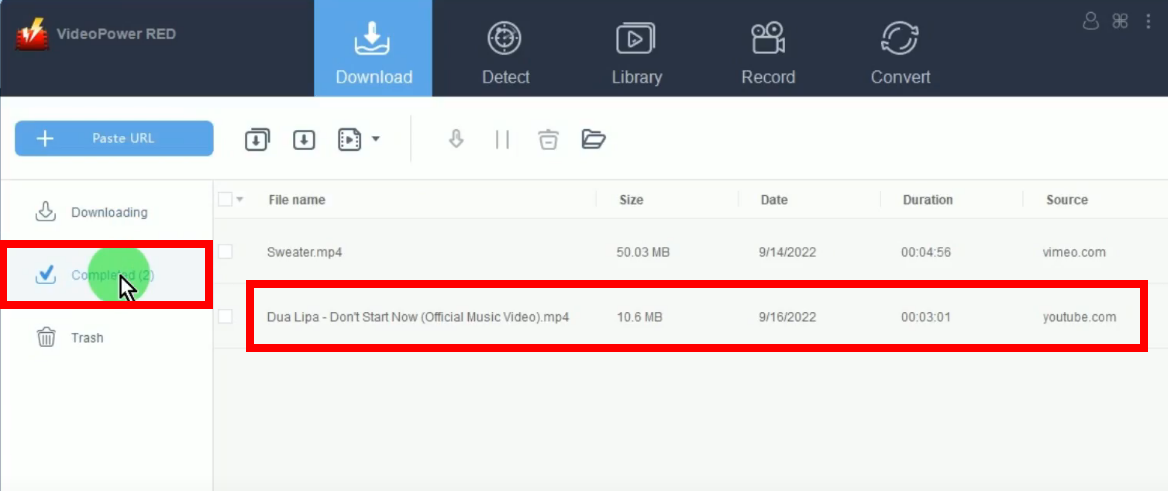
You may right-click the downloaded file to see more options or select “Play” to preview.
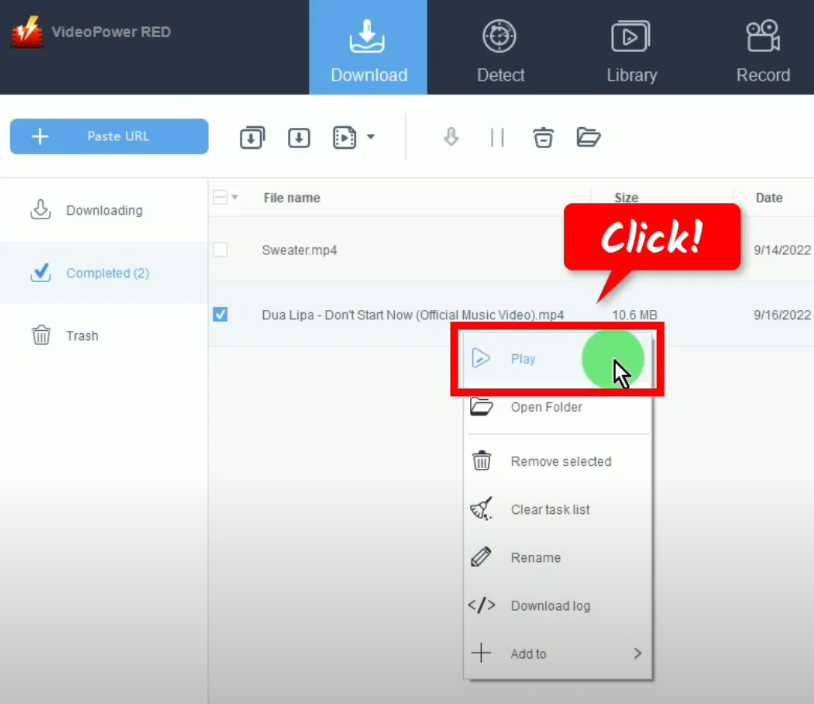
Method 2: Use the Embedded Browser to Download and Watch YouTube Videos Offline
Step 1: Go to the “Detect” function screen
On VideoPower RED, click the “Detect” function menu.
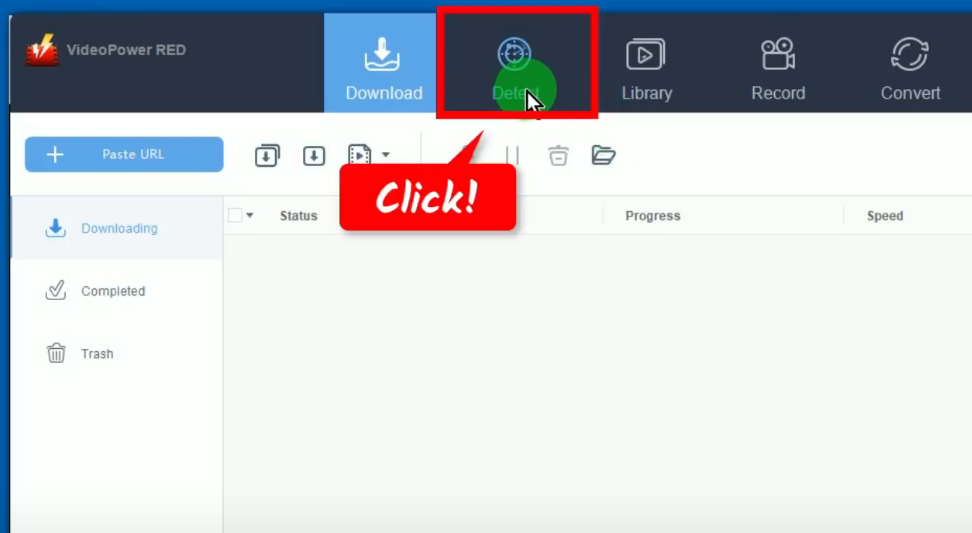
Step 2: Find and open the YouTube video to download
Under the “Detect” function screen, you will see the embedded browser. Enter the website URL on the top address bar or simply click “YouTube” from the bookmarked sites. Then find and open the YouTube video to download.
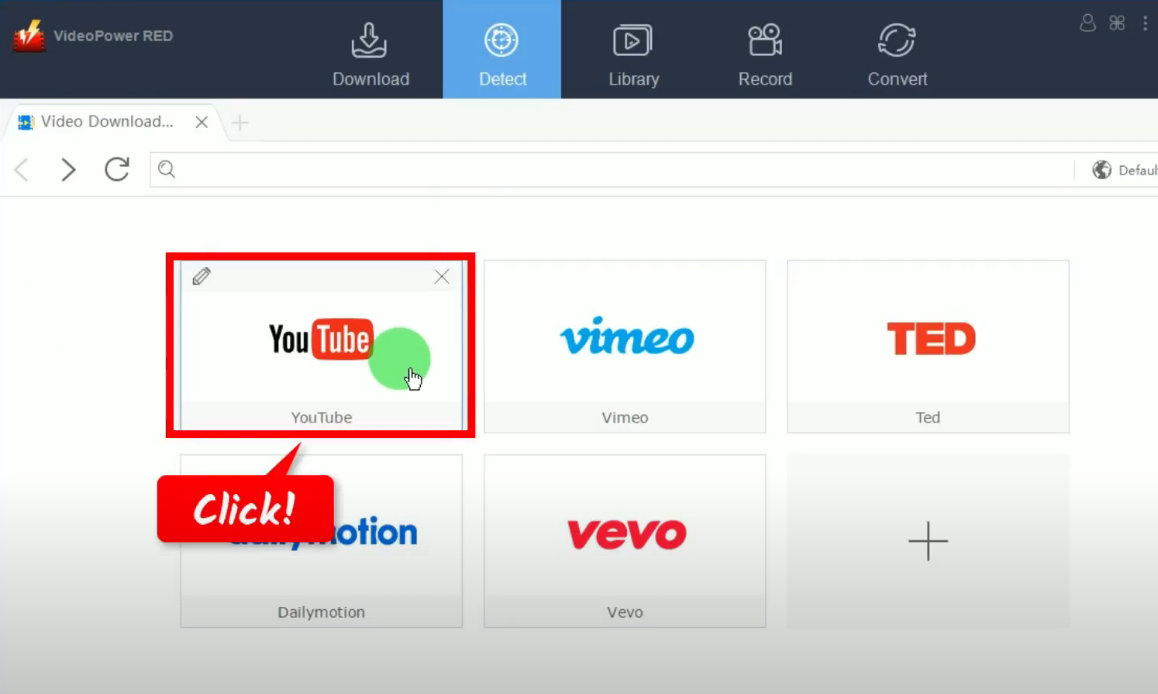
Step 3: Begin the YouTube video download
To download the YouTube video, click the “Download” button below the video.
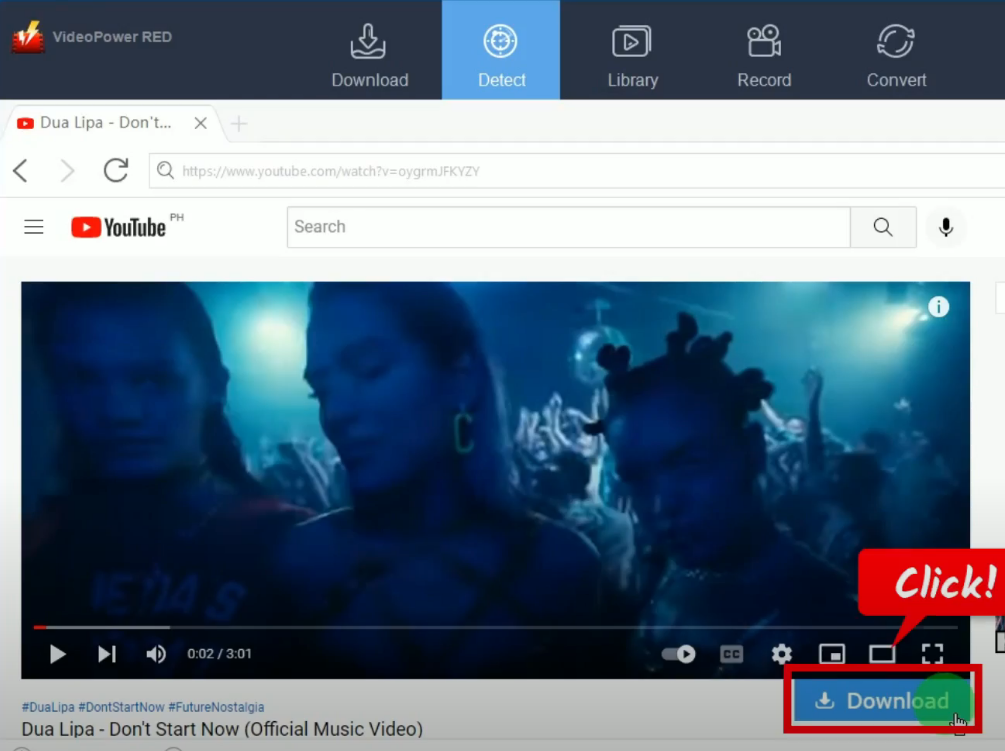
To check the download progress, go to the “Download” function screen, and click the “Downloading” tab.
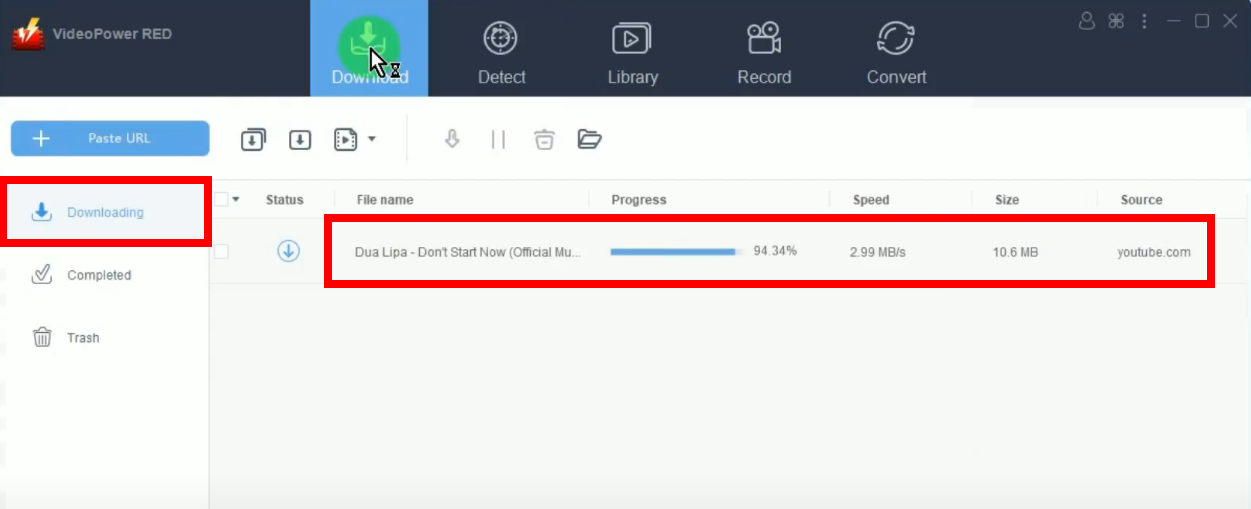
Step 4: YouTube video download is completed
When the download is completed, it will be moved to the “Completed” tab.
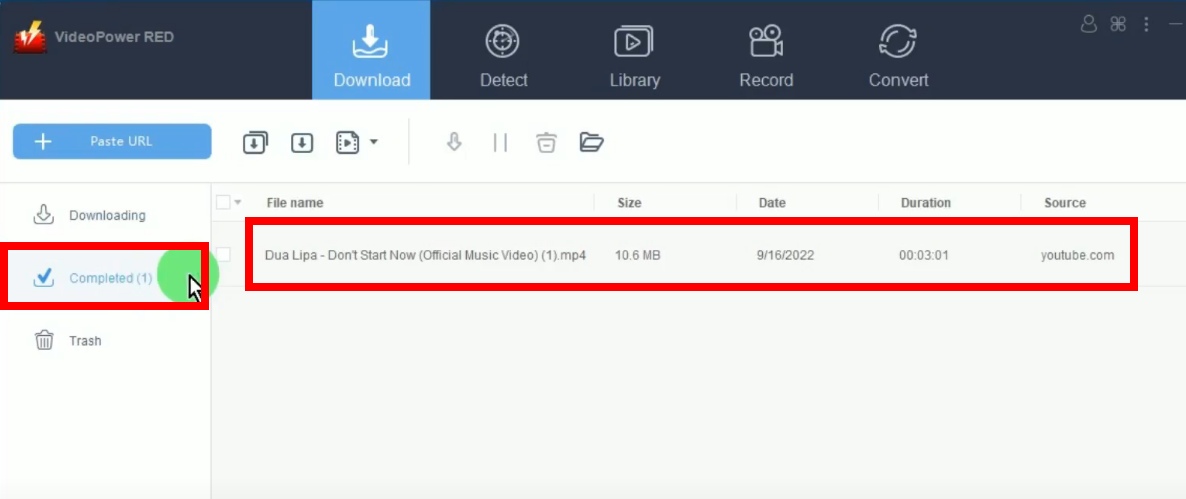
To preview the downloaded video, right-click the file and select “Play” from the options.
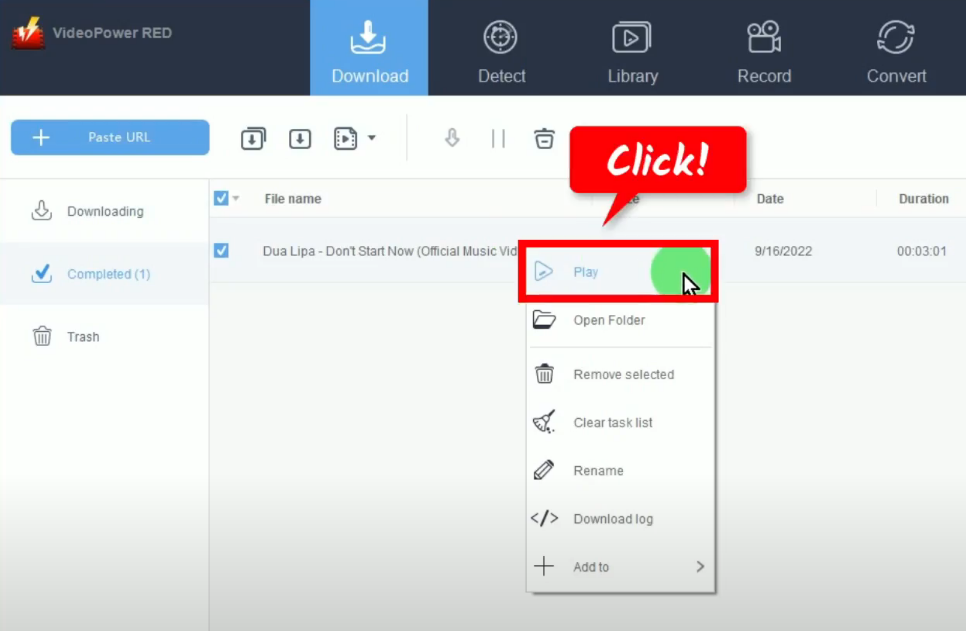
Method 3: Record the YouTube Video
Step 1: Go to the “Record” function screen
On VideoPower RED, click the “Record” function menu.
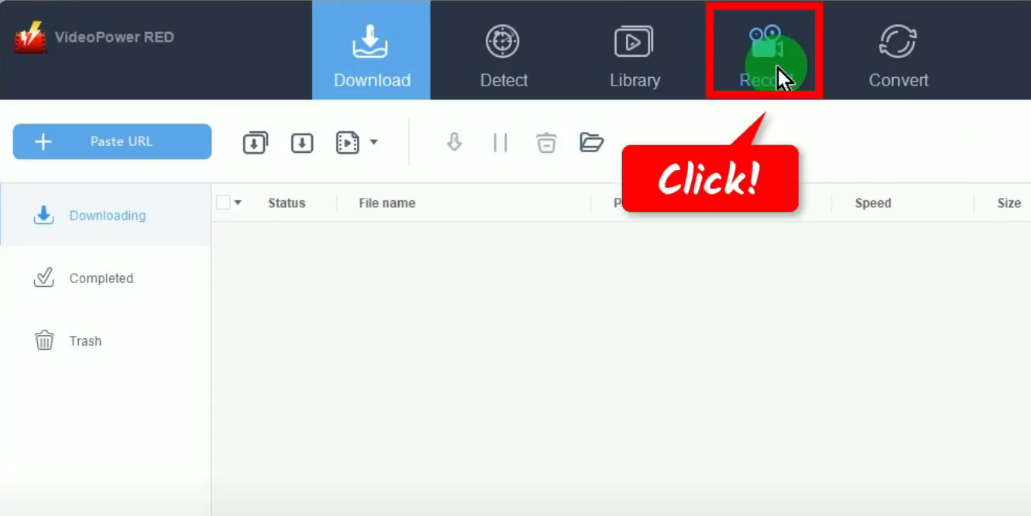
Step 2: Set the audio input
By default, the audio input is set to “System sound”. To change it, click the down arrow on the “audio input” button.
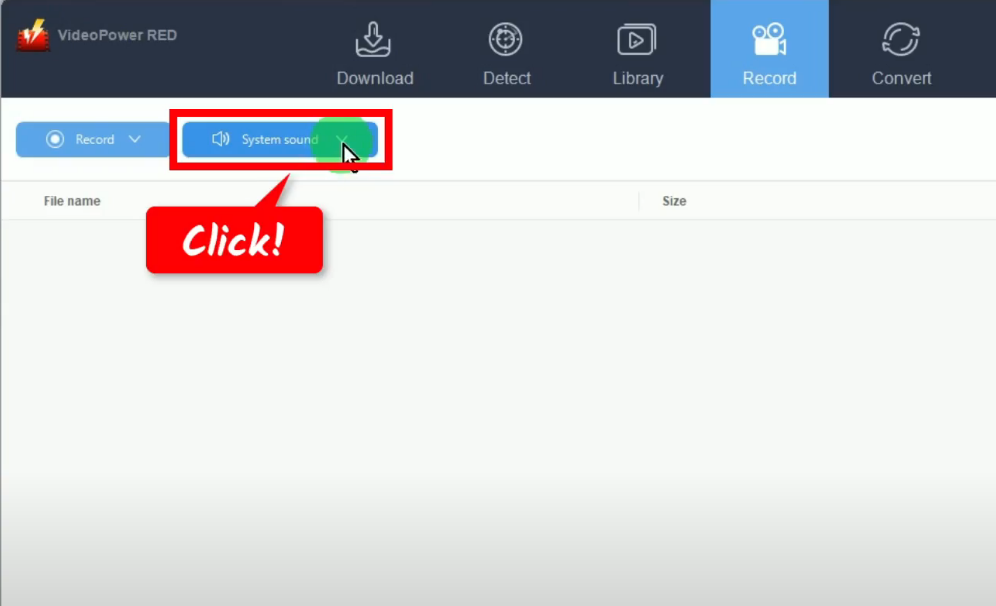
A list of options will drop down for your selection. In this example, we will use the default (System sound).
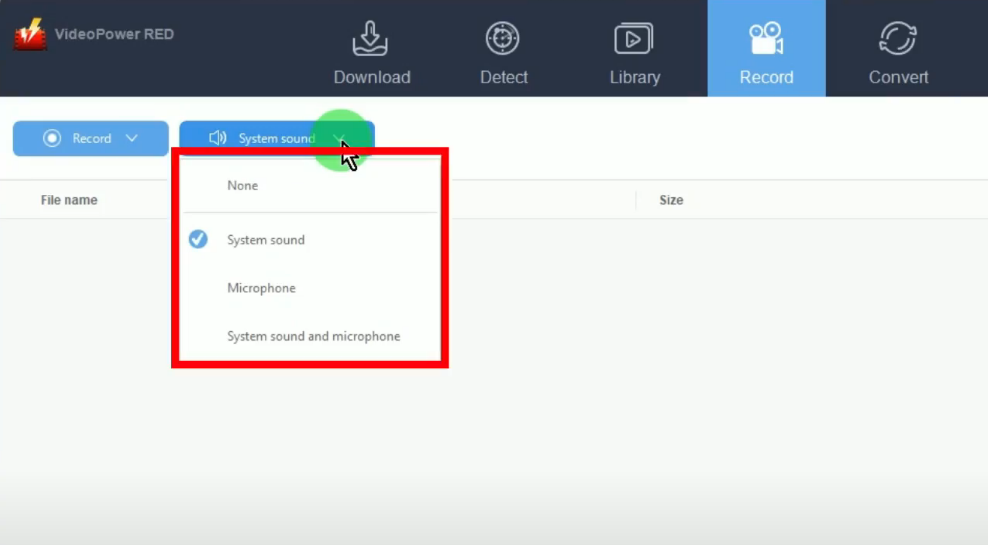
Step 3: Choose a recording mode
To begin the recording, you need to choose a recording mode first. To do this, click the “Record” button.
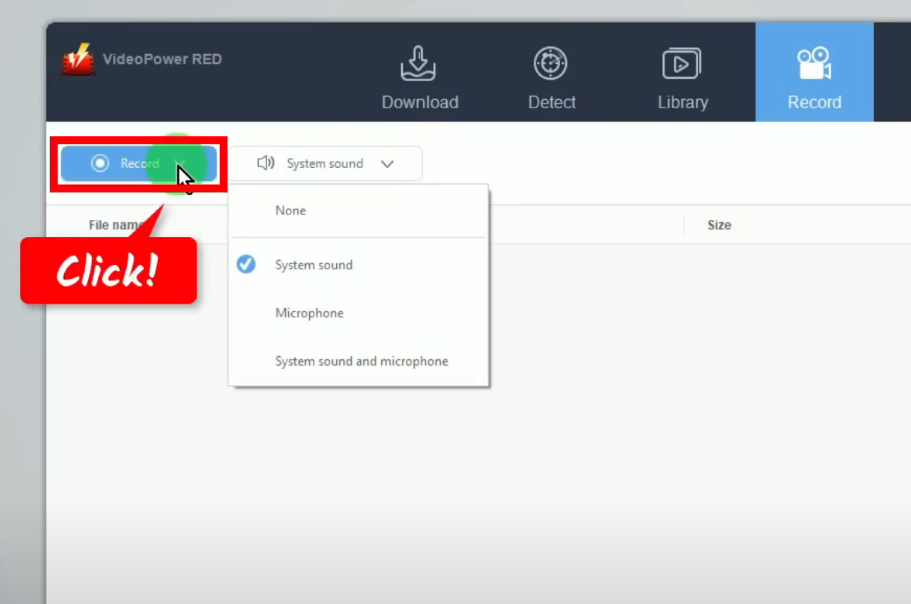
A list of all available recording modes will drop down for your selection. When recording a video, it is recommended to record in full screen to achieve the highest definition.
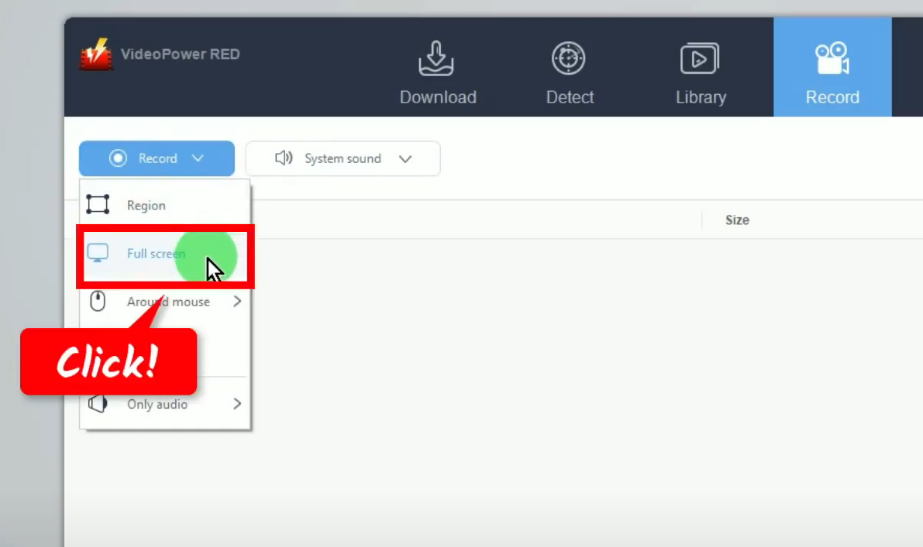
Step 4: Begin the YouTube video recording
A confirmation will prompt asking if you are ready to begin the recording. This time, make sure to put the video on fullscreen and pause at the beginning. If ready, click “OK” to proceed.
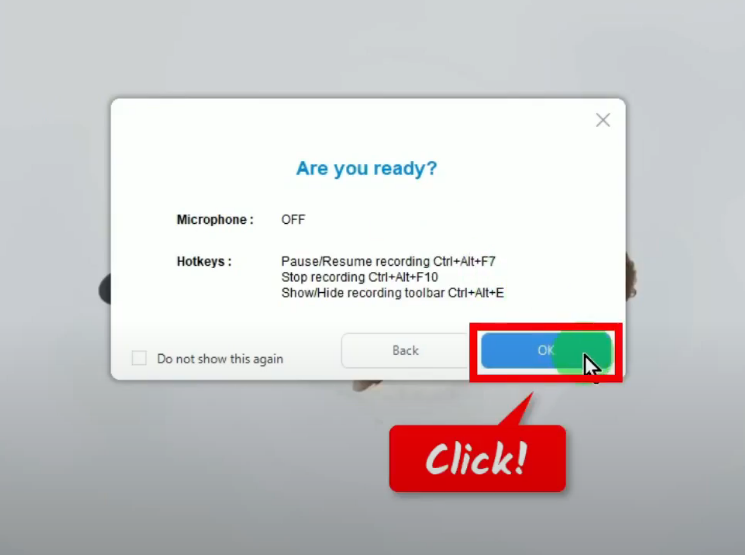
After the countdown, the recording toolbar will pop up which indicates that the recording has begun. Play the video to have it recorded.
Note: You can show/hide the recording toolbar by pressing Ctrl+Alt+E on your keyboard.
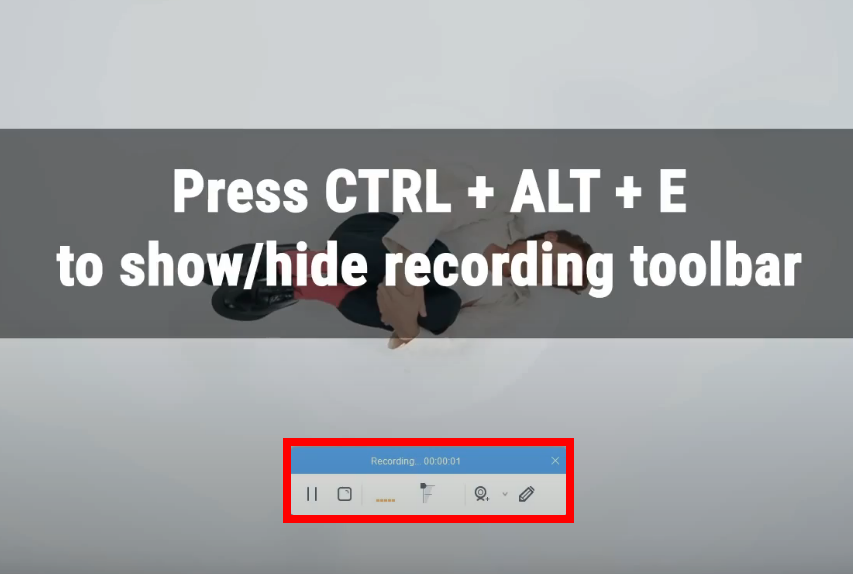
Optional: You can add annotation while recording. To enable the annotation, click the “Pencil” icon on the recording toolbar.
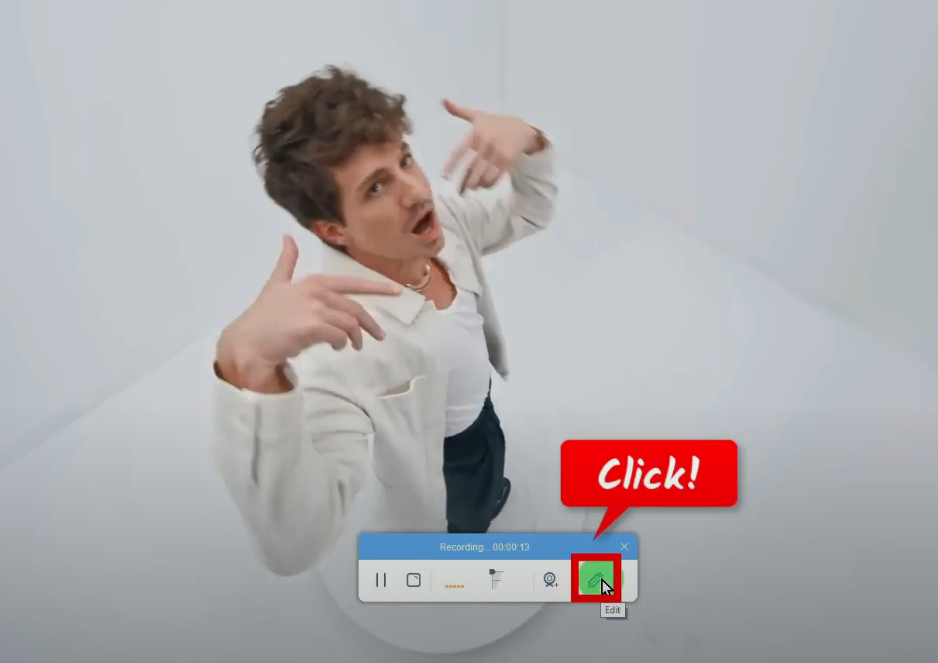
The annotation tools will be shown. Select the tool that you want to use and add it to the recording video.
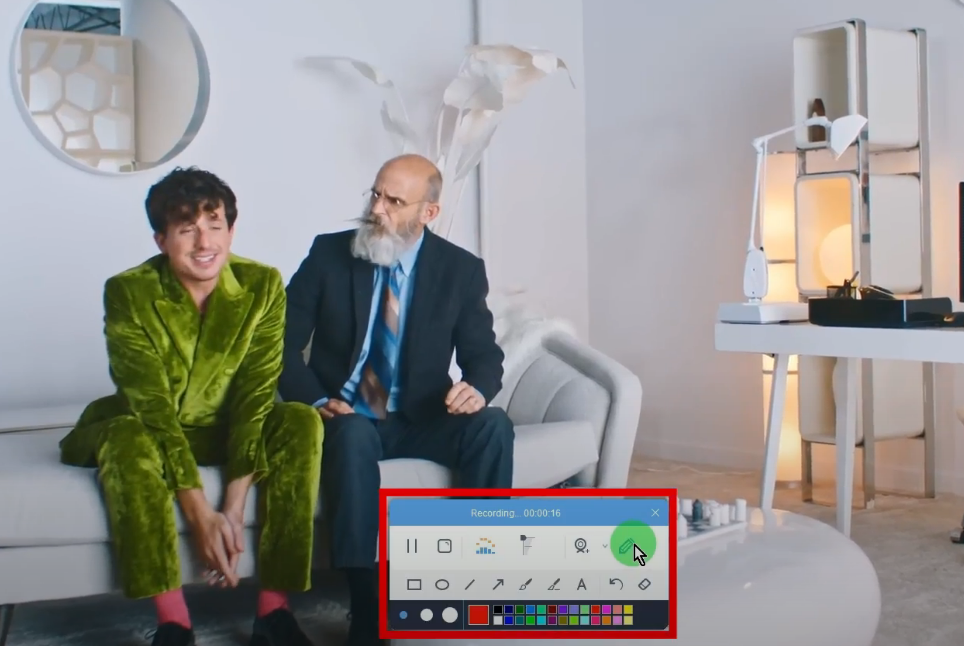
Step 5: Finished recording the Youtube video
When the recording is finished, click “Stop” to end the recording.
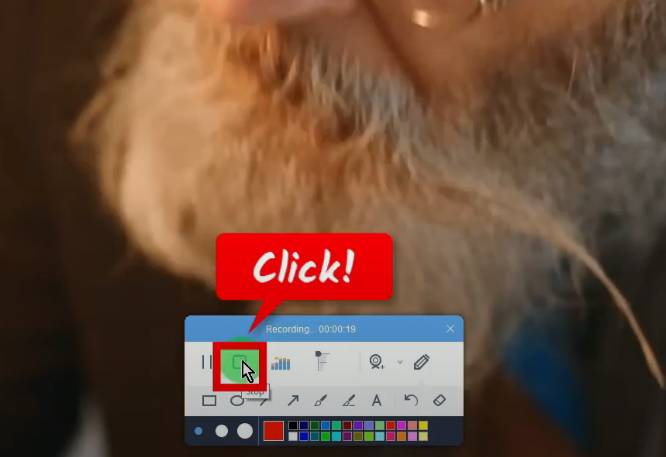
You may right-click the recorded file and select “Play” from the options to preview it.
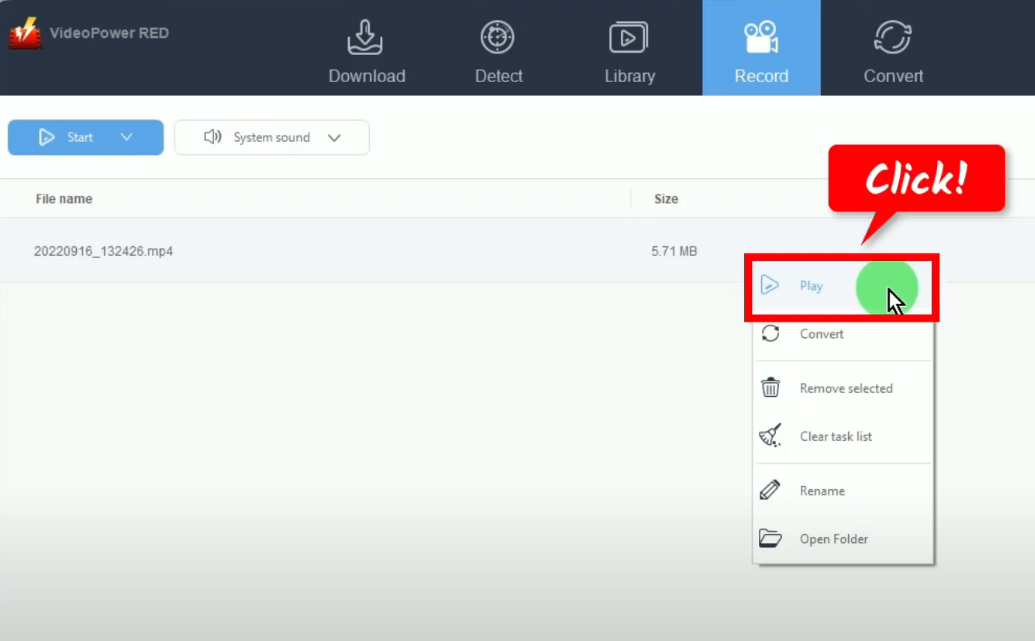
Conclusion:
Watching videos offline makes it easier for users to get access anytime and anywhere. No matter where you go, either on a plane, on a mountain, or on a road trip, having your own saved YouTube videos is very useful.
With VideoPower RED, downloading them to watch YouTube videos offline is now easier than before. All you need is the video URL to copy and paste and you’ll get the video instantly. Its download speed is impressively fast and still manages to produce high-resolution video outputs.
ZEUS series can do everything that VideoPower series can do and more, the interface is almost the same.
Check out NOW! Start easier with more affordable prices!
ZEUS Series
VideoPower brother products, start easier with more affordable prices!
| ZEUS BUNDLE 1 Year License ⇒ $29.99 |
ZEUS BUNDLE LITE 1 Year License ⇒ $19.99 |
ZEUS RECORD LITE 1 Year License ⇒ $9.98 |
ZEUS DOWNLOAD LITE 1 Year License ⇒ $9.98 |
||
| Screen Recorder | Screen&Audio Recording | ✔ | ✔ | ✔ | |
| Duration Setting, Schedule Recording | ✔ | ||||
| Video Downloader | Paste URL to download, batch download | ✔ | ✔ | ✔ | |
| Search/download video,browser detector | ✔ | ||||
| Music Recorder | Record music and get music ID3 tag info | ✔ | ✔ | ||
| Music search/download/record, CD Ripper/Creator, Audio Editor | ✔ | ||||
| Video Editor | Edit and convert videos, create slideshow | ✔ | |||
| Screen Capture | Capture screen, image editor | ✔ | |||
