Vimeo is one of the best video-sharing sites in the world and there are tons of awesome videos shared all over the platform. Allowing viewers to watch the videos without any advertisement unlike YouTube, Facebook, and any other video-streaming websites.
It gives a great opportunity for all the artists, content creators, and filmmakers to showcase their talent and to get well-known by reaching a wide audience on Vimeo. The majority of the 14 million members use it to promote their skills as an artist or filmmakers.
In some cases, you may need to download the Vimeo videos for streaming convenience or sharing purposes. If so, having the best Vimeo downloader would be helpful. VideoPower RED is a highly recommended downloader tool that you need to try. It is capable of preserving the high-definition video quality that Vimeo gives. No need to be tech-savvy because it is built with an easy-to-use interface that is perfect for non-technical users.
Advantages of using VideoPower RED as a Vimeo downloader:
- Easy-to-use interface
- Preserves high-definition video quality
- A variety of output formats are supported
- Can download both video and audio
- Many additional features
- Lightweight application
- With built-in video editor for direct editing after download
- Fast speed download
ZEUS can do what VideoPower series can do and more with an almost similar interface.
Check out NOW! Start easier with more affordable prices!
Guide
How to Use the Vimeo Downloader
Method 1: Copy and Paste the URL to Download Vimeo Videos
Step 1: Copy the Vimeo video URL
Go to the Vimeo website using your PC browser, open the video that you want to download, and copy its URL from the top address bar.
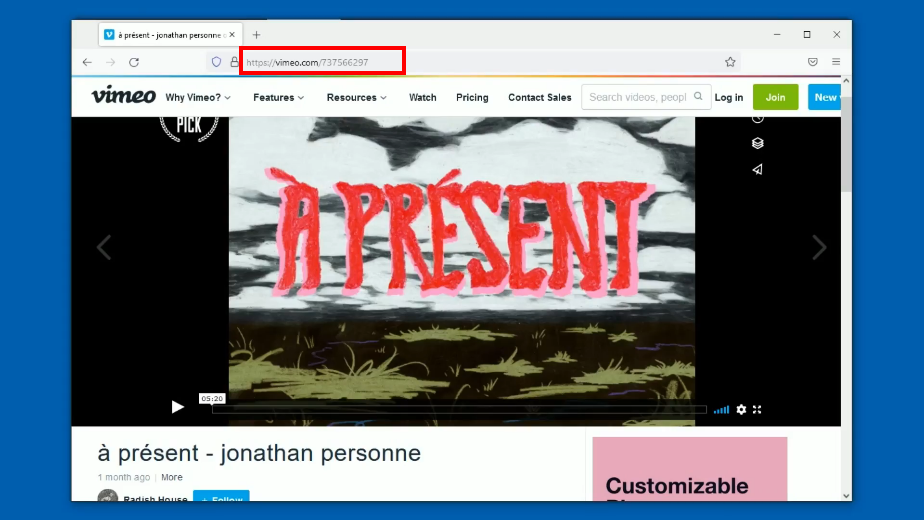
Step 2: Paste the copied video URL
Open the VideoPower RED and click the “Paste URL” button.
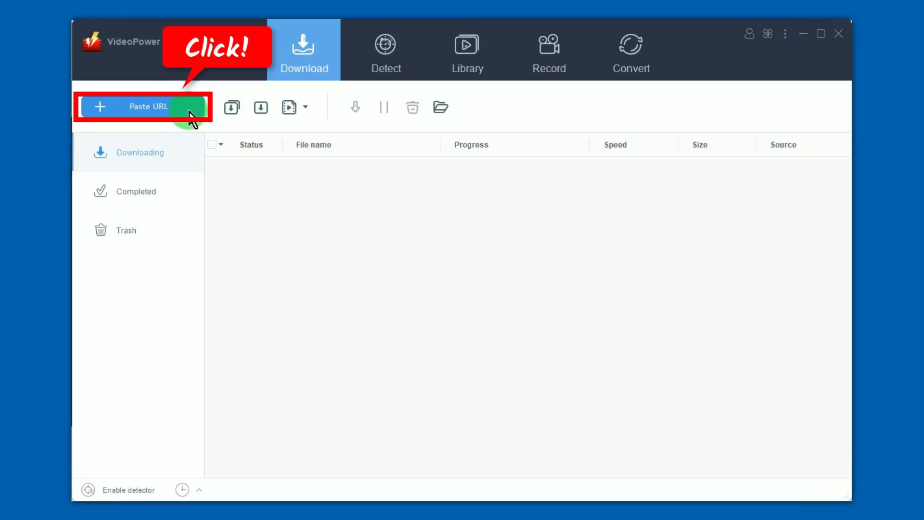
Step 3: Vimeo video is downloading
The pasted URL of the Vimeo video will be processed for download under the “Downloading” tab.
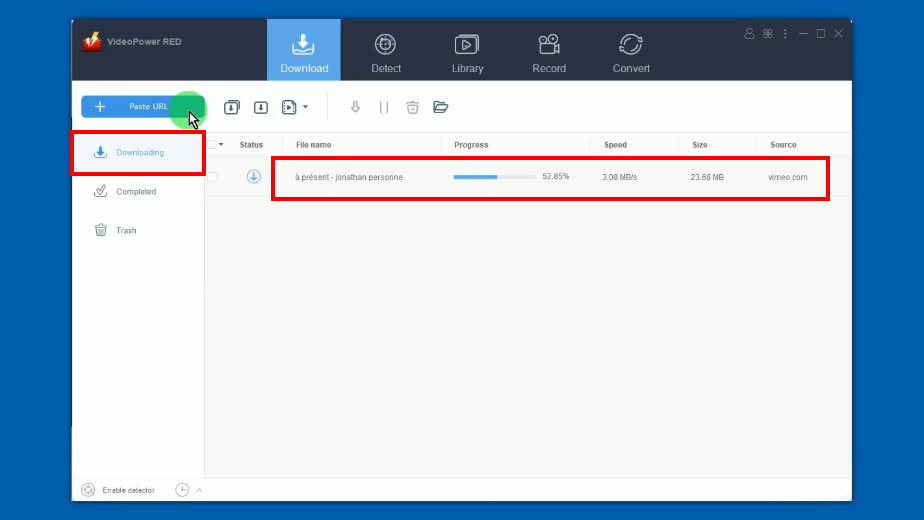
Step 4: Vimeo video download is completed
When the video download is completed, it will be moved to the “Completed” tab.
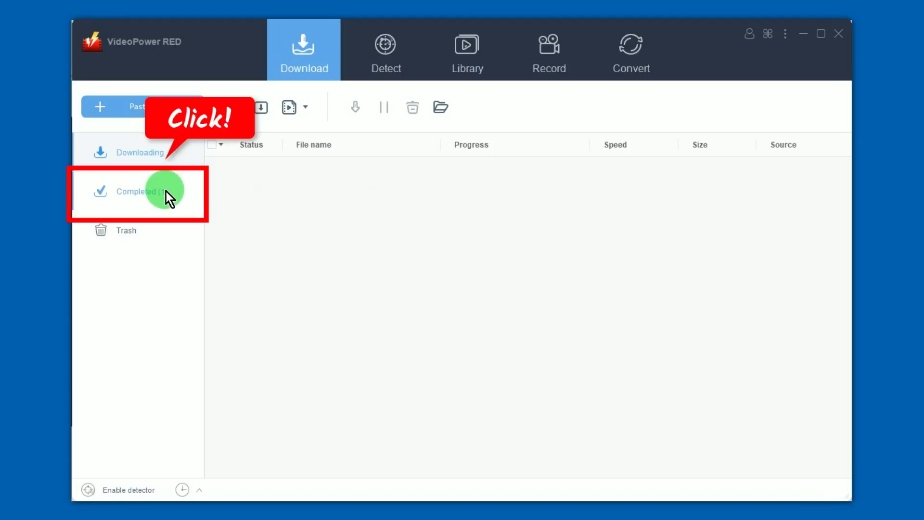
You may also right-click the downloaded file to see more options or select “Play” to preview.
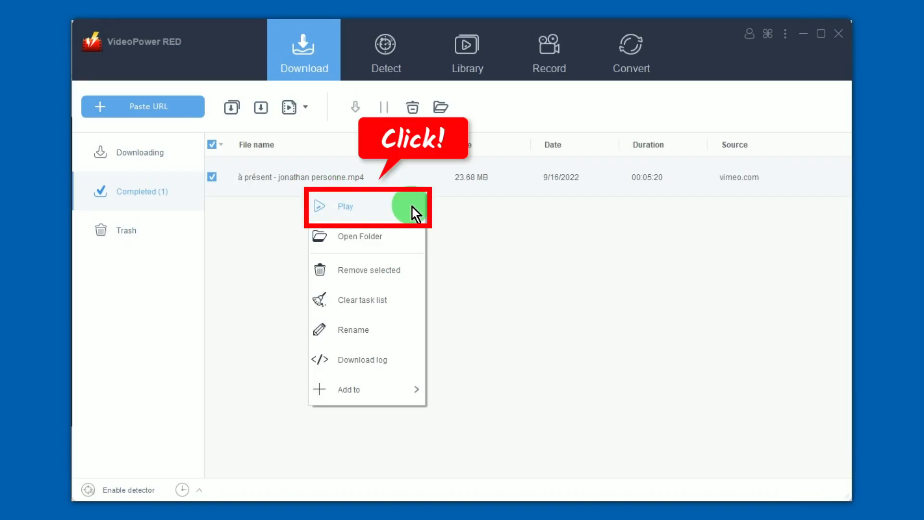
Method 2: Record the Vimeo Video
Step 1: Go to the “Record” function screen
On VideoPower RED, click the “Record” function menu.
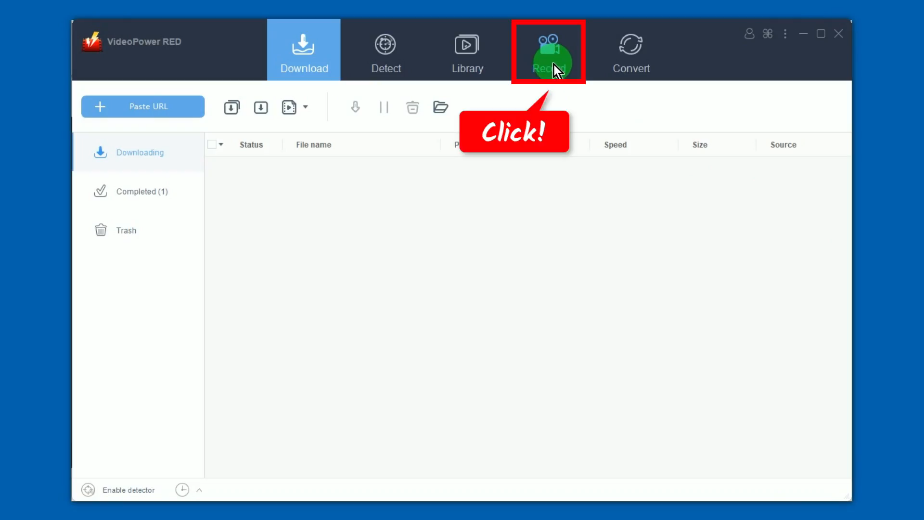
Step 2: Set the audio input
Click the “audio input” button to select a sound source.
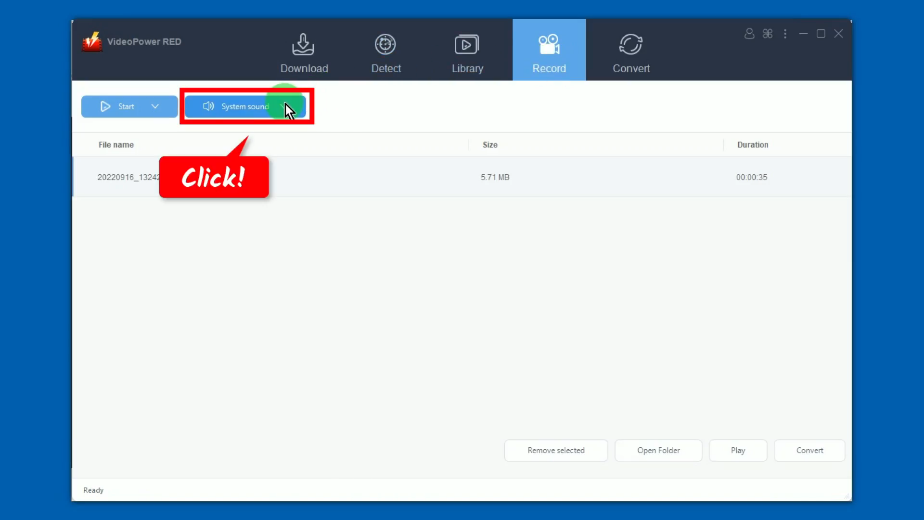
A list of available options will drop down for your selection. By default, the audio input is set to “System sound”.
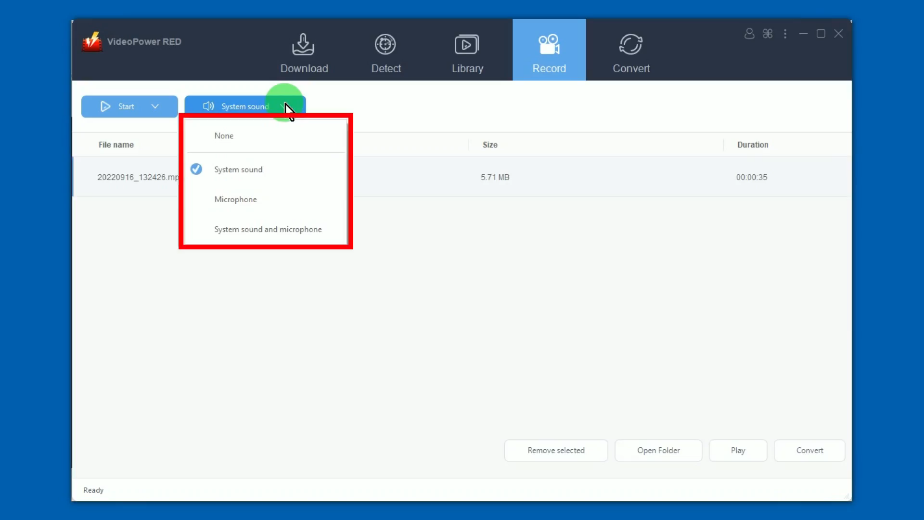
Step 3: Choose the recording mode
Click the “Record” button to choose a recording mode.
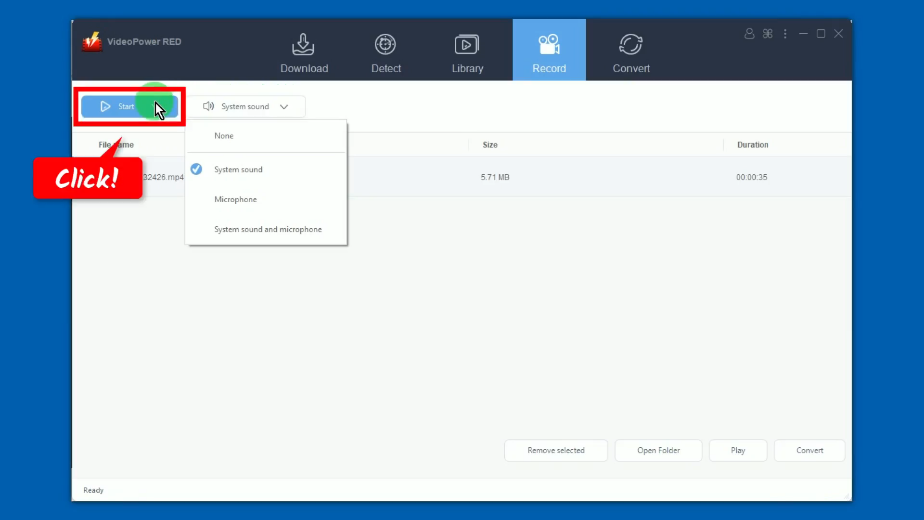
Then a list of all available recording modes will drop down for your selection. In this example, we will set the recording mode to “Region”.
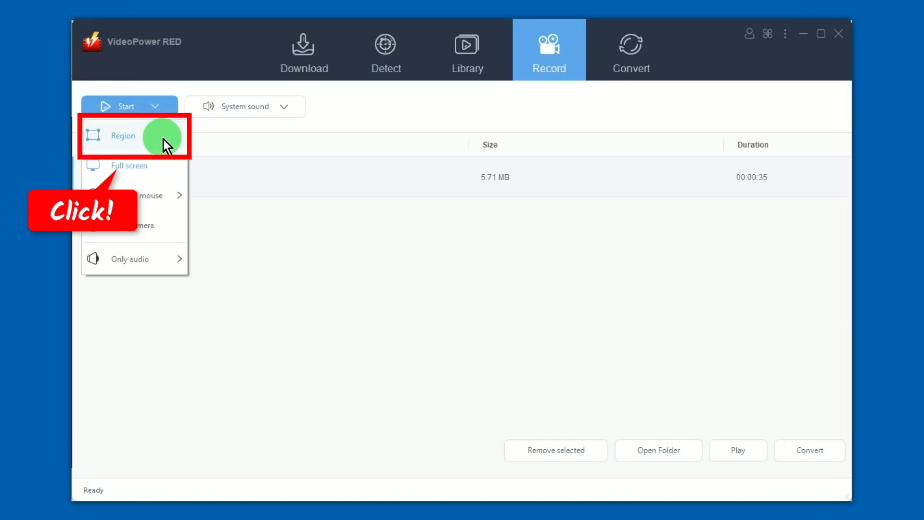
Step 4: Select a recording mode
Drag the pointer to select a recording mode.
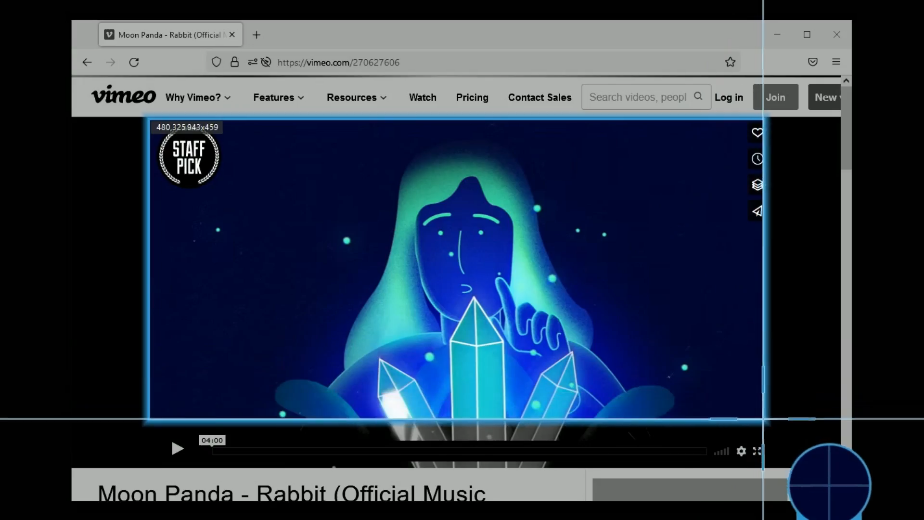
Step 5: Begin the Vimeo video recording
A confirmation will prompt asking if you are ready to begin the recording. Click “OK” to proceed.
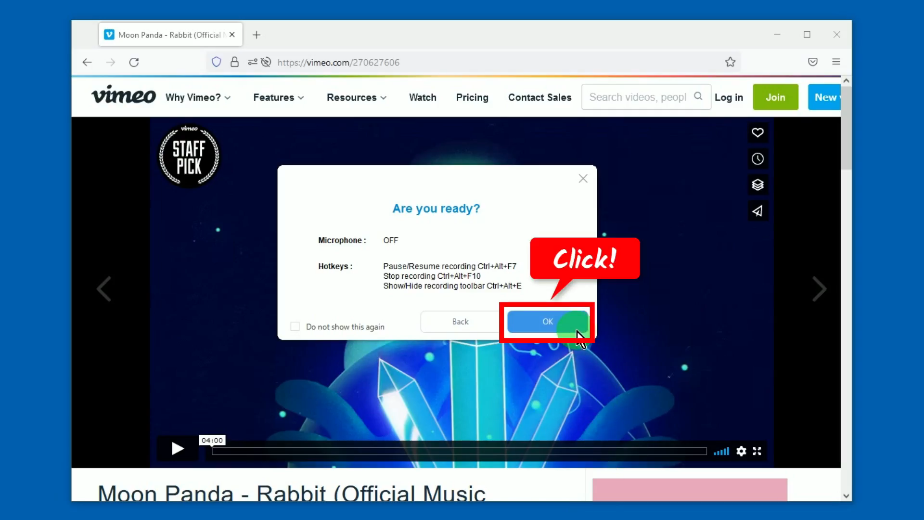
After the countdown, the recording toolbar will pop up which indicates that the recording has begun. Play the video to have it recorded.
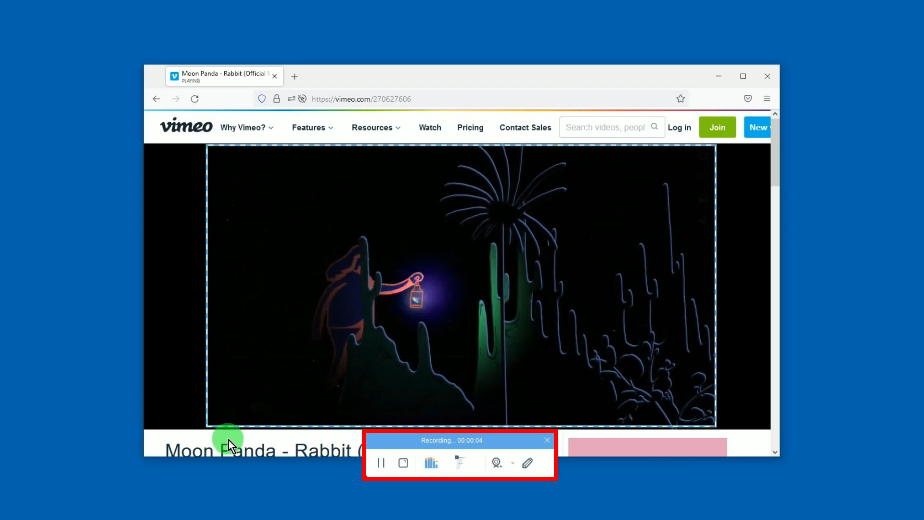
You can also annotate while recording. To enable the annotation, click the “Pencil” icon in the recording toolbar.
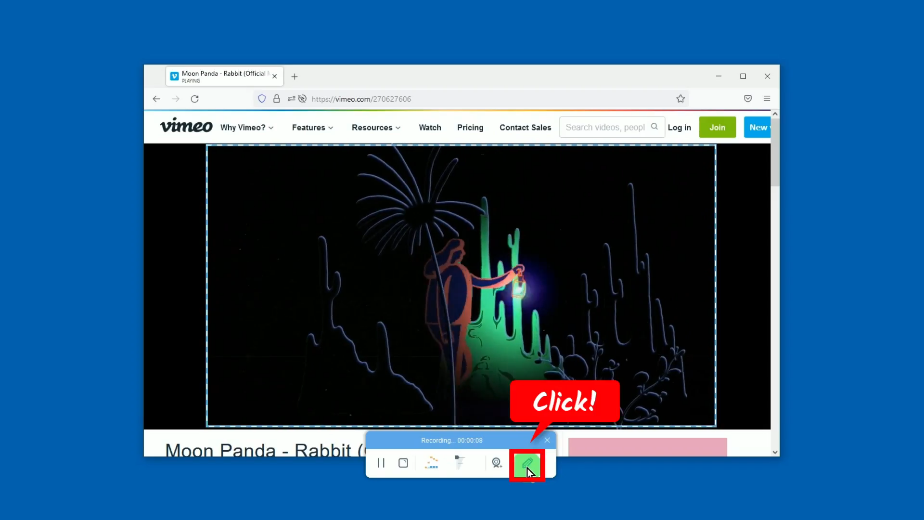
The annotation tools will show. Select the tools you want to use and add them to the recording video.
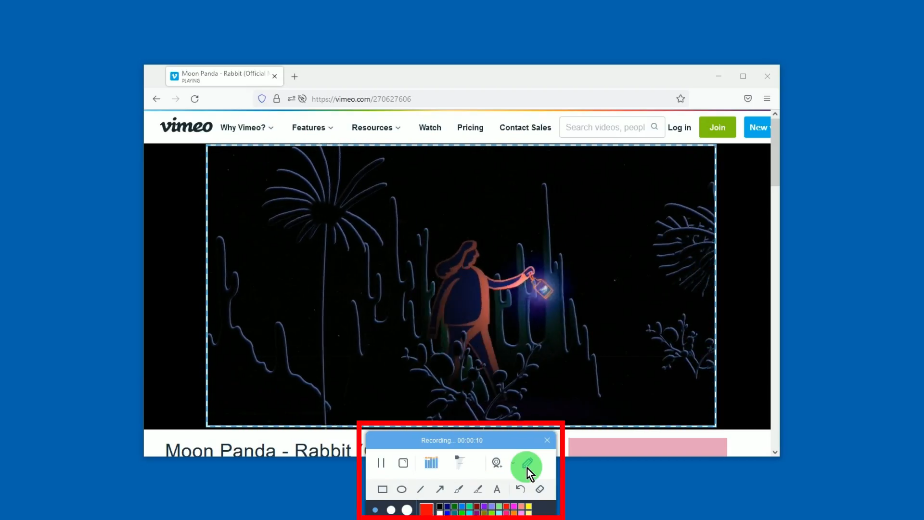
When the recording is finished, click “Stop” to end the recording.
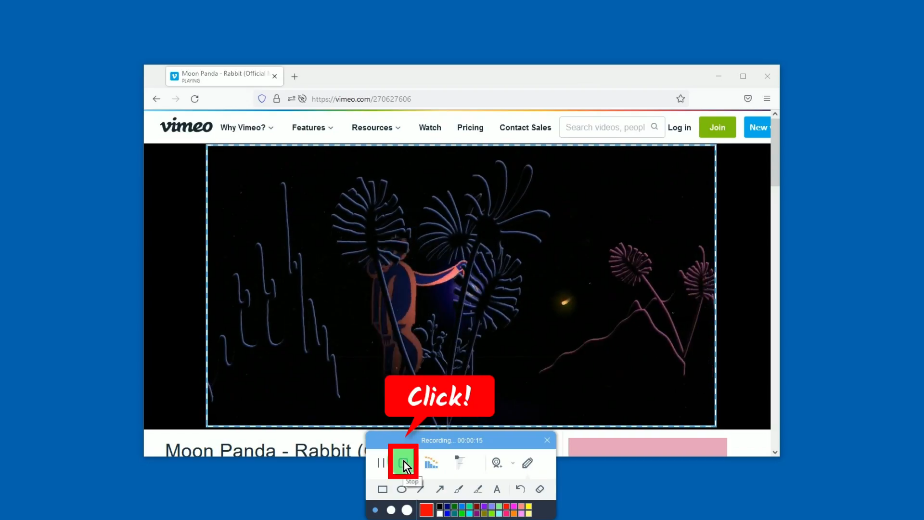
Step 5: Preview the recorded Vimeo video
The recorded video will be added to your recording list. Right-click the recorded file and select “Play” from the option to playback.
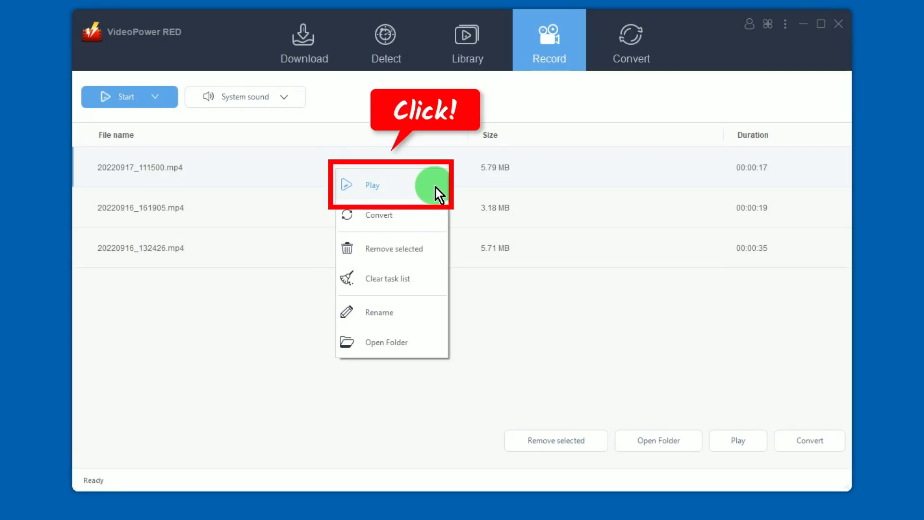
Conclusion:
VideoPower RED is one of the most powerful Vimeo downloaders out there. With its video downloading capabilities, you can download tons of videos from different video-sharing sites like Vimeo, YouTube, Twitter, Facebook, etc. Not just download videos, it can also convert, record, and even download audio.
When you have VideoPower RED, it’s just a piece of cake for you to get any video that you want!
ZEUS series can do everything that VideoPower series can do and more, the interface is almost the same.
Check out NOW! Start easier with more affordable prices!
ZEUS Series
VideoPower brother products, start easier with more affordable prices!
| ZEUS BUNDLE 1 Year License ⇒ $29.99 |
ZEUS BUNDLE LITE 1 Year License ⇒ $19.99 |
ZEUS RECORD LITE 1 Year License ⇒ $9.98 |
ZEUS DOWNLOAD LITE 1 Year License ⇒ $9.98 |
||
| Screen Recorder | Screen&Audio Recording | ✔ | ✔ | ✔ | |
| Duration Setting, Schedule Recording | ✔ | ||||
| Video Downloader | Paste URL to download, batch download | ✔ | ✔ | ✔ | |
| Search/download video,browser detector | ✔ | ||||
| Music Recorder | Record music and get music ID3 tag info | ✔ | ✔ | ||
| Music search/download/record, CD Ripper/Creator, Audio Editor | ✔ | ||||
| Video Editor | Edit and convert videos, create slideshow | ✔ | |||
| Screen Capture | Capture screen, image editor | ✔ | |||
