Vevo is the world’s largest all-premium music video provider. It offers a global platform for artists with enormous scale through its distribution partners. The platform seeks joint ventures with other sites to provide its audiences with HD music videos, live performances, interviews, and more.
Any artists or aspirant artists can deliver premium music video content through Vevo. The provider says that Vevo is the largest network of music channels on YouTube. It holds more than 450,000 videos from artists of all levels and genres. Vevo now distributes its video mainly on YouTube, while its app is available on the selected DVRs and game consoles.
Are you one of those people who wants to download Vevo music videos for free? Are you in search of the right and trusted Vevo downloader? No need to look further! It is recommended that you use VideoPower RED to easily do Vevo download in MP4 format.
ZEUS can do what VideoPower series can do and more with an almost similar interface.
Check out NOW! Start easier with more affordable prices!
Guide
How to do Vevo Download in MP4
VideoPower RED is a lightweight software that is capable of downloading Vevo videos in the highest definition up to 8K. It offers multiple methods that suit best your needs. No need to be tech-savvy because it has a user-friendly interface that is easy to navigate and understand. Moreover, you will get to enjoy its additional features like a video library, screen recorder, video editor, converter, and so much more!
Method 1: Copy and Paste the Video URL to Download Vevo Videos
Step 1: Copy the Vevo video URL
Using your PC browser, go to the Vevo website and open the video that you want to download. Then copy its URL from the top address bar.
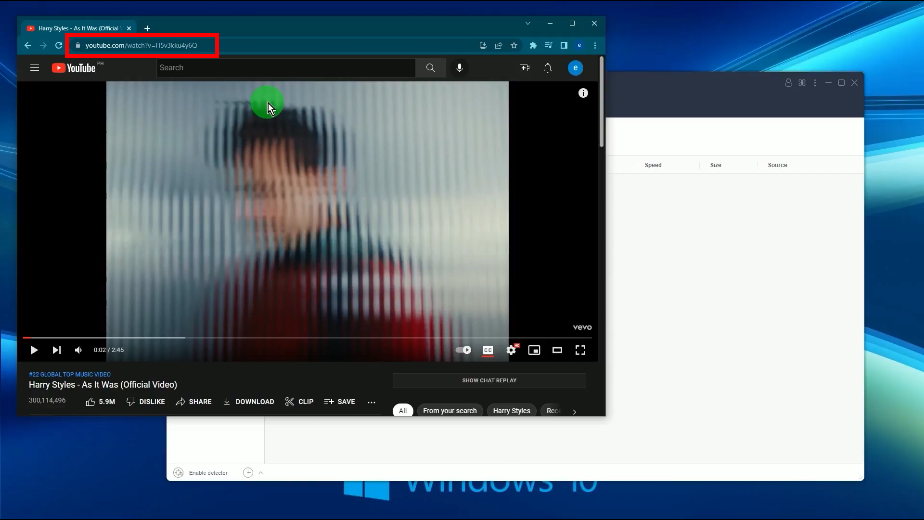
Step 2: Paste the copied Vevo video URL
Open the VideoPower RED and click the “Paste URL” button.
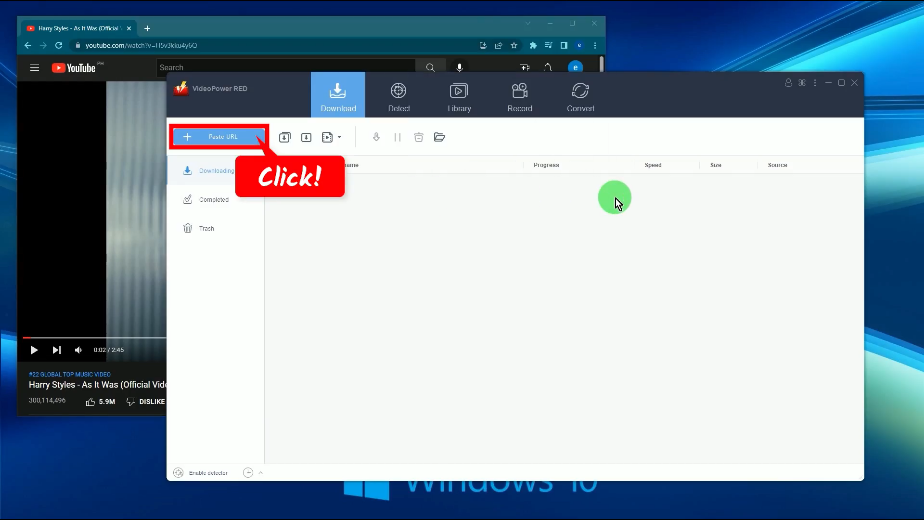
Step 3: Downloading the Vevo video
The paste video URL will be processed for download under the “Downloading” tab.
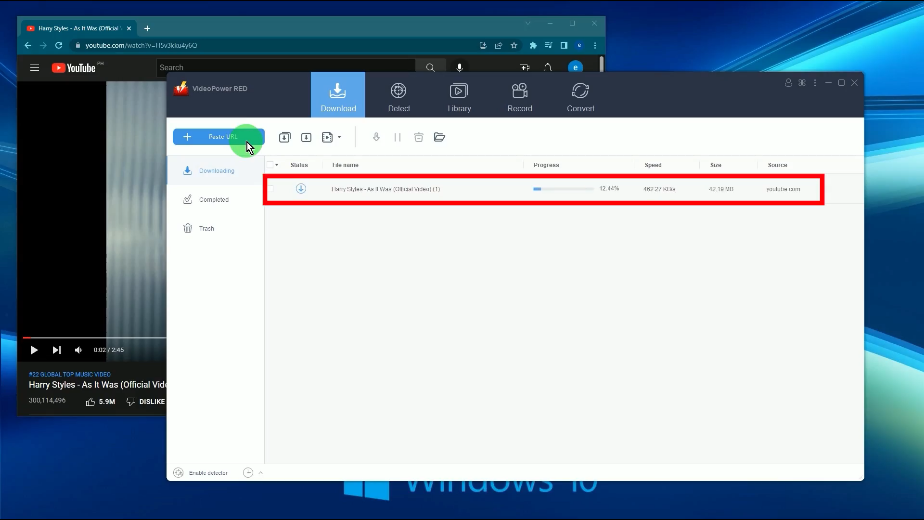
Step 4: Vevo video download is completed
When the video download is completed, it will be moved to the “Completed” tab.

You may right-click the downloaded file to see more options or select “Play” from the options to preview.
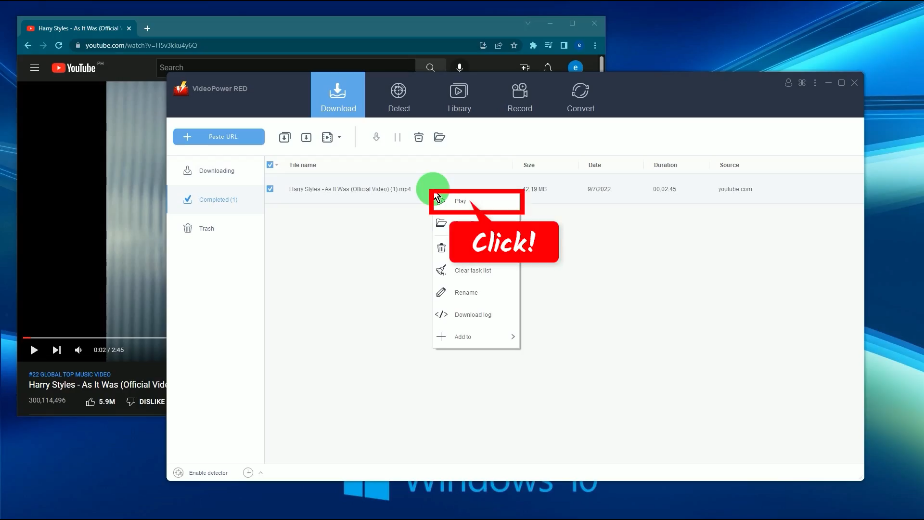
Method 2: Use the Embedded Browser to Download Vevo videos
Step 1: Go to the “Detect” function screen
On VideoPower RED, click the “Detect” function menu.
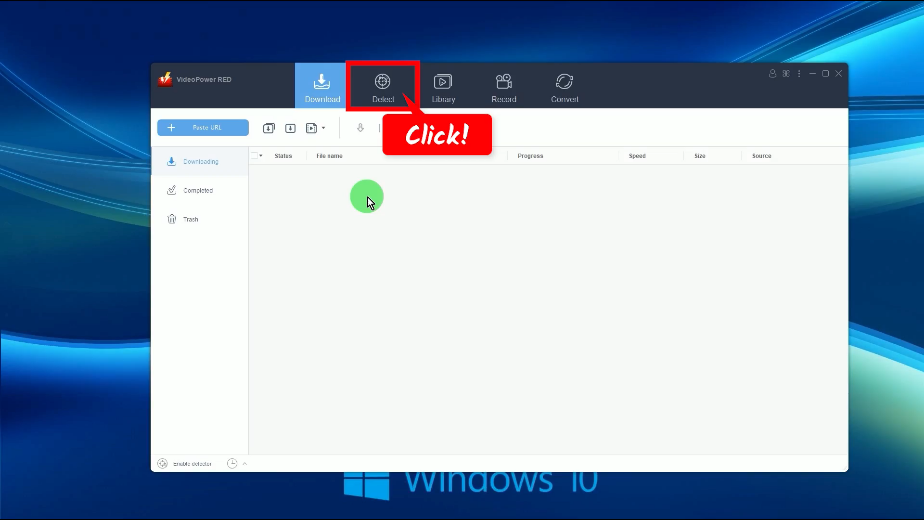
Step 2: Search and open the Vevo video to download
Then select a website from the bookmarked sites or manually enter the Vevo website on the top address bar. You may select the YouTube site if you want to download videos from the Vevo channel on YouTube.
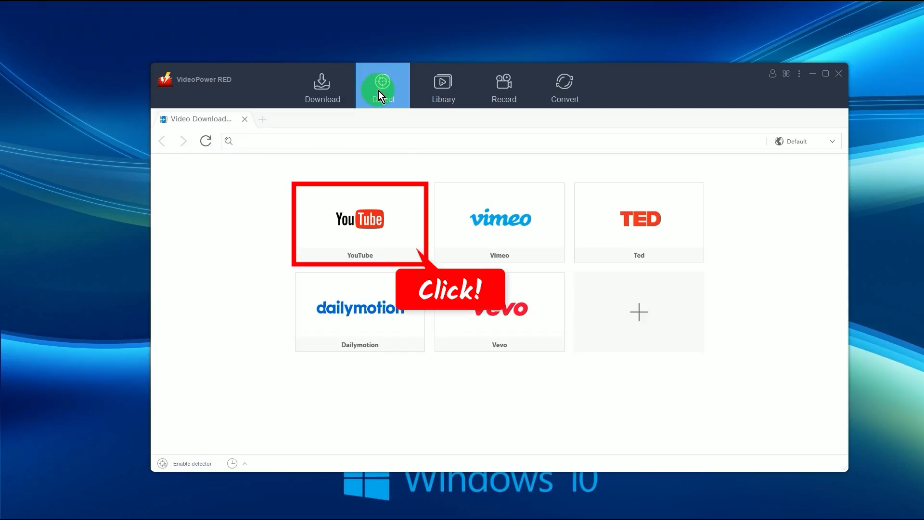
Step 3: Begin the Vevo video downloading
Click the “Download” button to begin the download.
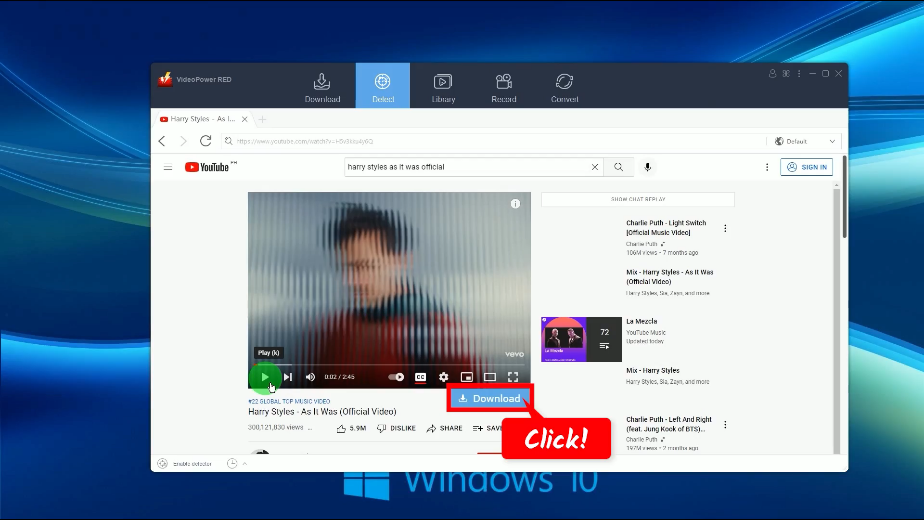
A notification will prompt notifying you that the video is added to the download queue. Click “OK” to proceed.
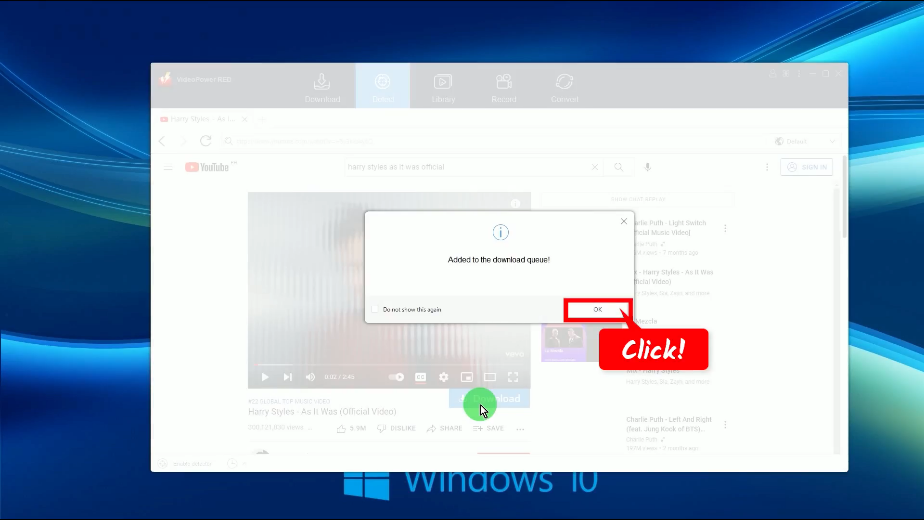
You can check the download progress under the “Downloading” tab.
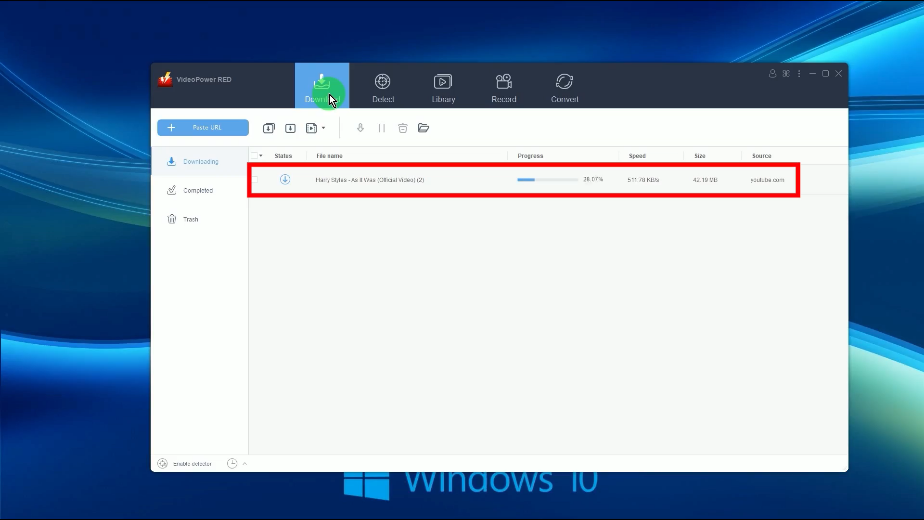
Step 4: Video download is completed
When the download is completed, it will be moved to the “Completed” tab.
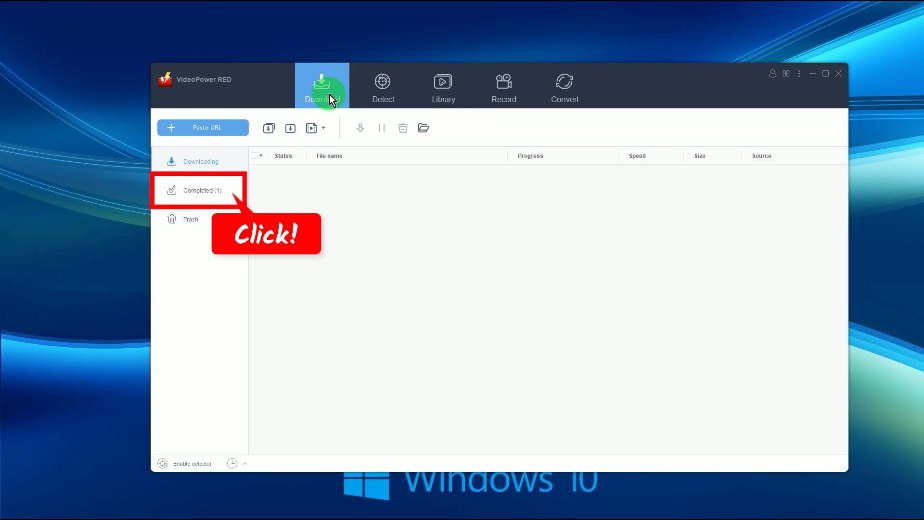
You may right-click the downloaded video to see more options or select “Play” from the options to preview.
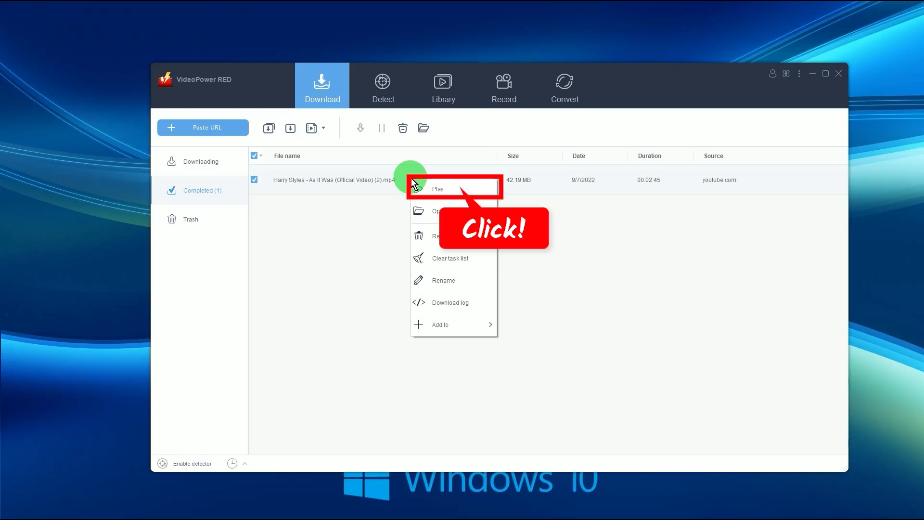
Method 3: Record the Vevo Video to Save Locally
Step 1: Choose a recording mode
Go to the “Record” function screen and click the “Record” button.
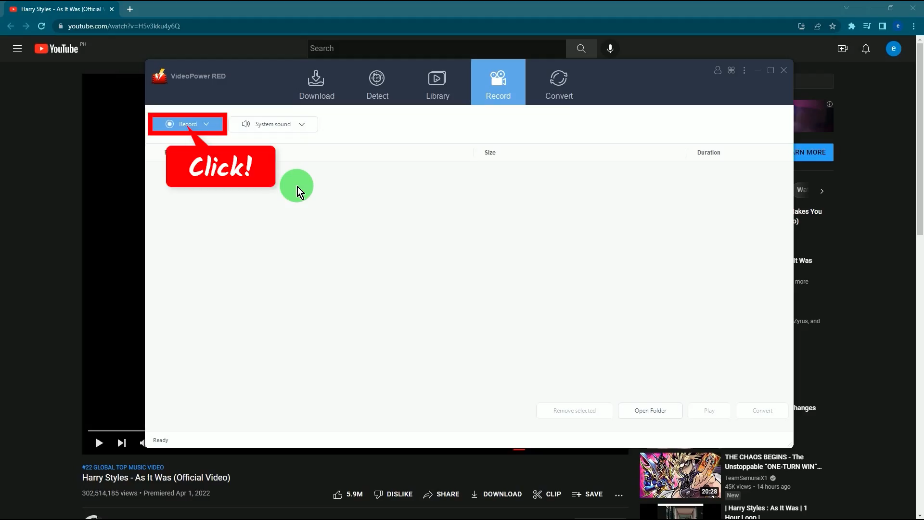
Then set the recording mode to “Fullscreen”. It is recommended to record Vevo video in full screen to get the highest quality since it records the video as it is.
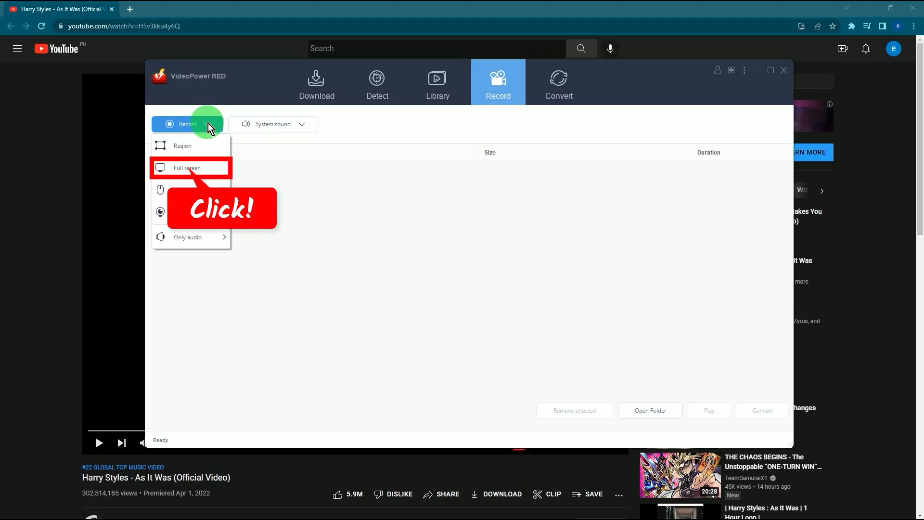
Step 2: Begin the Vevo video recording
A confirmation will prompt asking if you are ready to begin the recording.
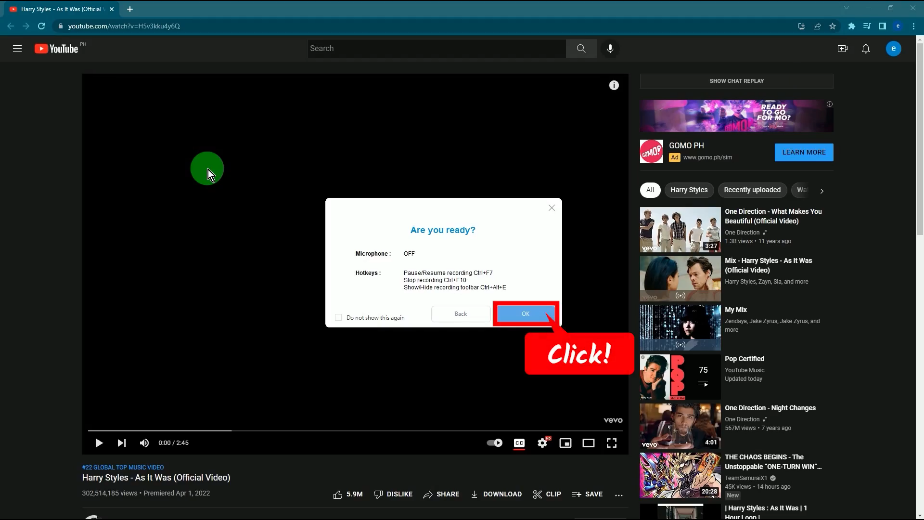
Before the countdown reaches zero, set the Vevo video to fullscreen. After the countdown, the recording toolbar will pop up which indicates that the recording has begun. You may press Ctrl+Alt+E on your keyboard to show/hide the recording toolbar.
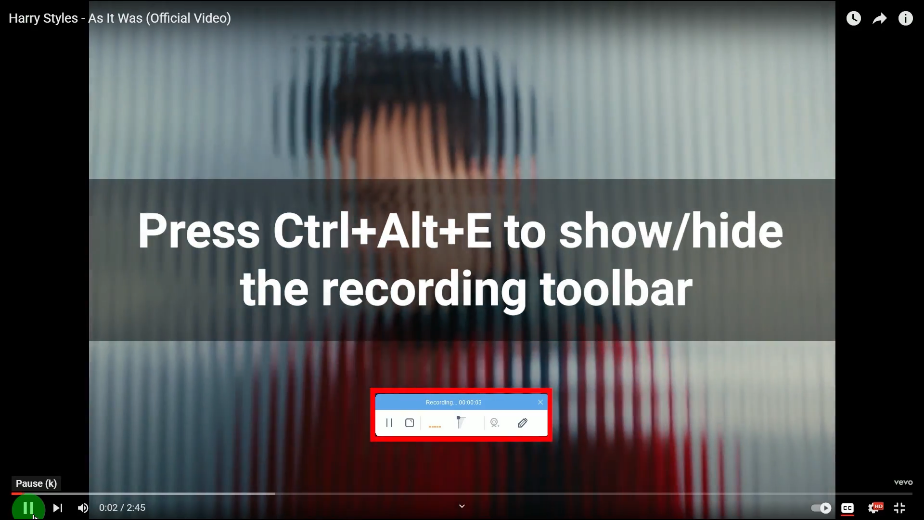
Step 3: Finished recording the Vevo video
When the recording is finished, click “Stop” to end the recording.
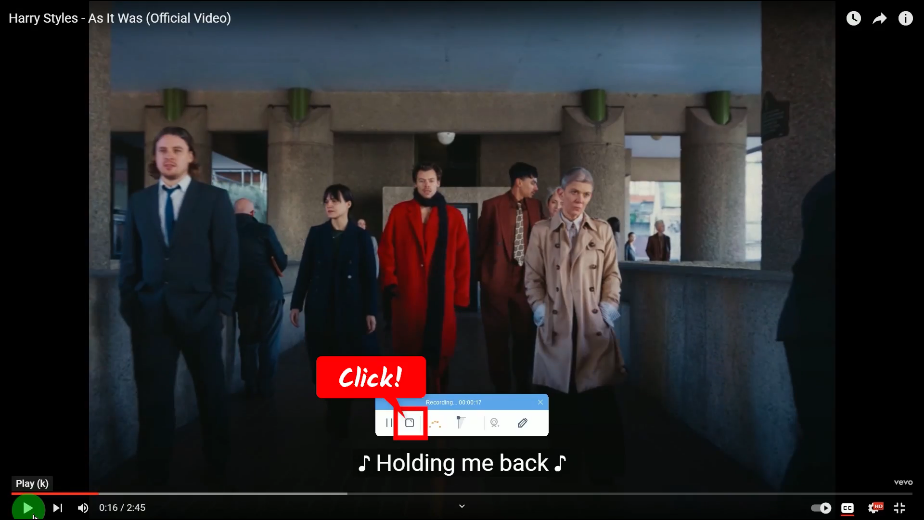
Step 4: Preview the recorded Vevo video
The recorded video will be added to your recording list. Right-click the recorded file and select “Play” from the options to preview.
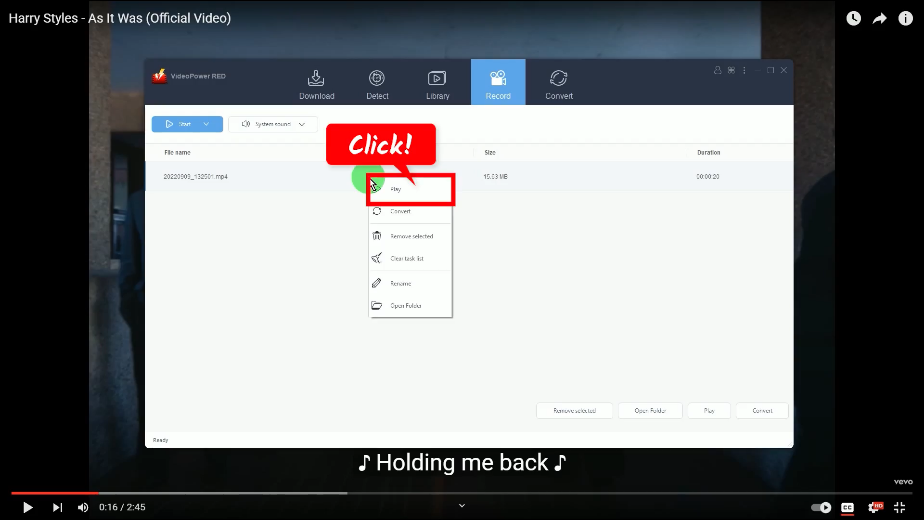
Conclusion:
Have you noticed seeing the Vevo logo on your favorite movie or music videos? That’s because Vevo maintains the largest network of music channels on YouTube. When you see the Vevo logo, it indicates that it’s official premium content from the artists. Vevo allows promotions both on and off YouTube.
When it’s from Vevo, you can guarantee the highest video quality. If you want to download Vevo videos in MP4 from Vevo or YouTube, you can get help from VideoPower RED. It is capable of preserving video quality at a fast download speed. Make sure to also enjoy its many added features such as screen recording, batch downloader, video library, converter, video editor, and more!
ZEUS series can do everything that VideoPower series can do and more, the interface is almost the same.
Check out NOW! Start easier with more affordable prices!
ZEUS Series
VideoPower brother products, start easier with more affordable prices!
| ZEUS BUNDLE 1 Year License ⇒ $29.99 |
ZEUS BUNDLE LITE 1 Year License ⇒ $19.99 |
ZEUS RECORD LITE 1 Year License ⇒ $9.98 |
ZEUS DOWNLOAD LITE 1 Year License ⇒ $9.98 |
||
| Screen Recorder | Screen&Audio Recording | ✔ | ✔ | ✔ | |
| Duration Setting, Schedule Recording | ✔ | ||||
| Video Downloader | Paste URL to download, batch download | ✔ | ✔ | ✔ | |
| Search/download video,browser detector | ✔ | ||||
| Music Recorder | Record music and get music ID3 tag info | ✔ | ✔ | ||
| Music search/download/record, CD Ripper/Creator, Audio Editor | ✔ | ||||
| Video Editor | Edit and convert videos, create slideshow | ✔ | |||
| Screen Capture | Capture screen, image editor | ✔ | |||
