Tubechop is an online web editor which was founded in 2008. This platform is specifically designed to trim YouTube videos and share them on Facebook, Twitter, Pinterest, WhatsApp, Gmail, and LinkedIn.
It downloads YouTube videos by copying and pasting the URL and lets you trim it by selecting the start and end time duration. Then it will generate a new URL for the trimmed video. It sounds very easy, doesn’t it? Unfortunately, Tubechop is no longer working. If you are looking for the best Tubechop alternative to download and edit videos, then you need to try VideoPower RED.
ZEUS can do what VideoPower series can do and more with an almost similar interface.
Check out NOW! Start easier with more affordable prices!
Guide
How to Download Videos using Tubechop Alternative
VideoPower RED is a highly recommended software that provides multimedia solutions. Similar to Tubechop, it also has the copy-and-paste URL function to download online videos and a built-in video editor for editing. Unlike Tubechop, the VideoPower RED offers more features and more options. It includes other download methods like auto-detection via an embedded browser and screen recording. Also, it is capable of producing high-quality output up to 8K. Other than YouTube, it can also download from another 1000+ online video sites.
Method 1: Copy and Paste the Video URL
Step 1: Copy the video URL
If you want to download a YouTube video, you can copy the video URL by clicking the “Share” button.
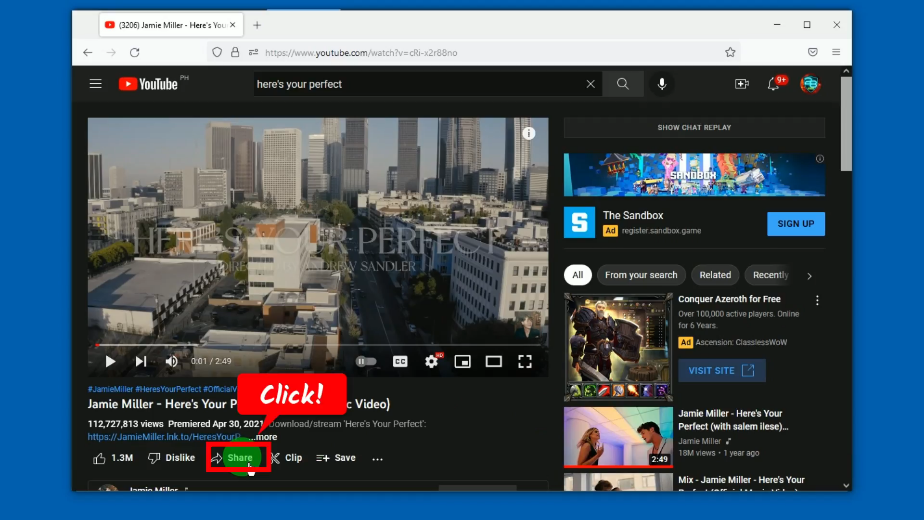
A new window will pop up containing the video URL. Click the “Copy” button.
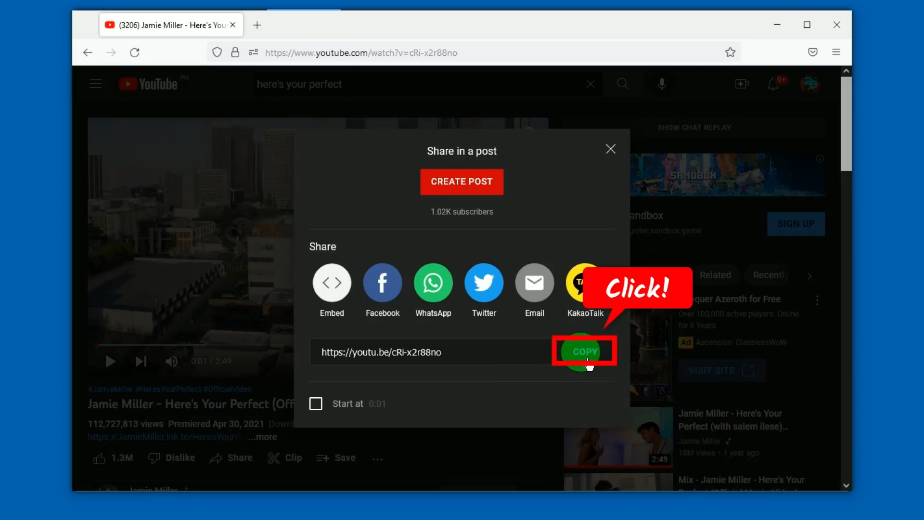
Step 2: Paste the copied video URL
Open the VideoPower RED and click the “Paste URL” button under the “Download” function screen.
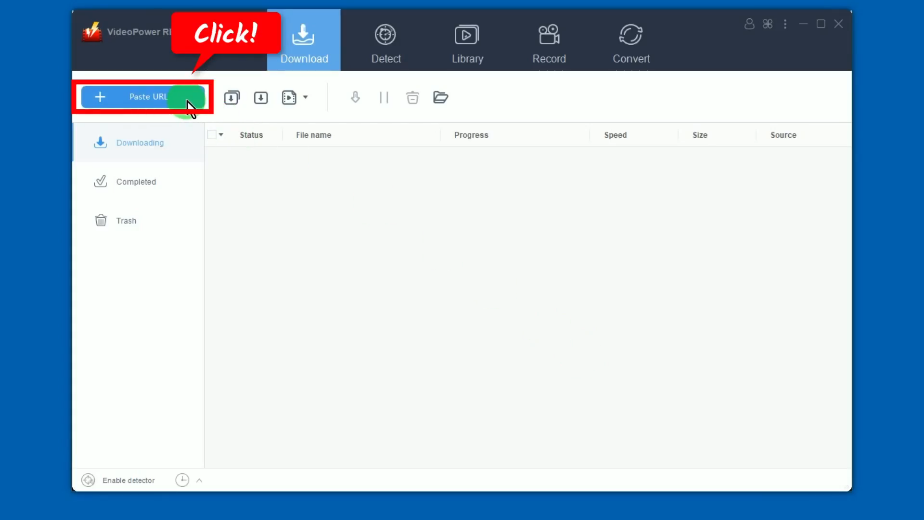
Step 3: Downloading the video
The video will be processed for download under the “Downloading” tab.
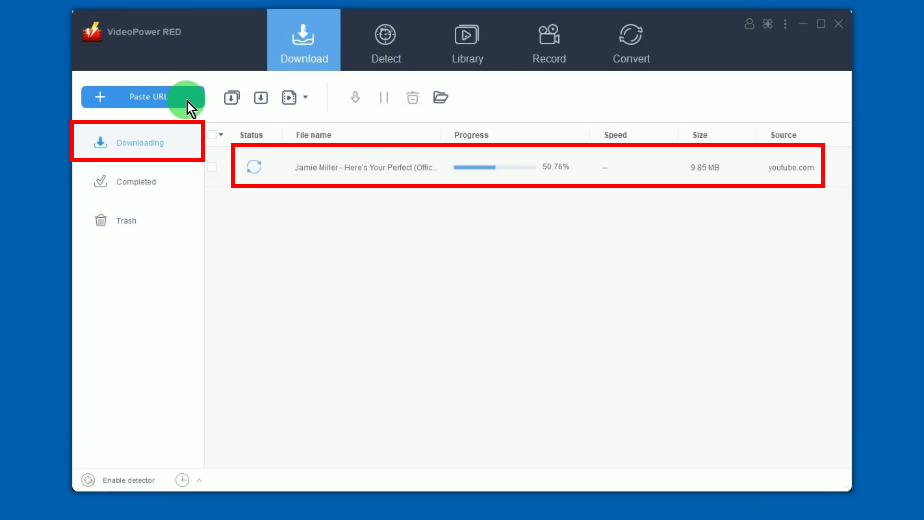
Step 4: Video download is completed
When the download is completed, it will be moved to the “Completed” tab.
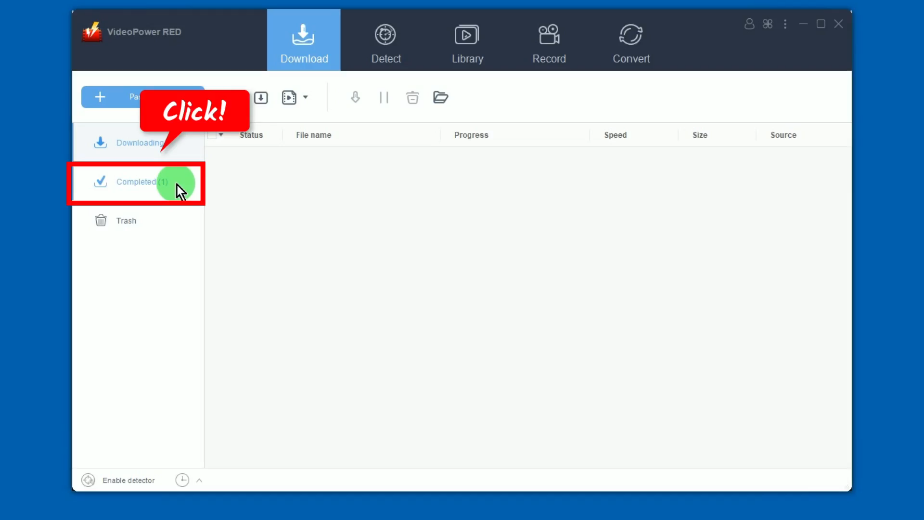
Step 5: Preview the downloaded video
Right-click the downloaded video and click “Play” to preview. To edit the downloaded video, you can select “Add to” from the options instead and click “Convert”. You can then start the editing on the “Convert” function screen.
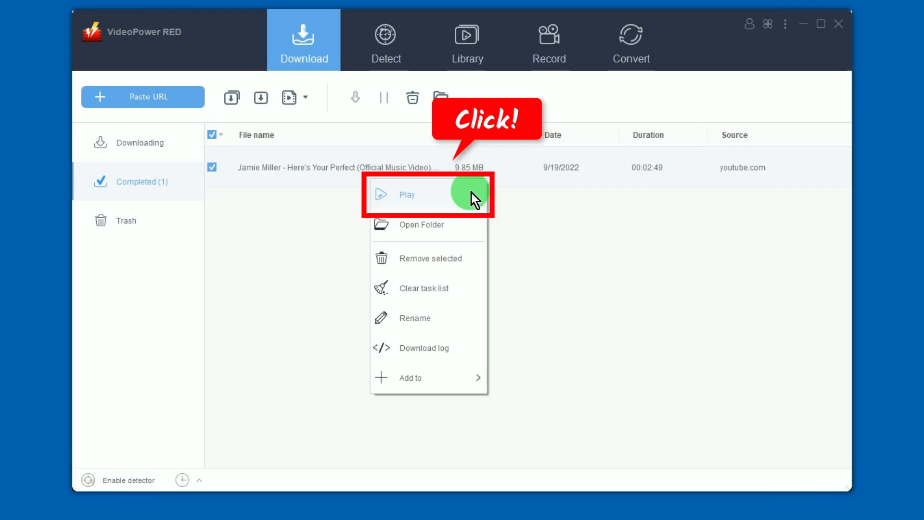
Method 2: Use the Embedded Browser to Download
Step 1: Go to the “Detect” function screen
On your VideoPower RED, click the “Detect” function menu.
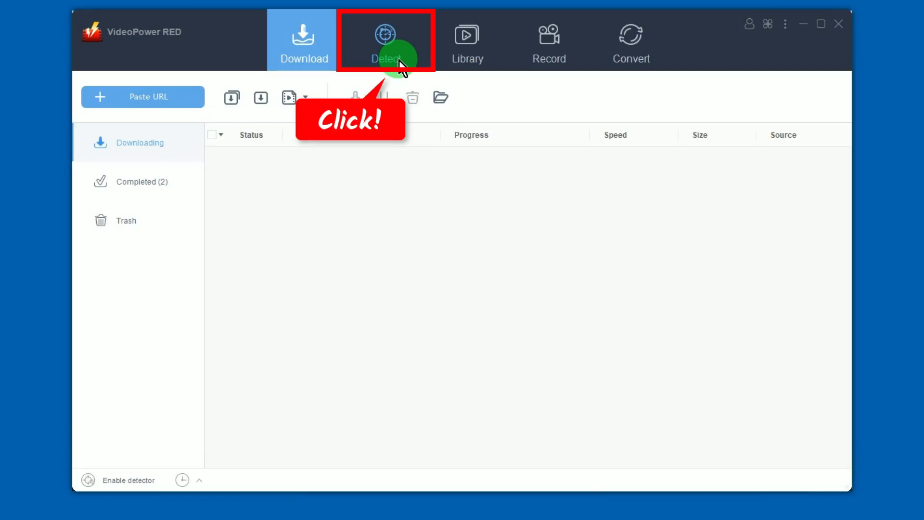
Step 2: Find and open the video to download
Click “YouTube” from the bookmarked sites to search and open the video to download. You may also select other websites or enter the URL in the web address bar.
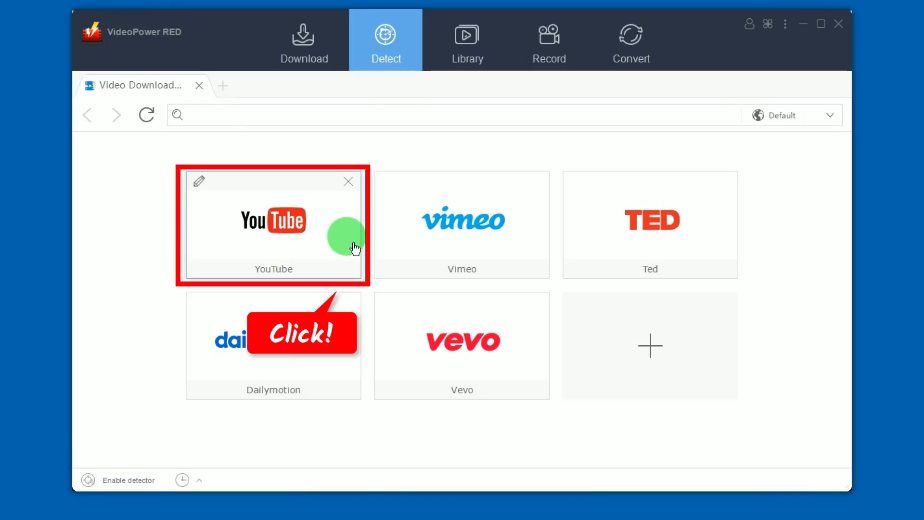
Step 3: Download the video
Click the “Download” button to begin the download. For other websites, just play the video, and the software automatically detects and downloads the video playing.
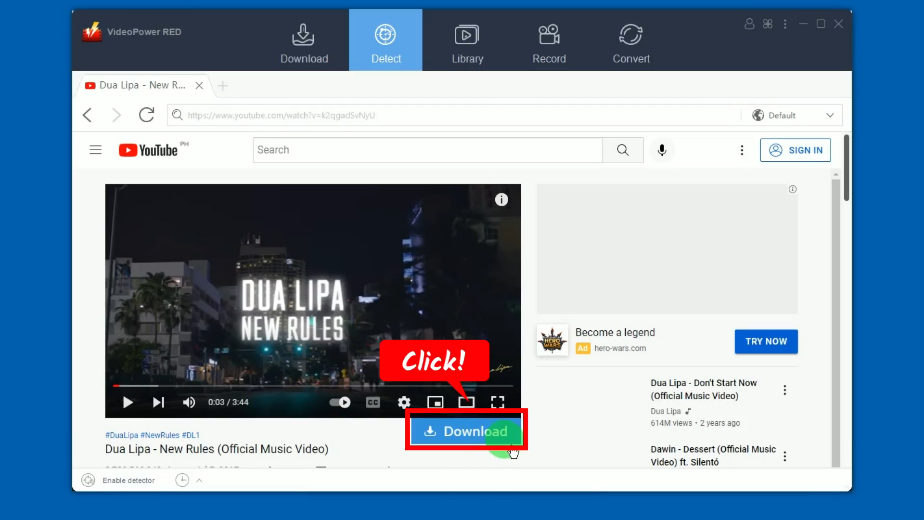
Step 4: Check the download progress
To check the download progress, go to the “Download” function screen.
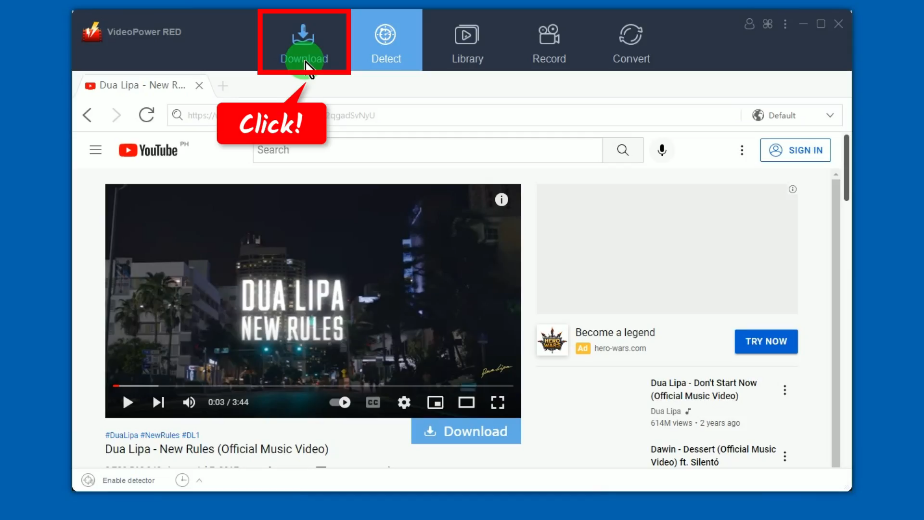
You can see the download progress under the “Downloading” tab.
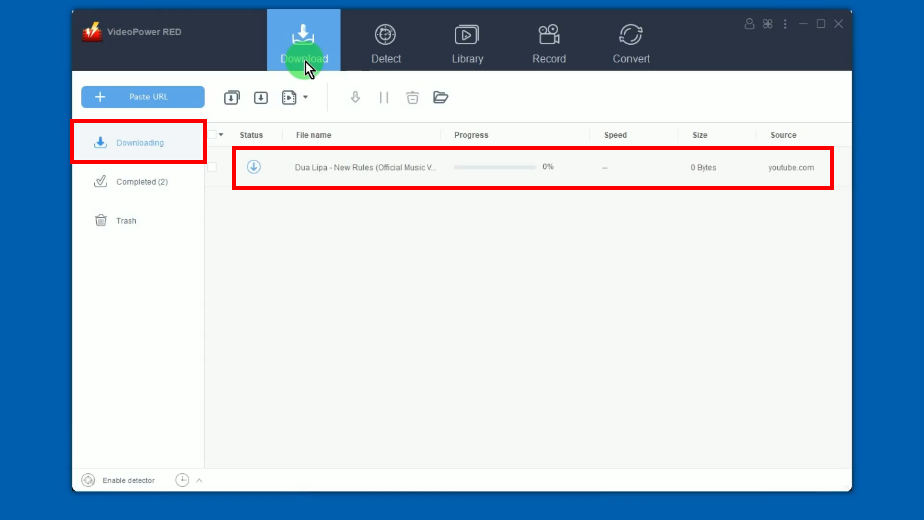
Step 5: Finished downloading
When the download is completed, it will be moved to the “Completed” tab.
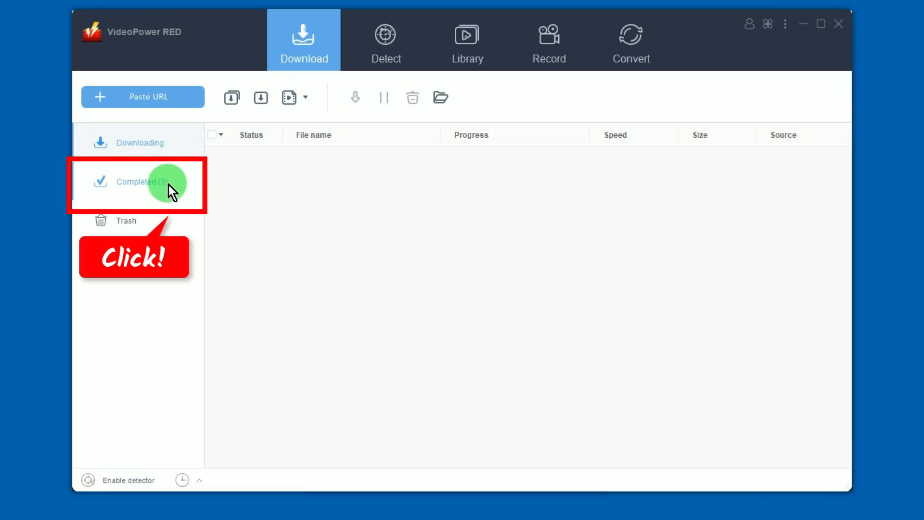
Right-click the downloaded video and click “Play” from the options to preview. To edit the downloaded video, you can select “Add to” from the options instead and click “Convert”. You can then start the editing on the “Convert” function screen.
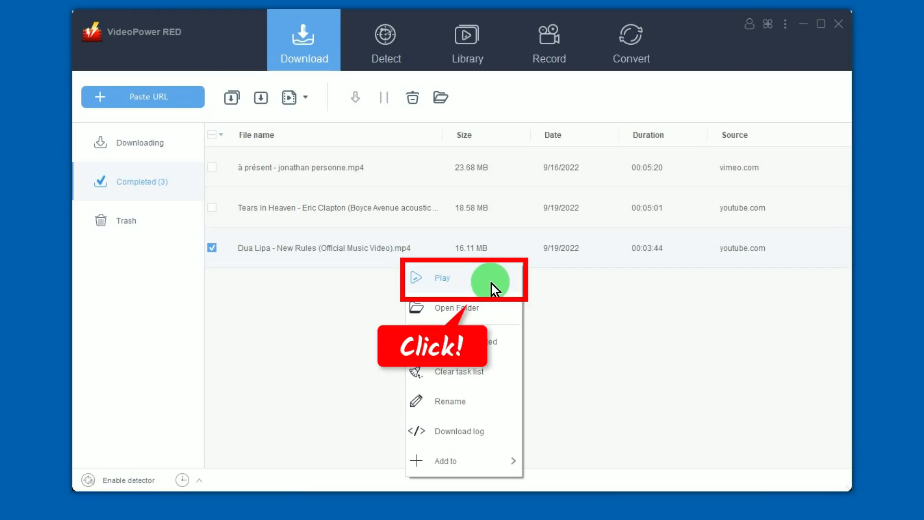
Method 3: Record the Video
Step 1: Go to the “Record” function screen
On VideoPower RED, click the “Record” function menu.
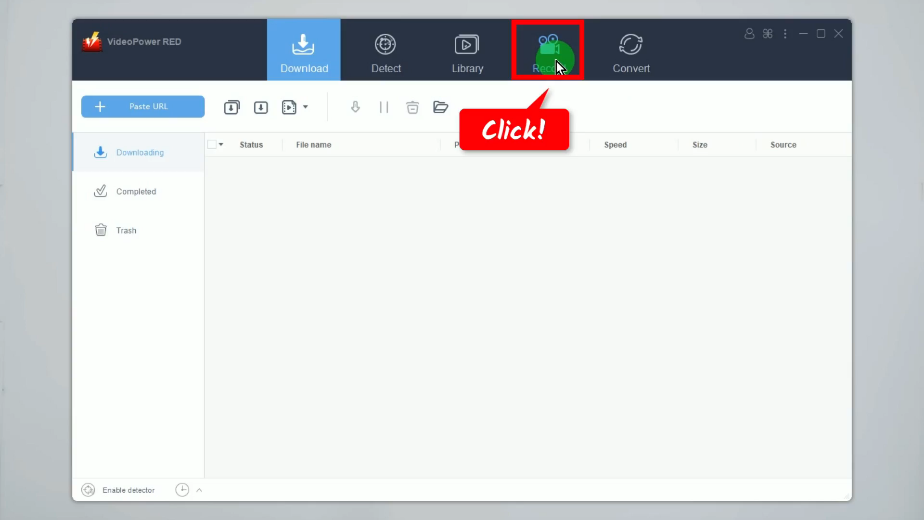
Step 2: Set the audio input
Click the “Audio input” button to select a sound source. By default, it is set to “System sound”.
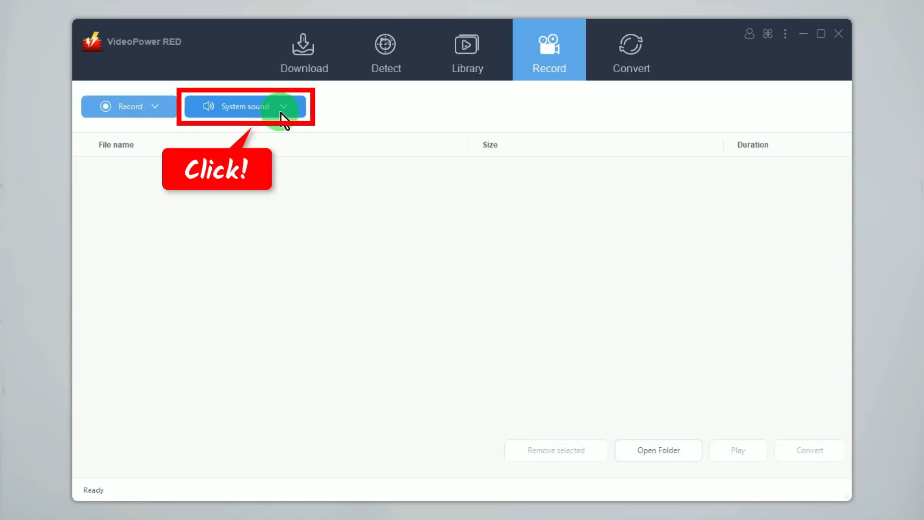
A list of options will drop down for your selection. In this example, we will use the default audio input (System sound).
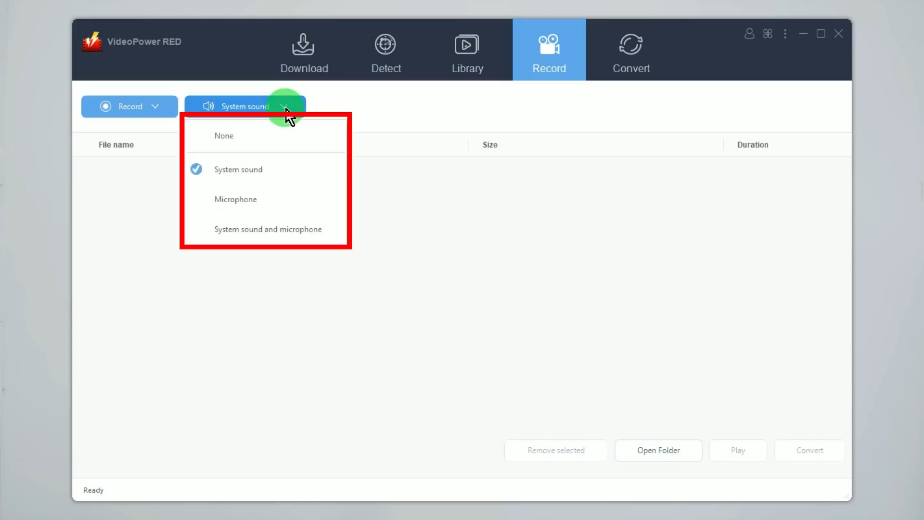
Step 3: Choose a recording mode
Click the “Record” button.
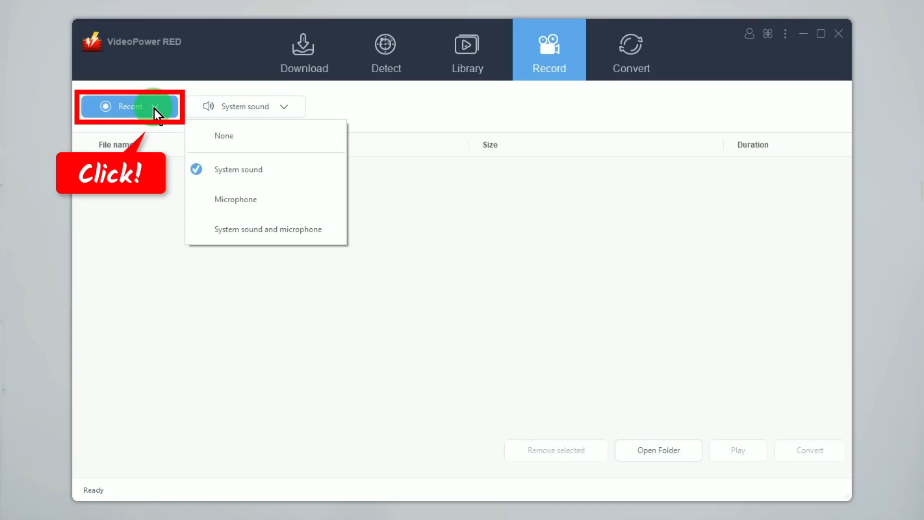
A list of recording modes available will drop down for your selection. In this example, we will set the recording mode to “Fullscreen”.
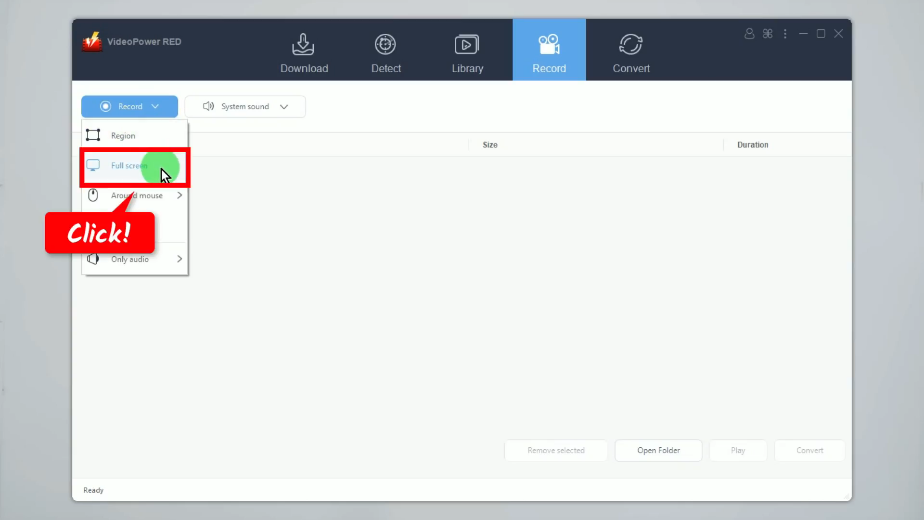
Step 4: Begin the recording
A confirmation will prompt asking if you are ready to begin the recording. Click “OK” to proceed.
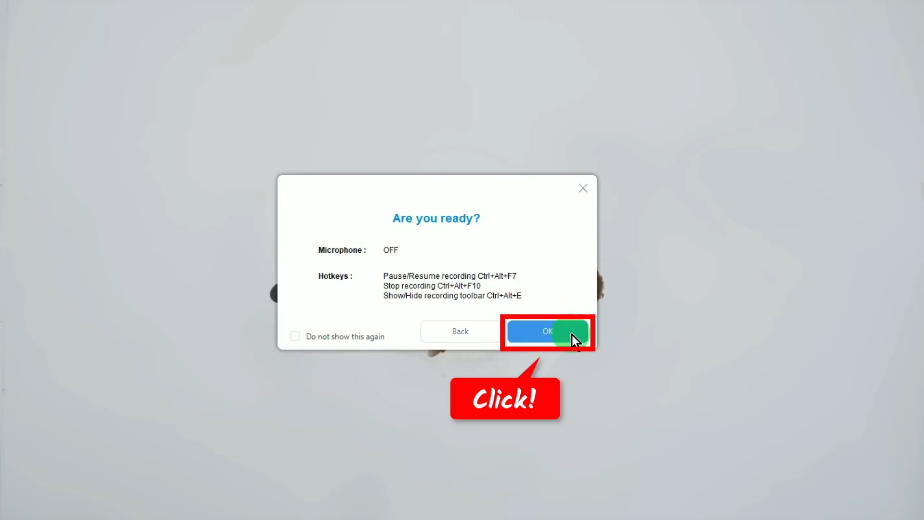
After the countdown, the recording toolbar will pop up which indicates that the recording has begun. You may press Ctrl+Alt+E on your keyboard to show/hide the recording toolbar.
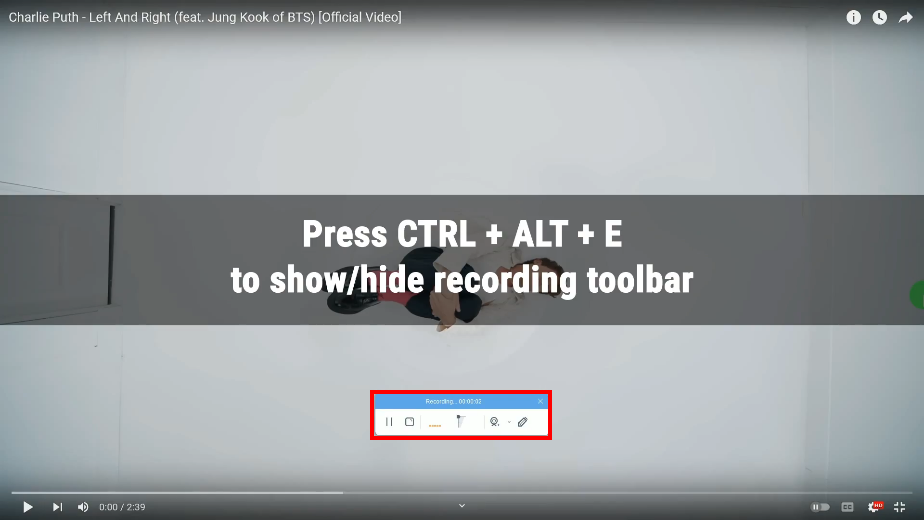
You can also enable the annotation function by clicking the “Pencil” icon in the recording toolbar.
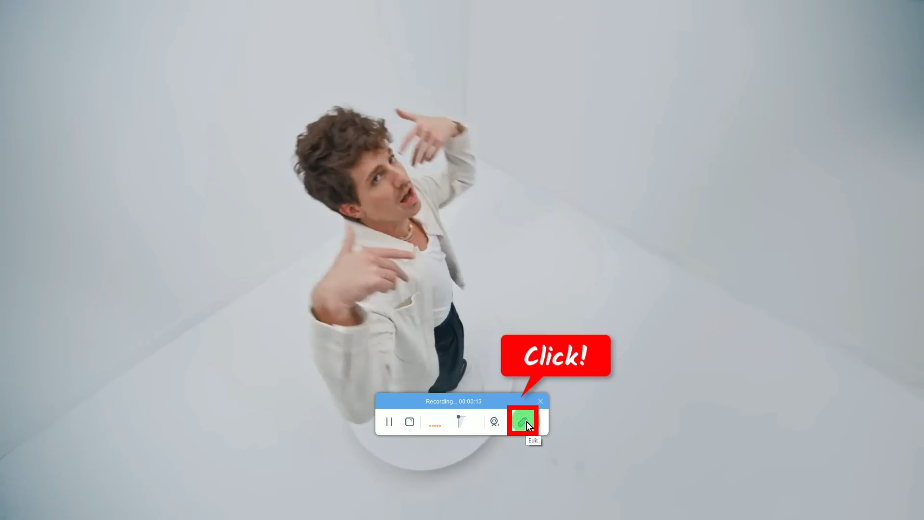
Then it will show all annotation tools. Select the tool you want to use and add it to the recording video.
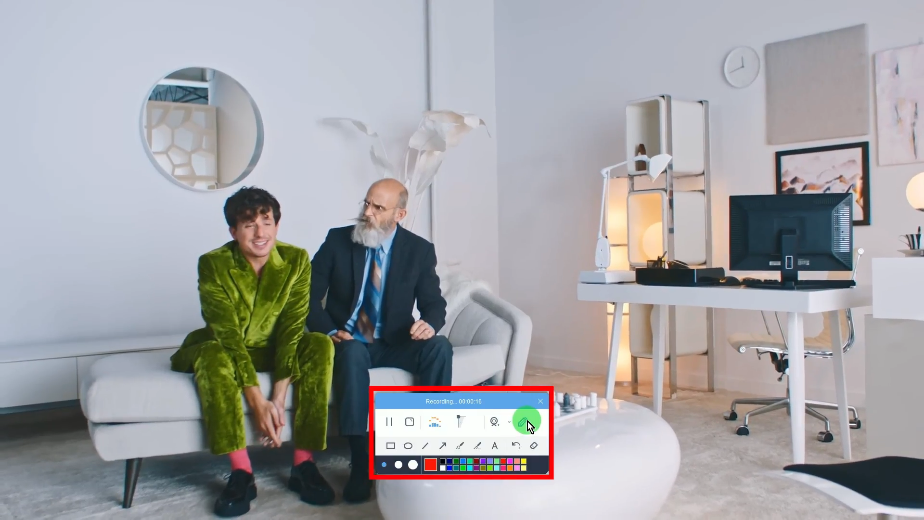
When the recording is finished, click “Stop” to end the recording.
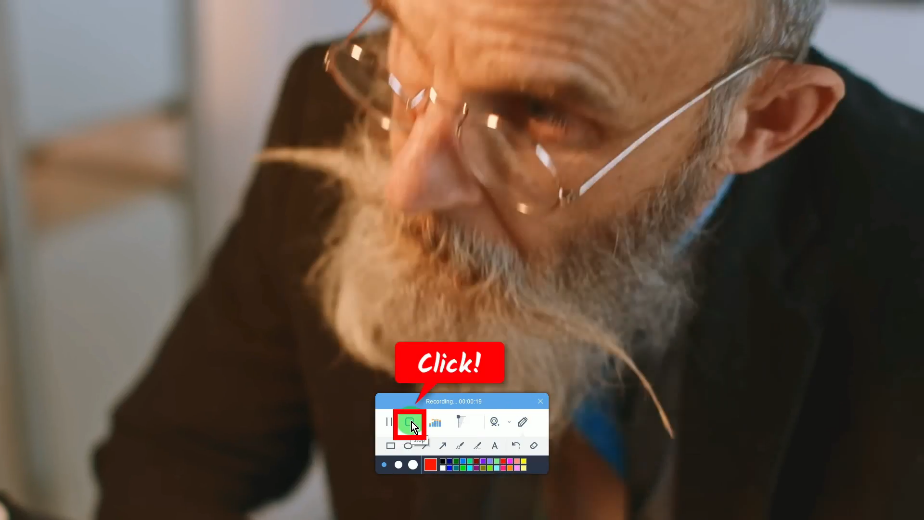
Step 5: Preview the recorded video
The recorded video will be added to your recording list. Right-click the recorded file and click “Play” from the options to preview. To edit the downloaded video, you can select “Convert” from the options instead. You can then start the editing on the “Convert” function screen.
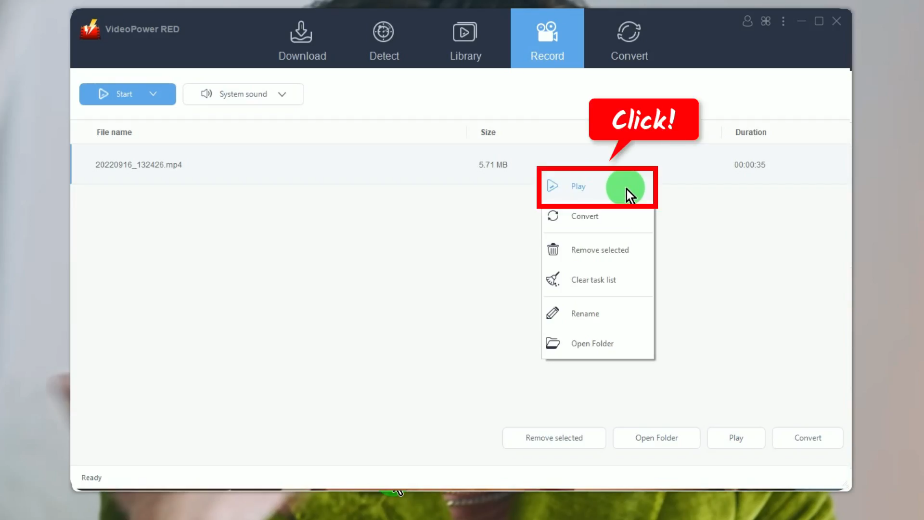
A list of recording modes available will drop down for your selection. In this example, we will set the recording mode to “Fullscreen”.
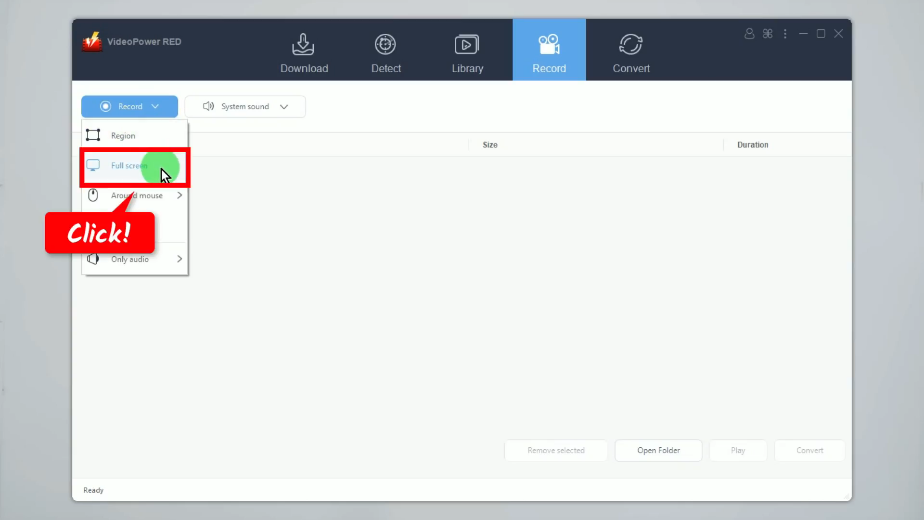
Conclusion:
Tubechop is one of the easiest tools to use to download and edit videos. Unfortunately, it is no longer available. That’s why many users are looking for a Tubechop alternative that can do what Tubechop can do.
Good thing is that our technology keeps on evolving. Many platforms are now available online that offer multimedia solutions including the downloading and editing function. One of the best software is VideoPower RED. It provides exactly what Tubechop offers and beyond. It has many additional functions such as a screen recorder, converter, built-in video editor, and more! It’s so fun how you can do so much in one software!
ZEUS series can do everything that VideoPower series can do and more, the interface is almost the same.
Check out NOW! Start easier with more affordable prices!
ZEUS Series
VideoPower brother products, start easier with more affordable prices!
| ZEUS BUNDLE 1 Year License ⇒ $29.99 |
ZEUS BUNDLE LITE 1 Year License ⇒ $19.99 |
ZEUS RECORD LITE 1 Year License ⇒ $9.98 |
ZEUS DOWNLOAD LITE 1 Year License ⇒ $9.98 |
||
| Screen Recorder | Screen&Audio Recording | ✔ | ✔ | ✔ | |
| Duration Setting, Schedule Recording | ✔ | ||||
| Video Downloader | Paste URL to download, batch download | ✔ | ✔ | ✔ | |
| Search/download video,browser detector | ✔ | ||||
| Music Recorder | Record music and get music ID3 tag info | ✔ | ✔ | ||
| Music search/download/record, CD Ripper/Creator, Audio Editor | ✔ | ||||
| Video Editor | Edit and convert videos, create slideshow | ✔ | |||
| Screen Capture | Capture screen, image editor | ✔ | |||
