There is a lot of youtube downloader on the internet. Most of them are easy to use and only require you to copy and paste the URL. However, there are many struggles before you get the video you like such as:
- 2-3 ads popping everywhere.
- Requires verification if the user is not a bot.
- Have a limitation on the number of downloads per day.
- Have a watermark on the downloaded video.
- The video and audio are saved in separate files.
- Functions not working well.
You must need to browse through Google to find a good downloader for you. In this article, we will help you skip the unending browsing and scrolling. We introduce you to VideoPower RED which is the fastest and most effective YouTube downloader for PC.
ZEUS can do what VideoPower series can do and more with an almost similar interface.
Check out NOW! Start easier with more affordable prices!
Guide
How to Use The Fastest YouTube Downloader for PC
VideoPower RED is a highly recommended video downloader that offers multiple downloading methods that suit any user’s needs. With its copy-and-paste URL function, you can download high-quality videos instantly. You can also stream while downloading in lossless quality through its embedded browser which is equipped with video auto-detection. Alternatively, you can record the YouTube video to save on your local storage. Could there be easier than this? Not only that, you get to enjoy its many additional features such as batch downloader, YouTube playlist downloader, video editor, converter, and so much more!
Method 1: Use the Copy and Paste URL Function of the YouTube Downloader for PC
Step 1: Copy the YouTube video URL
Using your PC browser, open the YouTube video and click the “Share” button below the video.

Step 2: Paste the copied YouTube video URL
Open the VideoPower RED and you will be directed to the “Download” function screen by default. To paste the copied video URL, click the “Paste URL” button.
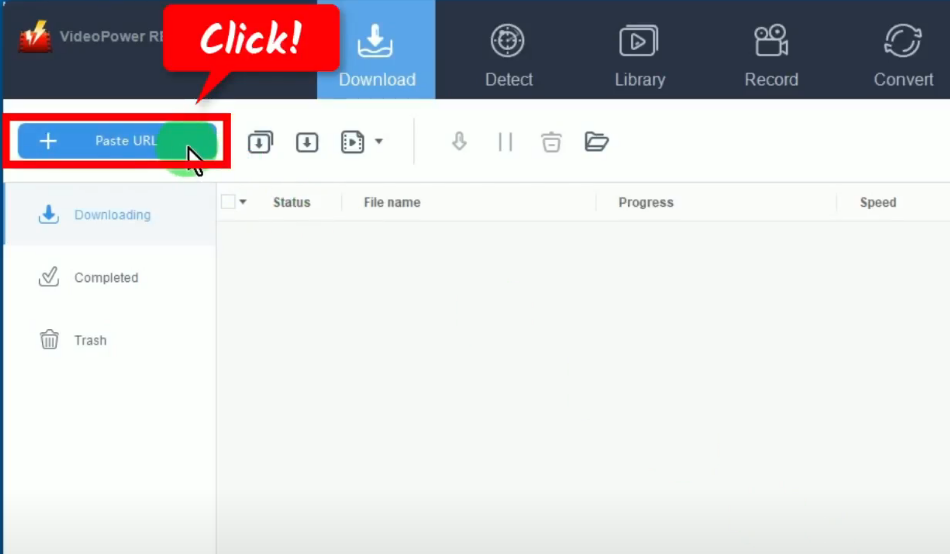
Step 3: Downloading the YouTube video
The video will be processed for download under the “Downloading” tab.
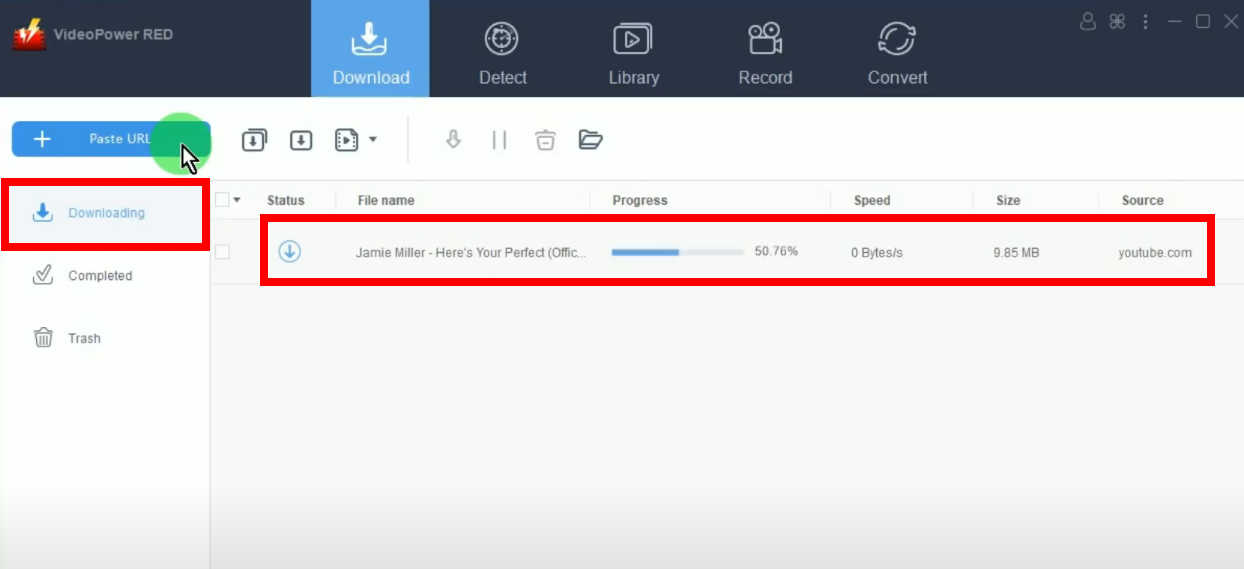
Step 4: YouTube video download is completed
When the download is completed, it will be moved to the “Completed” tab.
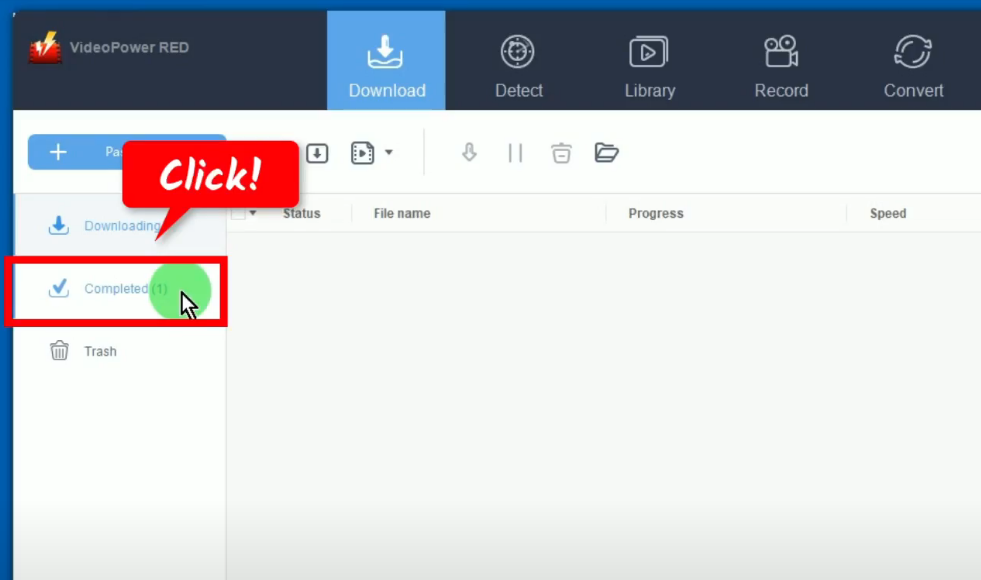
You may right-click the downloaded file and select “Play” from the options to preview.
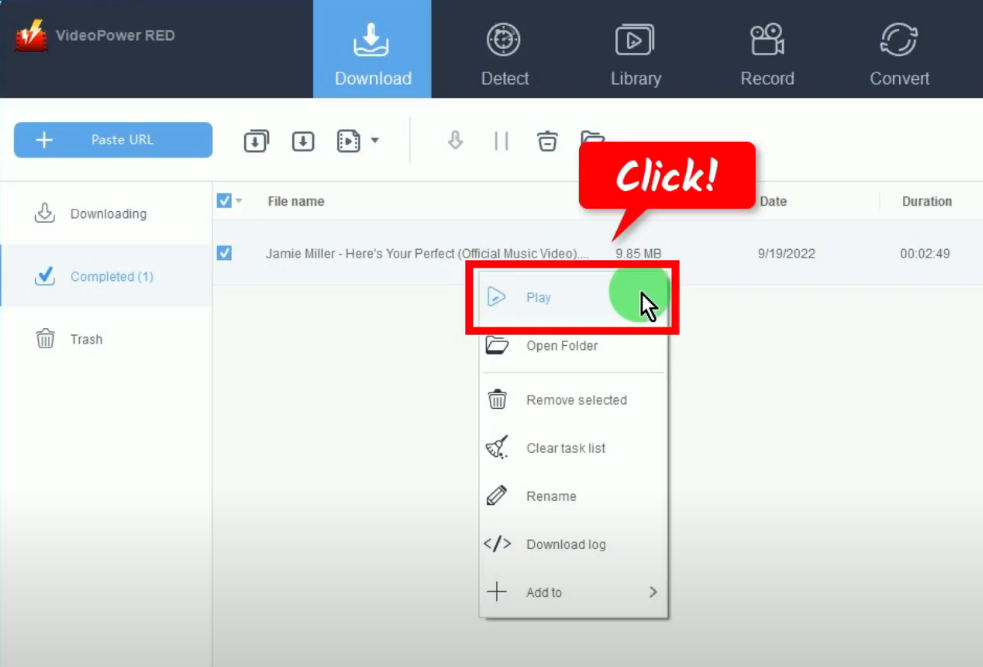
Method 2: Use the Embedded Browser of the YouTube Downloader
Step 1: Go to the “Detect” function screen
On the VideoPower RED main screen, click the “Detect” function menu.
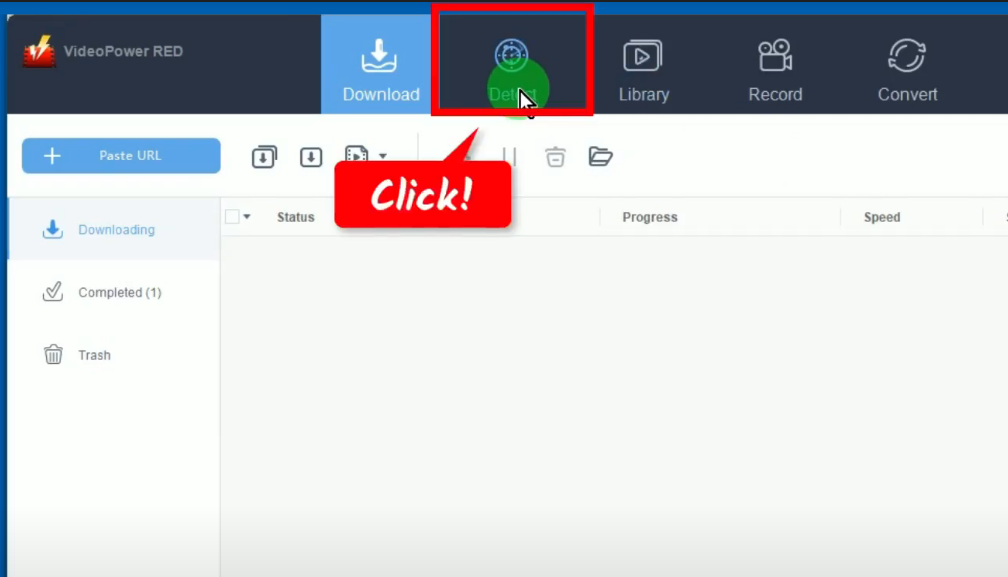
Step 2: Download the YouTube video
On the “Detect” function screen, you will be directed to the embedded browser. Open the YouTube website by clicking “Youtube” on the bookmarked sites. Then find and open the video to download.
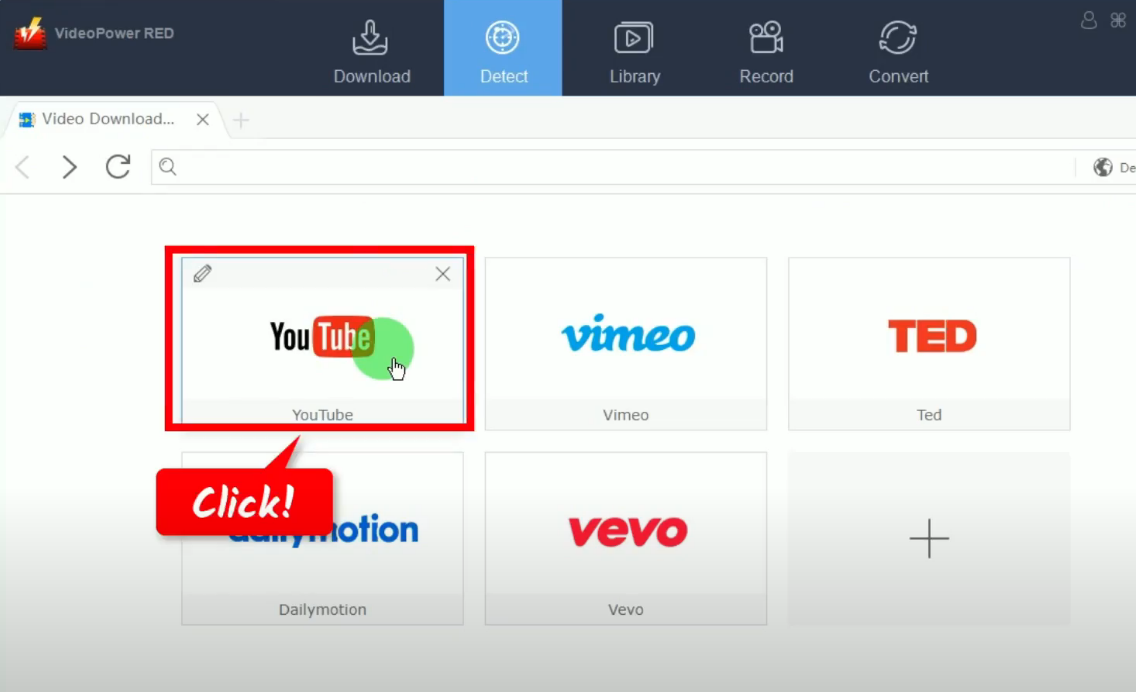
When the YouTube video is opened, click the “Download” button below the video to begin the download.
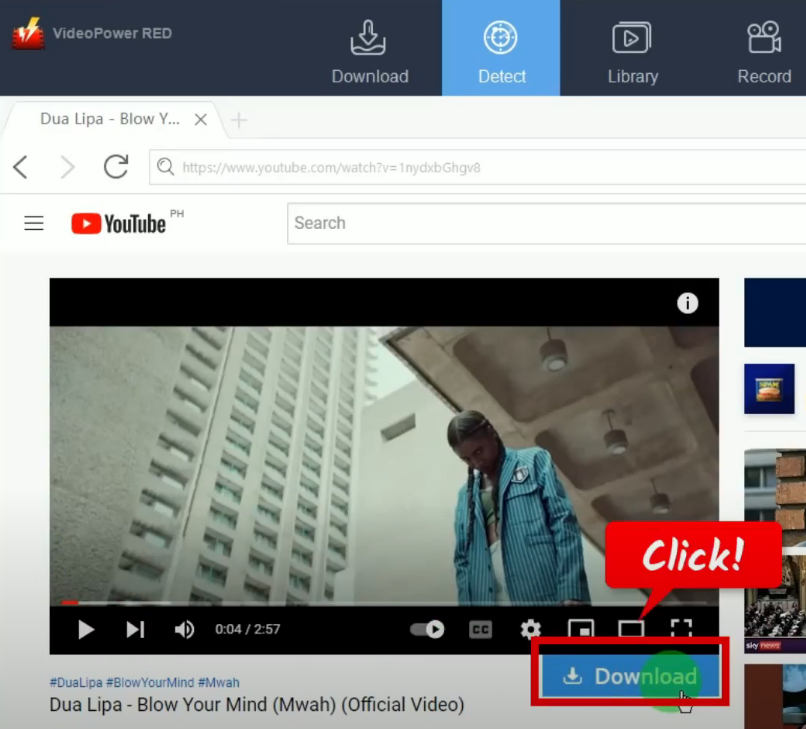
The video will be processed for download under the “Downloading” tab.
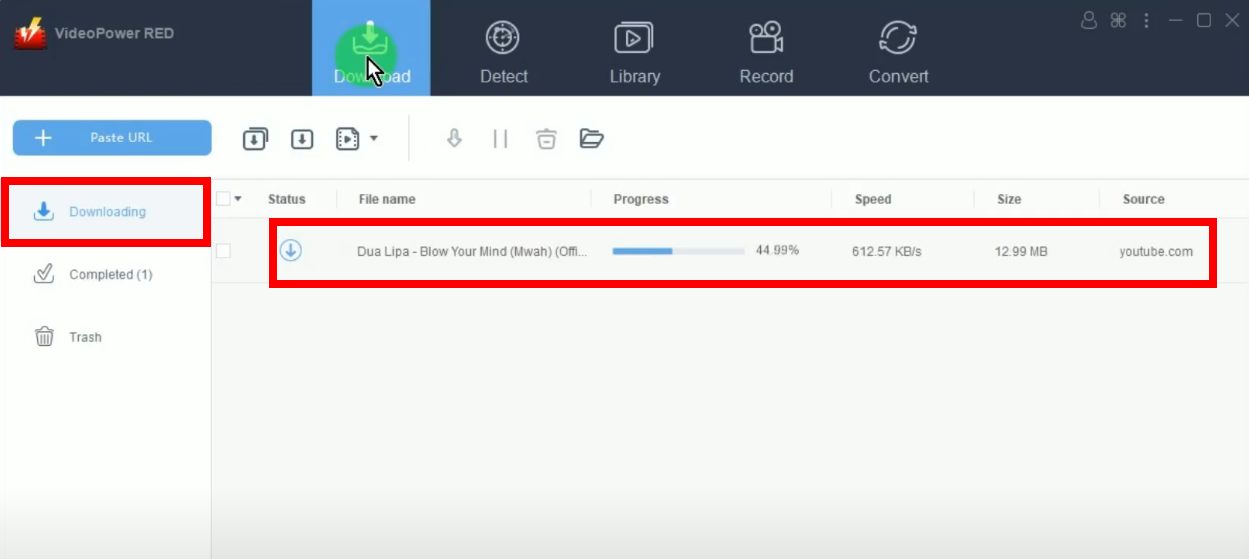
Step 3: YouTube video download is completed
When the download is completed, it will be moved to the “Completed” tab.
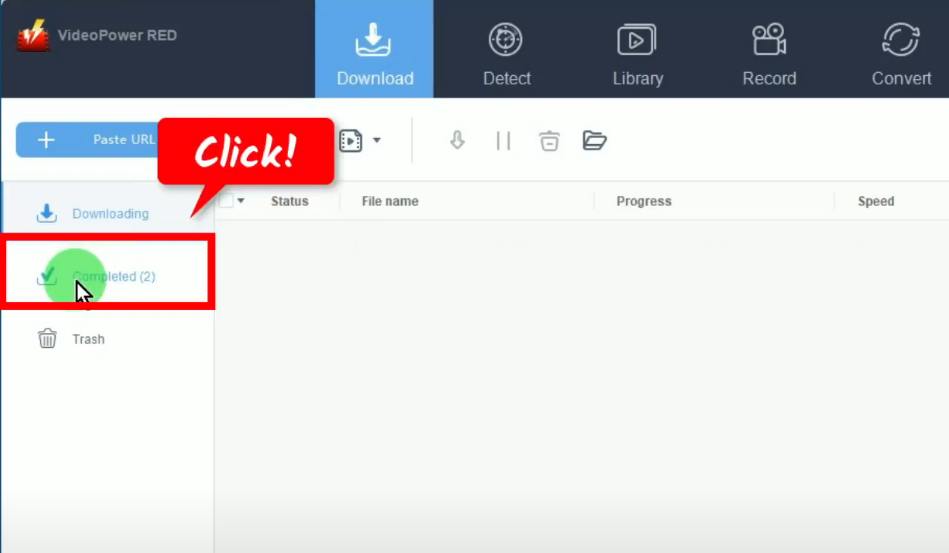
You may right-click the downloaded file and select “Play” from the options to preview it.
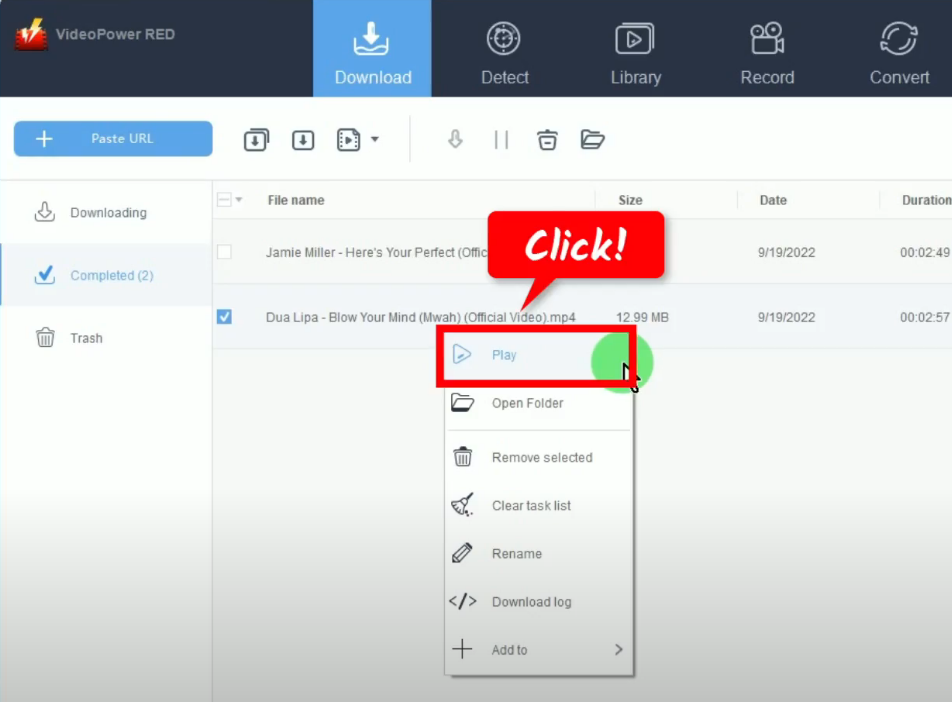
Method 3: Screen Recording the YouTube Video
Step 1: Go to the “Record” function screen
On the VideoPower RED main screen, click the “Record” function menu.
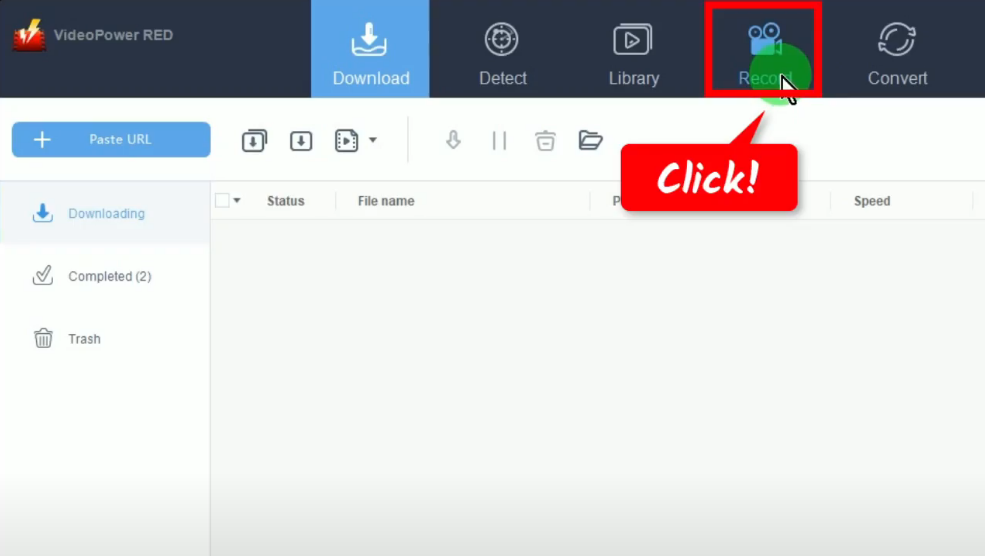
Step 2: Set the audio input
On the “Record” function screen, click the “Audio input” button to select a sound source.
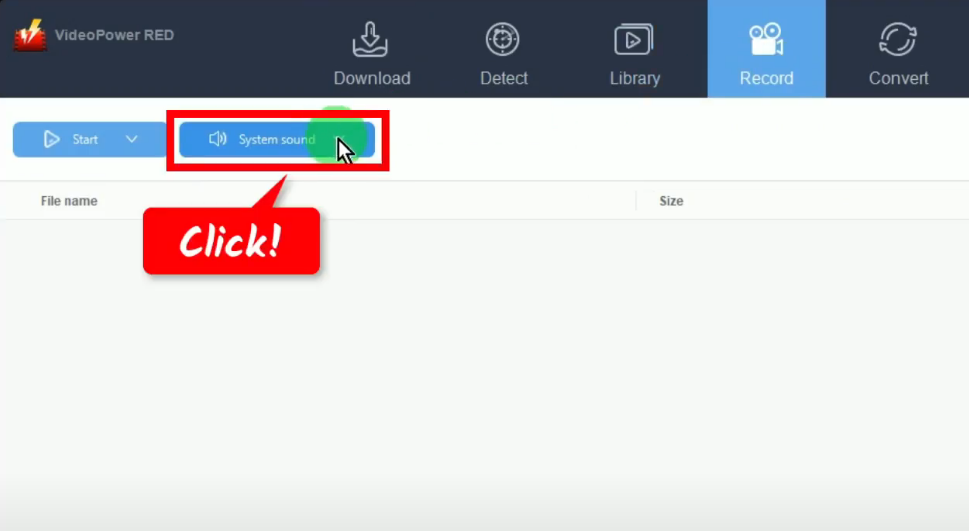
A list of options will drop down for your selection. By default, it is set to “System sound”.
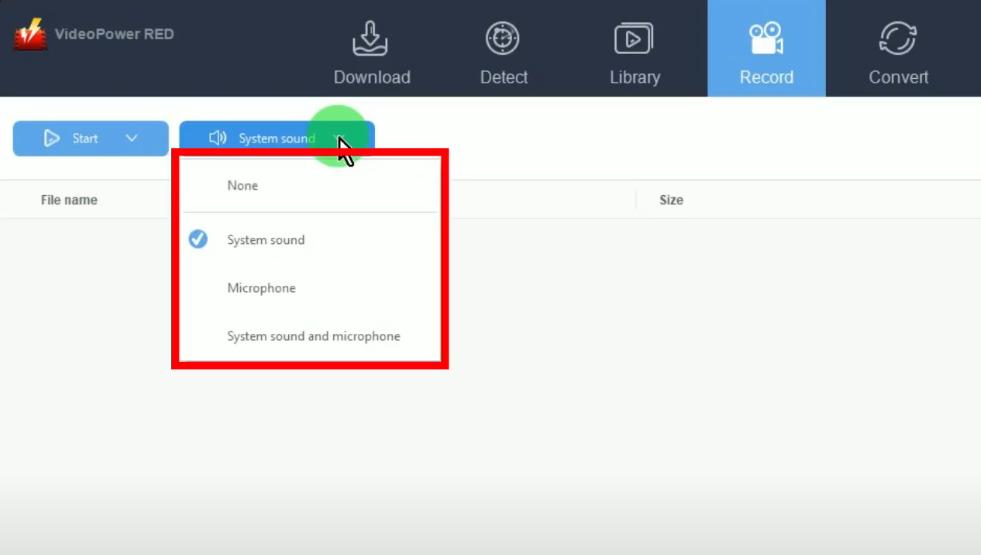
Step 3: Choose a recording mode
To begin the recording, you need to select a recording mode first. For repeated recordings, the button will show as “Start” as it automatically sets the recording mode based on the most recently used.
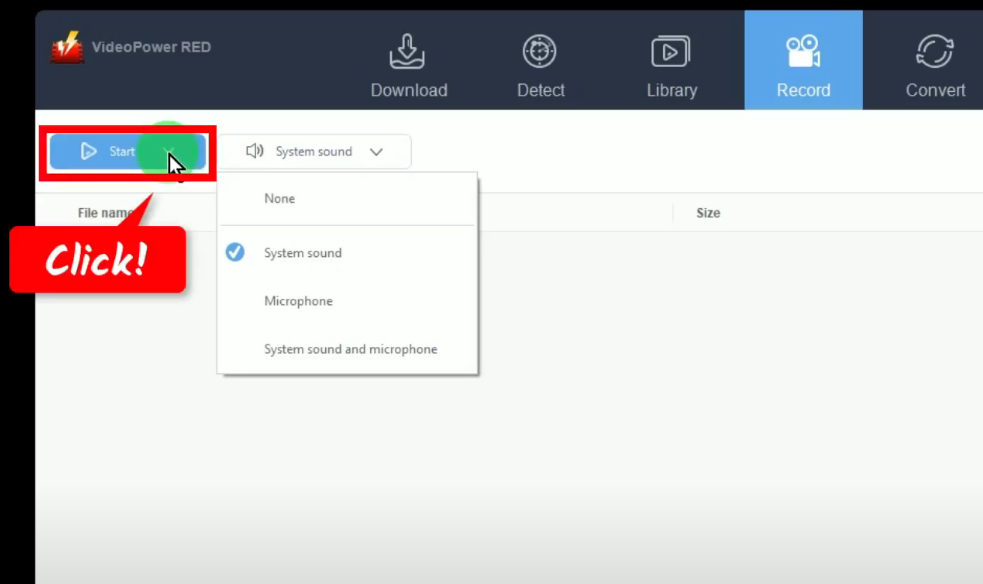
A list of available recording modes will drop down for your selection. To achieve the highest quality, it is recommended to set the recording mode to fullscreen.
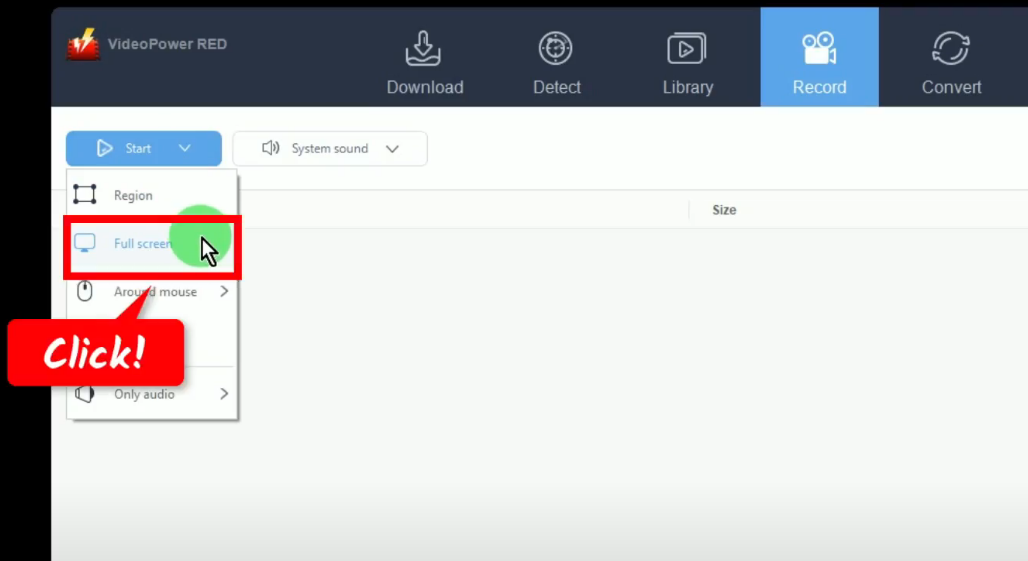
Step 4: Begin the YouTube video recording
A confirmation will prompt asking if you are ready to begin the recording. Make sure to prepare the video for recording. If ready, click “OK” to proceed.
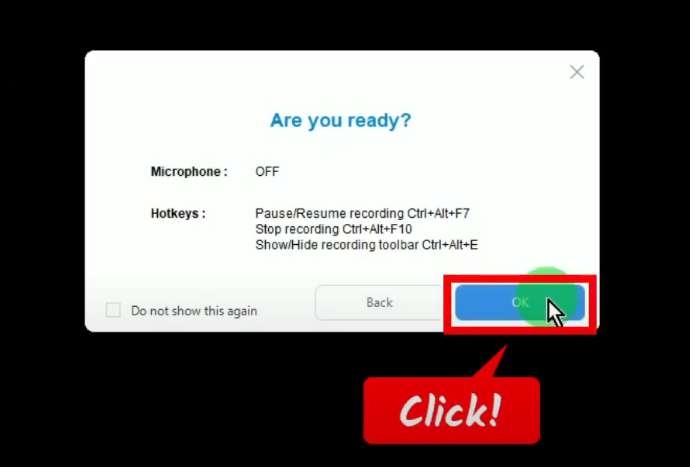
After the countdown, the recording toolbar will pop up which indicates that the recording has begun. You may show/hide the recording toolbar by pressing Ctrl+Alt+E on your keyboard.
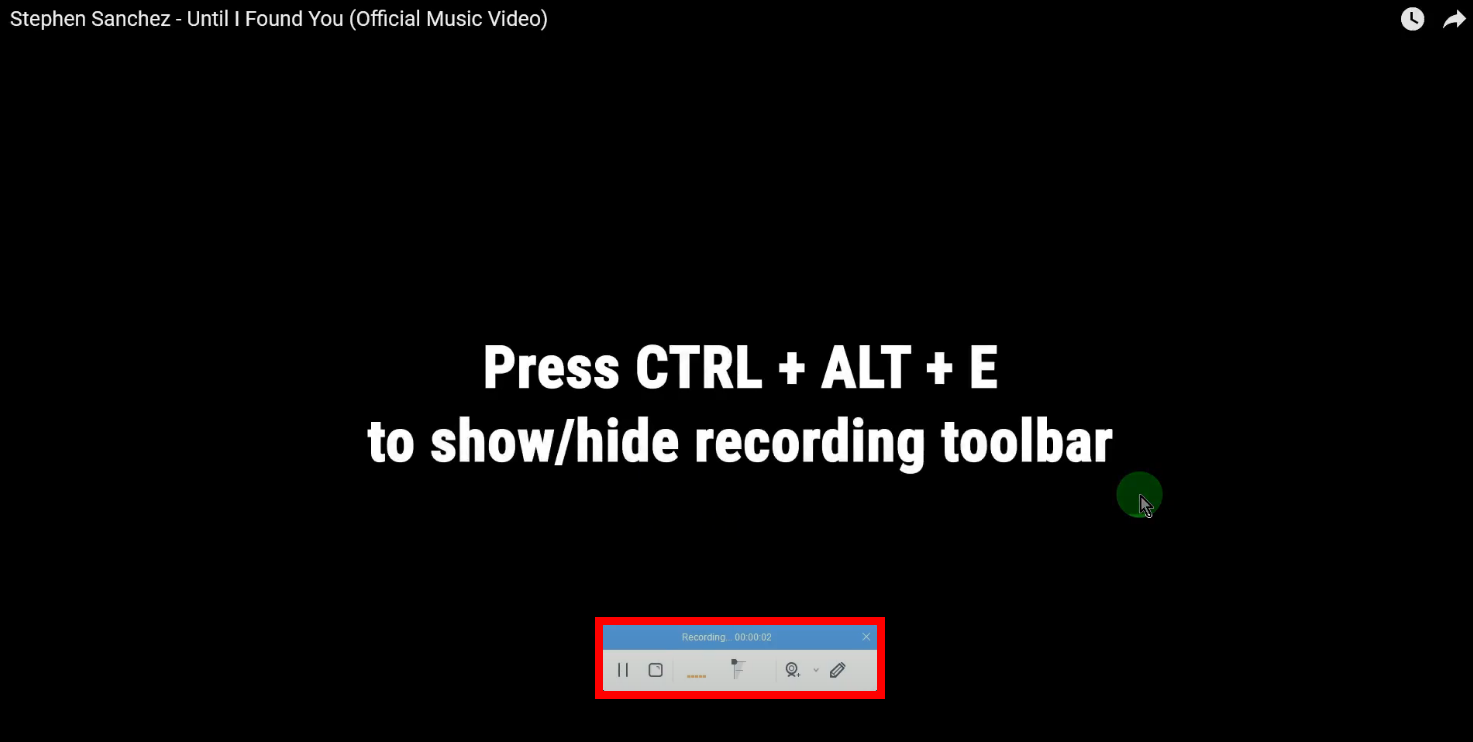
Optional: Add annotation while recording
You can also add annotations while recording. To enable the annotation, click the “Pencil” icon on the recording toolbar.
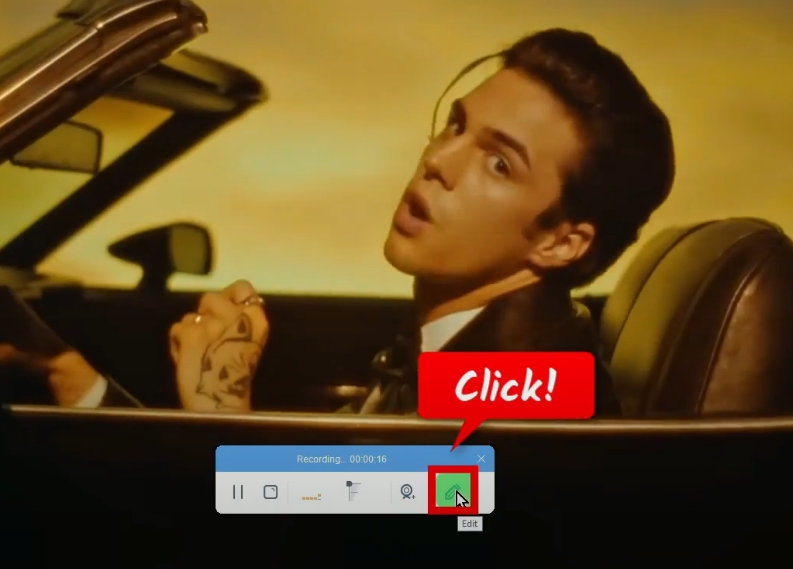
The annotation tools will be shown. Select the tool that you want to use and add it to the video recording.
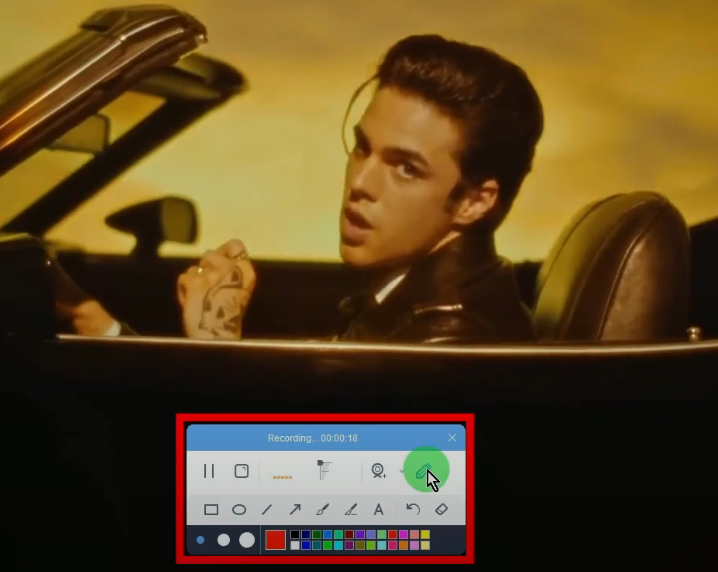
Step 5: Finished recording the YouTube video
When the recording is finished, click “Stop” on the toolbar to end the recording.
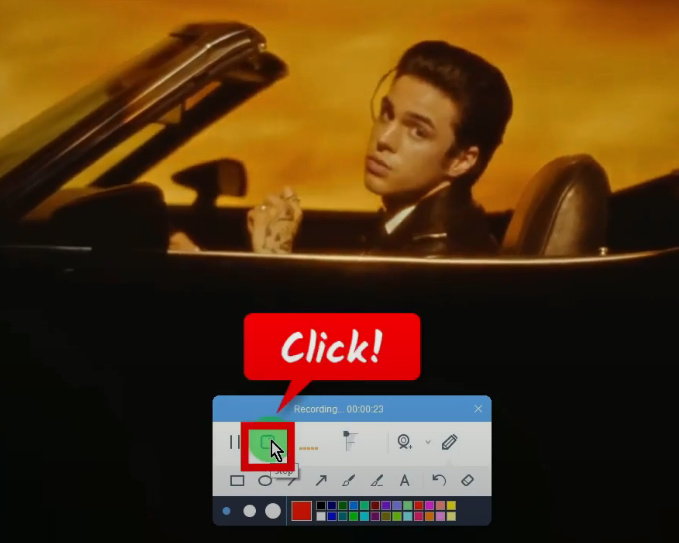
You may right-click the recorded file and select “Play” from the options to preview it.
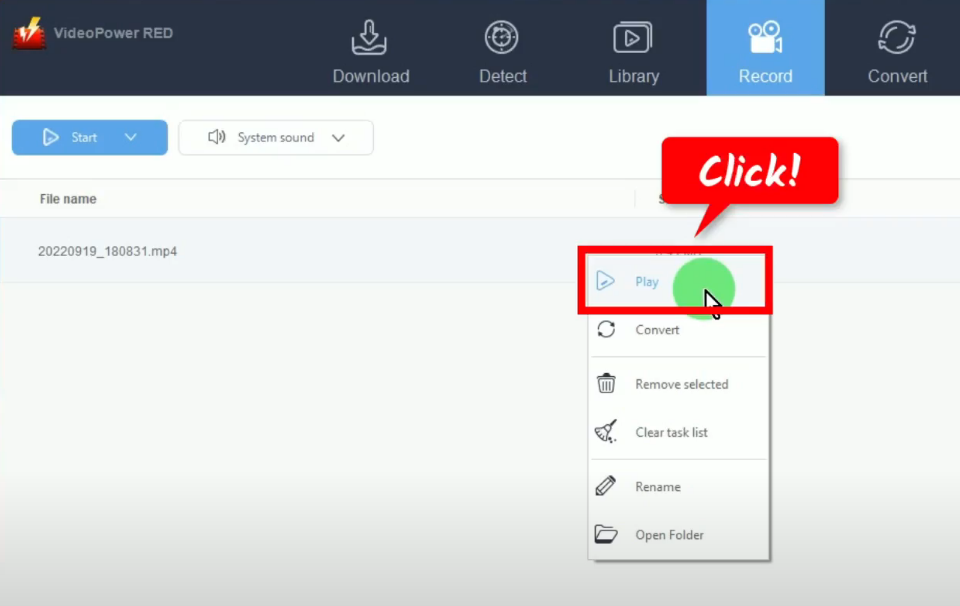
Conclusion:
Most YouTube downloaders online are too good to be true. It looks easy and yet couldn’t really provide high-quality output. Some are just clickbait or not working at all. Thankfully, we have the solution to this problem.
VideoPower RED is a powerful YouTube downloader for PC and an astonishing app that can download dozens of thousands of videos in just one click. It has the ability to download videos in High Definition and faster downloading speed results. With VideoPower RED, downloading videos on different video-sharing sites like Tumblr, Facebook, Vimeo, Vevo, Dailymotion, Twitch, YouTube, etc. is a piece of cake. Download now the free app. And enjoy downloading videos in HD.
ZEUS series can do everything that VideoPower series can do and more, the interface is almost the same.
Check out NOW! Start easier with more affordable prices!
ZEUS Series
VideoPower brother products, start easier with more affordable prices!
| ZEUS BUNDLE 1 Year License ⇒ $29.99 |
ZEUS BUNDLE LITE 1 Year License ⇒ $19.99 |
ZEUS RECORD LITE 1 Year License ⇒ $9.98 |
ZEUS DOWNLOAD LITE 1 Year License ⇒ $9.98 |
||
| Screen Recorder | Screen&Audio Recording | ✔ | ✔ | ✔ | |
| Duration Setting, Schedule Recording | ✔ | ||||
| Video Downloader | Paste URL to download, batch download | ✔ | ✔ | ✔ | |
| Search/download video,browser detector | ✔ | ||||
| Music Recorder | Record music and get music ID3 tag info | ✔ | ✔ | ||
| Music search/download/record, CD Ripper/Creator, Audio Editor | ✔ | ||||
| Video Editor | Edit and convert videos, create slideshow | ✔ | |||
| Screen Capture | Capture screen, image editor | ✔ | |||
