YouTube Live is an easy way to reach and allow users to connect with their audience in real time. It helps them broadcast live when they are playing some video games, tutorials, or hosting a live event. This platform is very similar to Twitch, they have the same PiP “Picture-in-Picture” where one camera is on the other player and the other one is on the game itself. The only difference is that YouTube is more flexible on content. It could just be a funny Livestream or just a person who sings songs to his/her audience.
You may need to record YouTube Livestream or broadcast for offline viewing at a later time. You can’t really download live-stream videos, thus, recording it would be the wise alternative and the best and smartest possible solution for saving live-stream videos locally. With this, VideoPower RED is the best tool to use.
ZEUS can do what VideoPower series can do and more with an almost similar interface.
Check out NOW! Start easier with more affordable prices!
Guide
How to Record YouTube Livestream
VideoPower RED is a multifunctional software that offers a flexible screen recorder. It allows you to record YouTube livestream in high quality with various output formats supported. This software has various recording modes available that suit whatever the user’s needs.
How to Record YouTube Livestream
Step 1: Go to the “Record” function screen
Open the VideoPower RED and click the “Record” function menu.
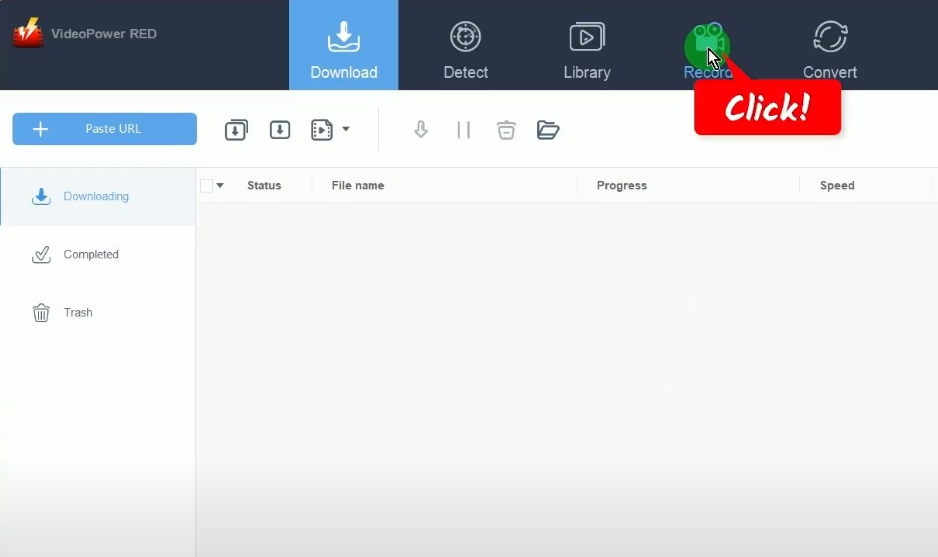
Step 2: Choose a recording mode
Click the “Record” button to choose a recording mode. For repeated recordings, the button will show as “Start” because the software automatically sets the recording mode based on the recently used.
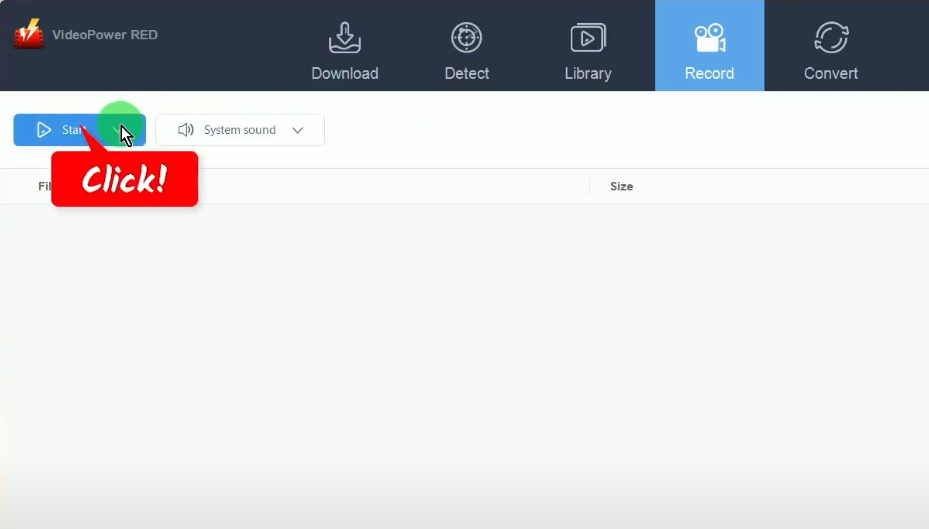
A list of all available recording modes will drop down for your selection. To achieve the highest quality, it is recommended to record in fullscreen.
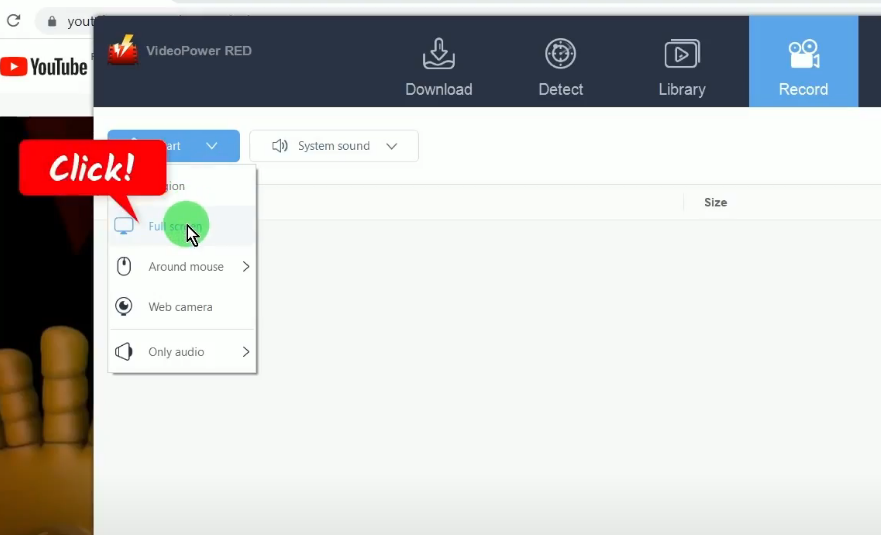
Step 3: Begin the YouTube Livestream recording
During the countdown, make sure to prepare the YouTube Livestream for recording by making it in fullscreen and pausing at the beginning of the video. After the countdown, the recording toolbar will pop which indicates that the recording has begun.
Note: You may show/hide the recording toolbar by pressing Ctrl+Alt+E on your keyboard.
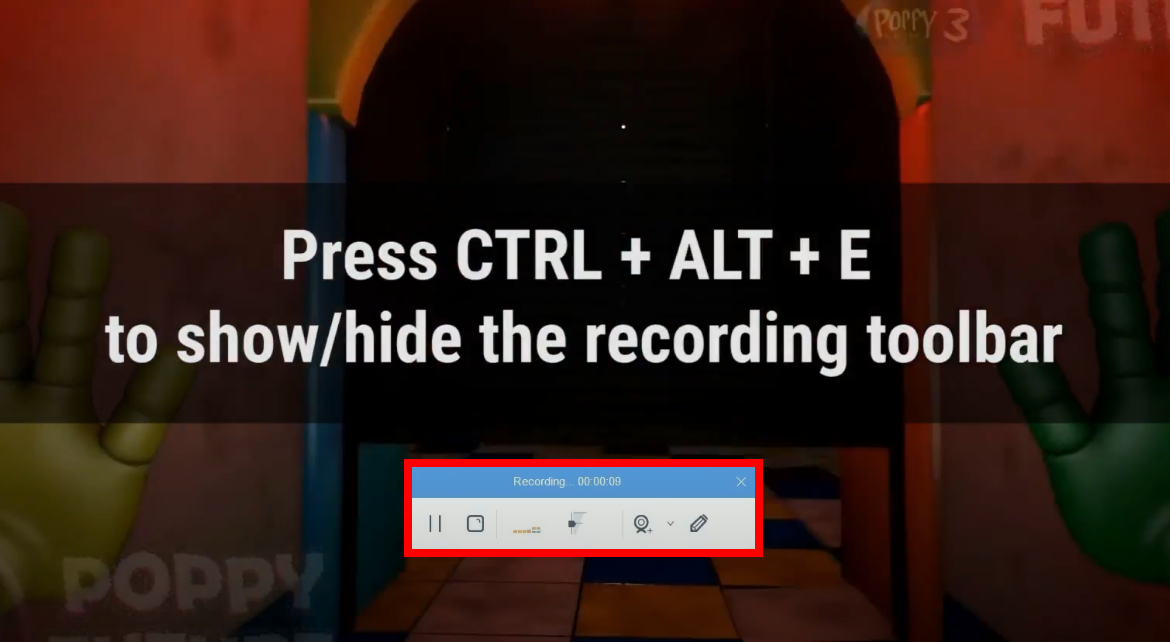
When the recording is finished, click “Stop” to end the recording.
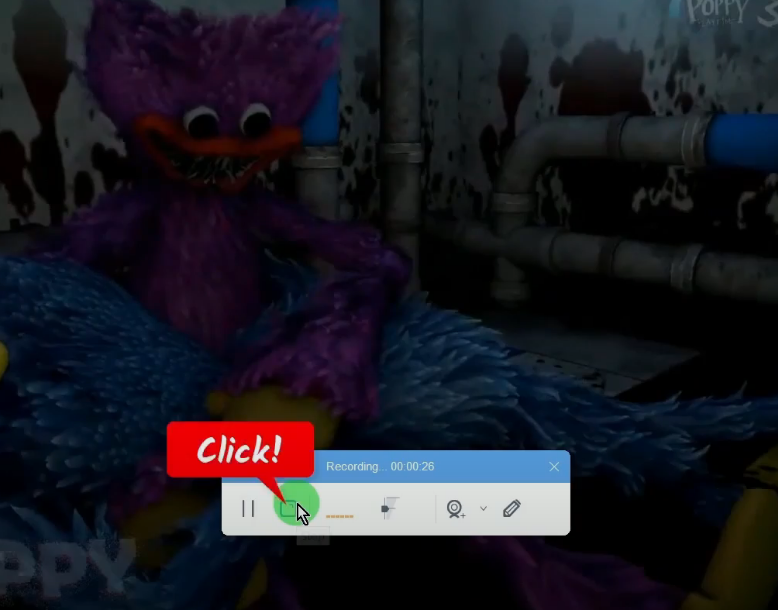
Step 4: Preview the recorded YouTube Livestream
The recorded video will be added to your recording list on the “Record” function screen. Right-click the recorded file and select “Play” from the options to preview it.
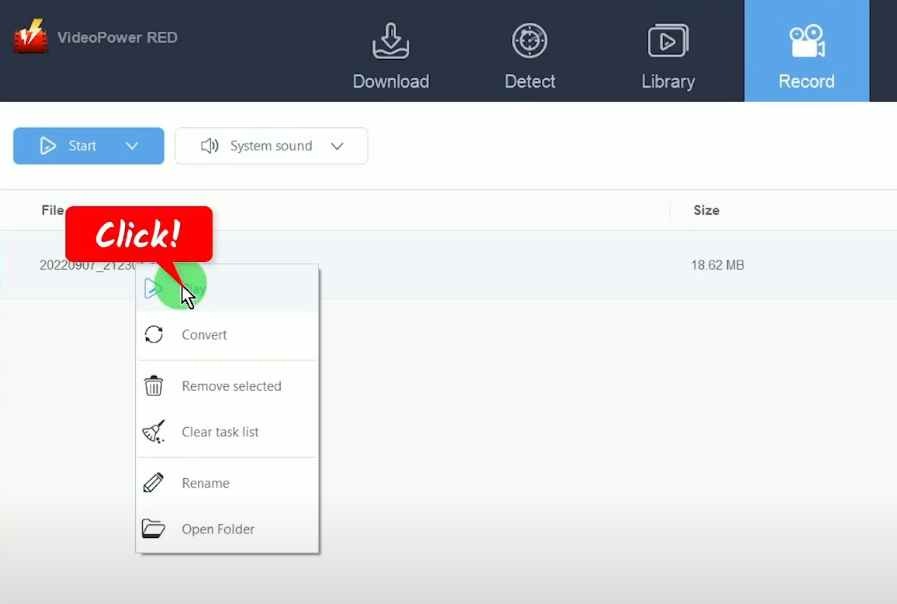
Conclusion:
VideoPower RED is one of the most powerful software that can record YouTube Livestream videos in high definition. It has a user-friendly interface which makes it easy to navigate. Flexible recording modes are also useful and suit any user’s needs. You can also add annotations while recording or enable a webcam for PiP recording. It can also convert all video and audio files into common formats suited for different devices easily.
Moreover, it can convert files into different kinds of formats like MP4, MKV, AVI, MWV, 3GP, and many more. It’s handy and reliable that you can even convert in batches simultaneously while preserving good quality. It has a built-in video editor that will enable you to edit slideshows or videos, apply watermarks, effects and other basic video editing options such as trimming or cropping.
ZEUS series can do everything that VideoPower series can do and more, the interface is almost the same.
Check out NOW! Start easier with more affordable prices!
ZEUS Series
VideoPower brother products, start easier with more affordable prices!
| ZEUS BUNDLE 1 Year License ⇒ $29.99 |
ZEUS BUNDLE LITE 1 Year License ⇒ $19.99 |
ZEUS RECORD LITE 1 Year License ⇒ $9.98 |
ZEUS DOWNLOAD LITE 1 Year License ⇒ $9.98 |
||
| Screen Recorder | Screen&Audio Recording | ✔ | ✔ | ✔ | |
| Duration Setting, Schedule Recording | ✔ | ||||
| Video Downloader | Paste URL to download, batch download | ✔ | ✔ | ✔ | |
| Search/download video,browser detector | ✔ | ||||
| Music Recorder | Record music and get music ID3 tag info | ✔ | ✔ | ||
| Music search/download/record, CD Ripper/Creator, Audio Editor | ✔ | ||||
| Video Editor | Edit and convert videos, create slideshow | ✔ | |||
| Screen Capture | Capture screen, image editor | ✔ | |||
