YouTube videos have the most valuable information, tutorials, education, life hack, entertainment, and more. You can find different kinds of videos by searching through keywords. The downside is that advertisements would interrupt your streaming and you can’t do anything about it aside from waiting for the advertisement to finish playing and skipping the ad after 5 seconds.
When you have a slow internet connection, you can’t choose the best quality YouTube video to watch due to high data consumption. It would be convenient to grab YouTube videos to watch them offline. Through VideoPower RED, this task is easy and simple.
ZEUS can do what VideoPower series can do and more with an almost similar interface.
Check out NOW! Start easier with more affordable prices!
Guide
How to Grab YouTube Videos to Your PC
VideoPower RED is a highly recommended software that offers an easier and faster way of downloading to grab YouTube videos to your PC. It can download high-quality videos up to 8K with various output formats supported. It allows you to choose whether you want to grab it as an audio or video. Moreover, you get to enjoy its other useful features such as batch downloader, screen recorder, video editor, converter, video library, and so much more!
Method 1: Copy and Paste URL to Grab the YouTube Video
Step 1: Copy the YouTube video URL
On your PC browser, open the YouTube video that you want to download. Copy the URL on the top address bar. To copy it, you can right-click the URL and select “copy” from the options or directly press “Ctrl+C” on your keyboard.
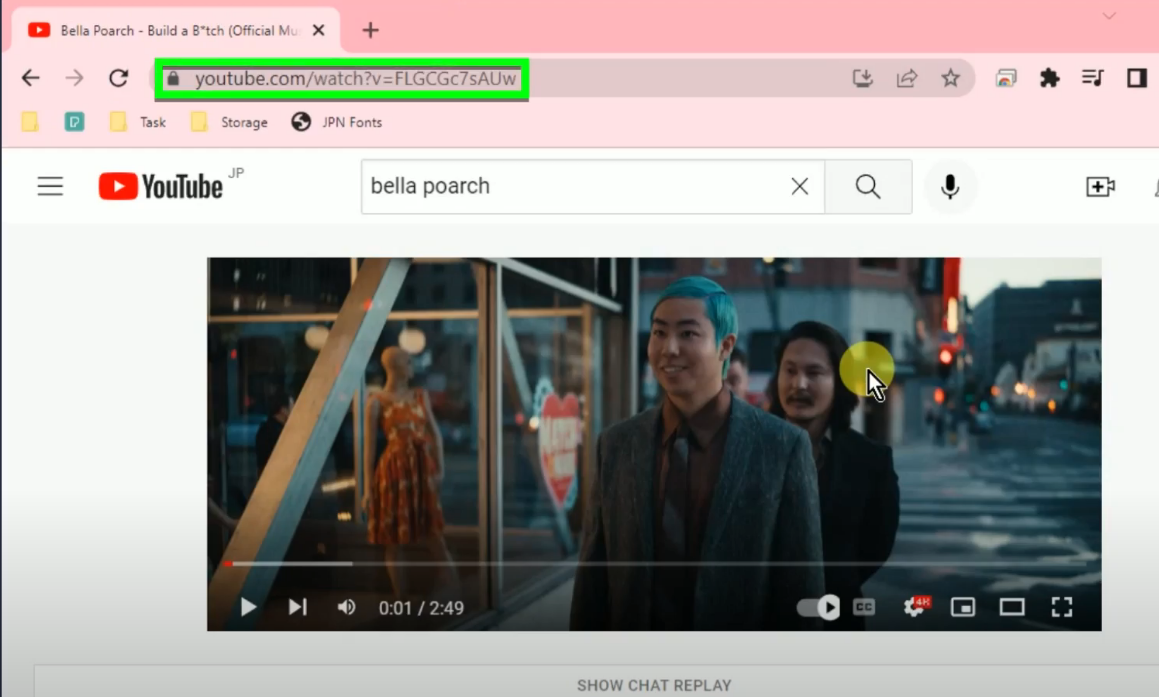
Step 2: Paste the copied YouTube video URL
Open the VideoPower RED and click the “Paste URL” button on the “Download” function screen.
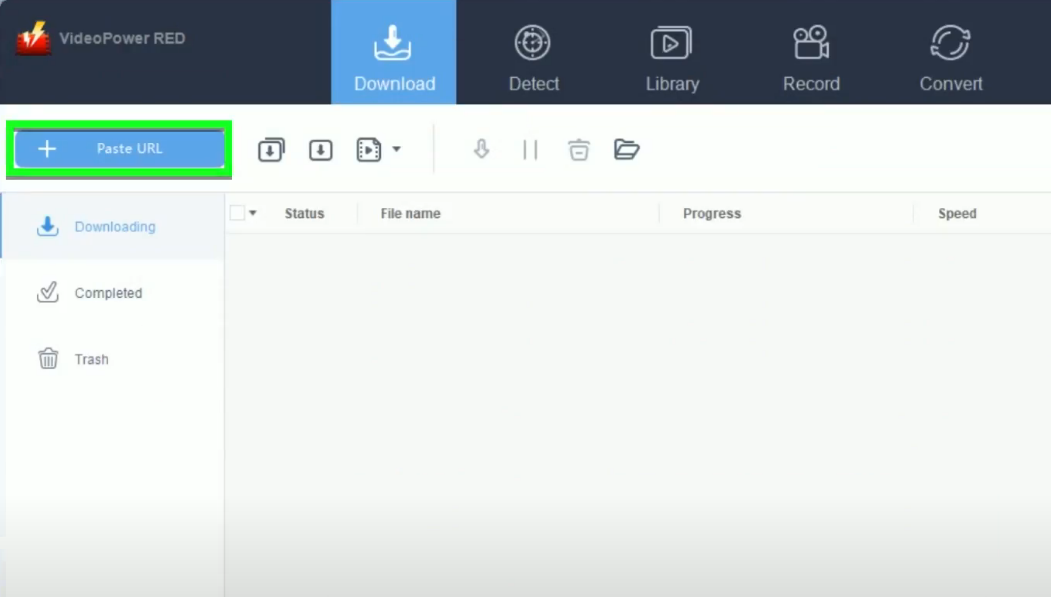
Step 3: Check the download progress
Click the “Downloading” tab to check the download progress.
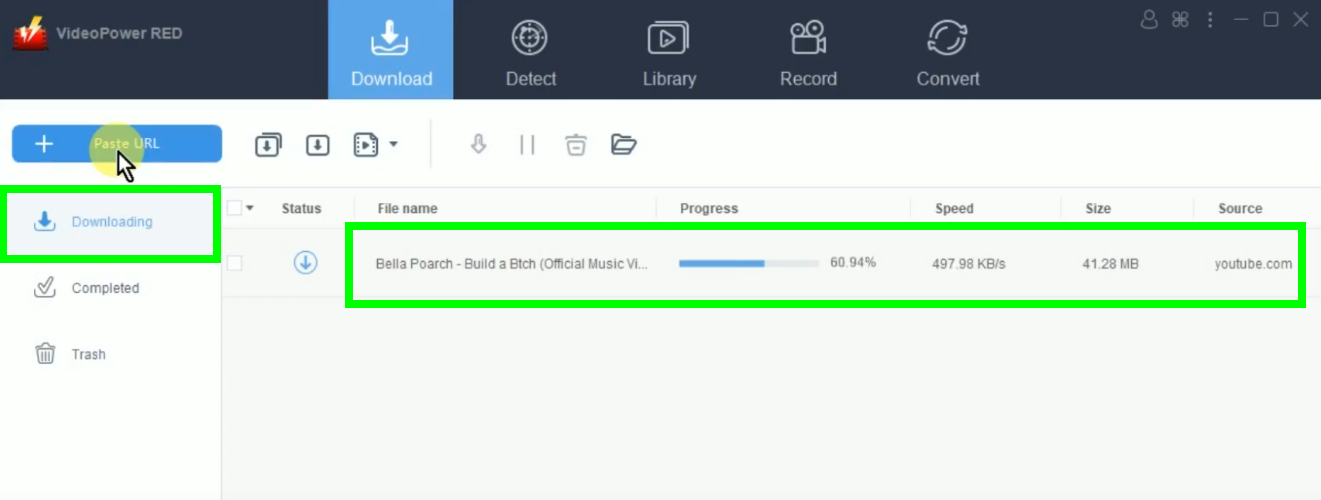
Step 4: YouTube video download is completed
When the download is completed, it will be moved to the “Completed” tab.
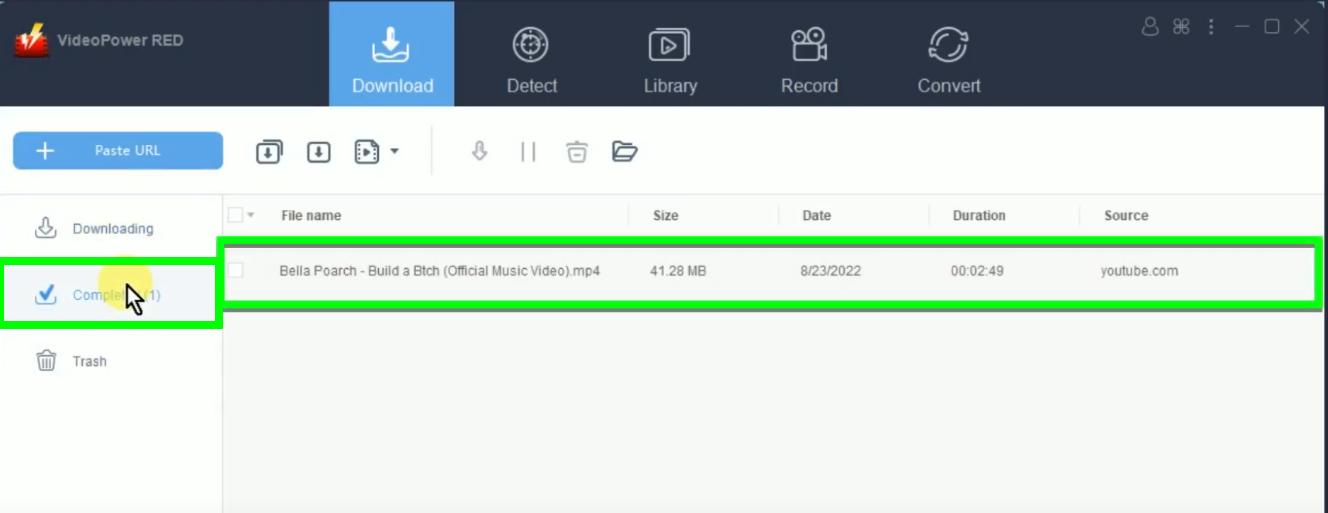
You may right-click the downloaded video and select “Play” from the options to preview.
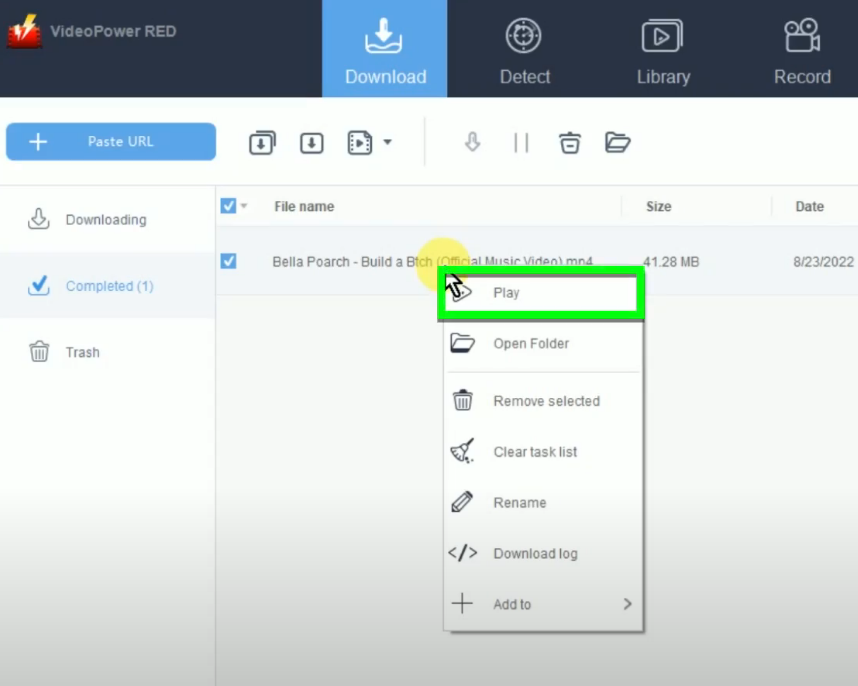
Method 2: Use the Embedded Browser to Download the Video
Step 1: Go to the “Detect” function screen
On the VideoPower RED, click the “Detect” function menu.
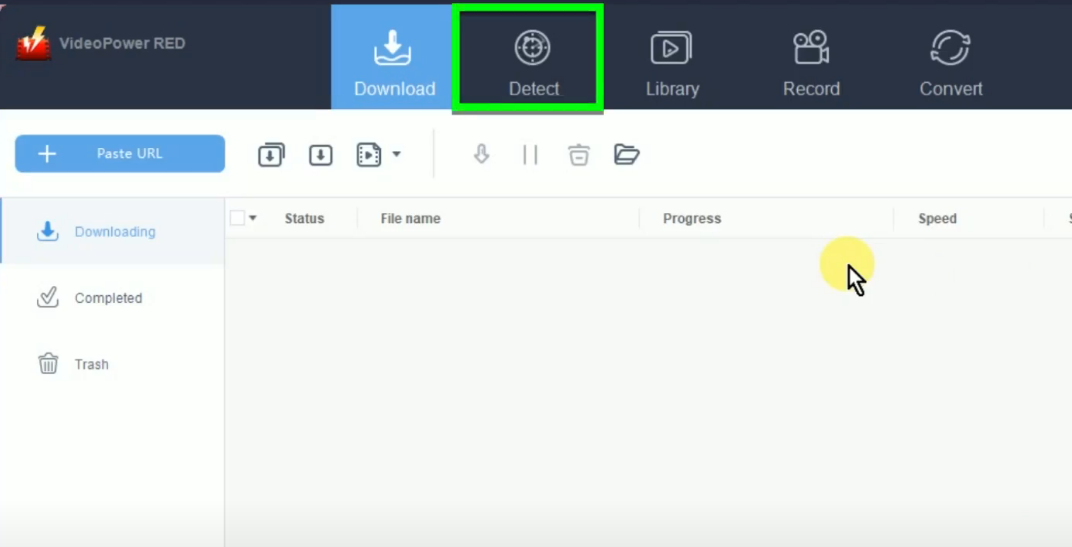
Then click “YouTube” from the bookmarked sites.
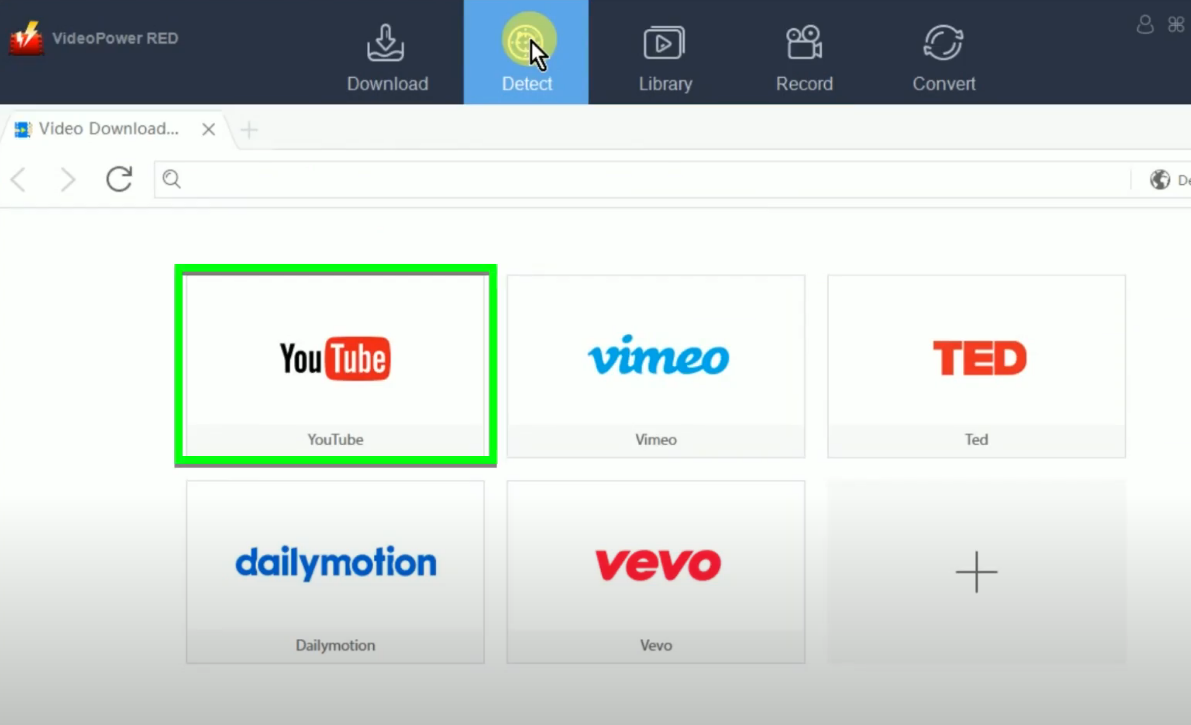
Search the video through keywords, and click the “Search” button to browse. Then select and open the video to begin the download.
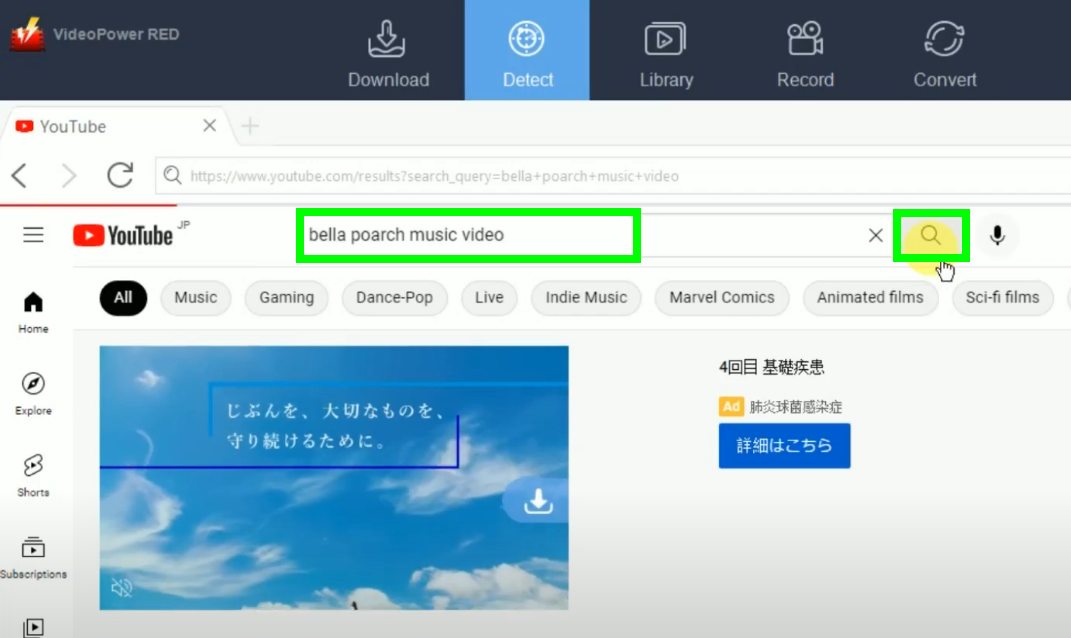
Step 2: Begin the YouTube video download
Below the video, click the “Download” button.
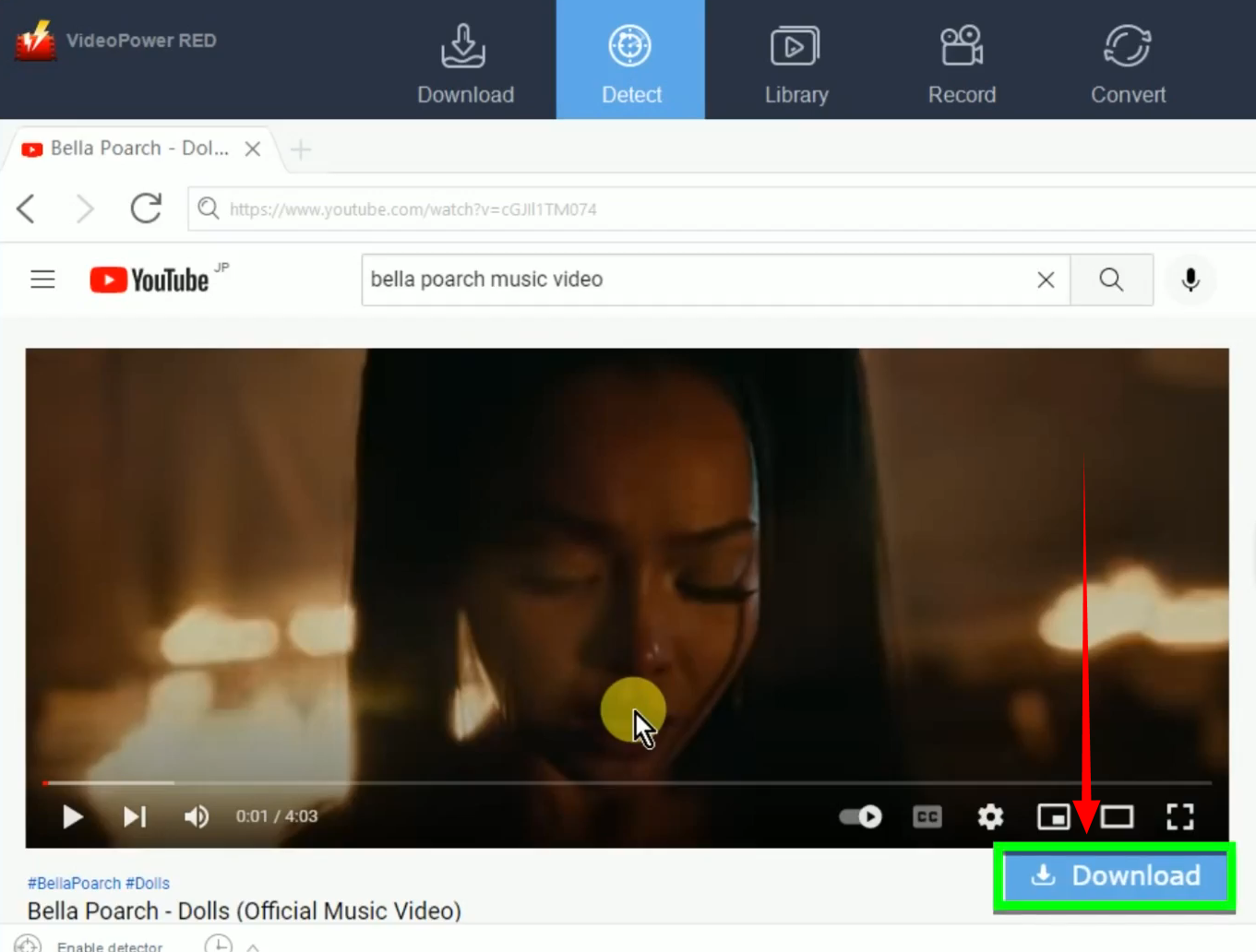
A notification will prompt confirming that the video is added to your download queue. Clin “OK” to continue.
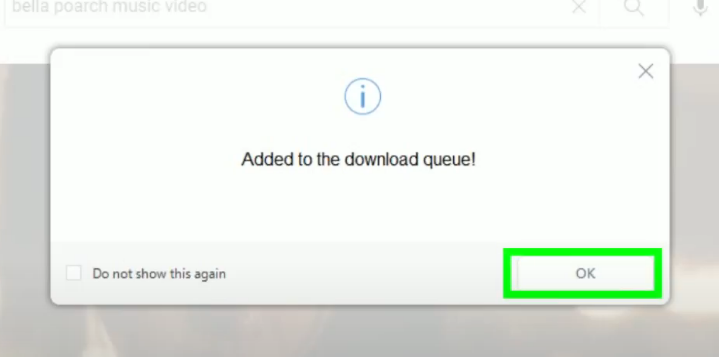
Step 3: Downloading the YouTube video
The video will be processed for download under the “Downloading” tab on the “Download” function screen.
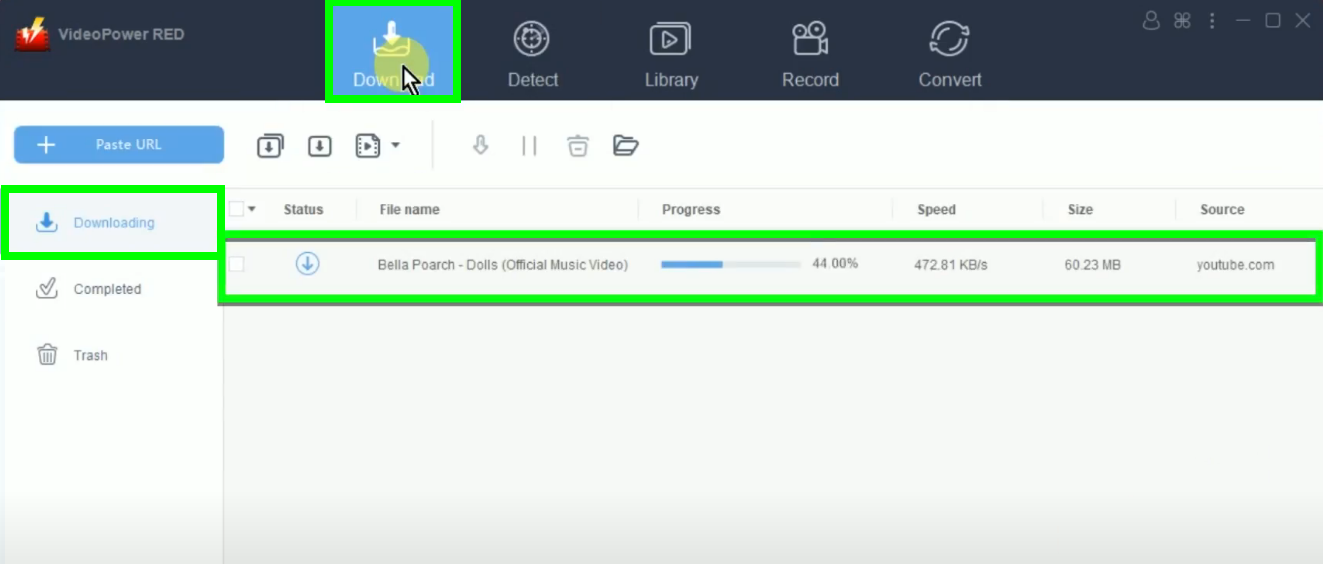
Step 4: YouTube video download is completed
When the download is completed, it will be moved to the “Completed” tab.
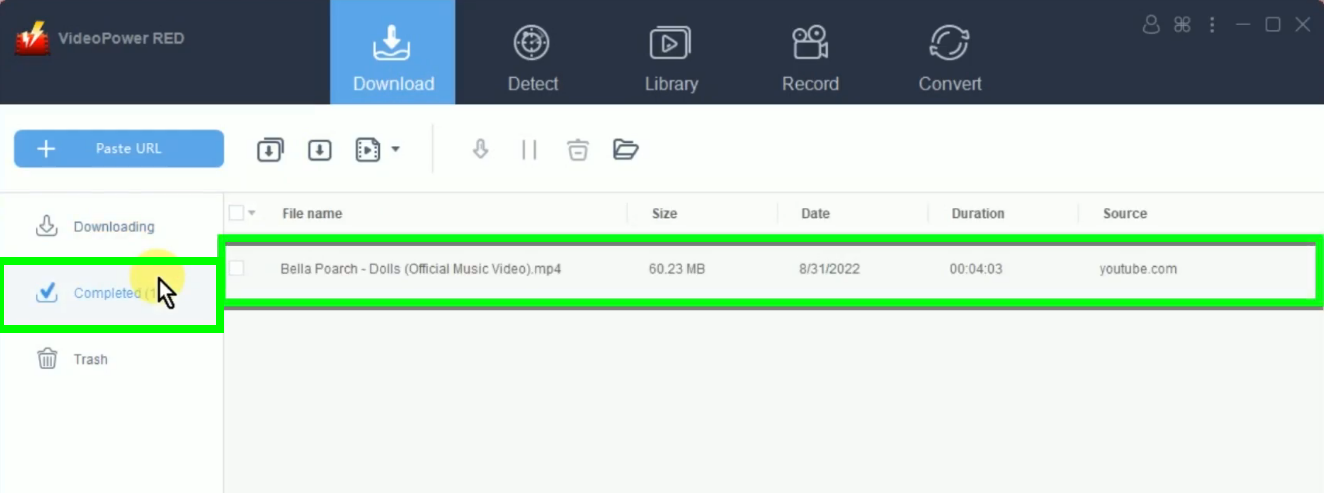
You may right-click the downloaded file and select “Play” from the options to preview.
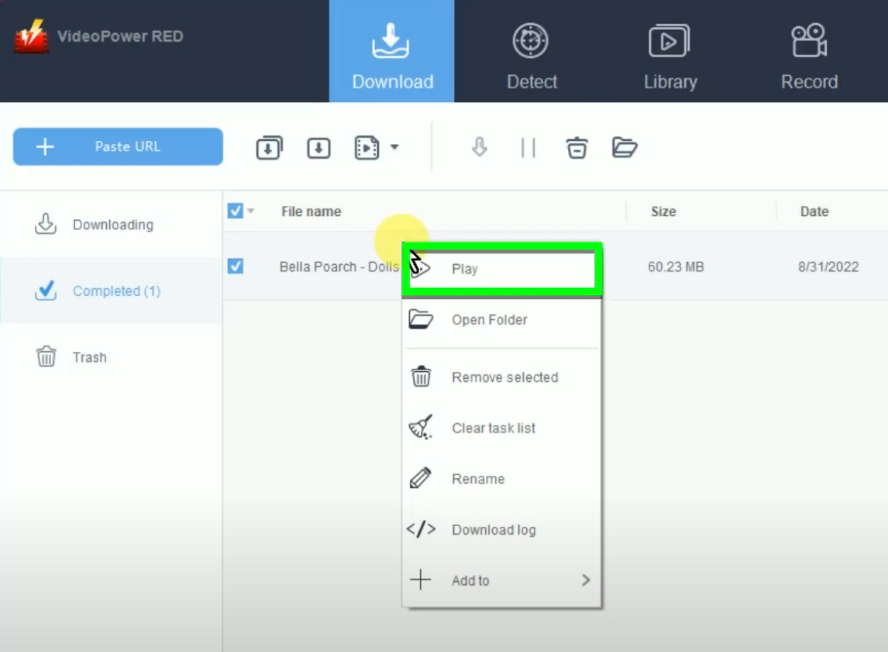
Tips: Grab YouTube Video to MP3
Aside from downloading the YouTube video, you can also extract the audio or music from the YouTube video.
Step 1: Copy the YouTube video URL
Go back to the YouTube video on your PC browser and click the “Share” button below the video.
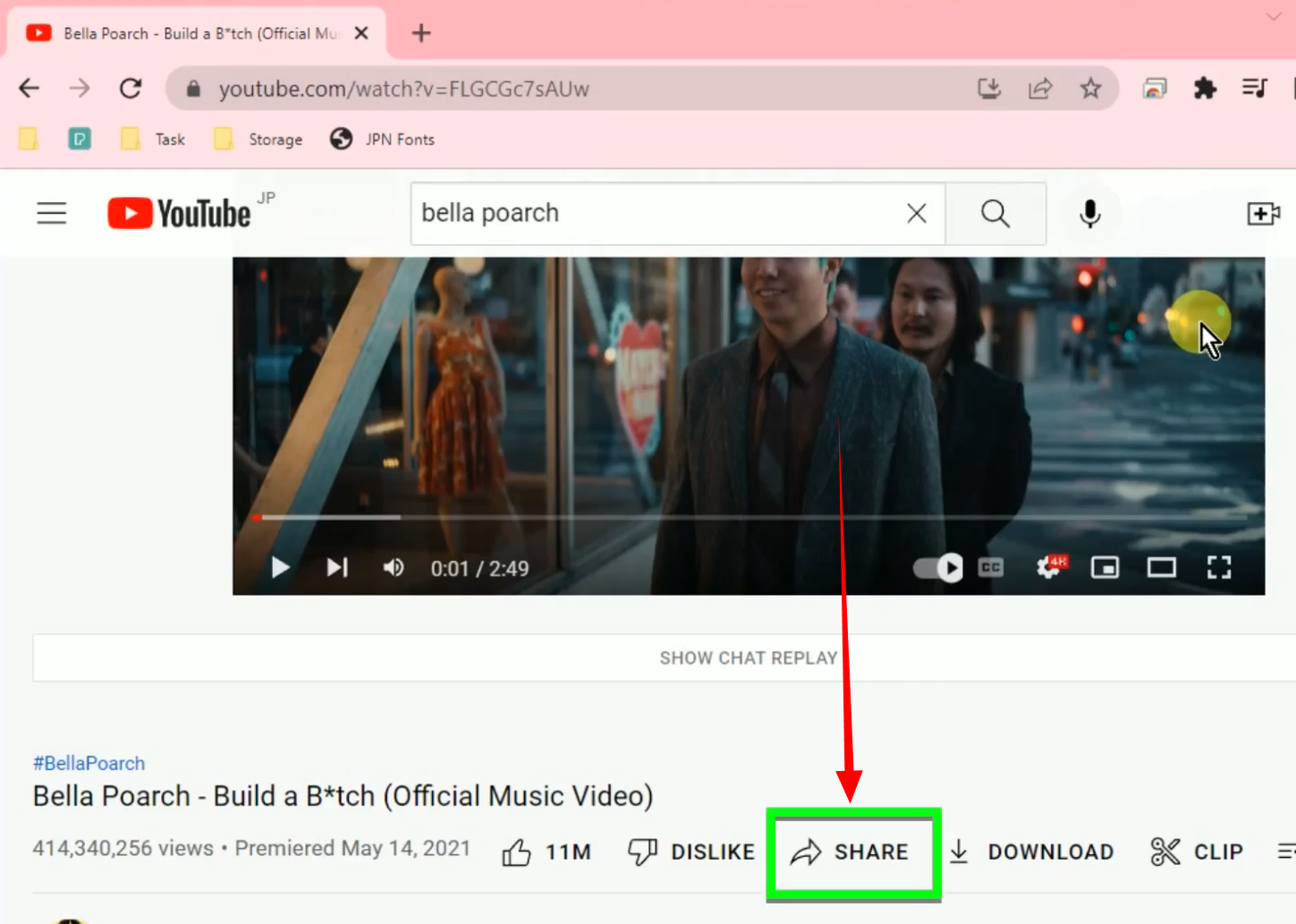
A new window will pop up containing the video URL. Click the “Copy” button.
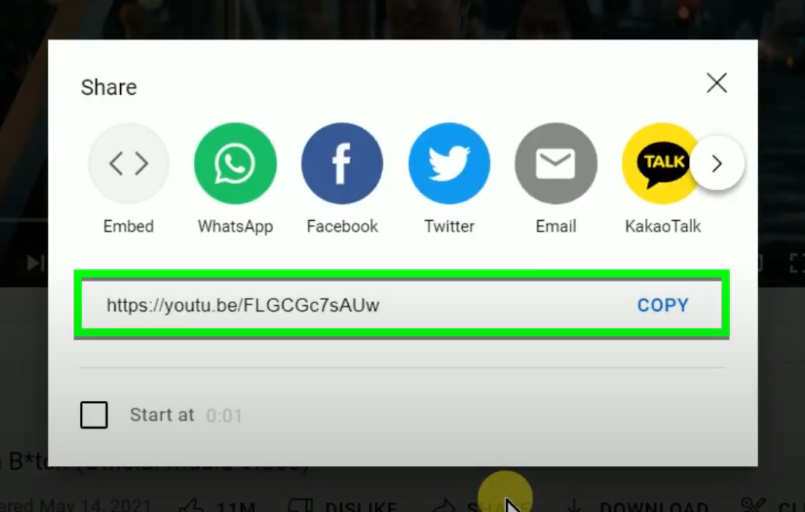
Step 2: Set the download type to audio
Open the VideoPower RED, go to the “Download” function screen, and click the “Download type” button.
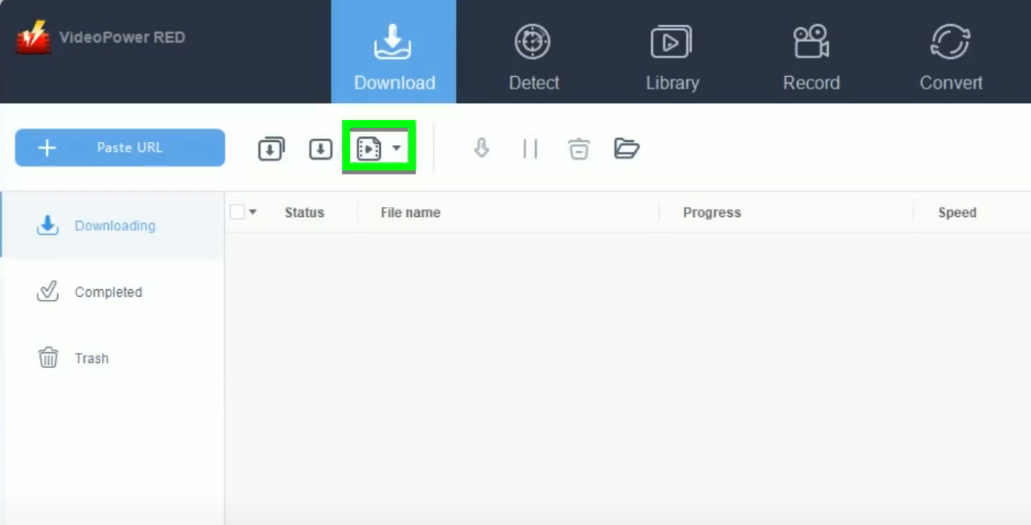
Then select “Audio” from the dropdown list of options.
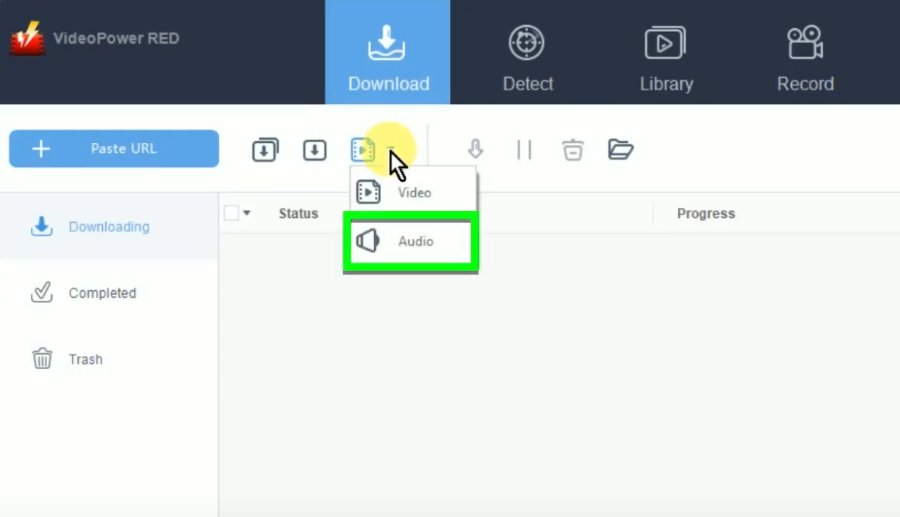
Step 3: Paste the copied YouTube video URL
Click the “Paste URL” button to begin the download.
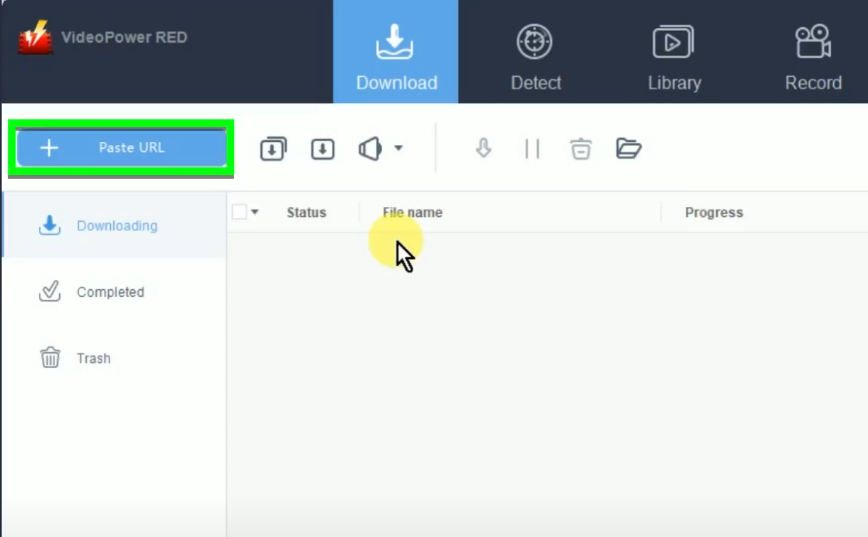
Step 4: Downloading the MP3
The software will extract the audio from the YouTube video and process the download under the “Downloading” tab.
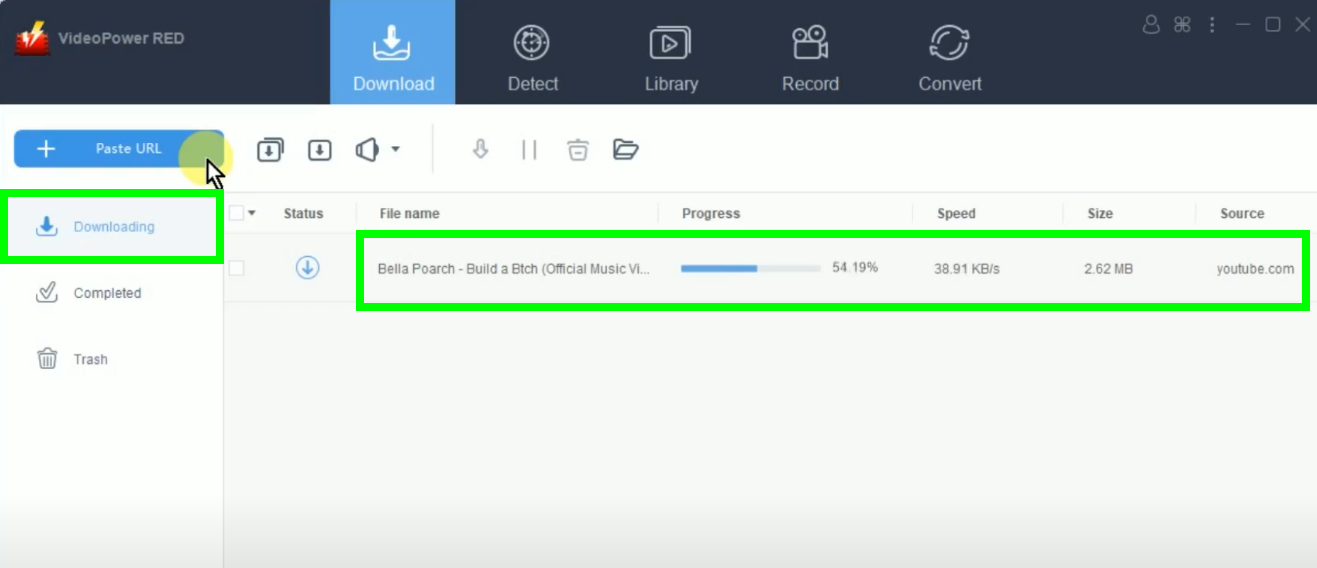
Step 5: MP3 download is completed
When the download is completed, it will be moved to the “Completed” tab.
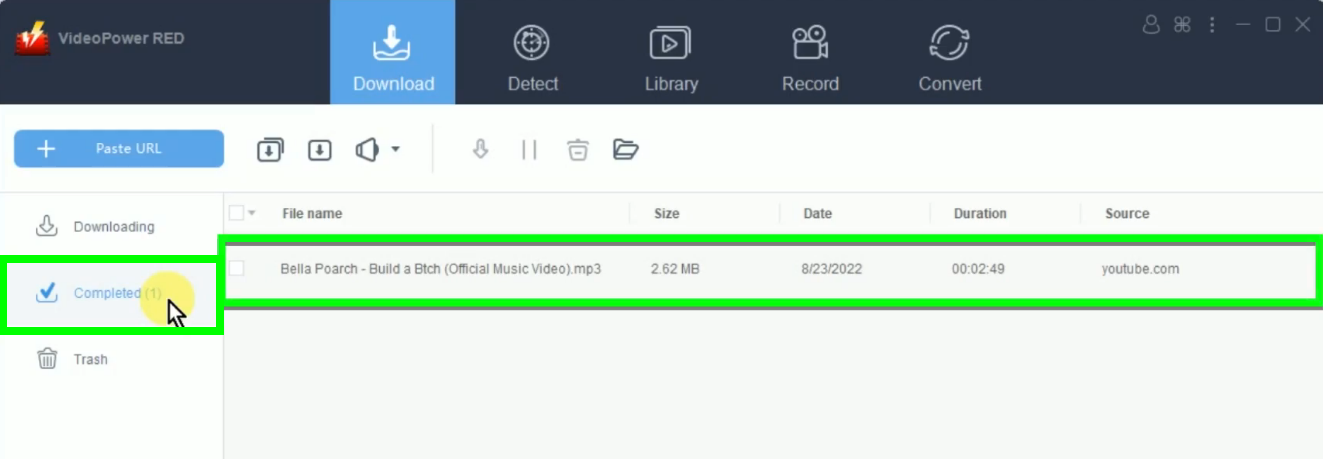
You may right-click the downloaded MP3 file and select “Play” from the option to playback.
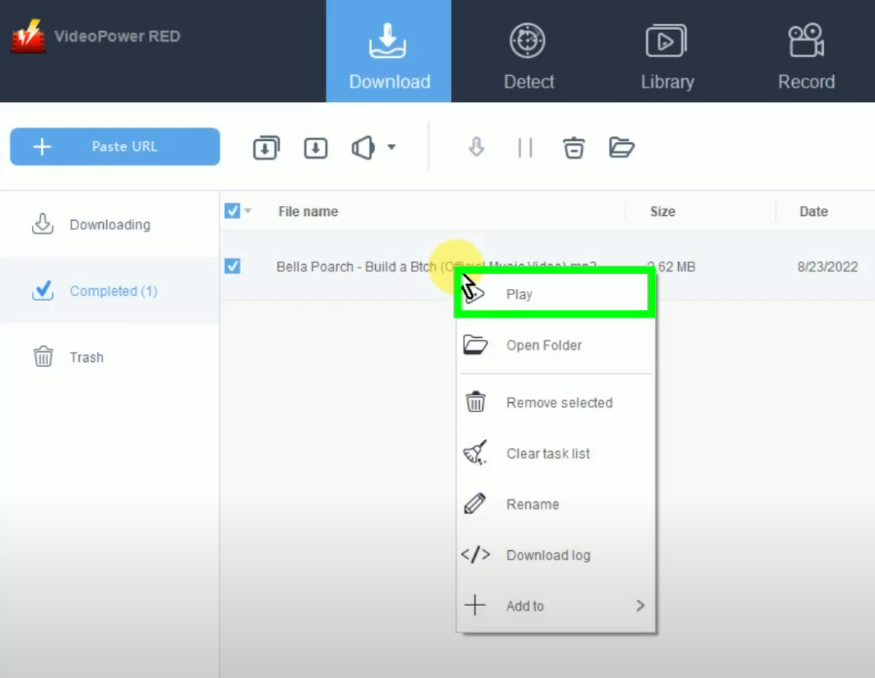
Conclusion:
It brings a lot of conveniences if you grab YouTube videos to your PC. You can easily reproduce it, share it on different social media platforms, or simply watch it later offline.
VideoPower RED comes in handy for this purpose. It is capable of quickly downloading videos
or audio in high quality. Aside from YouTube, it can also download from 1000+ online sites. Moreover, you get to enjoy its other useful features without consuming too much space on your PC.
ZEUS series can do everything that VideoPower series can do and more, the interface is almost the same.
Check out NOW! Start easier with more affordable prices!
ZEUS Series
VideoPower brother products, start easier with more affordable prices!
| ZEUS BUNDLE 1 Year License ⇒ $29.99 |
ZEUS BUNDLE LITE 1 Year License ⇒ $19.99 |
ZEUS RECORD LITE 1 Year License ⇒ $9.98 |
ZEUS DOWNLOAD LITE 1 Year License ⇒ $9.98 |
||
| Screen Recorder | Screen&Audio Recording | ✔ | ✔ | ✔ | |
| Duration Setting, Schedule Recording | ✔ | ||||
| Video Downloader | Paste URL to download, batch download | ✔ | ✔ | ✔ | |
| Search/download video,browser detector | ✔ | ||||
| Music Recorder | Record music and get music ID3 tag info | ✔ | ✔ | ||
| Music search/download/record, CD Ripper/Creator, Audio Editor | ✔ | ||||
| Video Editor | Edit and convert videos, create slideshow | ✔ | |||
| Screen Capture | Capture screen, image editor | ✔ | |||
