iPad is a tablet computer offered by Apple in 2010. It is a revolutionary device for web browsing, email reading and sending, photo and video watching and capturing, game playing, e-book reading, and of course music playing or listening.
However, downloading an MP3 file to this device would be the question of all Apple users. Whatever your reasons are in downloading MP3 to transfer on your iPad device, here’s how you do it.
Here’s what you will find in this article
•What you’ll need.
•How to Download Files in MP3 Format?
•How to Sync MP3 to iPad device?
What You’ll Need
Before you start, third-party software called VideoPower RED or ZEUS is needed.
This tool is capable of downloading MP3 to iPad devices. It is known for its fast-downloading speed while retaining the high-quality of the audio. It supports thousands of different websites including YouTube, Vevo, Dailymotion, etc. It is mainly a download software but it has a convert feature so you can transfer your downloaded MP3 files to iTunes library to play on your iPad or iPhone.
Install the software by clicking the download button below.
ZEUS can do what VideoPower series can do and more with an almost similar interface.
Check out NOW! Start easier with more affordable prices!
How to Download Files in MP3 Format
Step 1: Set downloading type
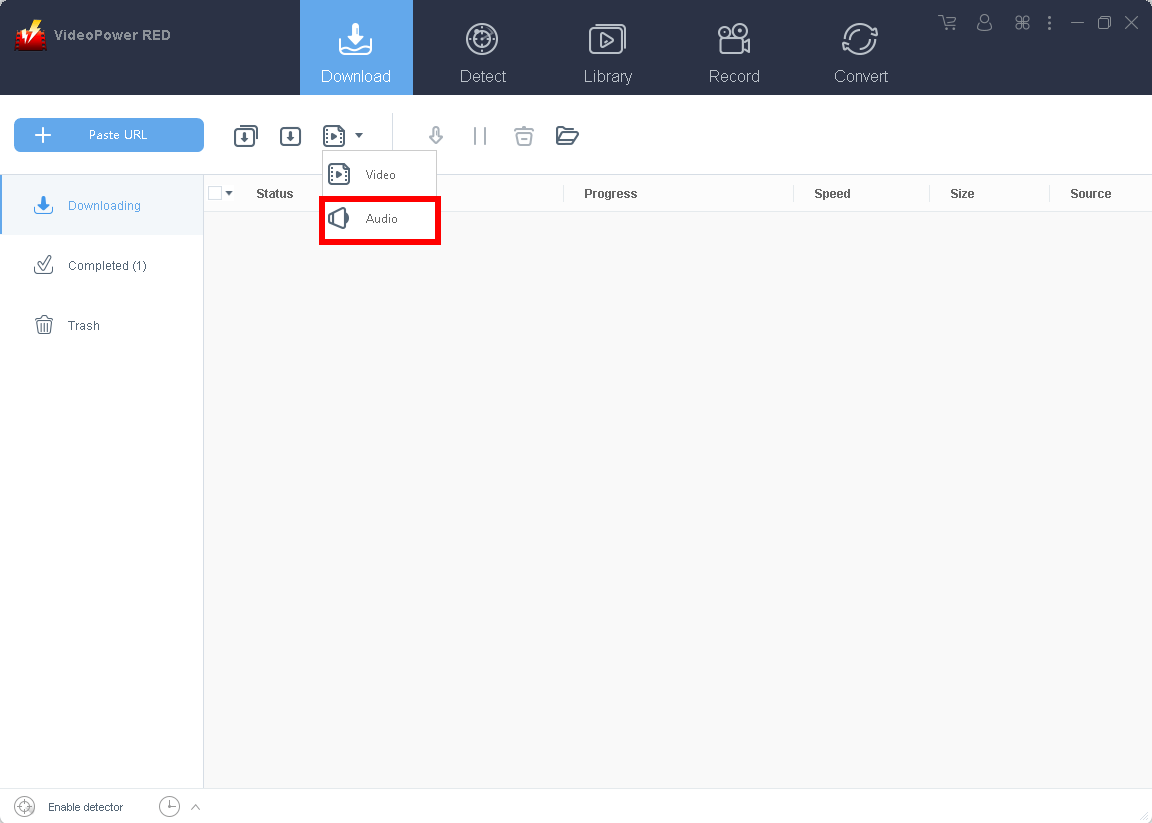
Change the downloading format to audio. Select the second icon after the “Paste URL” button and select “Audio”. from the options.
Step 2: Paste the source URL and download
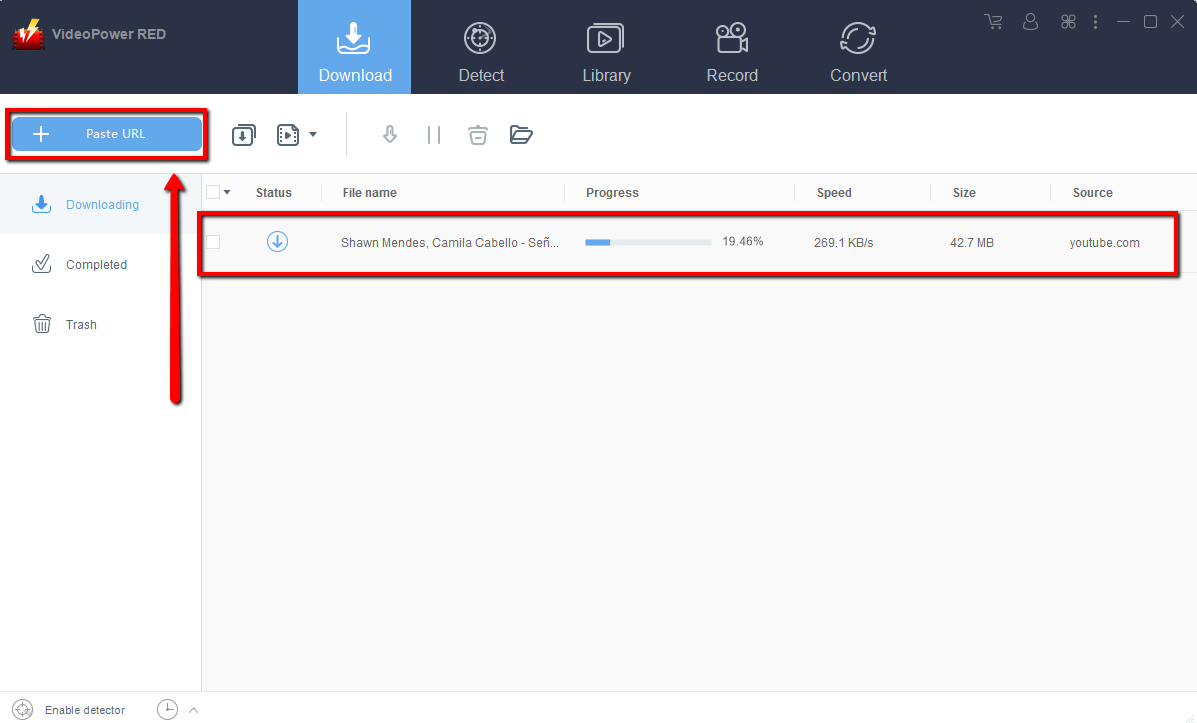
Open the YouTube site or other sources and search for your preferred music or sound then copy the URL.
Click the “+ Paste URL” button, then the software will detect the media file and download it automatically. You can see the progress in the file list.
How to Transfer MP3 to iPad Device?
Step 1: Open iTunes transfer tool
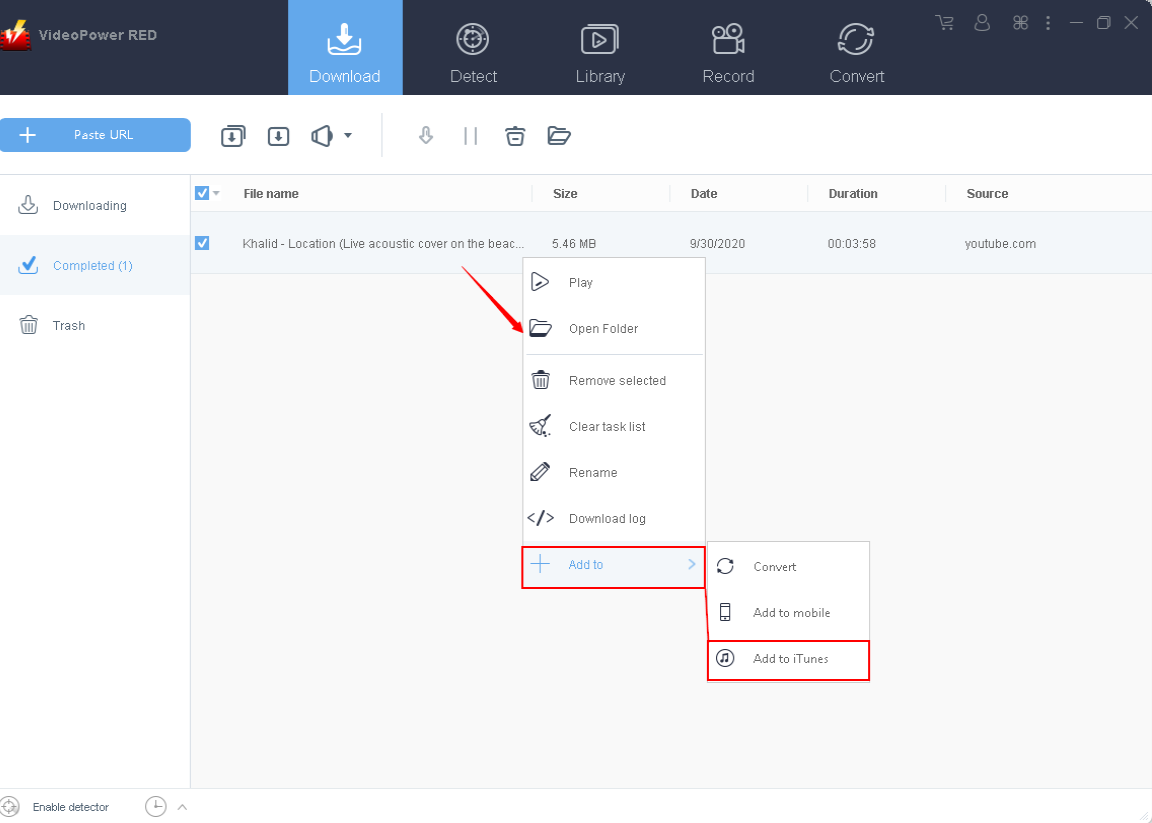
Go to “Completed” to find the downloaded MP3 file. Right-click the file and choose “Add to – Add to iTunes” from the menu.
Step 2: Transfer MP3 music to iTunes
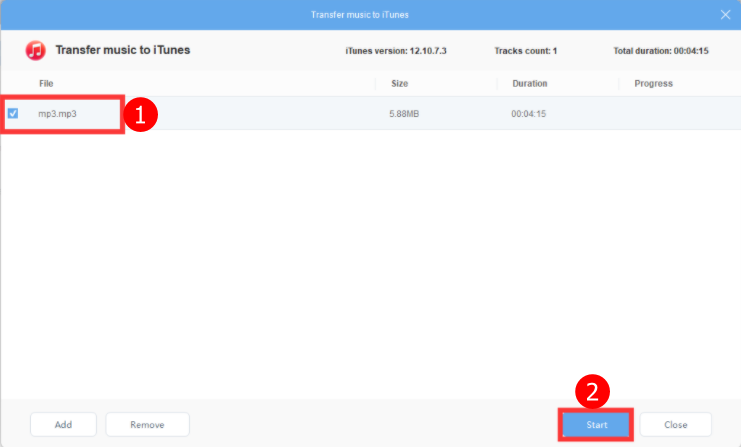
1) The file is already in the list and selected.
2) Click “Start” to start the process.
You can also click the “Add” button to add more music files from your computer and transfer to iTunes.
Note: you must have iTunes installed on your computer before doing this step.
Step 3: Sync iTunes music to your iPad
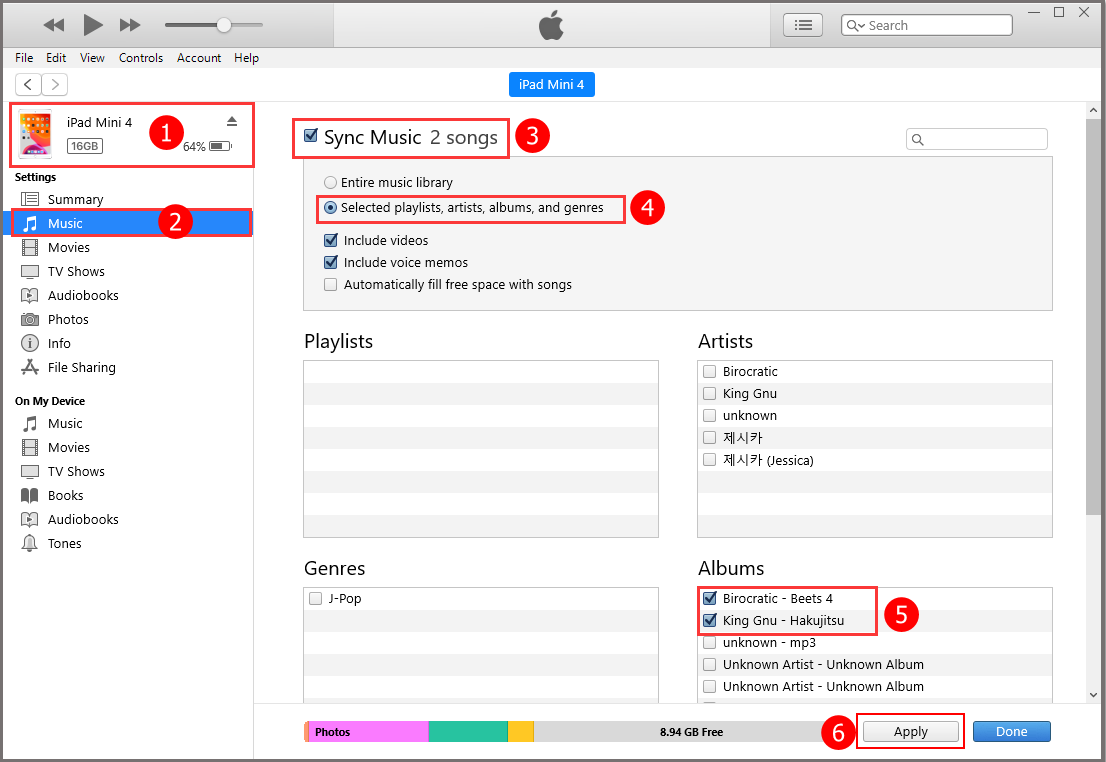
1. Launch iTunes and connect your iPad to PC.
2. Click “Music” from the list.
3. Select the box before “Sync Music”.
4. To transfer the selected music only, choose “Selected playlist, artists, albums, and genres”.
5. Select wanted soundtracks.
6. Click “Apply” to sync the selected soundtracks to the iPad/iPhone.
Conclusion:
Downloading an MP3 file to an iPad from the web is indeed problematic as it requires many steps to do so. However, with VideoPower RED, this matter would be easy and possible.
Moreover, this application software is the most secure tool that offers more than just downloading but also many other professional features that can improve users’ downloaded files like converting, built-in browser, and editor.
ZEUS series can do everything that VideoPower series can do and more, the interface is almost the same.
Check out NOW! Start easier with more affordable prices!
ZEUS Series
VideoPower brother products, start easier with more affordable prices!
| ZEUS BUNDLE 1 Year License ⇒ $29.99 |
ZEUS BUNDLE LITE 1 Year License ⇒ $19.99 |
ZEUS RECORD LITE 1 Year License ⇒ $9.98 |
ZEUS DOWNLOAD LITE 1 Year License ⇒ $9.98 |
||
| Screen Recorder | Screen&Audio Recording | ✔ | ✔ | ✔ | |
| Duration Setting, Schedule Recording | ✔ | ||||
| Video Downloader | Paste URL to download, batch download | ✔ | ✔ | ✔ | |
| Search/download video,browser detector | ✔ | ||||
| Music Recorder | Record music and get music ID3 tag info | ✔ | ✔ | ||
| Music search/download/record, CD Ripper/Creator, Audio Editor | ✔ | ||||
| Video Editor | Edit and convert videos, create slideshow | ✔ | |||
| Screen Capture | Capture screen, image editor | ✔ | |||
