Facebook is a very popular social networking service website in America. You can use it to interact with friends, colleagues, classmates, and people around you. You may share videos, pictures, links, and posts with others.
Many interesting videos have been uploaded to Facebook every day. If you are a Facebook fan, you must be looking for a way of downloading Facebook videos to your computer for future playback. Unfortunately, Facebook does not provide a downloading option.
This article aims to show you how to save videos from Facebook to your computer without any hassle. You will need a good Facebook video downloader to download Facebook video videos. We recommend that you use VideoPower RED. This software is helpful as it lets you download videos from different popular sites like Facebook, YouTube, Vimeo, Vevo and etc. It is capable of downloading high-quality videos up to 8K resolution.
ZEUS can do what VideoPower series can do and more with an almost similar interface.
Check out NOW! Start easier with more affordable prices!
Guide
How to Use the Facebook Video Downloader
Method 1: Copy and Paste the Facebook Video URL to Download
Method 1: Copy and Paste the Facebook Video URL to Download
Step 1: Copy the Facebook video URL
Go to the Facebook website using your PC browser. Find and open the Facebook video that you want to download. Then copy its URL from the top address bar.
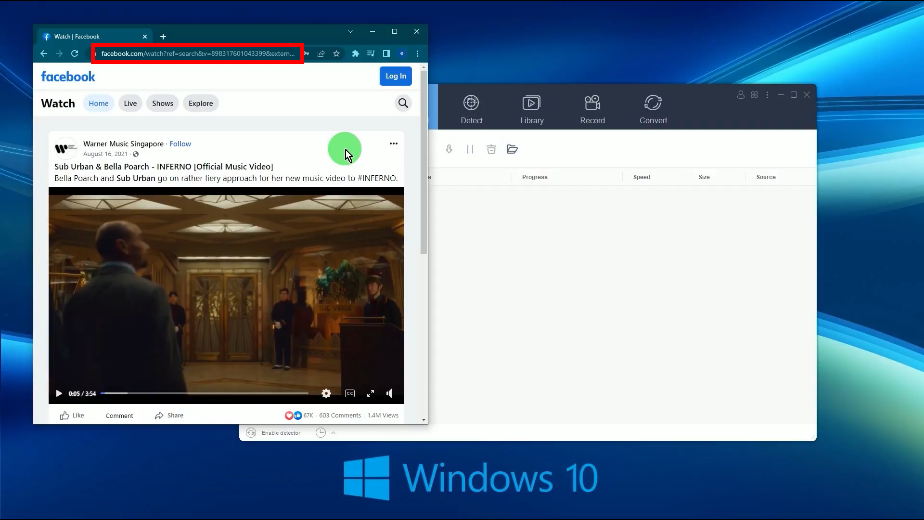
Step 2: Paste the copied Facebook video URL
Open the VideoPower RED and you will be directed to the “Download” function screen by default, Click the “Paste URL” button to begin the download.
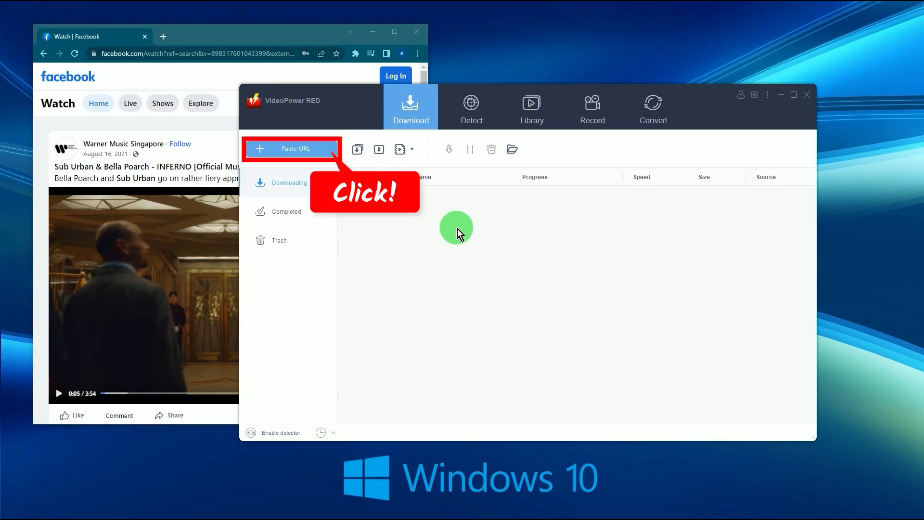
Step 3: Downloading the Facebook video
The Facebook video will be processed for download under the “Downloading” tab.
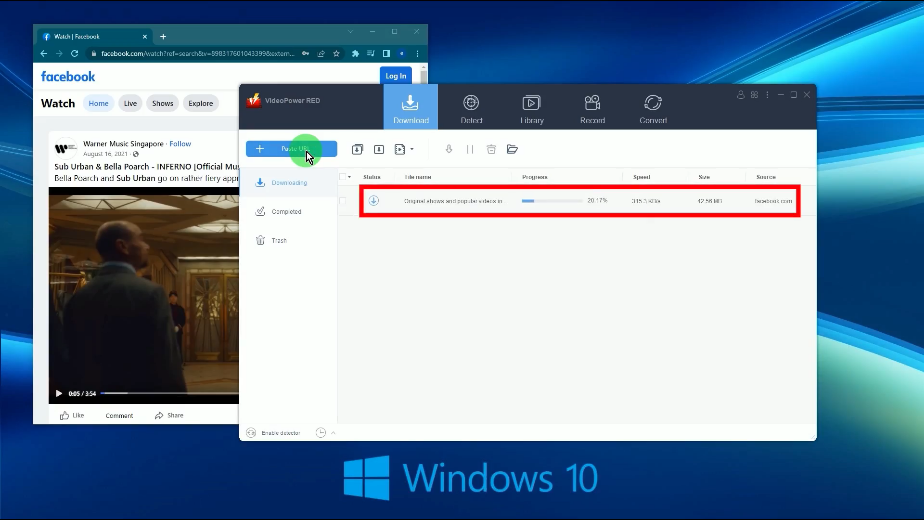
Step 4: Facebook video download is completed
When the download is completed, it will be moved to the “Completed” tab.
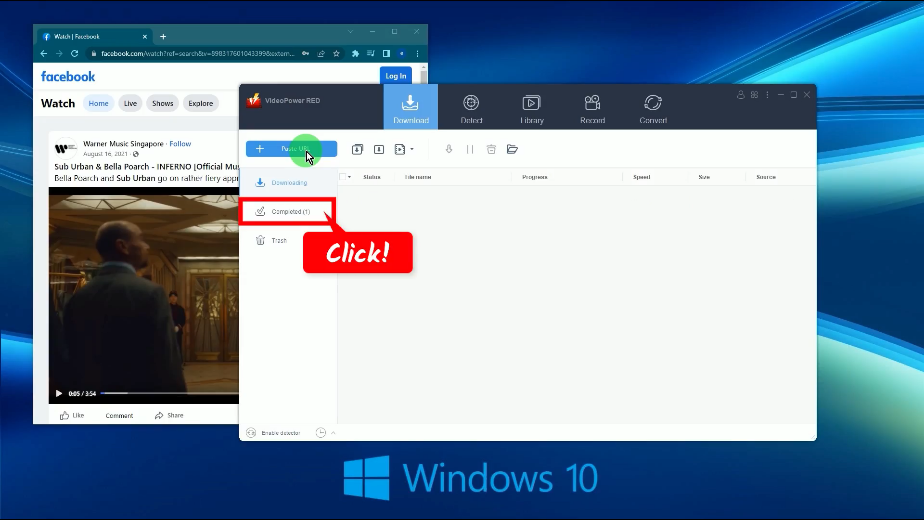
You may right-click the downloaded file to see more options or select “Play” to preview.
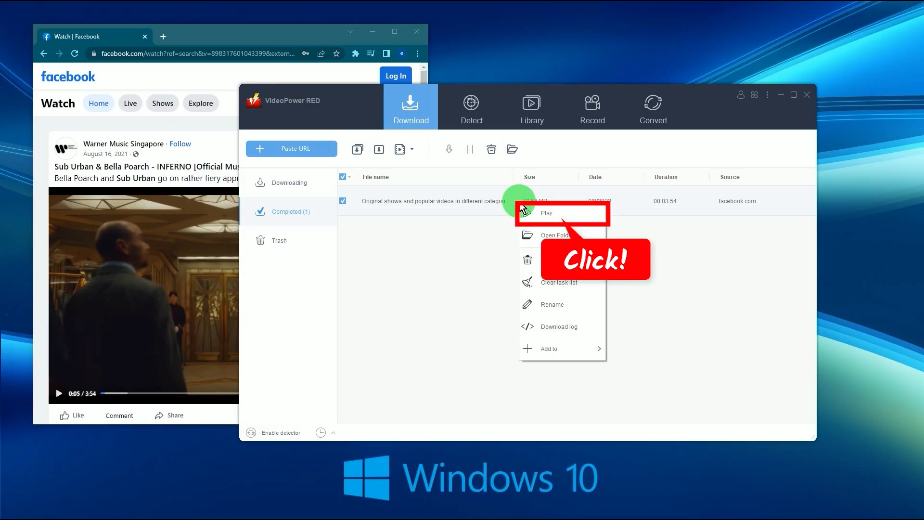
Method 2: Record the Facebook Video
Step 1: Choose a recording mode
Go to the “Record” function screen and click the “Record” button. For repeated recordings, the button will show as “Start” as it automatically uses the recently used recording mode. You may still change it by clicking the down arrow on the button.
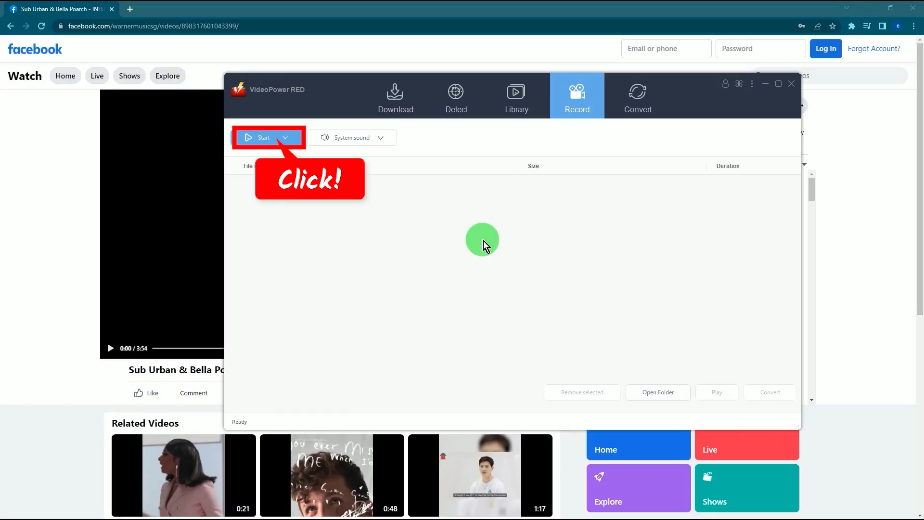
A list of available recording modes will drop down for your selection. To get the highest quality, it is recommended to record in fullscreen.
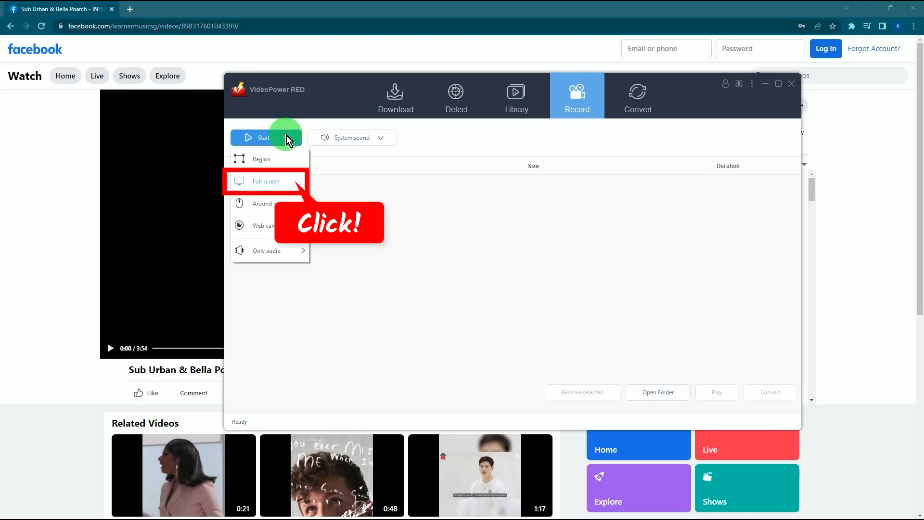
Step 2: Begin the Facebook video recording
A confirmation will prompt asking if you are ready to begin the recording.
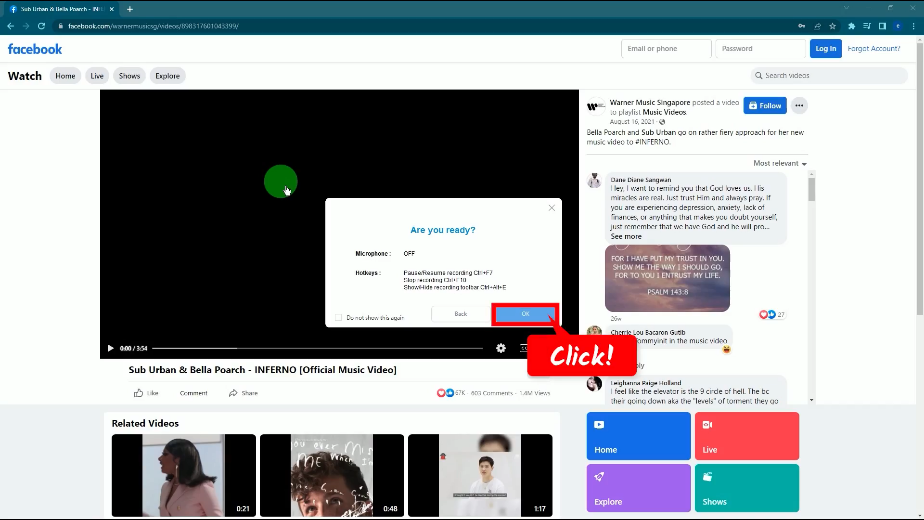
Then a 3-second countdown will begin.
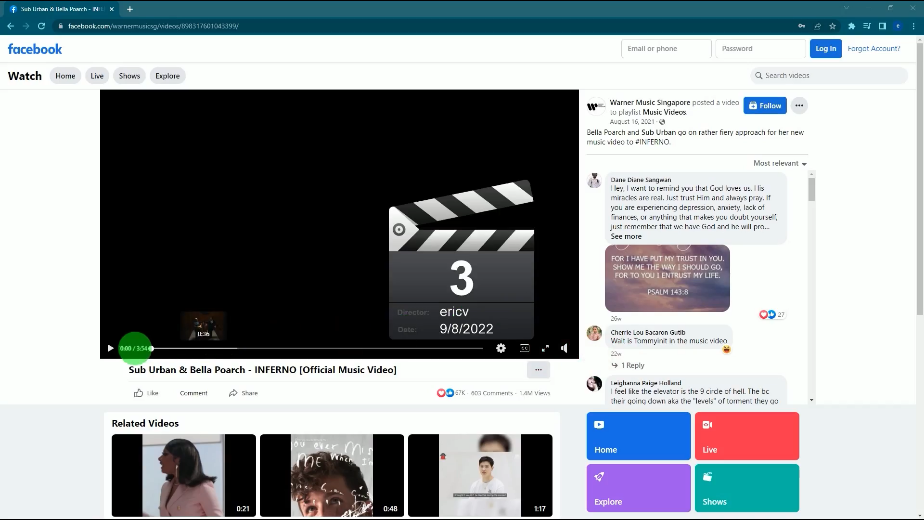
Before the countdown reaches zero, set the Facebook video to fullscreen. When the countdown reaches zero, the recording toolbar will pop up which indicates that the recording has begun. You may press Ctrl+Alt+E on your keyboard to show/hide the recording toolbar.
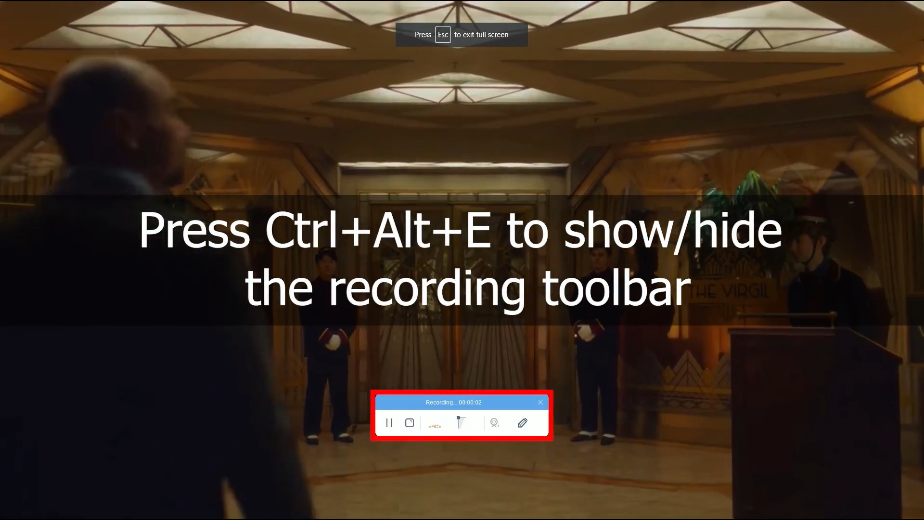
Step 3: Finished recording
When the recording is finished, click “Stop” to end the recording.
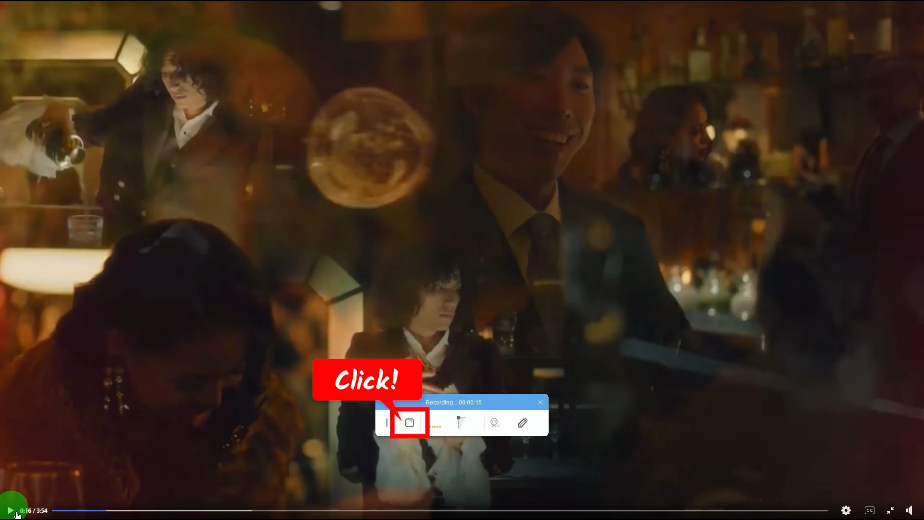
Then a 3-second countdown will begin.
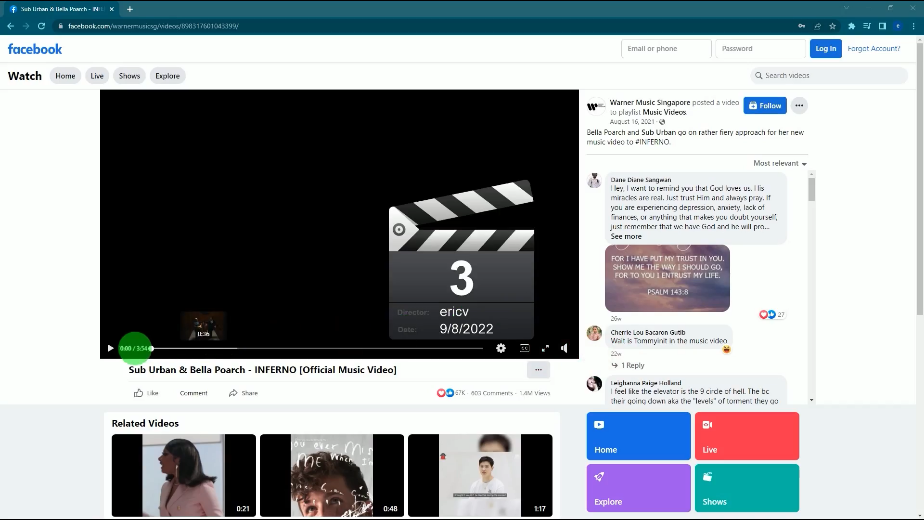
Before the countdown reaches zero, set the Facebook video to fullscreen. When the countdown reaches zero, the recording toolbar will pop up which indicates that the recording has begun. You may press Ctrl+Alt+E on your keyboard to show/hide the recording toolbar.
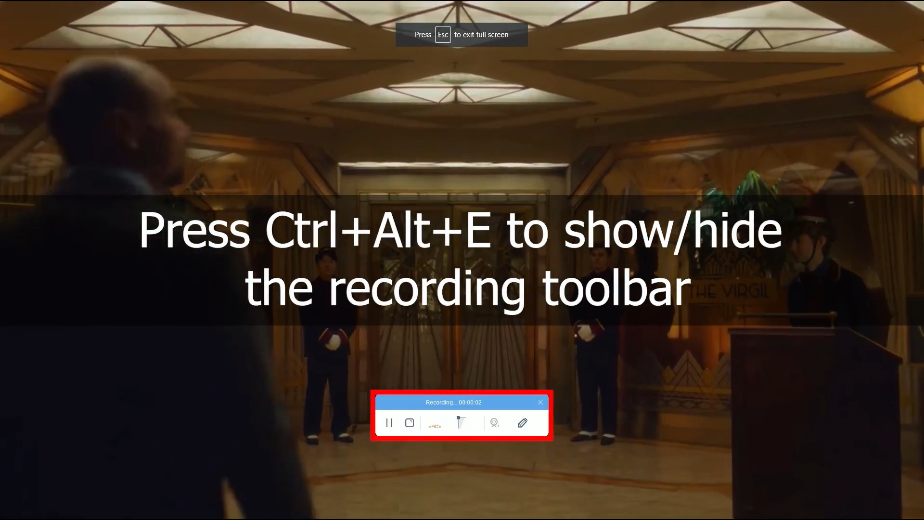
The recorded video will be added to your recording list. Right-click the recorded file to see more options or select “Play” to preview.
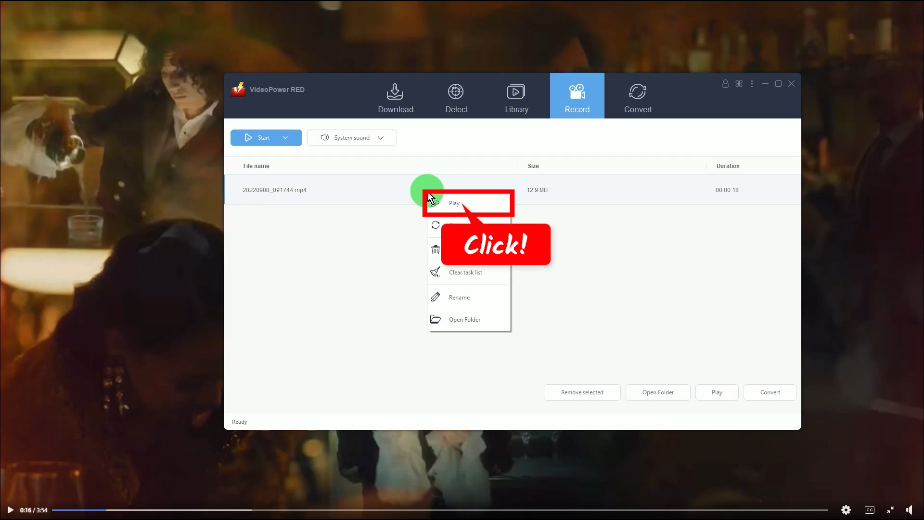
Conclusion:
Using a device that cannot serve most of the things you want, especially downloading videos from Facebook is a bit disheartening. To enjoy the video and audio files you desired, a third-party tool is needed.
There is VideoPower RED, an amazing, hassle-free, trusted Facebook video downloader application software. It has various useful professional features and application software that is best suited for downloading and converting Facebook videos to PC.
ZEUS series can do everything that VideoPower series can do and more, the interface is almost the same.
Check out NOW! Start easier with more affordable prices!
ZEUS Series
VideoPower brother products, start easier with more affordable prices!
| ZEUS BUNDLE 1 Year License ⇒ $29.99 |
ZEUS BUNDLE LITE 1 Year License ⇒ $19.99 |
ZEUS RECORD LITE 1 Year License ⇒ $9.98 |
ZEUS DOWNLOAD LITE 1 Year License ⇒ $9.98 |
||
| Screen Recorder | Screen&Audio Recording | ✔ | ✔ | ✔ | |
| Duration Setting, Schedule Recording | ✔ | ||||
| Video Downloader | Paste URL to download, batch download | ✔ | ✔ | ✔ | |
| Search/download video,browser detector | ✔ | ||||
| Music Recorder | Record music and get music ID3 tag info | ✔ | ✔ | ||
| Music search/download/record, CD Ripper/Creator, Audio Editor | ✔ | ||||
| Video Editor | Edit and convert videos, create slideshow | ✔ | |||
| Screen Capture | Capture screen, image editor | ✔ | |||
