Have you recently bought your new Samsung device? A lot of smartphone users like watching videos and series on our gadgets, considering we can open them anytime and anywhere we want. In regards to watching videos, YouTube always lets you have fun watching their videos excluding ads if you just subscribe to YouTube Red. In addition to playing the video without advertisements, YouTube Red also permits you to experience playing videos in the background and lets you save a number of videos for offline purposes on your Samsung tablet or phone for $9.99 every month.
If you don’t feel like subscribing to YouTube Red’s services for some reason, there are other methods. You can download YouTube videos to Samsung devices using VideoPower RED for offline watching.
ZEUS can do what VideoPower series can do and more with an almost similar interface.
Check out NOW! Start easier with more affordable prices!
Guide
How to Download YouTube Videos to Samsung Device
With VideoPower RED, you can download videos with high-quality results and faster downloading speed. It can also download videos from different video-sharing sites like Twitch, Facebook, Twitter, Dailymotion, TED, Vevo, Vimeo, Instagram, and many more.
Method 1: Copy and Paste URL to Download YouTube Videos
Step 1: Copy the YouTube video URL
Open the YouTube video to download using your PC browser and copy its URL from the top address bar.
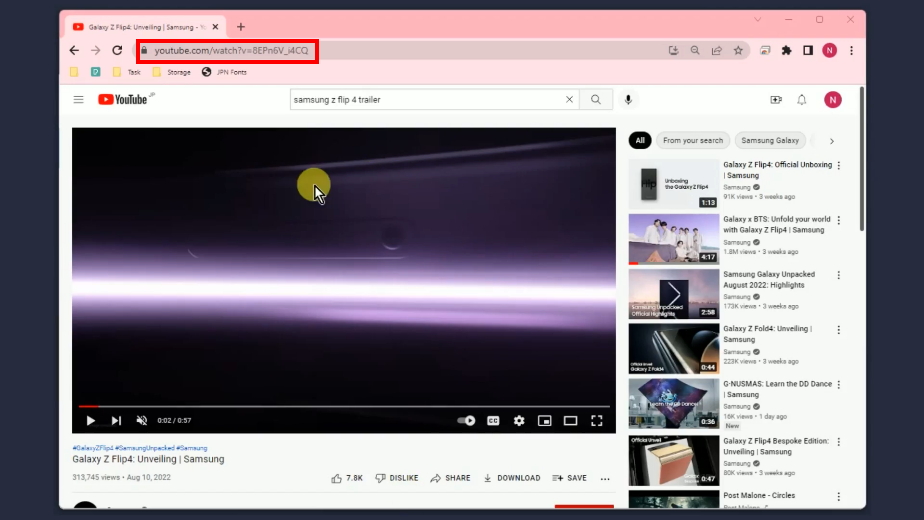
Step 2: Paste the copied video URL
Click the “Paste URL” button to begin the download.
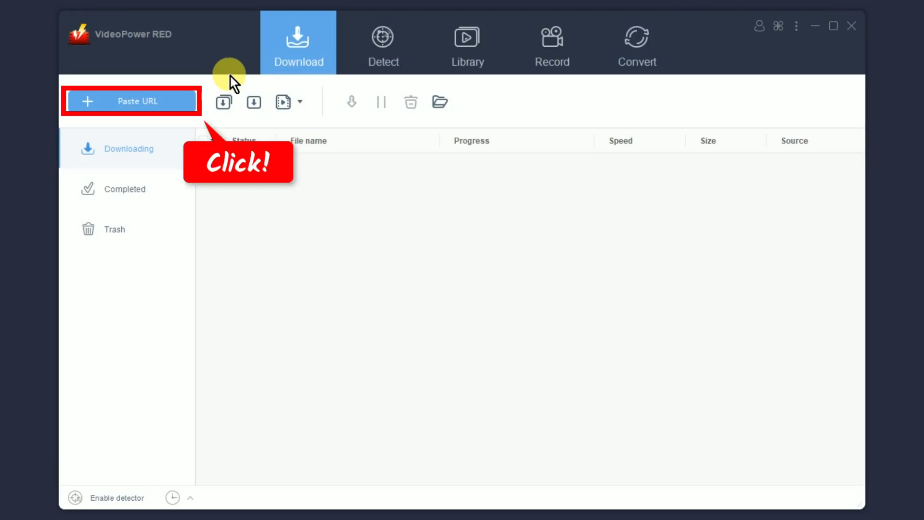
Step 3: Begin the YouTube video download
The pasted video URL will be processed for download under the “Downloading” tab.
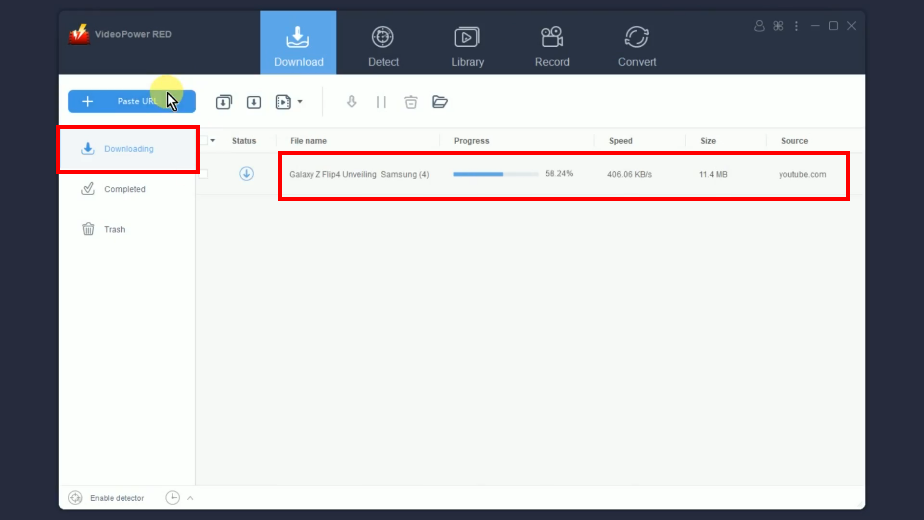
Step 4: YouTube video download is completed
When the download is finished, it will be moved to the “Completed” tab.
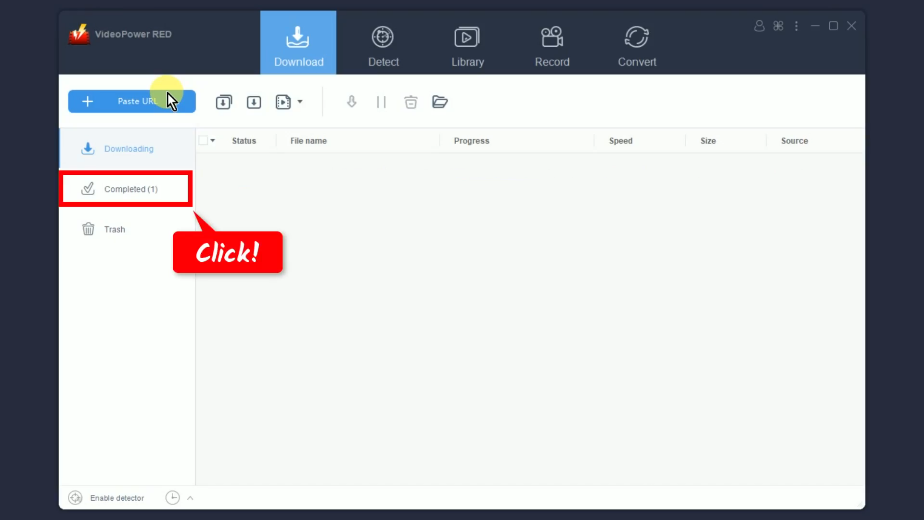
Step 5: Preview the downloaded video
Right-click the downloaded video and select “Play” from the options to preview.
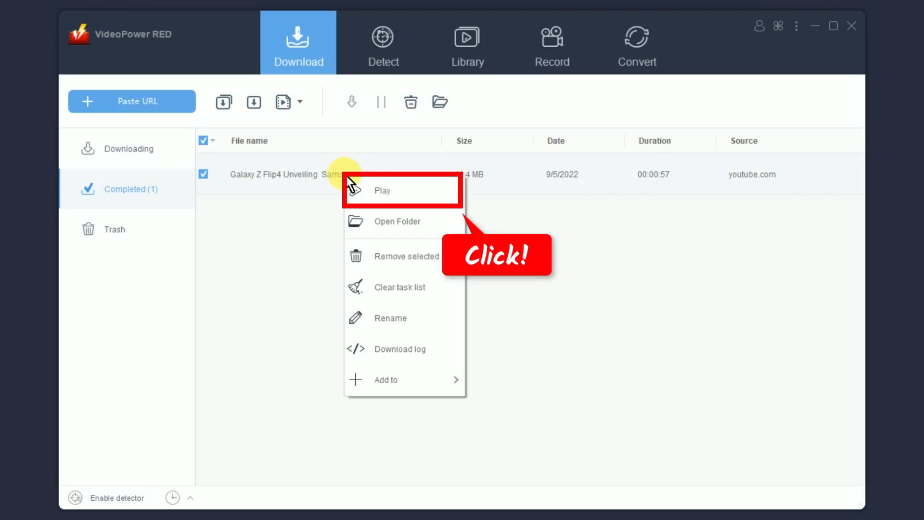
Step 6: Transfer the downloaded YouTube video to a Samsung device
To transfer the downloaded YouTube video, right-click the downloaded file and select “Open folder” from the options.
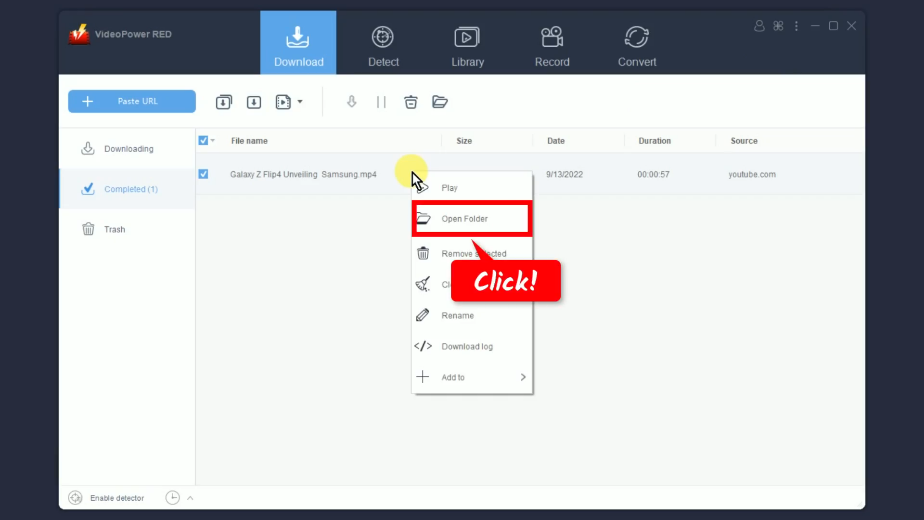
The destination folder will be opened. Finally, transfer the downloaded file to your Samsung device through Bluetooth, shareit, and other tools. You may follow this video guide on How to Transfer videos from a PC to a Samsung device.
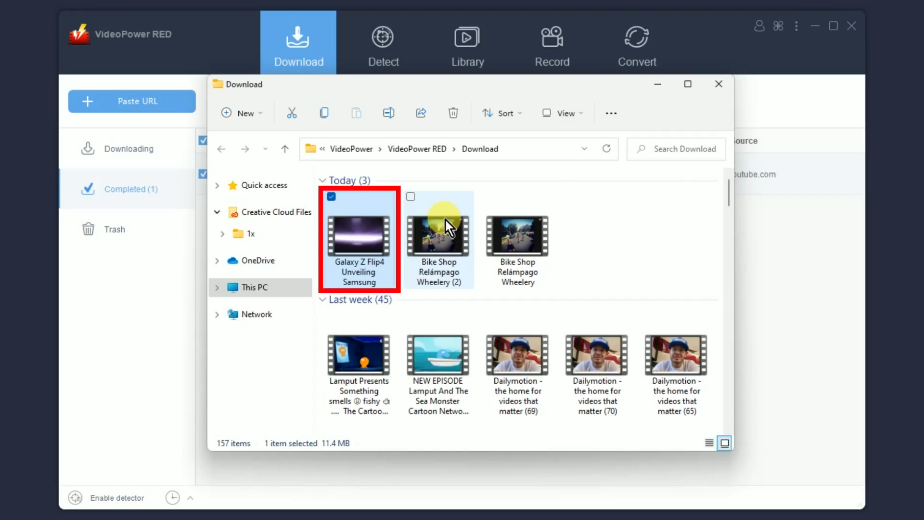
Method 2: Use Embedded Browser to Download the YouTube Video
Step 1: Go to the “Detect” function screen
On VideoPower RED, click the “Detect” function menu.
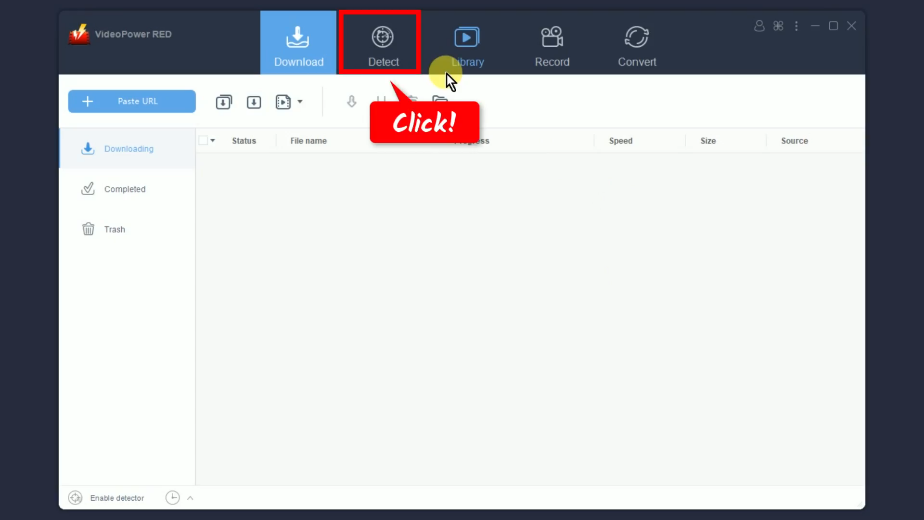
Step 2: Search and open the YouTube video to download
Click the “YouTube” website from the bookmarked sites.
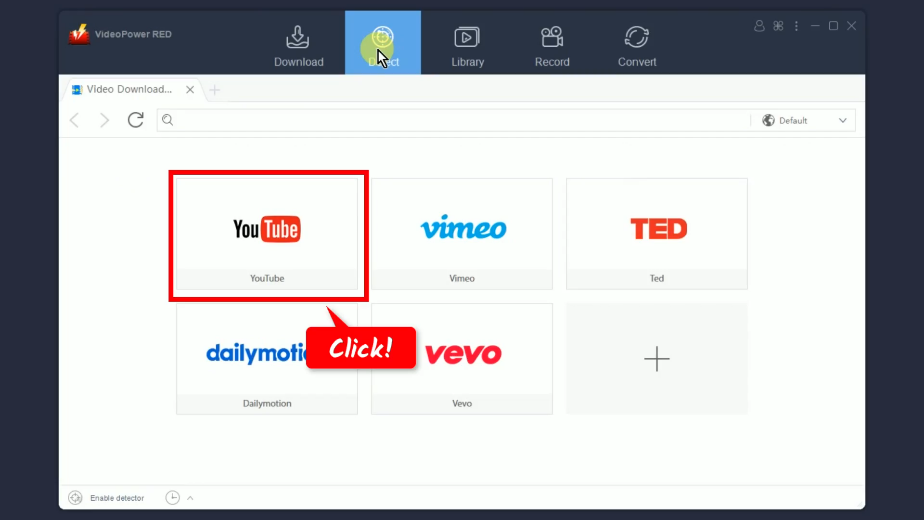
Enter the keyword on the search box of YouTube and click the “Search” button to browse. Then select and open the video to download.
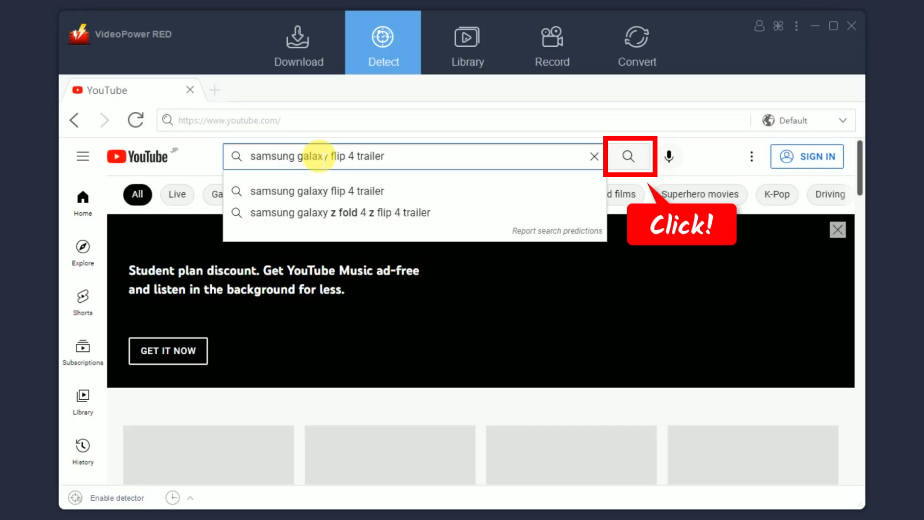
Step 3: Begin the YouTube video download
Click the “Download” button below the video to begin the download.
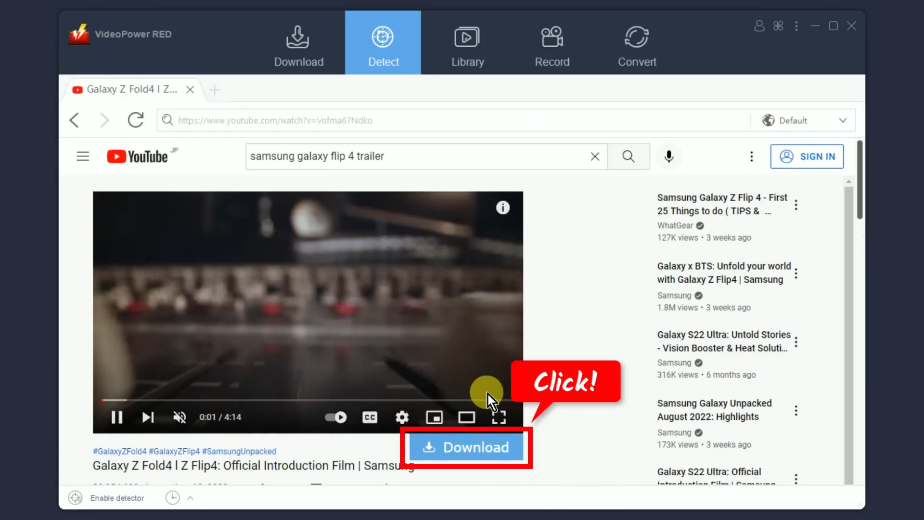
A notification will prompt confirming that the video is added to your download queue.
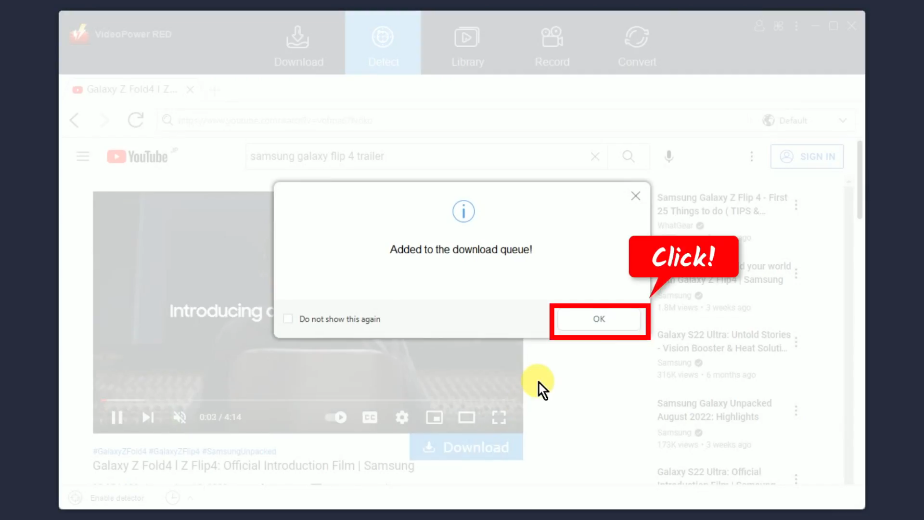
The video will be processed for download under the “Downloading” tab.
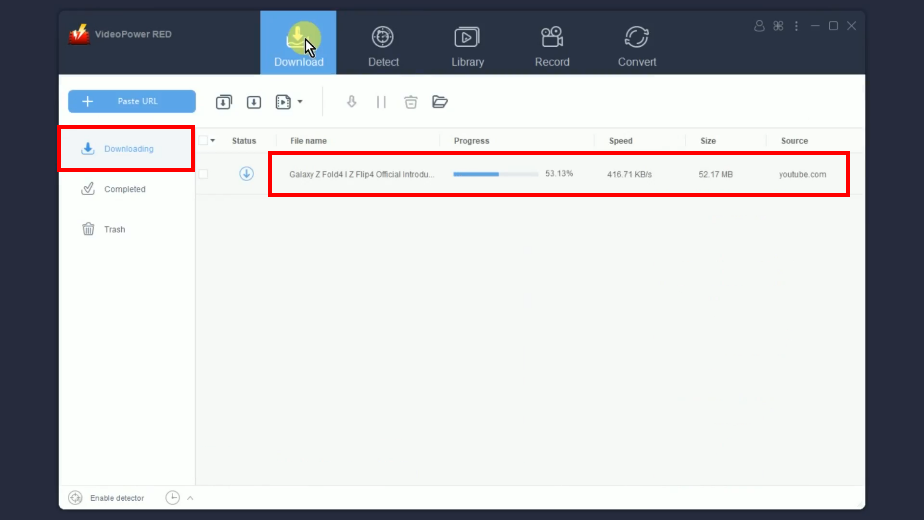
Step 4: YouTube video download is completed
When the download is completed, it will be moved to the “Completed” tab.
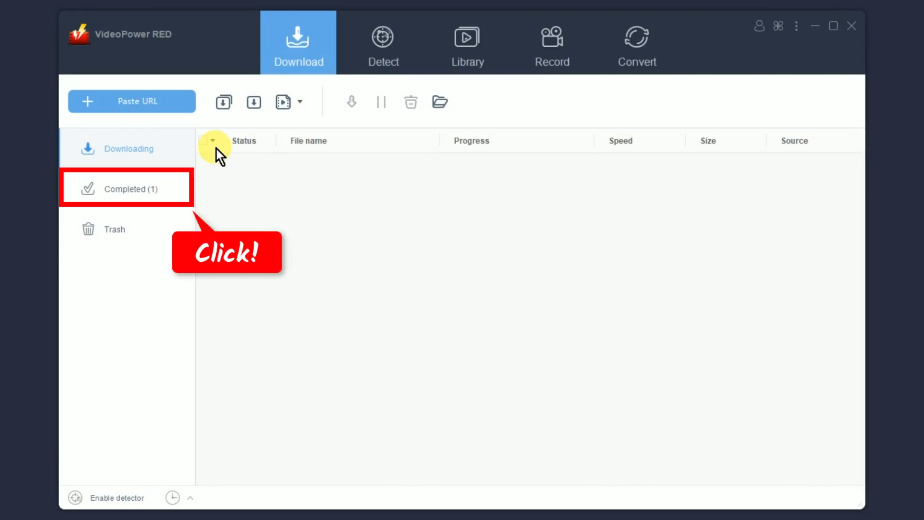
Step 5: Preview the downloaded YouTube video
Right-click the downloaded file and select “Play” from the options to preview.
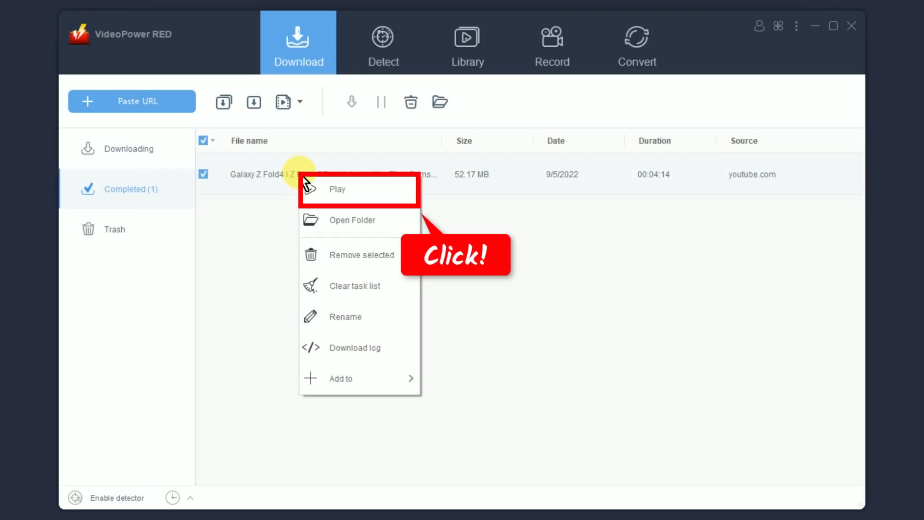
Step 6: Transfer the downloaded YouTube video to a Samsung device
To transfer the downloaded YouTube video, right-click the downloaded file and select “Open folder” from the options.
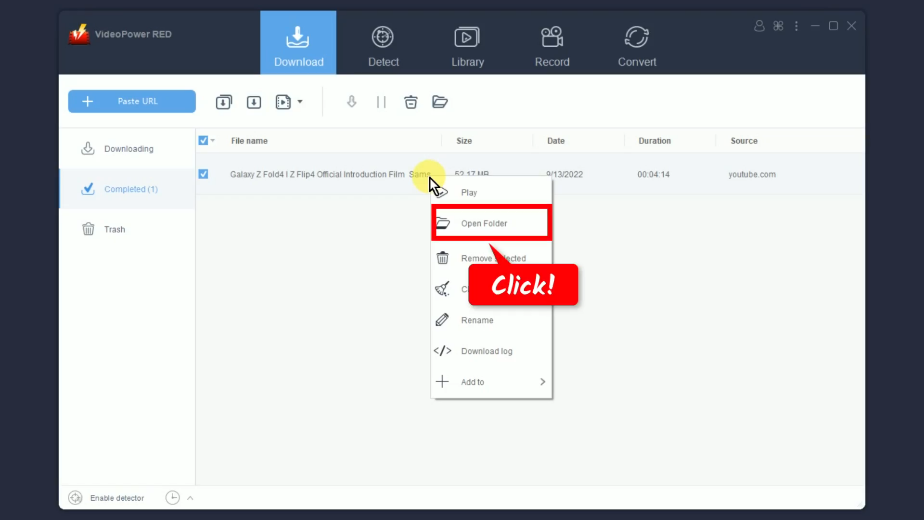
The destination folder will be opened. Finally, transfer the downloaded file to your Samsung device through Bluetooth, shareit, and other tools. You may follow this video guide on How to Transfer videos from a PC to a Samsung device.
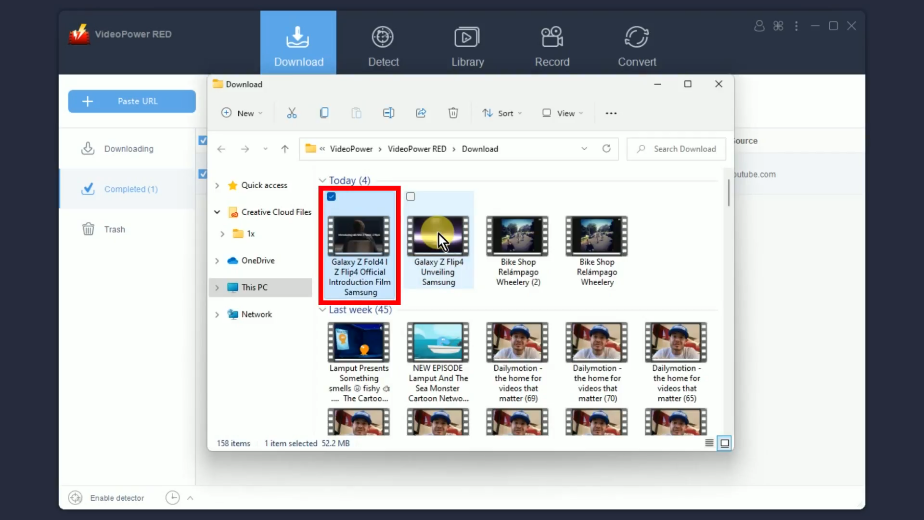
Method 3: Record the YouTube Video
Step 1: Go to the “Record” function screen
On VideoPower RED, click the “Record” function menu.
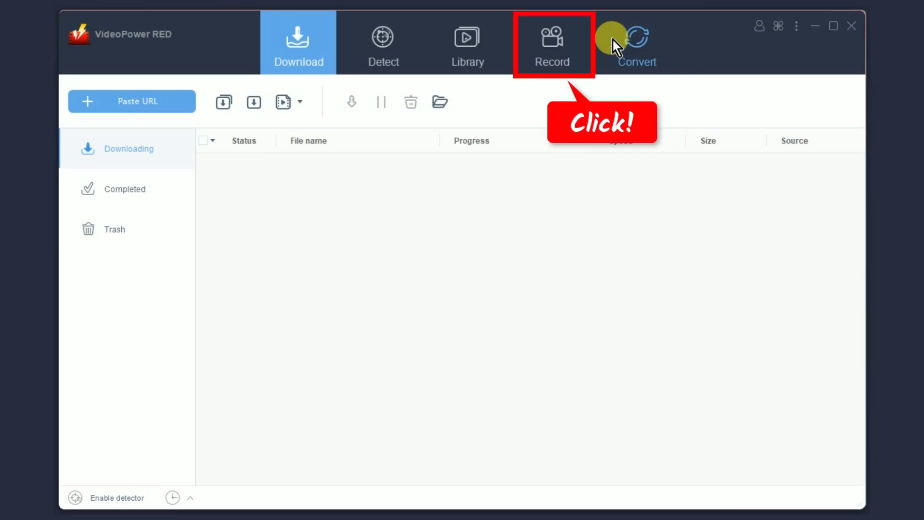
Step 2: Set the audio input
Click the “Audio input” button to select a sound source.
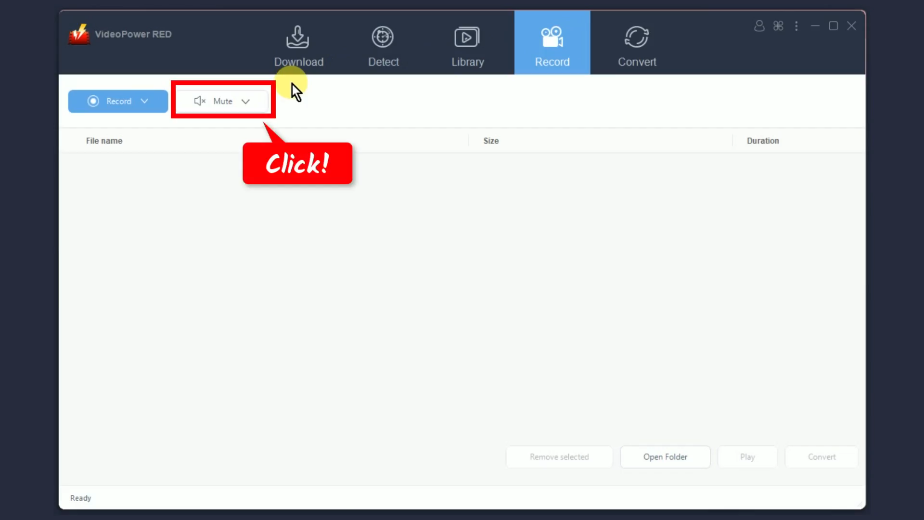
A list of options will drop down for your selection. It is recommended to set the audio input to “System sound” to avoid external noises when recording.
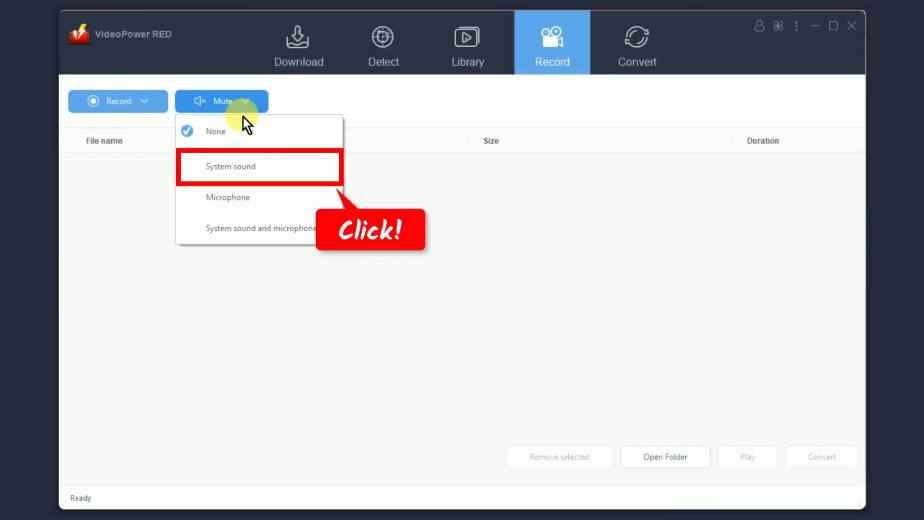
Step 3: Choose the recording mode
To choose a recording mode, click the “Record” button.
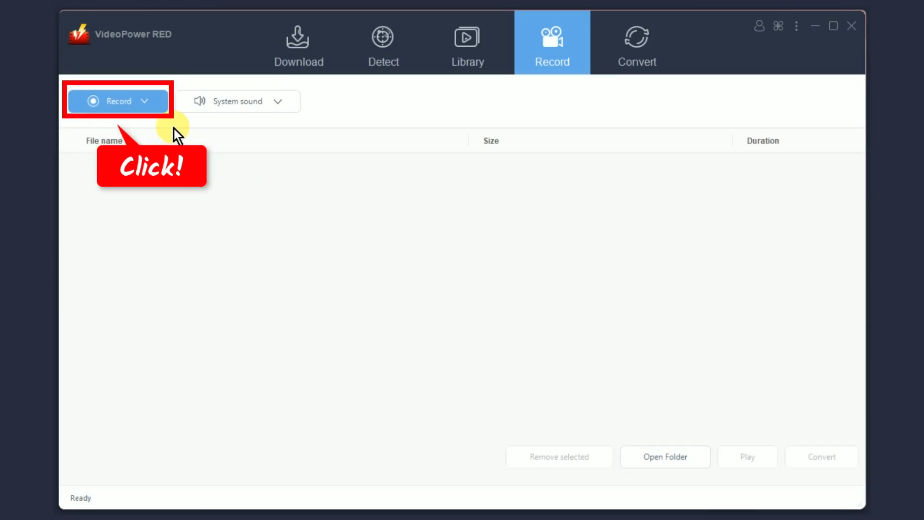
A list of all available recording modes will drop down for your selection. We will set the recording mode in this example to “Region”.
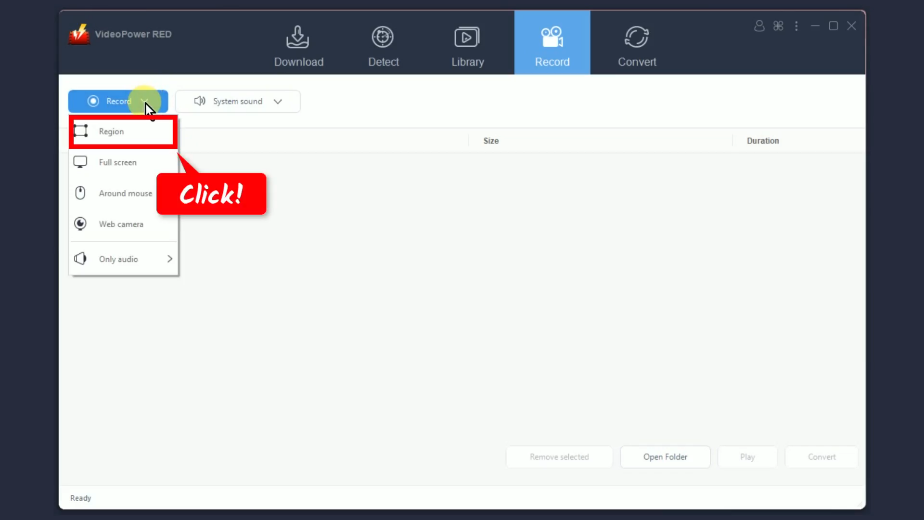
Step 4: Select a recording area
Drag the pointer to select a recording area.
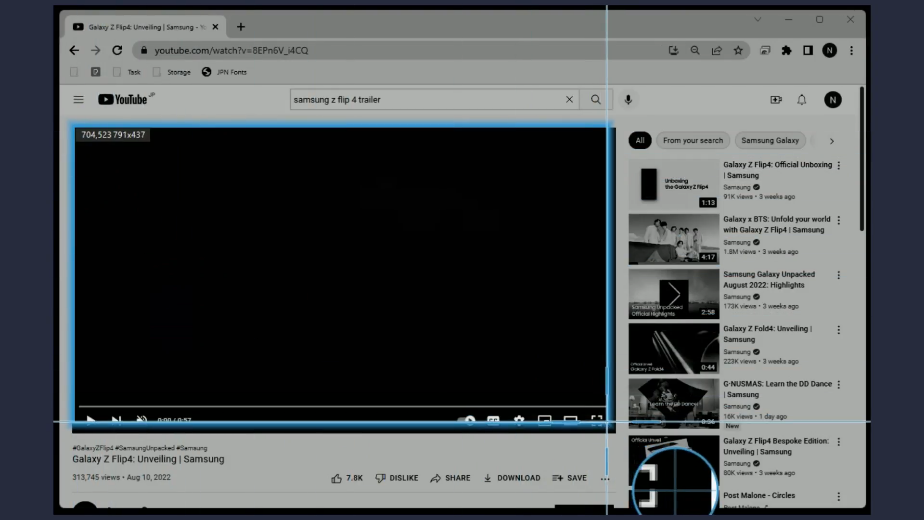
Step 5: Begin the YouTube video recording
A confirmation will prompt asking if you are ready to begin. Click “OK” to proceed.
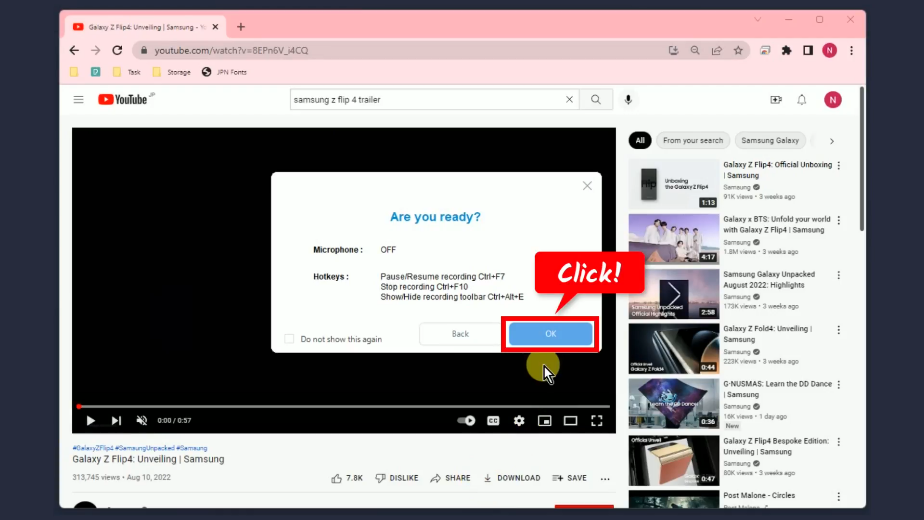
After the countdown, the recording toolbar will pop up which indicates that the recording has begun. Play the video to have it recorded.
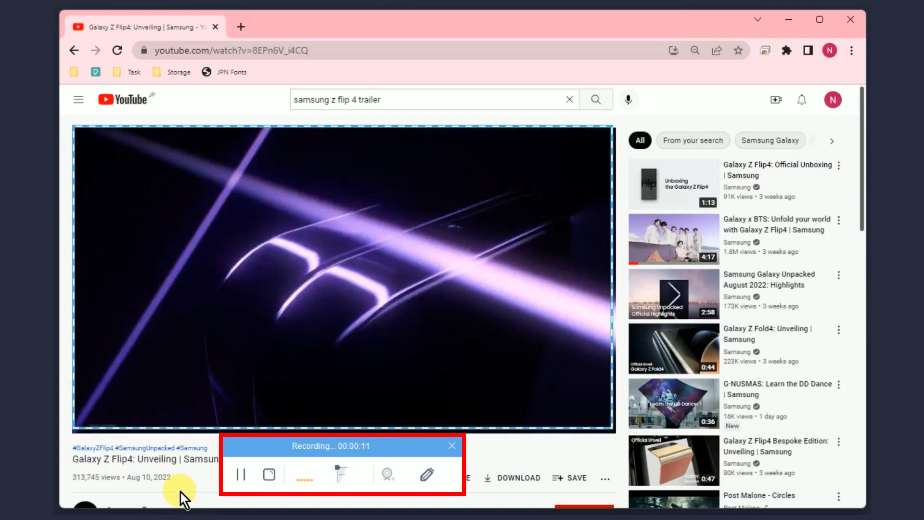
Step 6: Finished recording the YouTube video
When the recording is finished, click “Stop” to end the recording.
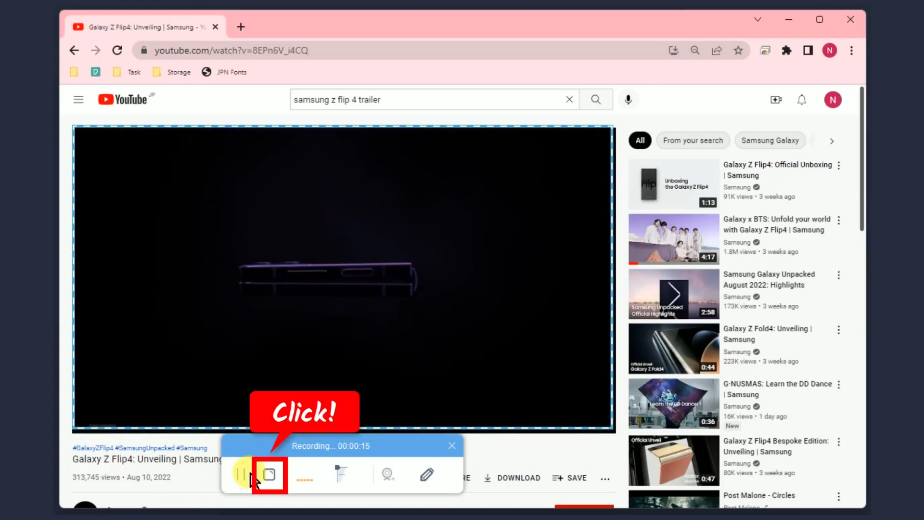
You may preview the recorded video by clicking the “Play” button.
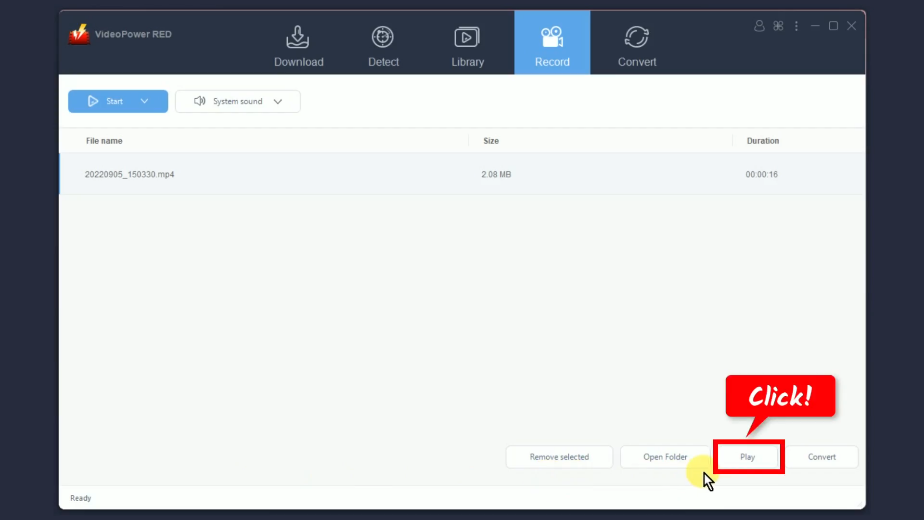
Step 7: Transfer the recorded file to a Samsung device
Select the recorded file and click the “Open folder” button.
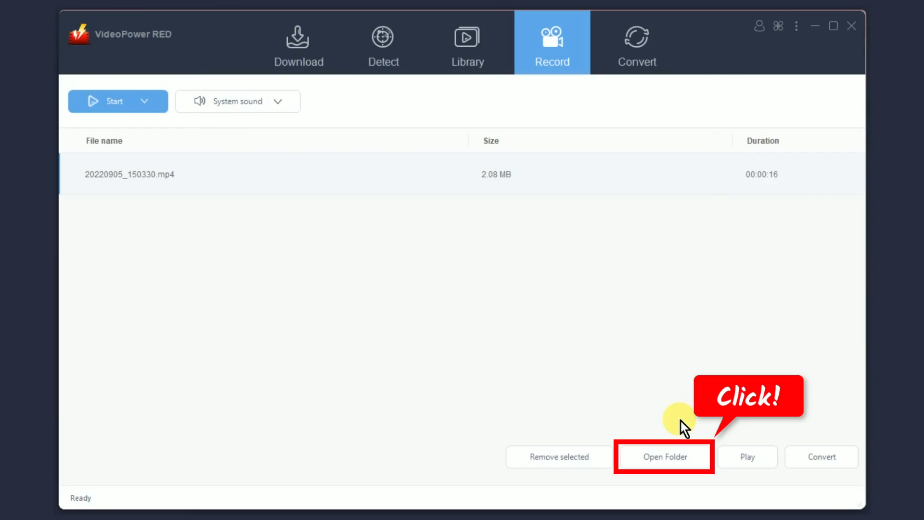
Its destination folder will be opened. Finally, transfer the downloaded file to your Samsung device through Bluetooth, shareit, and other tools. You may follow this video guide on How to Transfer videos from a PC to a Samsung device.
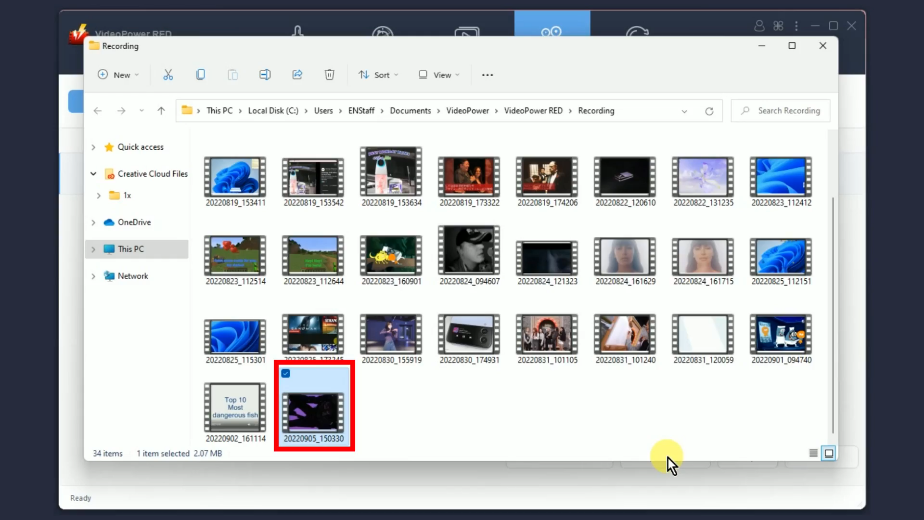
Conclusion:
YouTube has the largest collection of videos from movies, music, anime, tutorials, DIY, vlogs, and more! There is no need to pay expensive subscriptions to download YouTube videos to Samsung devices. All you need is VideoPower RED to help you make it easier and faster.
VideoPower RED offers the best downloading options with flexible methods that suit your needs. It is capable of downloading any videos of up to 8K quality at a fast downloading speed. With this software, you will get to enjoy its additional features such as a screen recorder, video editor, batch downloader, converter, and so much more!
ZEUS series can do everything that VideoPower series can do and more, the interface is almost the same.
Check out NOW! Start easier with more affordable prices!
ZEUS Series
VideoPower brother products, start easier with more affordable prices!
| ZEUS BUNDLE 1 Year License ⇒ $29.99 |
ZEUS BUNDLE LITE 1 Year License ⇒ $19.99 |
ZEUS RECORD LITE 1 Year License ⇒ $9.98 |
ZEUS DOWNLOAD LITE 1 Year License ⇒ $9.98 |
||
| Screen Recorder | Screen&Audio Recording | ✔ | ✔ | ✔ | |
| Duration Setting, Schedule Recording | ✔ | ||||
| Video Downloader | Paste URL to download, batch download | ✔ | ✔ | ✔ | |
| Search/download video,browser detector | ✔ | ||||
| Music Recorder | Record music and get music ID3 tag info | ✔ | ✔ | ||
| Music search/download/record, CD Ripper/Creator, Audio Editor | ✔ | ||||
| Video Editor | Edit and convert videos, create slideshow | ✔ | |||
| Screen Capture | Capture screen, image editor | ✔ | |||
