YouTube is the most popular and widely used video streaming platform worldwide. If you are an avid user of this platform, you might have experienced streaming in a set of playlists. YouTube allows its users to sort videos and group them into playlists. It is more convenient to watch all theme-based content in one place.
The YouTube playlist feature is often used for music albums, anime series, tv-series & episodes, tutorial volumes, and more! However, streaming online requires a good internet connection. There are instances where you won’t have internet access. Why limit yourself when you can download YouTube video playlist with VideoPower RED in just simple steps? Grab all video playlists you want with VideoPower RED and enjoy streaming anytime and anywhere!
ZEUS can do what VideoPower series can do and more with an almost similar interface.
Check out NOW! Start easier with more affordable prices!
VideoPower RED is one of the best YouTube video playlist downloaders. All you need to get is the video URL and paste it into the software. Unlike most playlist downloaders, this software can detect all videos in a playlist. It allows users to select videos to download from the playlist or select all. What an easy way to download the full playlist! Stop hassling yourself and try this easier and quicker way of downloading YouTube video playlists at once!
Guide
How to Download YouTube Video Playlist
Method 1: Copy and Paste Playlist URL to Download
Step 1: Copy the playlist URL
Using your PC browser, open the YouTube video playlist to download and right-click the web address. Then select “copy” from the options.
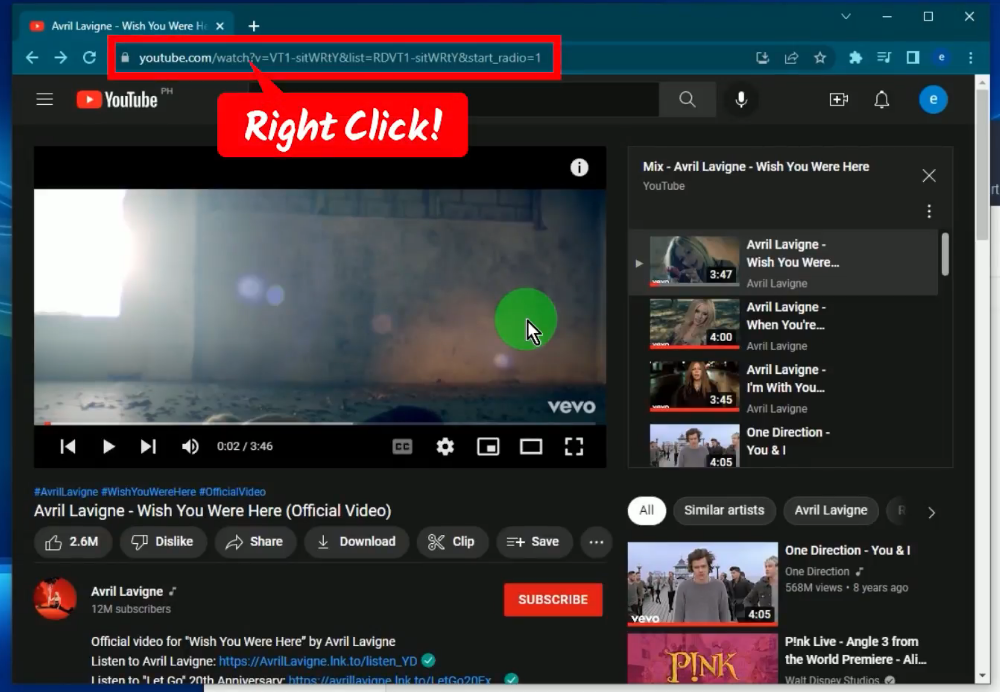
Step 2: Paste the copied playlist URL
Open the VideoPower RED and click the “Paste URL” button.
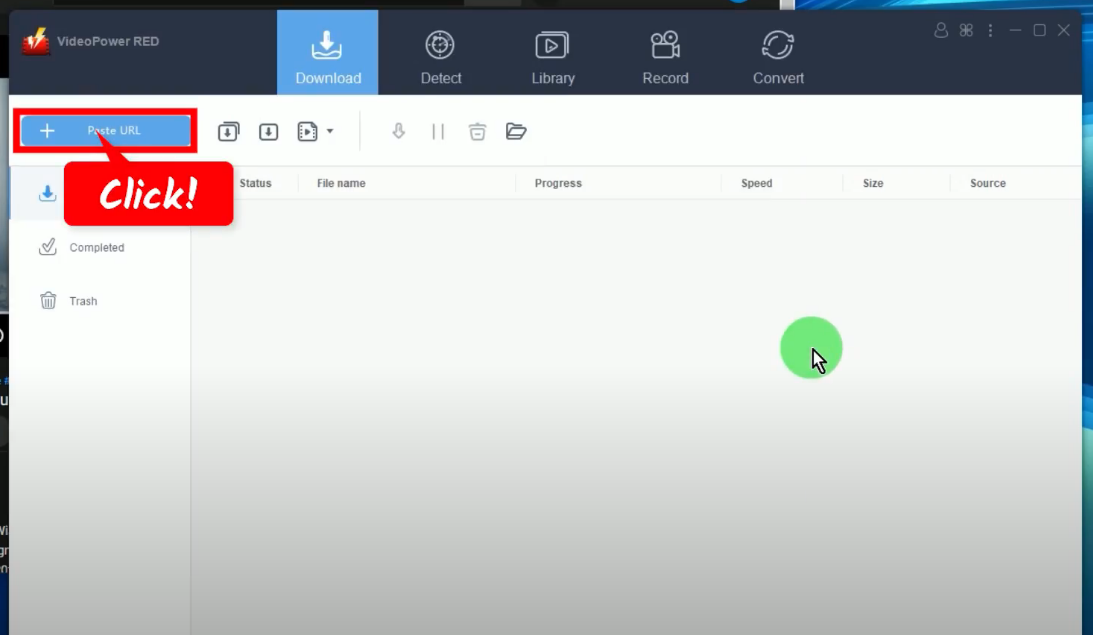
Step 3: Select videos in the playlist to download
A new window will open with the list of all videos in the playlist. Select videos to download by marking check each in the list.
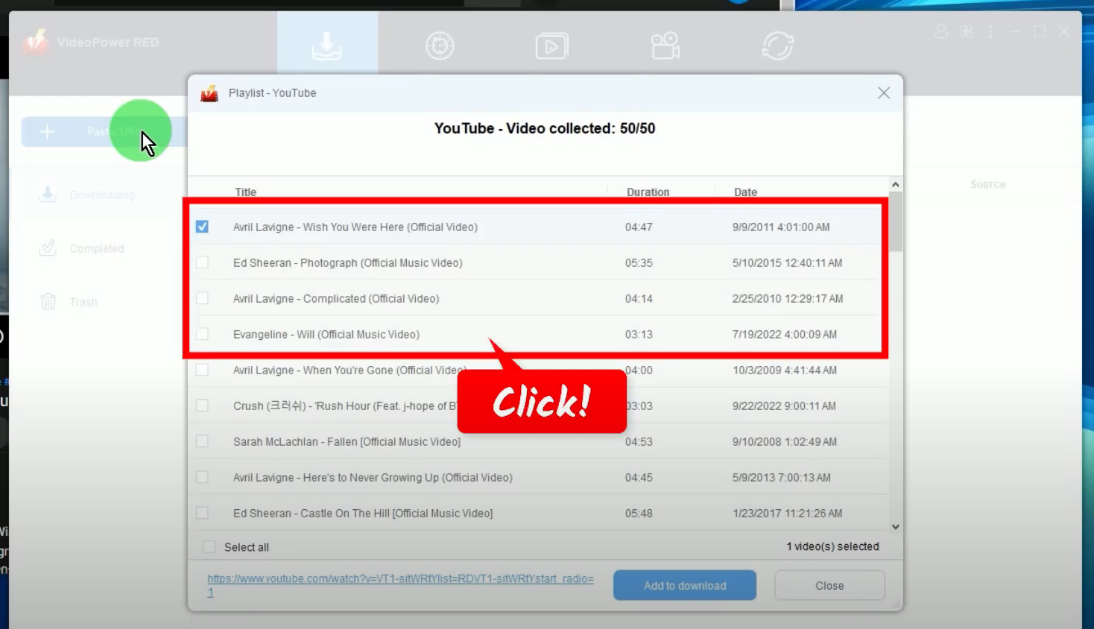
If all is set, click the “Add to Download” button to begin downloading.
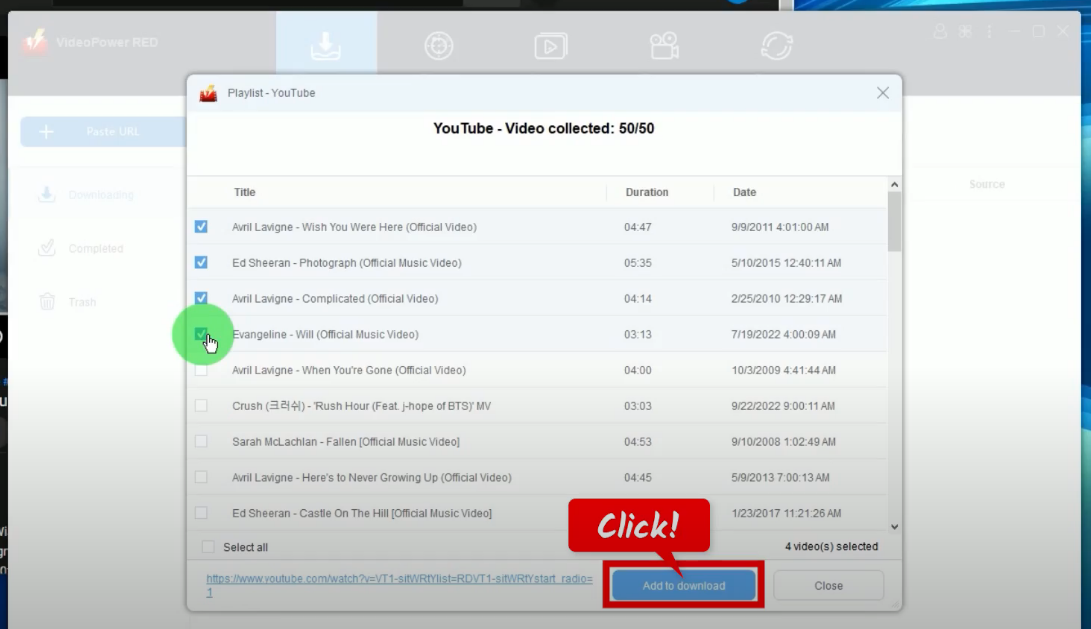
Step 4: Downloading the videos
All selected videos will be processed for download under the “Downloading tab.
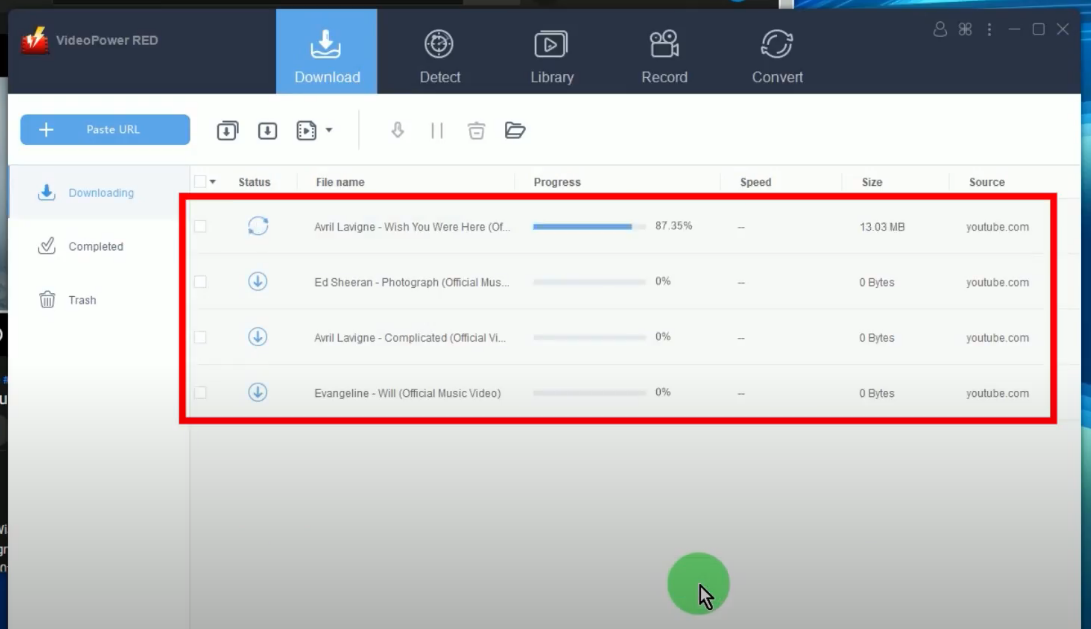
Step 5: Video download is complete
When the download is finished, the video will be transferred under the “Completed” tab.
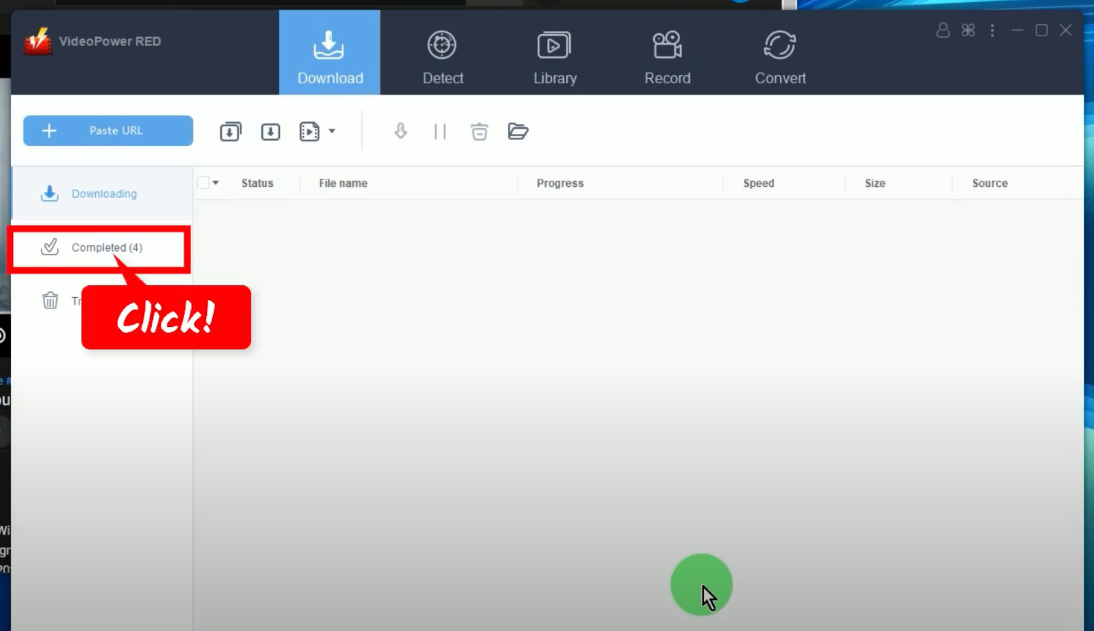
You may also right-click the downloaded video to see more options or select “Play” to preview.
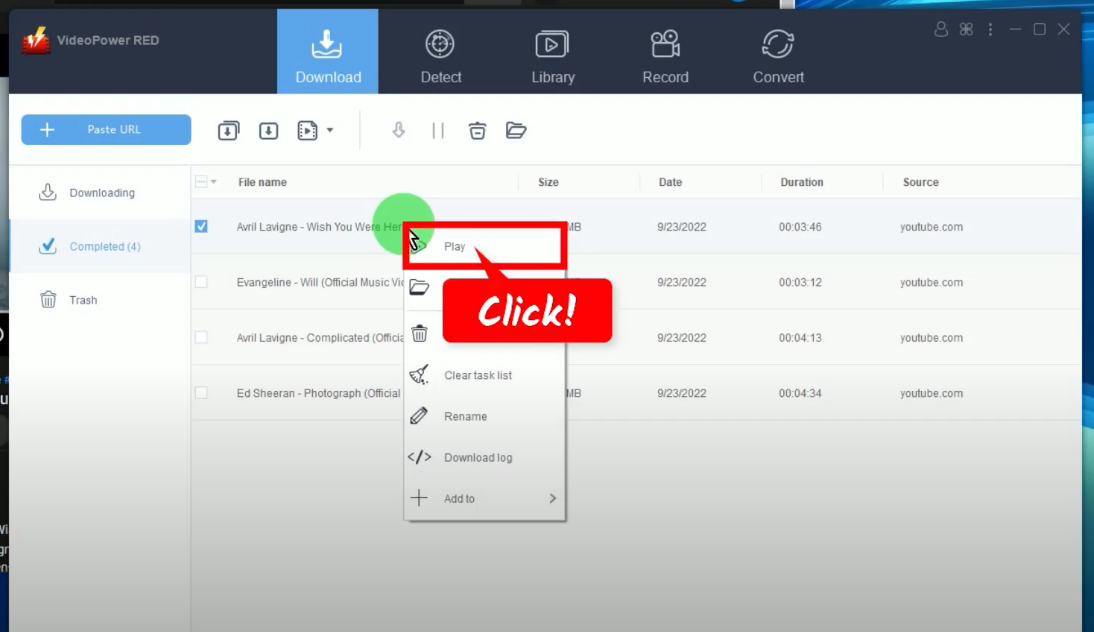
Method 2: Record the Video Playlist
An alternative to downloading the YouTube playlist is through screen recording the full YouTube video playlist. Follow the steps below on how to do the screen recording of the YouTube playlist with VideoPower RED.
Step 1: Set the audio input
Go to the “Record” function screen and click the “Audio input” icon. Then select your preferred option from the list. In this example, we will set the audio input to “System Sound” to avoid external noises.
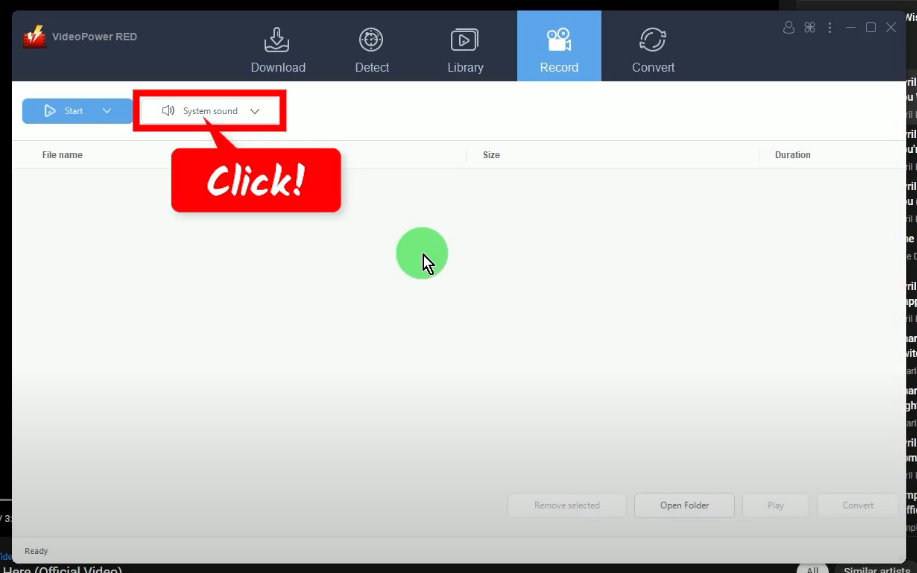
Step 2: Choose a recording mode
Click the “Record” button and select your preferred recording mode from the available options. For repeated recording, the “Record” button will show as “Start” as it automatically sets the recording mode based on the most recently used.
In this example, we will set the recording mode to “Fullscreen”.
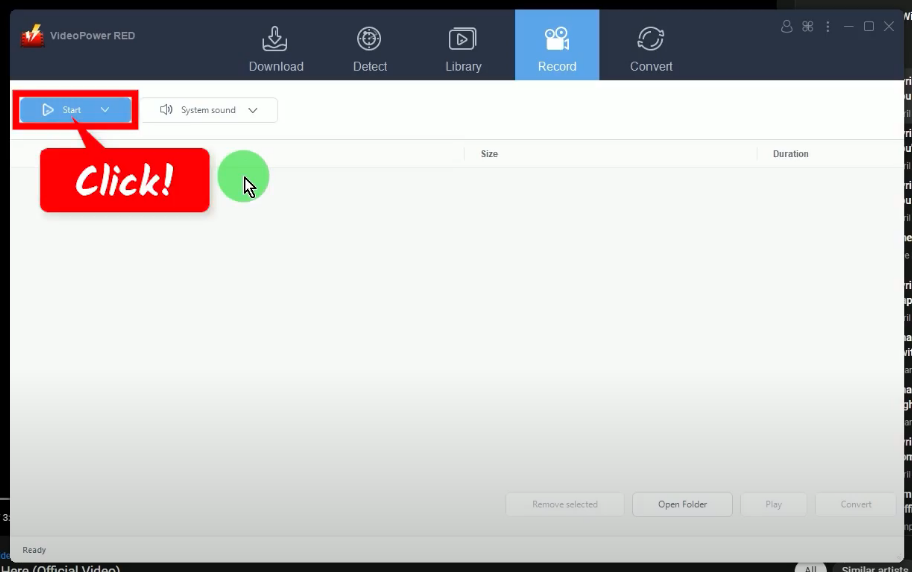
Step 3: Begin the recording
A confirmation box will prompt asking if you are ready to begin the recording. Click “OK” to proceed.
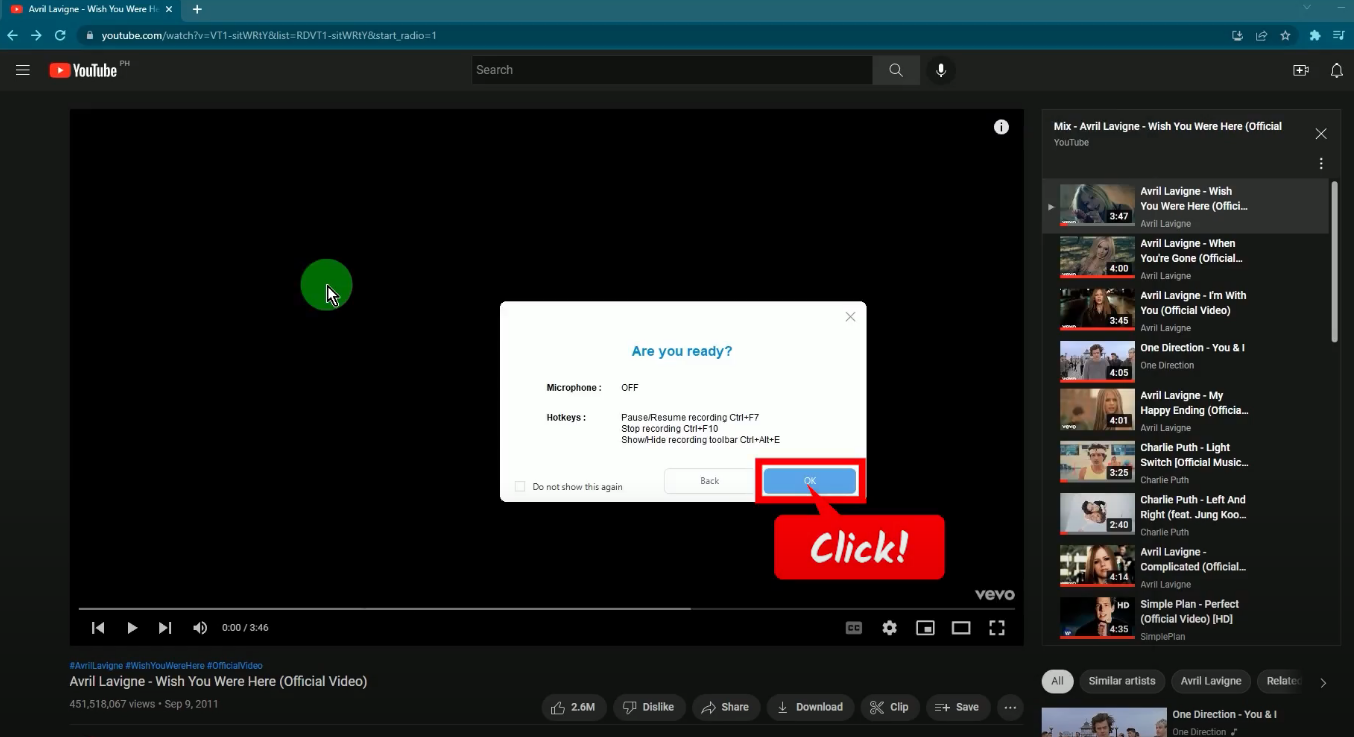
After the countdown, the recording toolbar will pop up. You can show/hide the recording toolbar by pressing Ctrl+Alt+E on your keyboard.
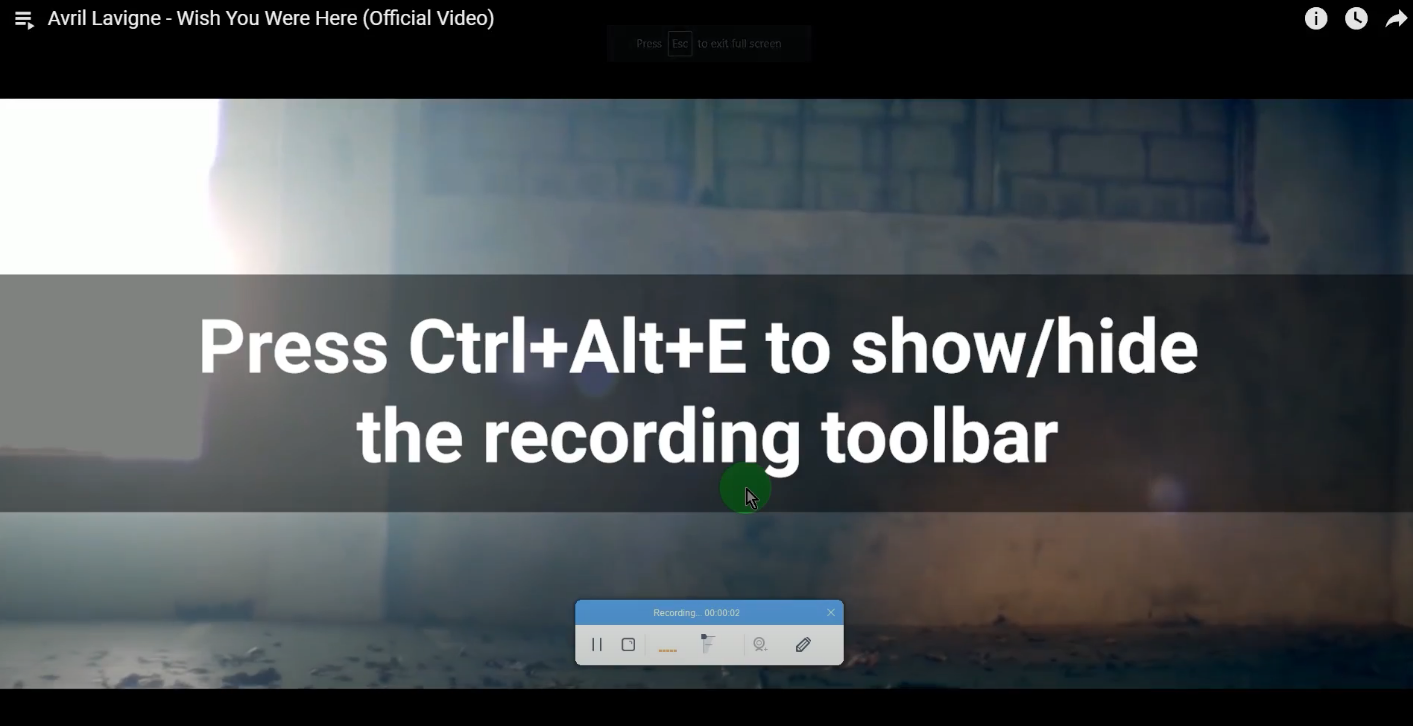
Step 4: Finished recording
When the recording is finished, click “Stop” to end the recording.
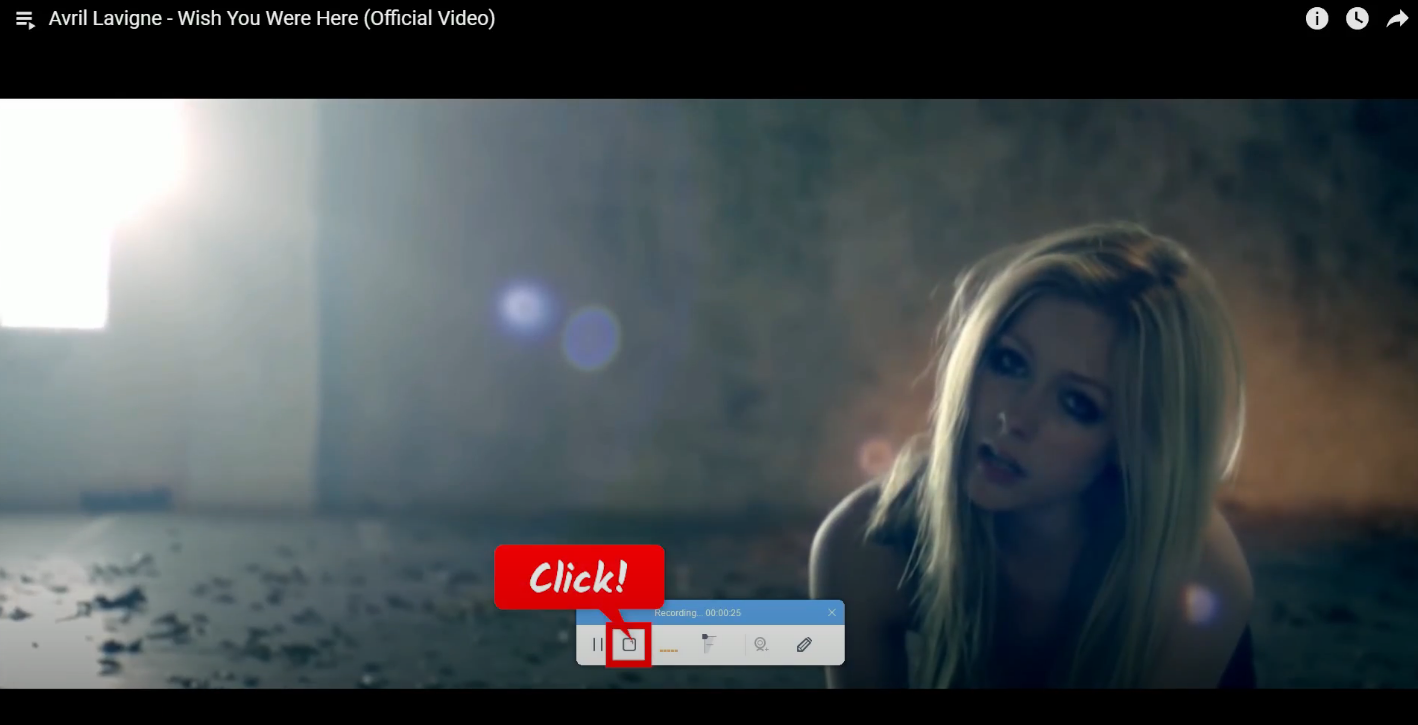
All recorded videos will be added to the Recording list. You may right-click the recorded file to see more options or select “Play” to preview.
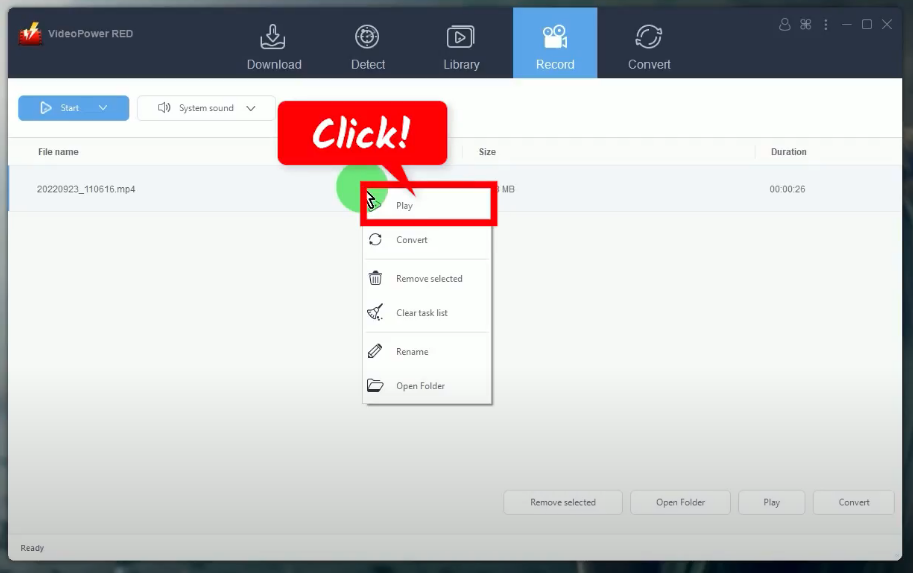
Conclusion:
From entertainment to educational, or anything you need, YouTube has a massive collection of versatile video content for free streaming. Thus, streaming them offline gives more convenience.
So, if you are looking to download a set of YouTube video playlists, it is highly recommended for you to try the VideoPower RED. Stop hassling yourself with downloading one by one when you can download YouTube video playlist at once!
ZEUS series can do everything that VideoPower series can do and more, the interface is almost the same.
Check out NOW! Start easier with more affordable prices!
ZEUS Series
VideoPower brother products, start easier with more affordable prices!
| ZEUS BUNDLE 1 Year License ⇒ $29.99 |
ZEUS BUNDLE LITE 1 Year License ⇒ $19.99 |
ZEUS RECORD LITE 1 Year License ⇒ $9.98 |
ZEUS DOWNLOAD LITE 1 Year License ⇒ $9.98 |
||
| Screen Recorder | Screen&Audio Recording | ✔ | ✔ | ✔ | |
| Duration Setting, Schedule Recording | ✔ | ||||
| Video Downloader | Paste URL to download, batch download | ✔ | ✔ | ✔ | |
| Search/download video,browser detector | ✔ | ||||
| Music Recorder | Record music and get music ID3 tag info | ✔ | ✔ | ||
| Music search/download/record, CD Ripper/Creator, Audio Editor | ✔ | ||||
| Video Editor | Edit and convert videos, create slideshow | ✔ | |||
| Screen Capture | Capture screen, image editor | ✔ | |||
