YouTube is one of the most popular videos streaming platforms. You can watch and listen to their music and video anytime. A variety of video resolutions are available to stream from 144, 240, 360, and HD up to 4k quality. This platform also allows users to upload a set of videos into a YouTube playlist. This is usually used for music playlists, drama episodes, tv series, tutorial volumes, and more!
However, if you have a long list of videos to download per playlist, downloading them one by one is a hassle. It wastes time and doubles your workload. Good thing that VideoPower RED specifically offers just what we needed. It helps us download YouTube playlist in MP3 and save it to your local storage through. My local music playlist is screaming for joy!
ZEUS can do what VideoPower series can do and more with an almost similar interface.
Check out NOW! Start easier with more affordable prices!
Guide
How to Download YouTube Playlist in MP3
VideoPower RED makes YouTube playlist downloading easier with its copy-and-paste URL function. Unlike other downloader tools, this software can detect all the videos in the playlist and lets you select which videos to download. You may also select all videos to download. Moreover, it has an option set the download type to video or audio. Therefore, aside from downloading them in MP3, you can also download them as a video.
Method 1: Copy and Paste the URL to Download
Step 1: Copy the YouTube playlist URL
Open the YouTube playlist on your PC browser and copy the video URL.
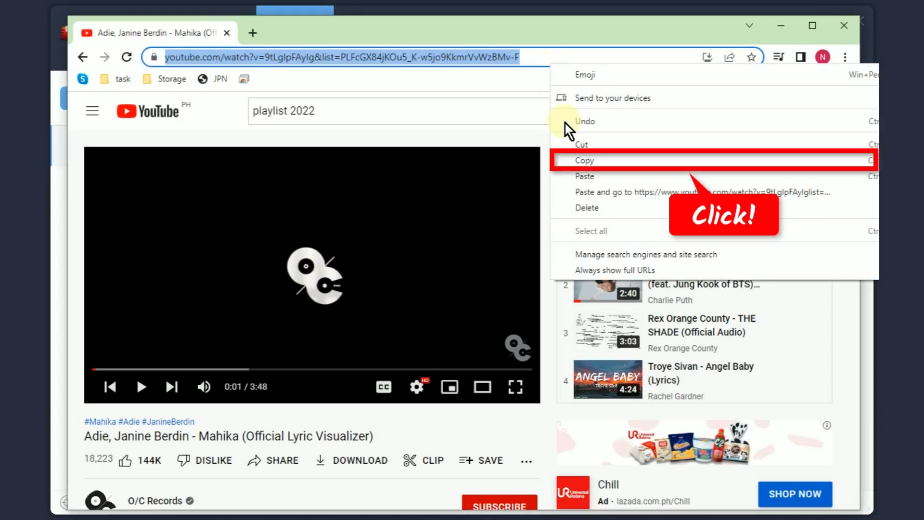
Step 2: Set the download type to audio
Open the VideoPower RED and click the download type icon.
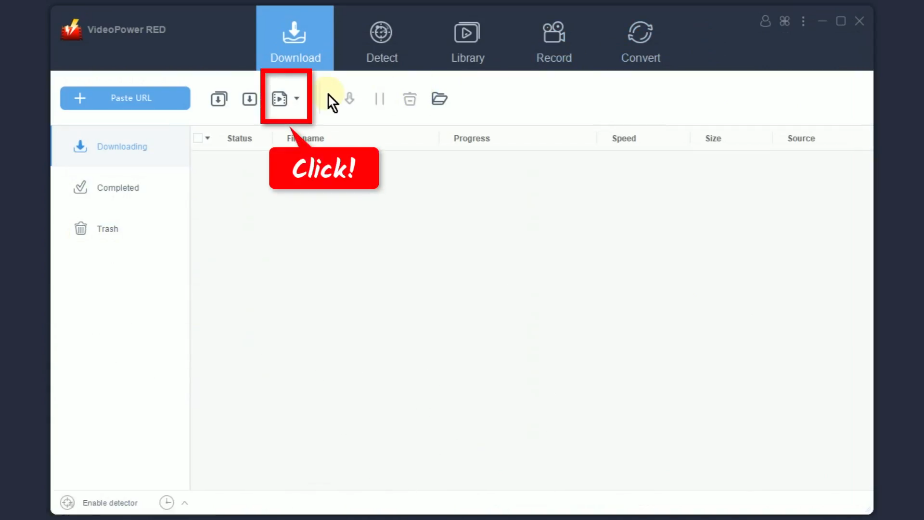
Then select “Audio” from the options.
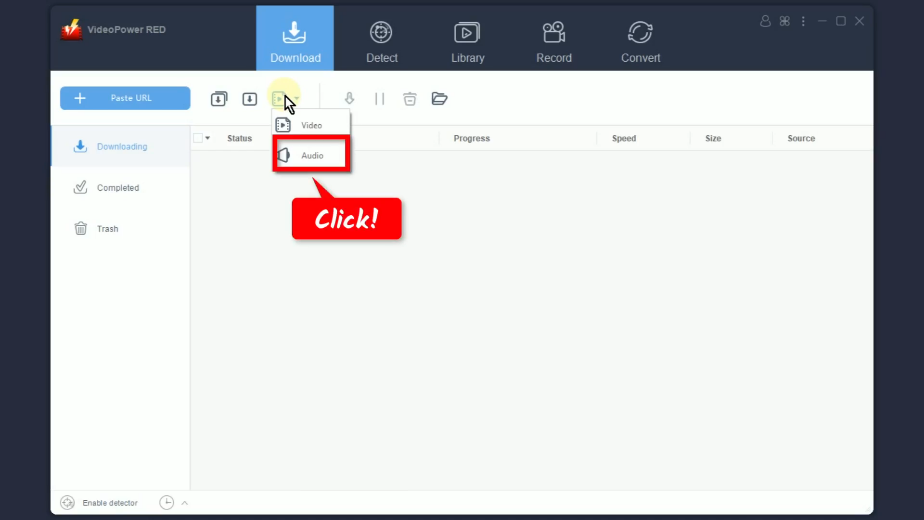
Step 3: Paste the copied YouTube playlist URL
Click the “Paste URL” button.
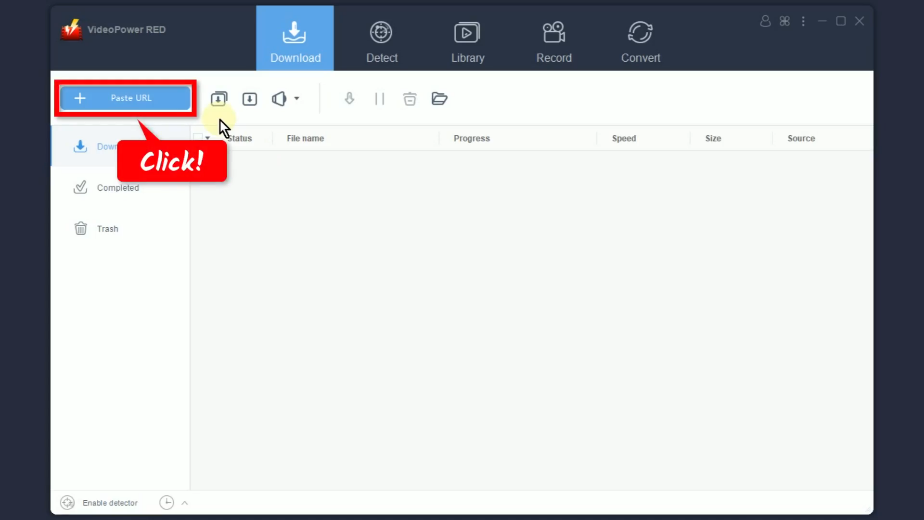
Step 4: Select videos to download
A new window will open showing the list of videos in the playlist. Mark check the videos you want to download. You may also mark the “Select all” option to download all videos.
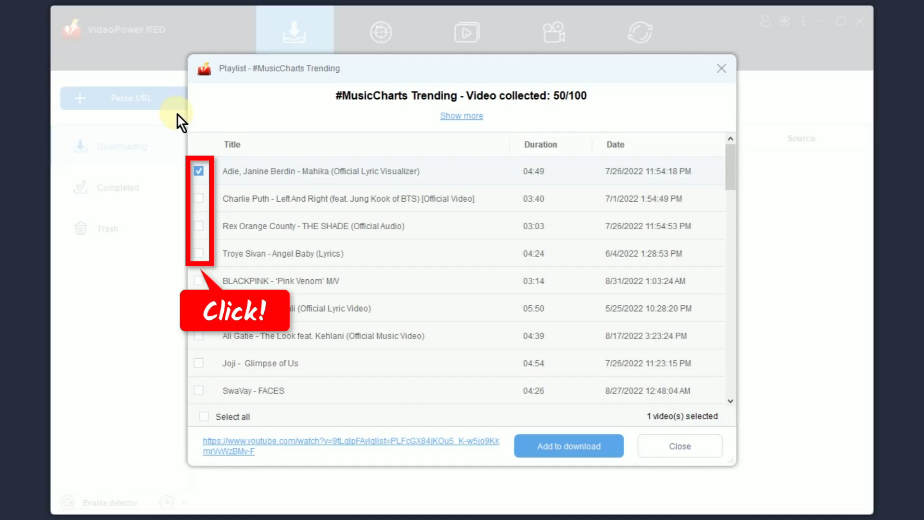
If all is set, click the “Add to download” button to begin the download.
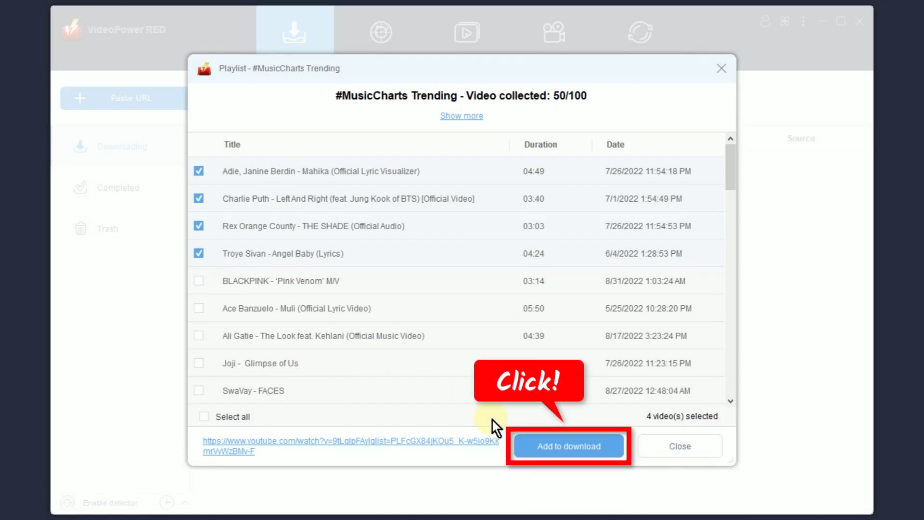
Step 5: Downloading videos simultaneously
All selected videos will be processed for downloading simultaneously under the “Downloading” tab.
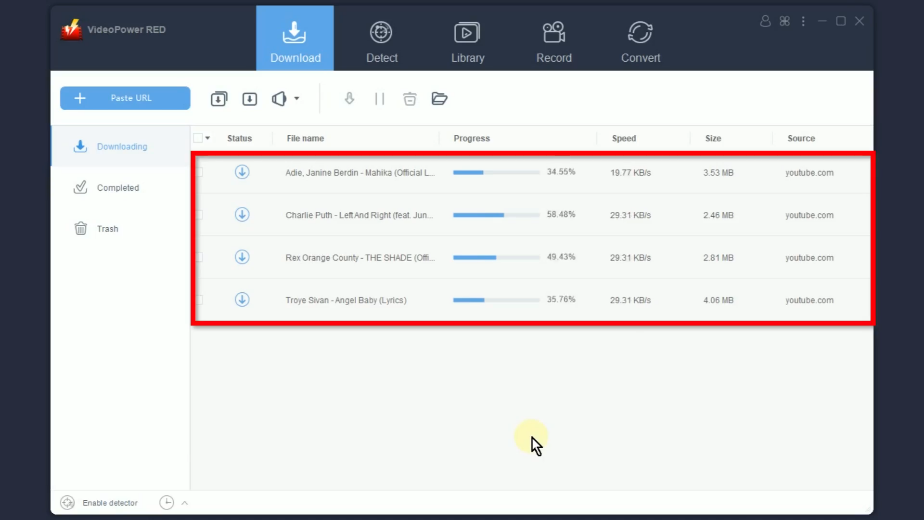
Step 6: MP3 video download complete
When the download is complete, it will be moved to the “Completed” tab.

You may right-click the downloaded video to see more options or select “Play” to preview.
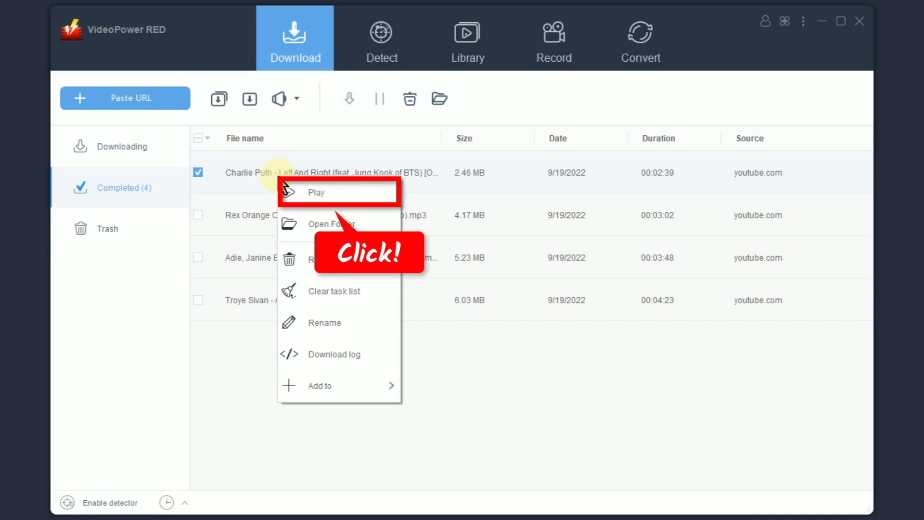
Method 2: Record the Playlist Video to MP3
Step 1: Go to the “Record” function screen
Open the VideoPower RED and click the “Record” function menu.
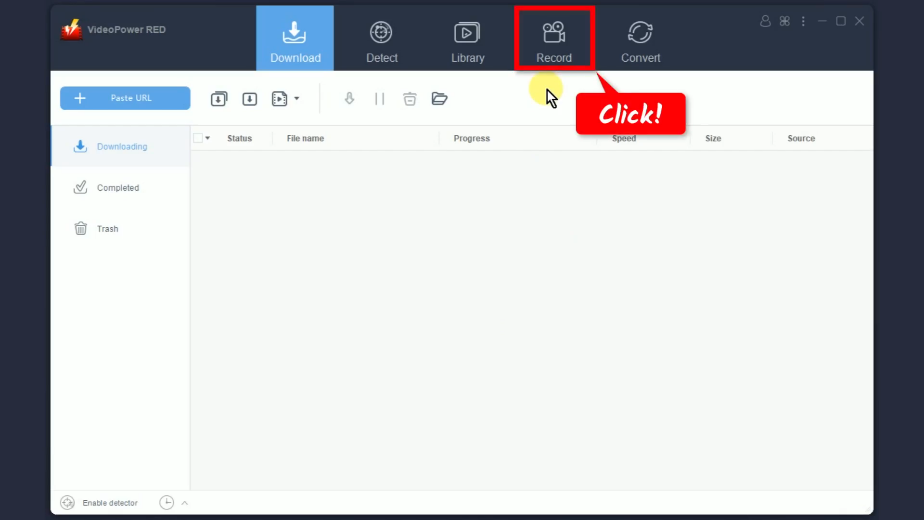
Step 2: Set the audio input
Click the “audio input” button.
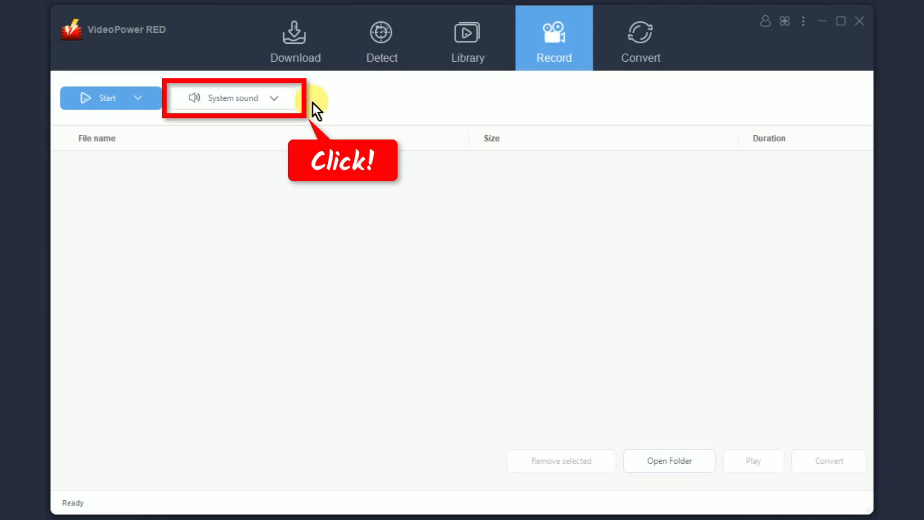
Select your preferred sound source from the drop-down list of options. In this example, we will set the audio input to “System sound” to avoid external noises.
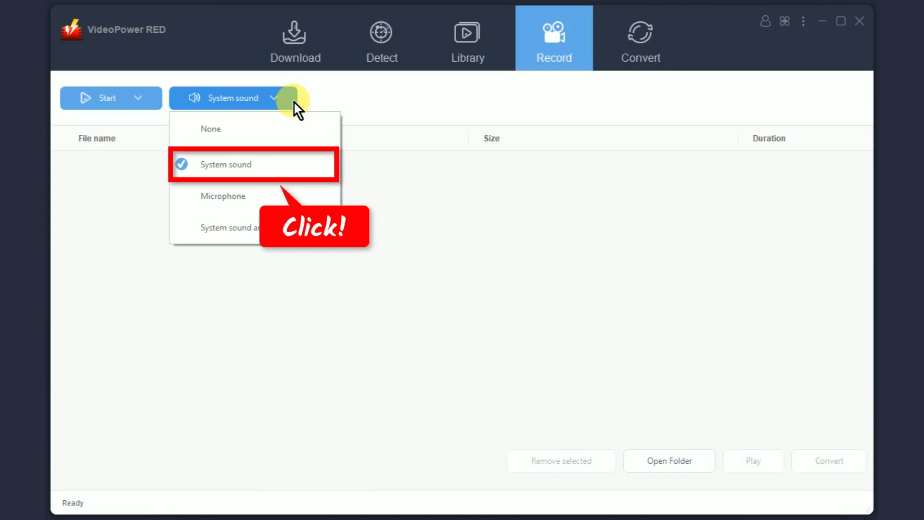
Step 3: Choose a recording mode
Click the “Record” button to choose a recording mode. If the recording is repeated, the button shows as “Start” as it sets automatically the recording mode recently used in the previous recordings.
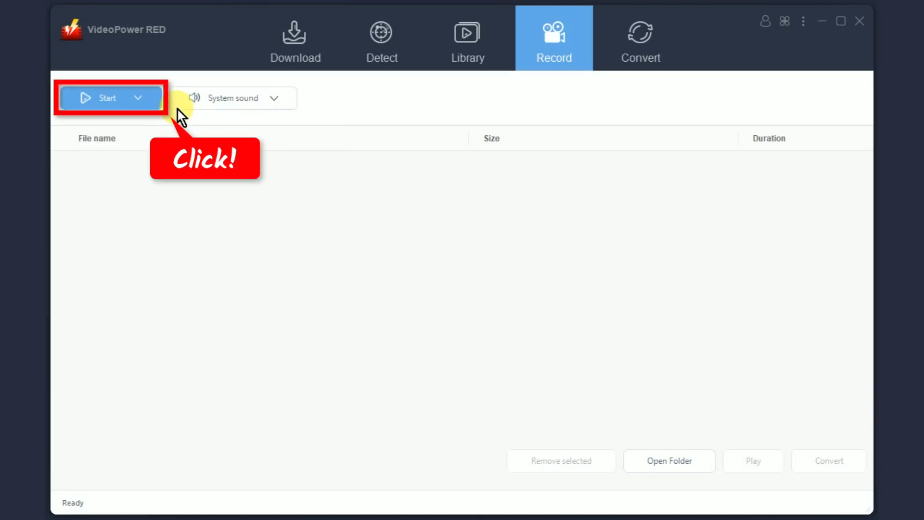
Select “Only audio” from the drop-down list.
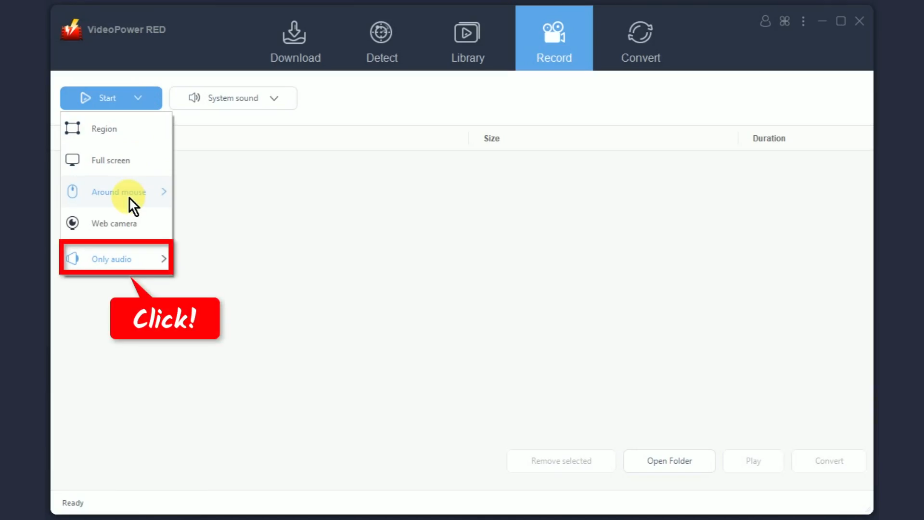
Then set the output format to “MP3”.
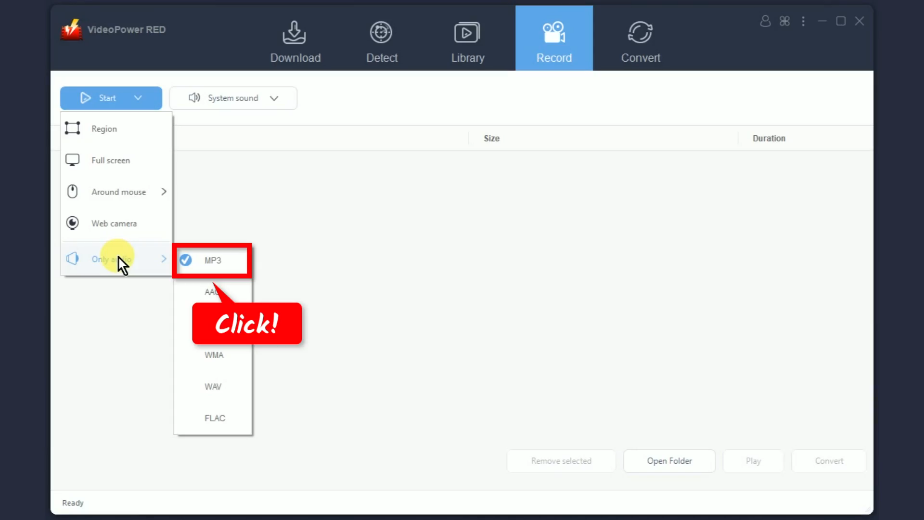
Step 4: Begin the recording
The recording toolbar will pop up which indicates that the recording has begun. Play the playlist video to have its music recorded.
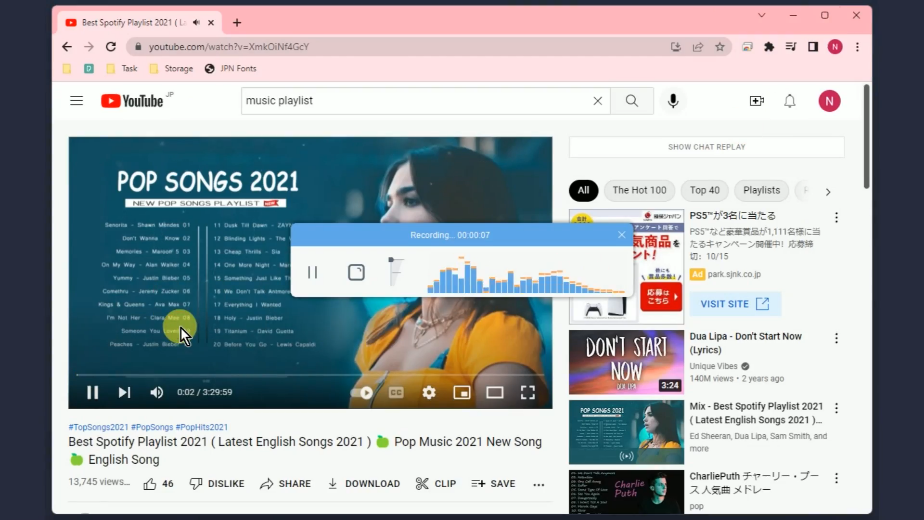
When the recording is finished, click “Stop” to end the recording.
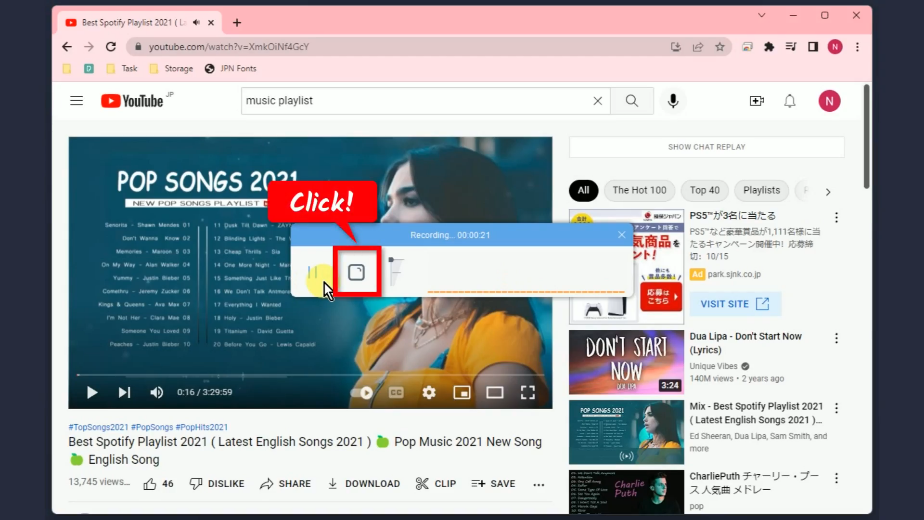
Step 5: Preview the recorded MP3 music
The recorded music will be added to your recording list. Click “Play” to playback the music.
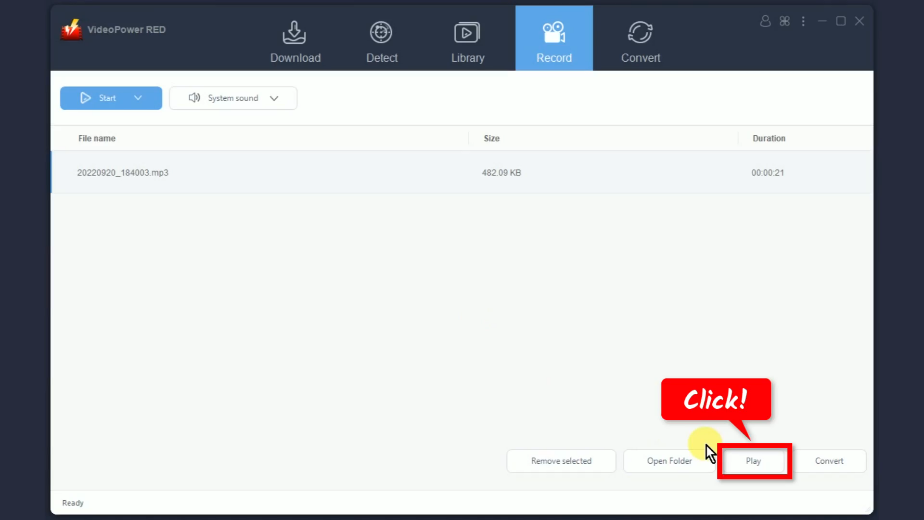
Step 6: MP3 video download complete
When the download is complete, it will be moved to the “Completed” tab.

You may right-click the downloaded video to see more options or select “Play” to preview.
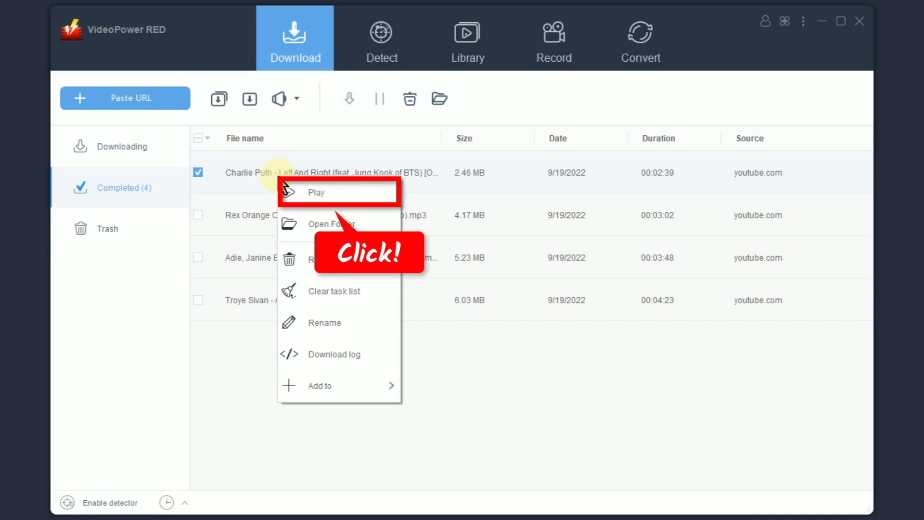
Conclusion:
Downloading the entire YouTube Playlist can be a hassle and time-consuming if you download them one by one. But with VideoPower RED, you can download YouTube playlists in MP3 with just a few clicks.
VideoPower RED facilitates YouTube playlist downloading in bulk. It provides an option to set the download type to video or audio (MP3). What makes it at par with other playlist downloaders is its capability to detect all videos in a playlist and allow you to specifically select videos to download or select all. Furthermore, it offers a lot of features and lets you download online music/videos from more than 1,000 websites including YouTube, Vimeo, Dailymotion, TED, Vevo, Udemy, and more.
ZEUS series can do everything that VideoPower series can do and more, the interface is almost the same.
Check out NOW! Start easier with more affordable prices!
ZEUS Series
VideoPower brother products, start easier with more affordable prices!
| ZEUS BUNDLE 1 Year License ⇒ $29.99 |
ZEUS BUNDLE LITE 1 Year License ⇒ $19.99 |
ZEUS RECORD LITE 1 Year License ⇒ $9.98 |
ZEUS DOWNLOAD LITE 1 Year License ⇒ $9.98 |
||
| Screen Recorder | Screen&Audio Recording | ✔ | ✔ | ✔ | |
| Duration Setting, Schedule Recording | ✔ | ||||
| Video Downloader | Paste URL to download, batch download | ✔ | ✔ | ✔ | |
| Search/download video,browser detector | ✔ | ||||
| Music Recorder | Record music and get music ID3 tag info | ✔ | ✔ | ||
| Music search/download/record, CD Ripper/Creator, Audio Editor | ✔ | ||||
| Video Editor | Edit and convert videos, create slideshow | ✔ | |||
| Screen Capture | Capture screen, image editor | ✔ | |||
