The term FPS means “Frames Per Second” which is used to measure the quality of a video. It is mostly used to measure the smoothness of a video game’s visual interface. FPS particularly refers to the number of pictures a video can generate per second. This means that 60FPS would double the number of full-screen images and be smoother compared to other lower FPS values Basically, the concept of “moving pictures” is put into practice but on a grander scale.
High-quality 60 FPS videos are often uploaded on YouTube. It is usually applied to movies, music videos, animation, etc. Although it is easier to stream 60 FPS videos on YouTube, you can only view video clips in this frame rate with the right computer configuration and internet speeds. Therefore, it is more convenient to download 60 FPS videos from YouTube. This can be achieved using the VideoPower RED.
ZEUS can do what VideoPower series can do and more with an almost similar interface.
Check out NOW! Start easier with more affordable prices!
VideoPower RED is a reliable video downloader that is capable of downloading the highest quality videos. Through its advanced features, you can easily download 4K or 8K 60 FPS videos or video songs from YouTube. Also, it has an easy-to-use interface which is perfect for non-technical users. Moreover, there are many added functions that are worth trying!
Guide
How to Download 60 FPS Videos from YouTube in MP4
Method 1: Copy and Paste the URL to Download Video
Step 1: Copy the video URL
On your PC browser, right-click the website address and select “copy” from the options.
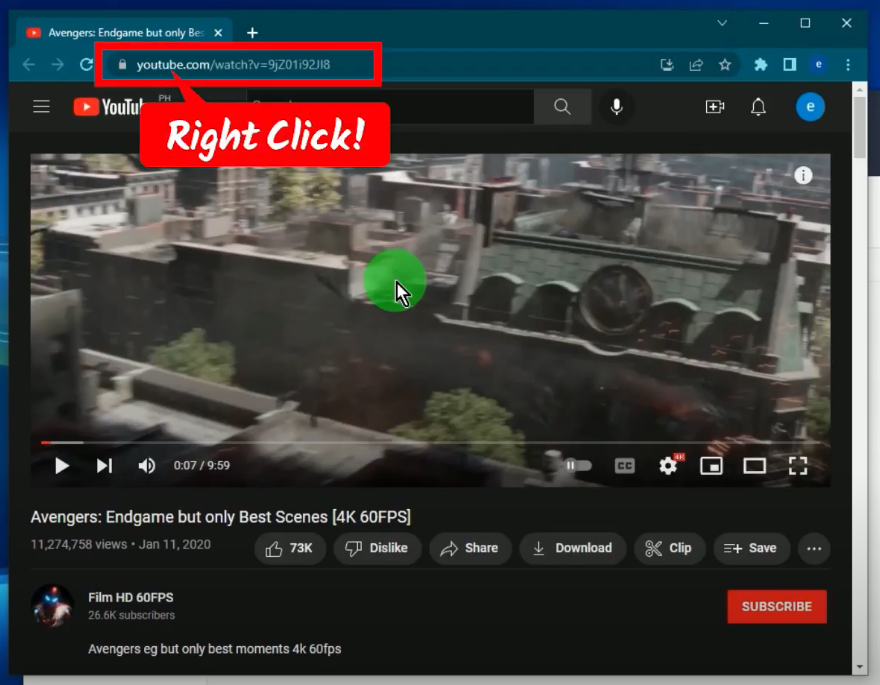
Step 2: Paste the copied video URL
Open the VideoPower RED and click the “Paste URL” button.
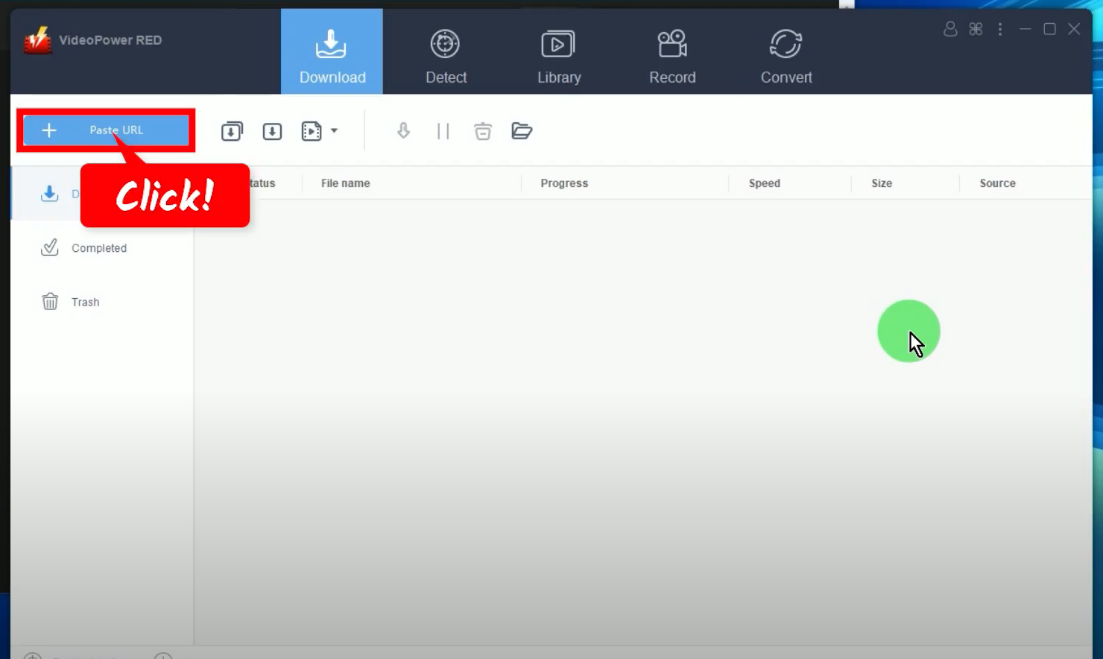
Step 3: Downloading 60 FPS video
The video will be processed for download under the “Downloading” tab.

Step 4: Video download is complete
Once the download is finished, it will be transferred under the “Completed” tab.
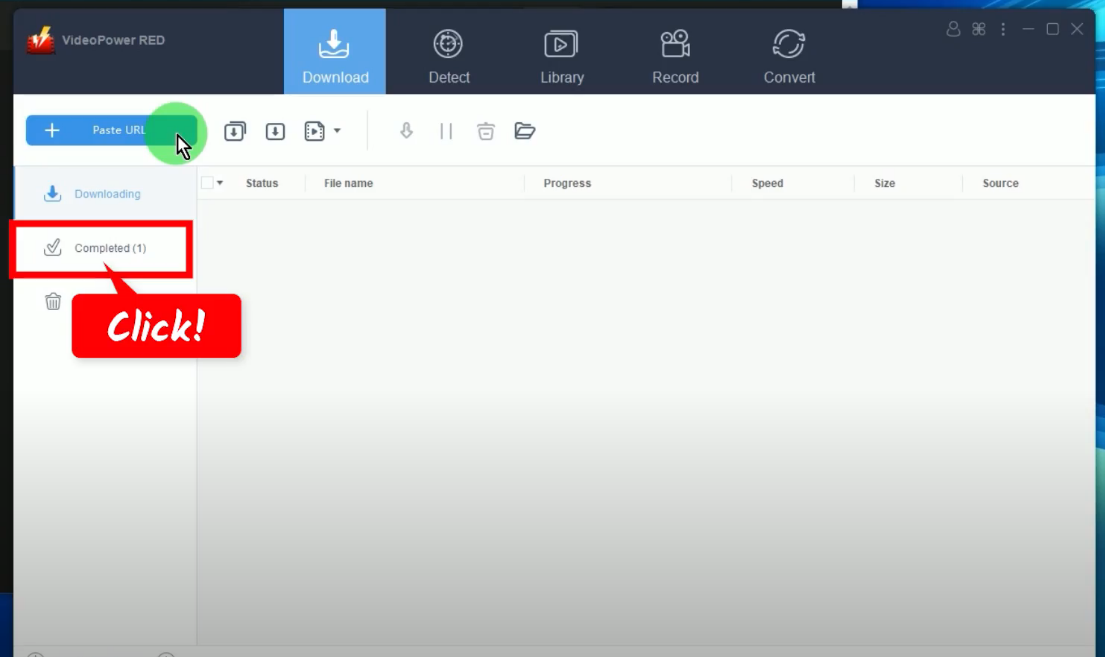
Step 5: Preview the downloaded video
Right-click the downloaded video and select “Play” from the options to preview the downloaded video.
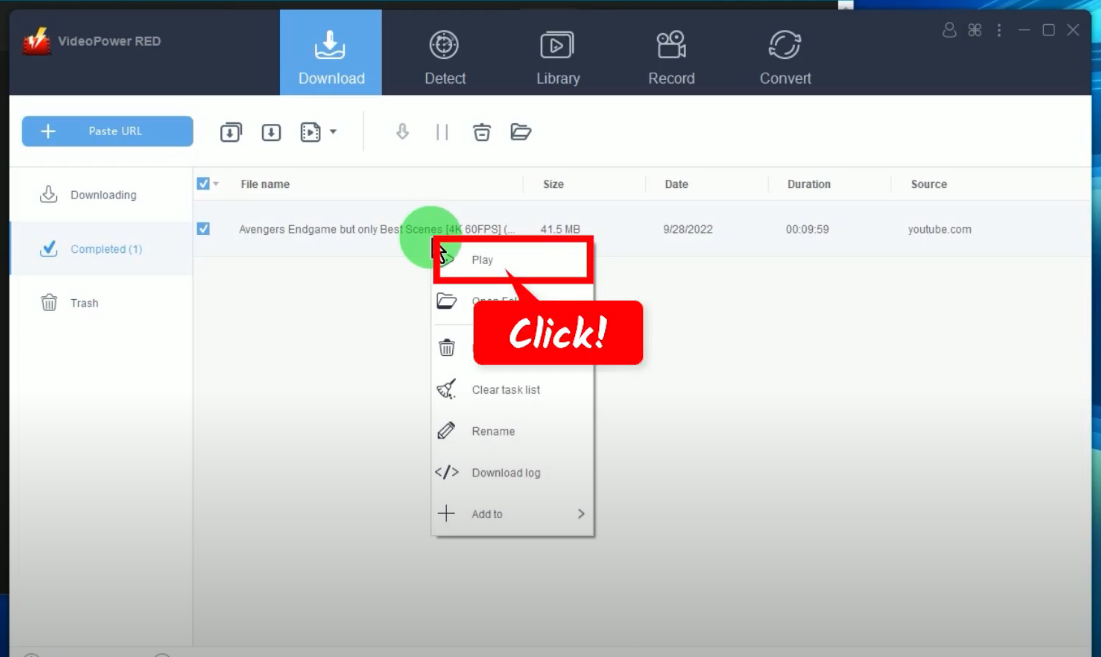
Method 2: Precise Download
This tool is used if you have a specific resolution, quality, and format preferred to download for both video and audio.
Step 1: Copy the video URL
Copy the video URL from the top address bar of your web browser.
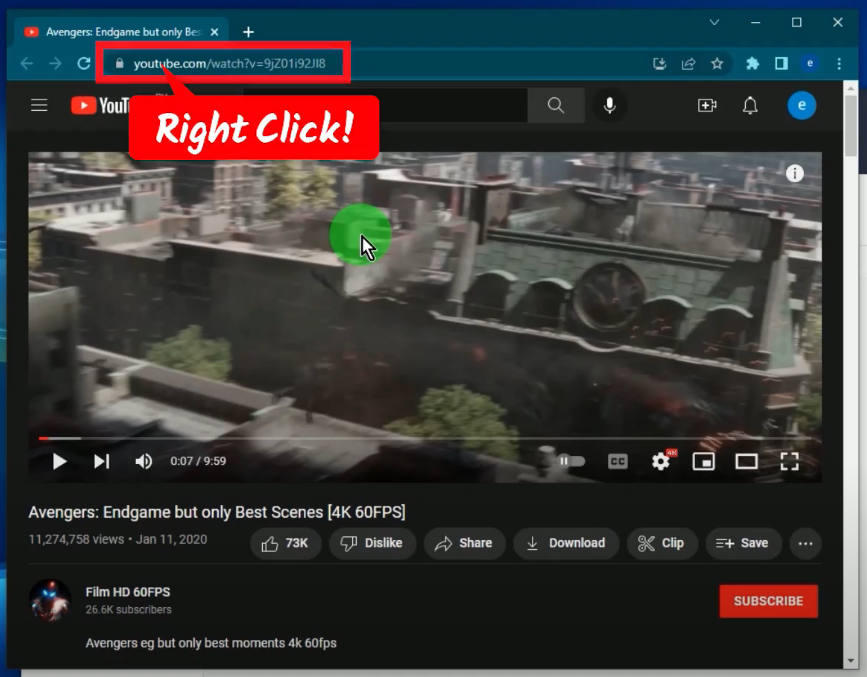
Step 2: Paste the copied URL on the Precise Download tool
Open the VideoPower RED and click the “Precise Download” tool.
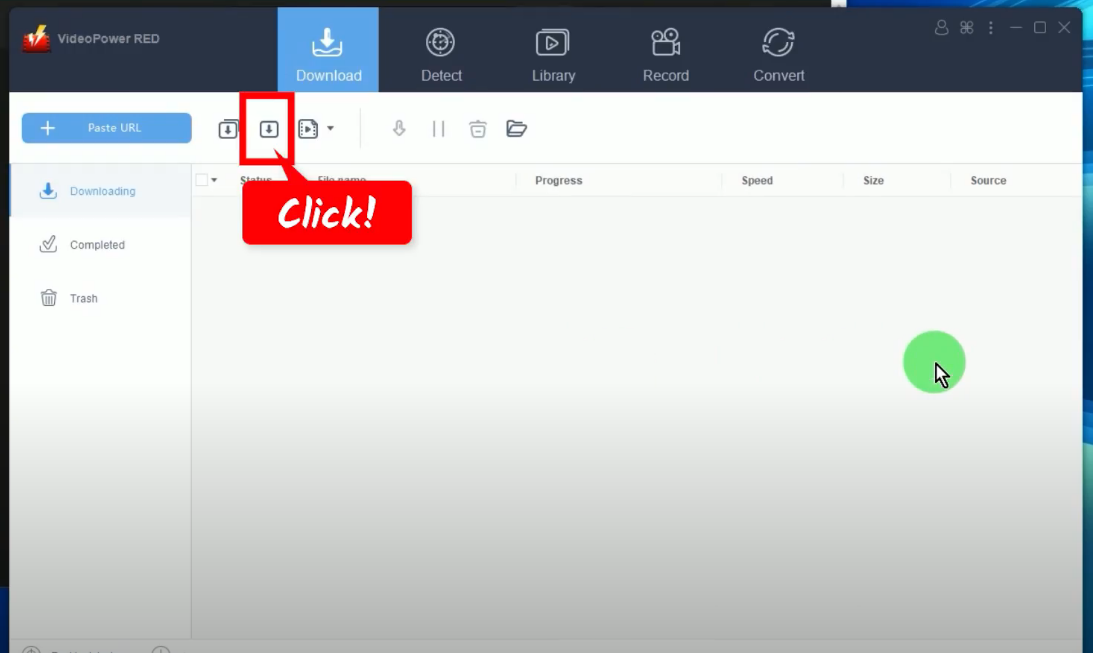
Then paste the copied video URL.
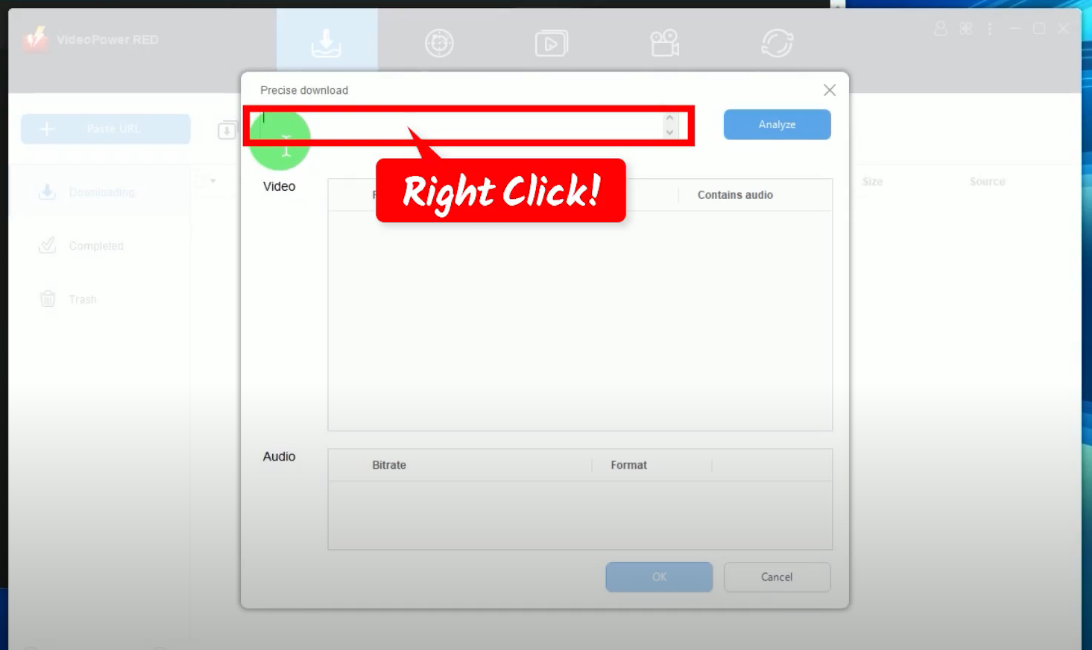
Step 3: Analyze the pasted video URL
Click the “Analyze” button to see the available resolutions to download for both Video and Audio output.
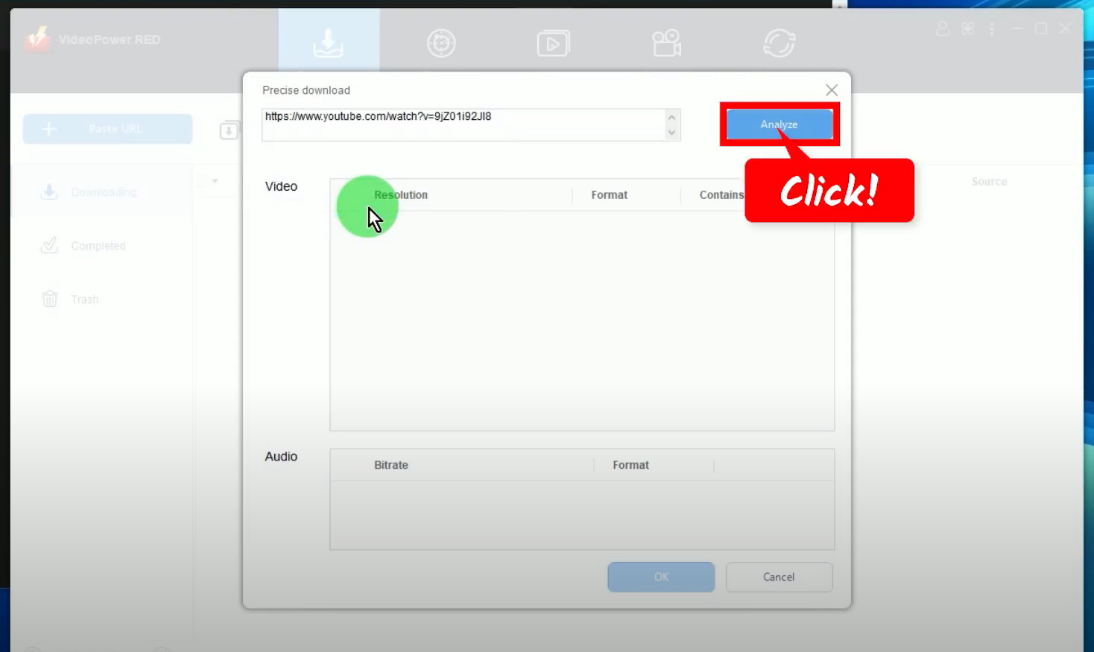
Then paste the copied video URL.
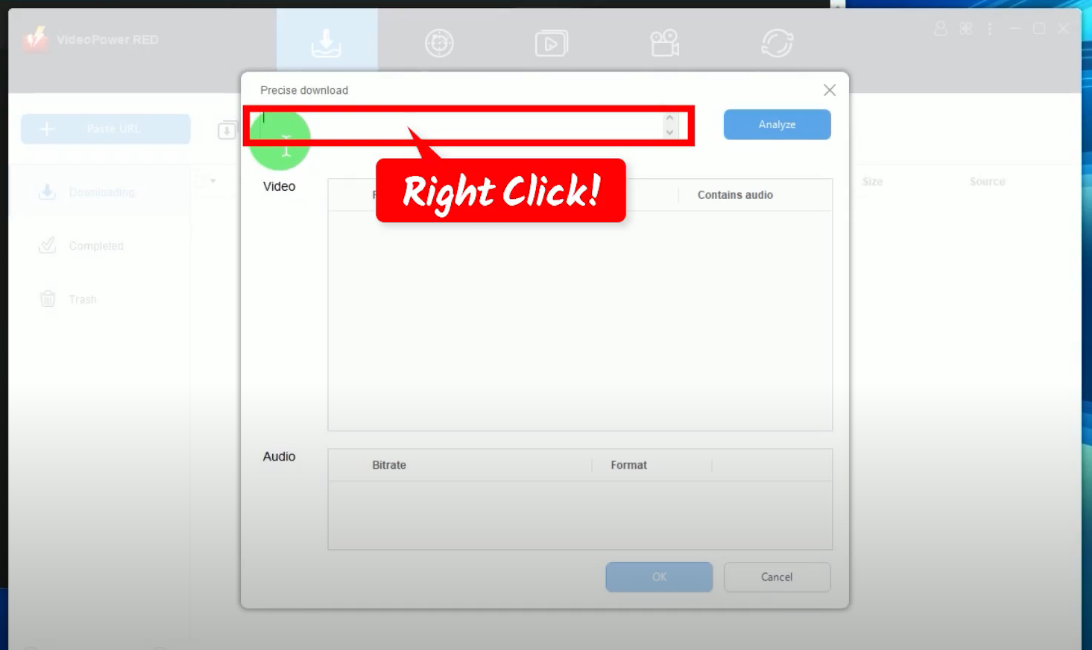
Step 4: Select video resolution and audio format
A list of available video resolutions and audio formats will be displayed. Select your preferred video resolution by marking check.
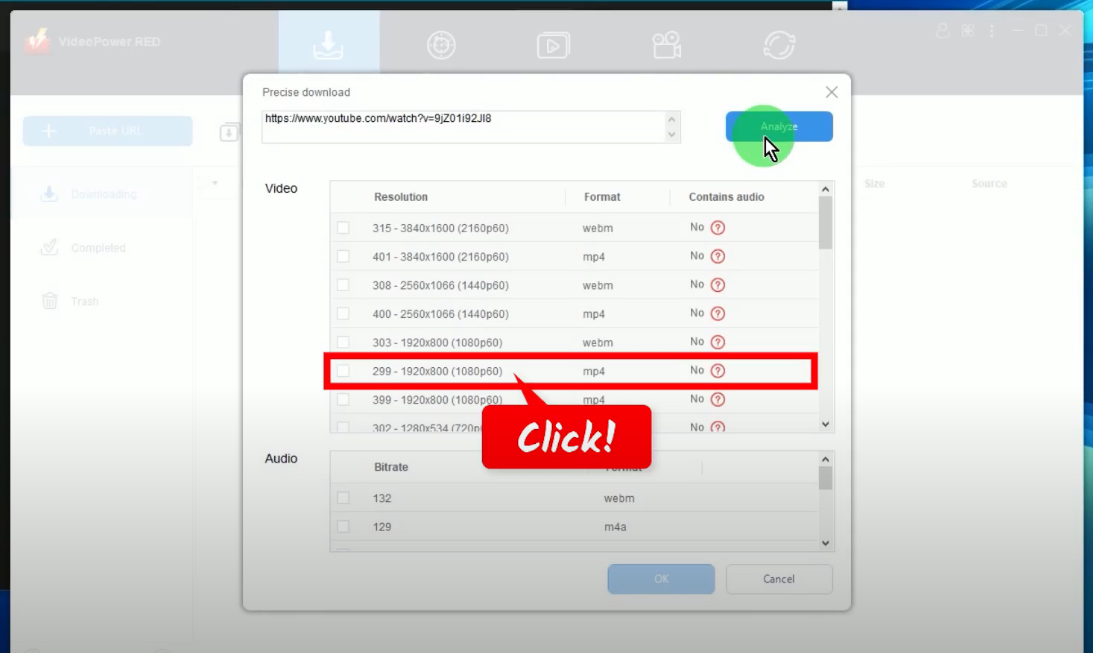
If the column “Contains audio” shows “No”, it means that you need to select an audio format. Select an audio format from the list by marking check and click “OK” to begin the download.
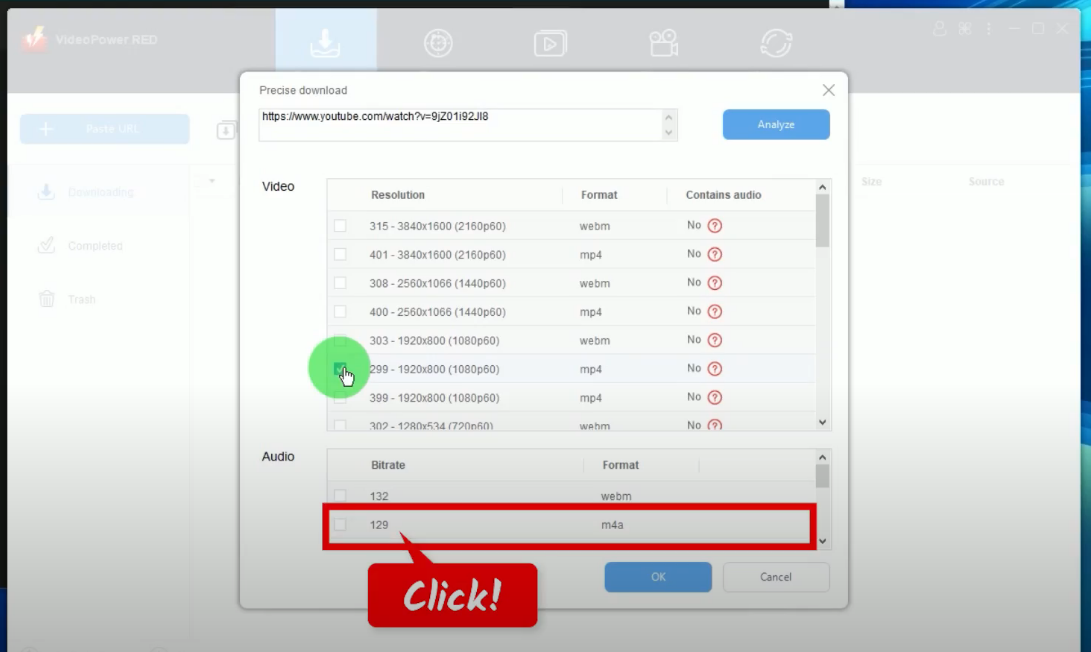
Step 5: Downloading the video with the selected resolution and format
You can check the download progress under the “Downloading” tab.
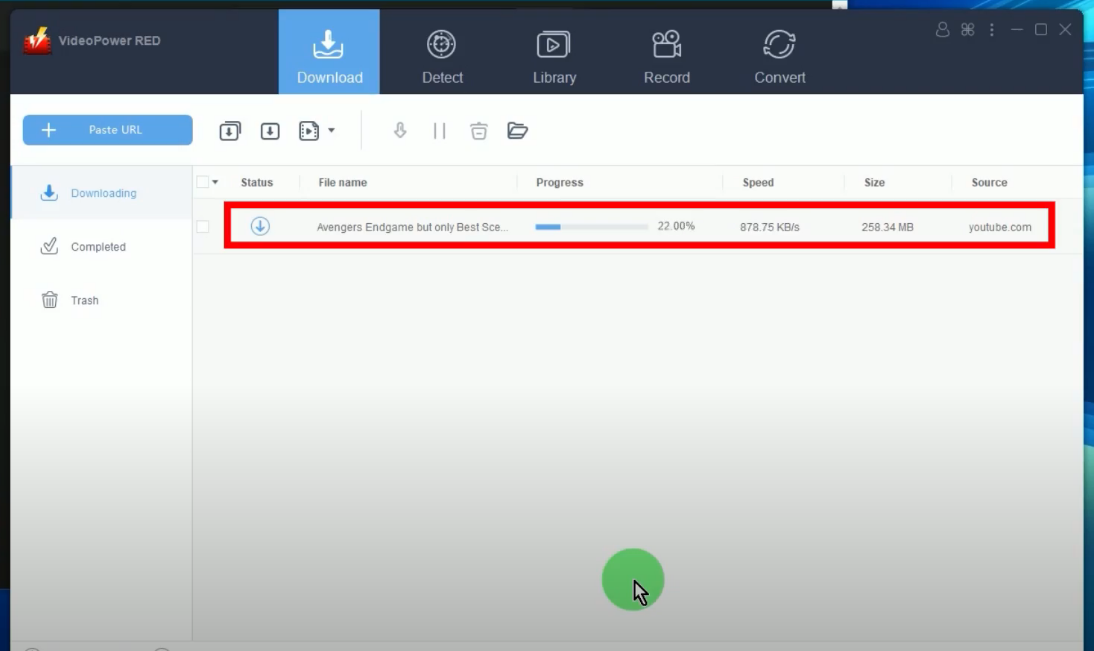
Step 6. Finished downloading the video
When the download is complete, it will be transferred under the “Completed” tab.
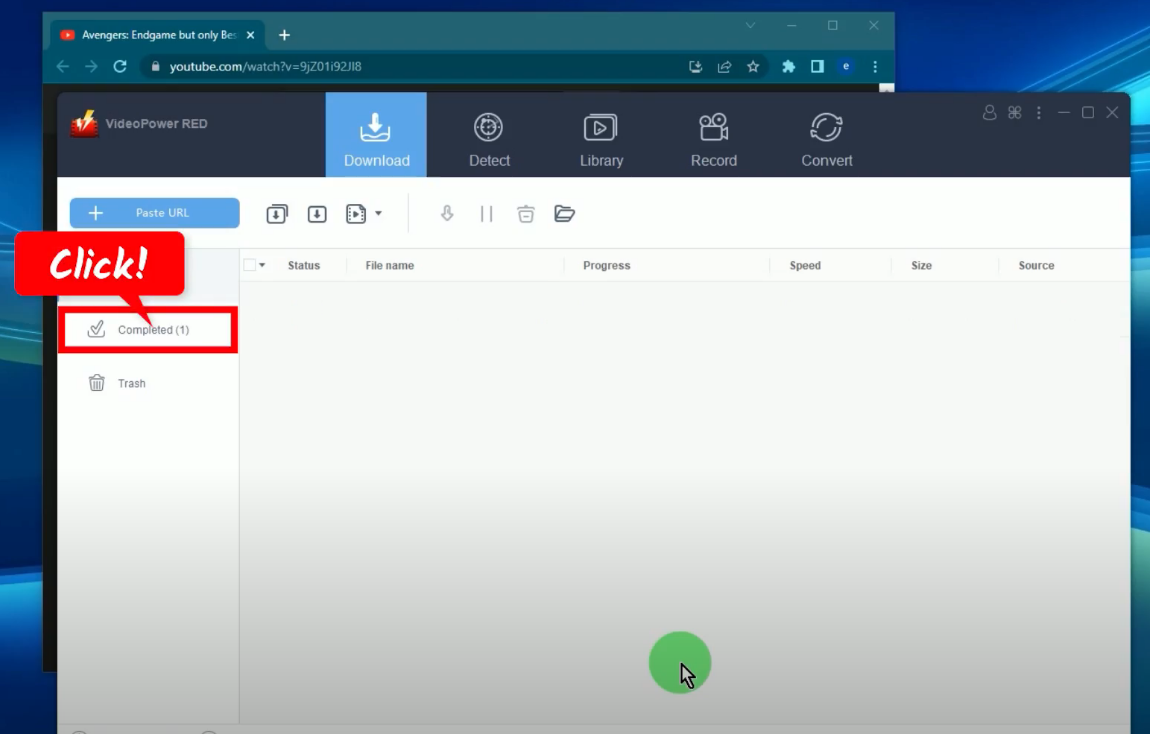
You may right-click the downloaded video to see more options or select “Play” from the options to preview.
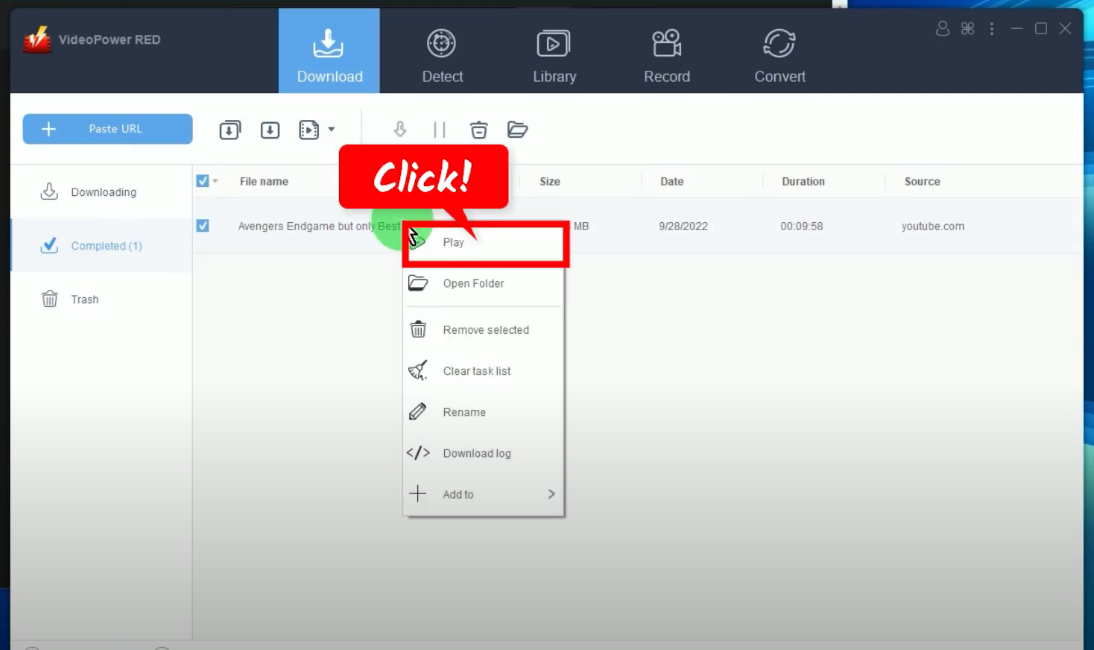
Method 3: Screen Recording the Video
Another easy way to save 60 FPS videos from YouTube to PC is through screen recording. Follow the steps below on how to use the screen recording function.
Step 1: Set the audio input
Go to the “Record” function screen. Then click the “Audio input” and select from the available options. In this example, we will set the audio input to “System sound” to avoid external noises.
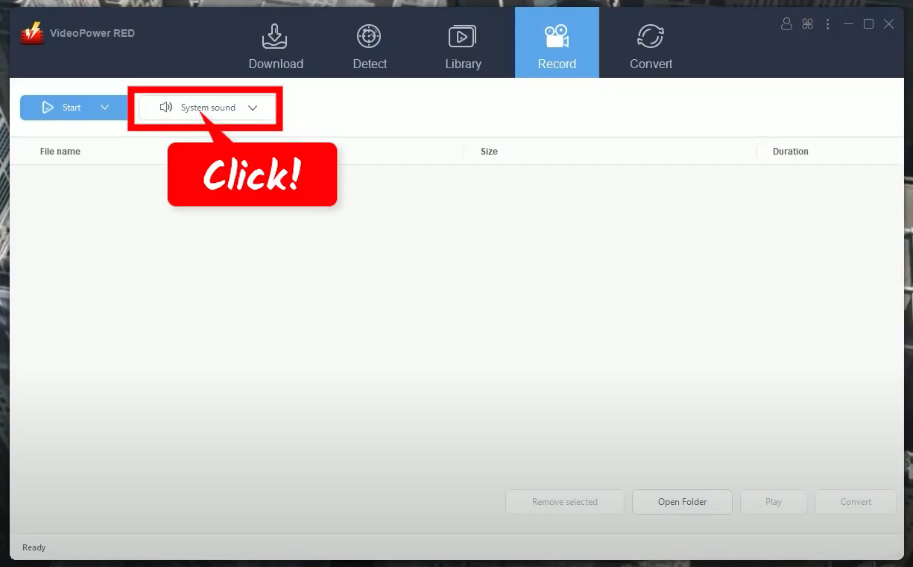
Step 2: Choose a recording mode
Click the “Record” button and choose your preferred recording mode. For repeated recording, the “Record” button will show as “Start” because the software automatically sets the recording mode based on recently used.
In this example, we will set the recording mode the “Fullscreen”.
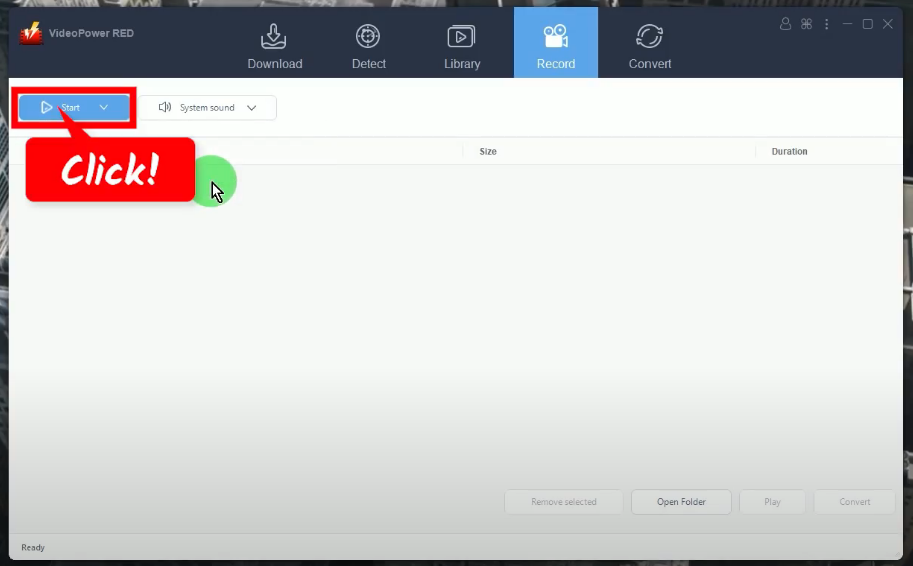
Step 3: Begin the recording
After the countdown, the recording toolbar will pop up which indicates that the recording has begun. You may show/hide the recording toolbar by pressing Ctrl+Alt+E on your keyboard.
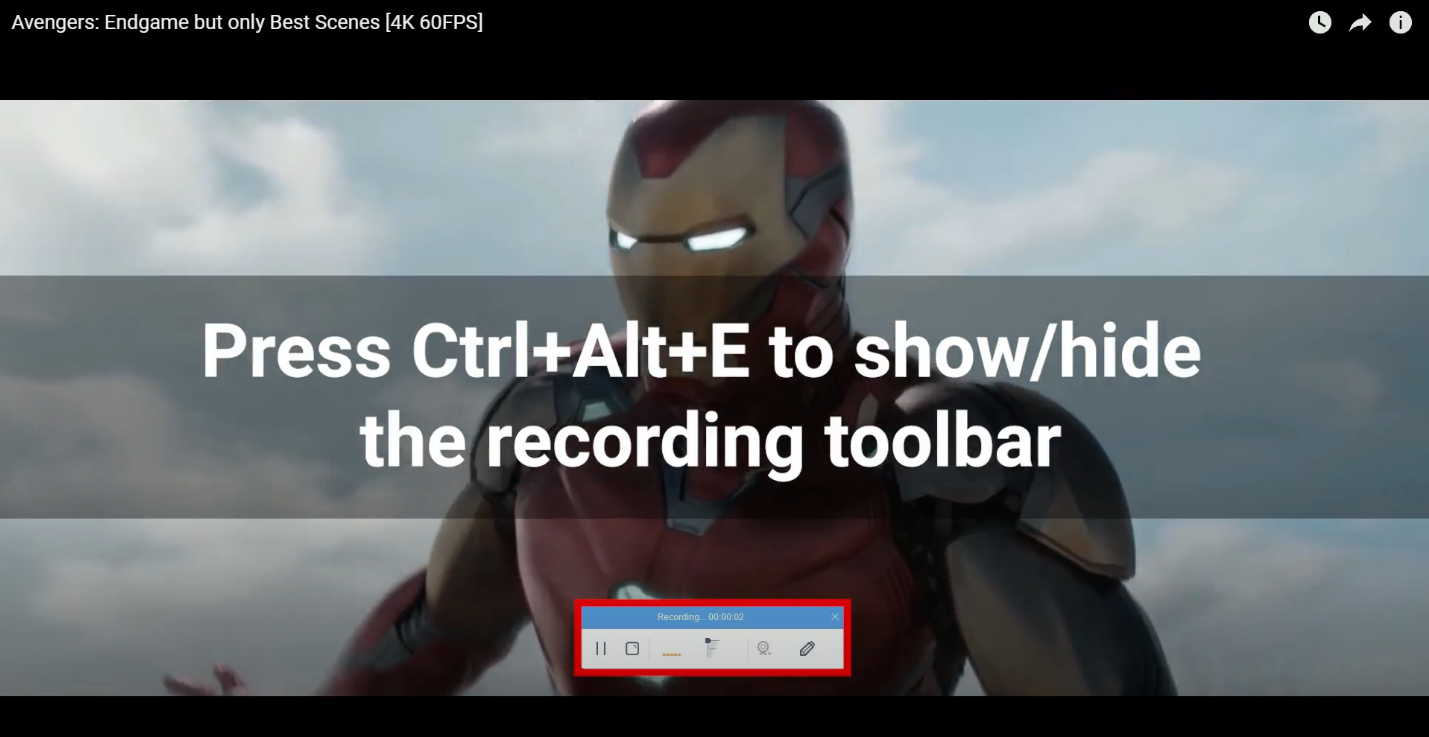
When the recording is finished, click “Stop” to end the recording.

Step 4: Finished recording
All recorded videos will be added to your Recording list. You may also right-click the record file to see more options or select “play” to preview.
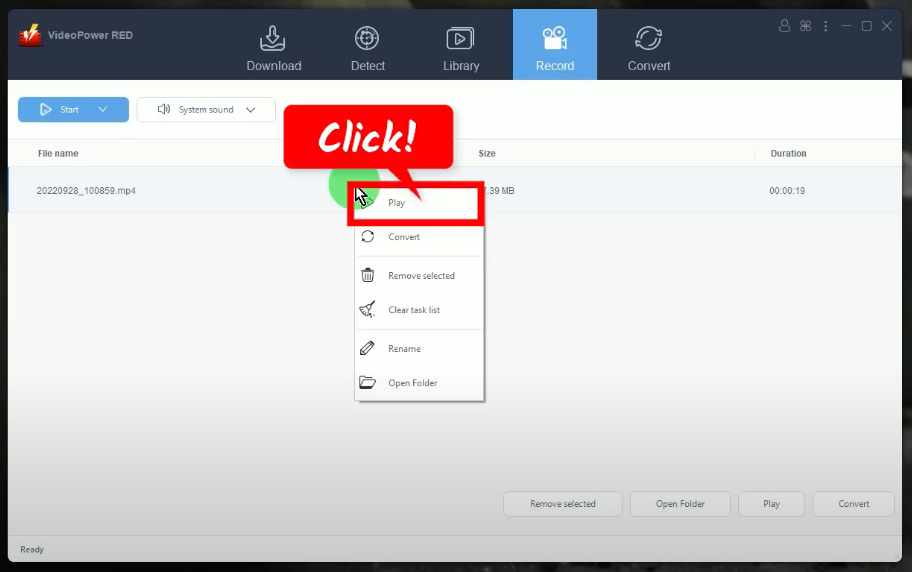
Conclusion:
We are now in the era of 60 FPS videos. YouTube allows uploading and streaming of an increased frame rate cap to 60 frames per second. This is to bring viewers a much smoother streaming experience.
On the other hand, it is choppy and laggy when playing on old PCs and has slow internet connections. To download YouTube 60 FPS videos in MP4 would be a good solution. This is where VideoPower RED can help you. You can easily download 60 FPS videos from YouTube through its advanced features. Moreover, it offers multiple methods to help users choose which suits their needs. Begin your downloads now with VideoPower RED and enjoy a smoother streaming experience of 60 FPS videos offline.
ZEUS series can do everything that VideoPower series can do and more, the interface is almost the same.
Check out NOW! Start easier with more affordable prices!
ZEUS Series
VideoPower brother products, start easier with more affordable prices!
| ZEUS BUNDLE 1 Year License ⇒ $29.99 |
ZEUS BUNDLE LITE 1 Year License ⇒ $19.99 |
ZEUS RECORD LITE 1 Year License ⇒ $9.98 |
ZEUS DOWNLOAD LITE 1 Year License ⇒ $9.98 |
||
| Screen Recorder | Screen&Audio Recording | ✔ | ✔ | ✔ | |
| Duration Setting, Schedule Recording | ✔ | ||||
| Video Downloader | Paste URL to download, batch download | ✔ | ✔ | ✔ | |
| Search/download video,browser detector | ✔ | ||||
| Music Recorder | Record music and get music ID3 tag info | ✔ | ✔ | ||
| Music search/download/record, CD Ripper/Creator, Audio Editor | ✔ | ||||
| Video Editor | Edit and convert videos, create slideshow | ✔ | |||
| Screen Capture | Capture screen, image editor | ✔ | |||
