People have been consuming entertainment stuff ever since, from the birth of television to the innovation that is the internet. More and more genres are generated from time to time, from the classic action to drama, to the rise of documentaries and vlogging entertainment to simple video tutorials.
These new categories have been on the rise lately because of the availability of media that perfectly fits our palms. Smartphones and tablets have been pushing the industry too, but just like anyone of us, we do have our own favorite videos or clips to go back with and watch.
Although we can always go back and search for it, we can always have the option of saving it in our drives. Online downloading has been very common these days, but some website limits download to Youtube, so how about other sites? and how to download videos from websites chrome that doesn’t allow?
VideoPower RED or ZEUS is a great video downloader chrome software to download videos from websites, it is a video download tool fit for every video website there is. It specializes in downloading videos not limited to YouTube only but also in download embedded video using the embedded browser. It has some of the most sophisticated tools other than video downloading. VideoPower RED can even convert videos of different formats to another, or even convert video to an audio file.
The fun thing is you will never experience popping ads before proceeding to the conversion process, or have some cuts on the clip due to weak connection. This article shows you how to download videos from any website.
ZEUS can do what VideoPower series can do and more with an almost similar interface.
Check out NOW! Start easier with more affordable prices!
Method 1: Copy and Paste Video URL to Download
Step 1: Copy and Paste Video URL from the Website
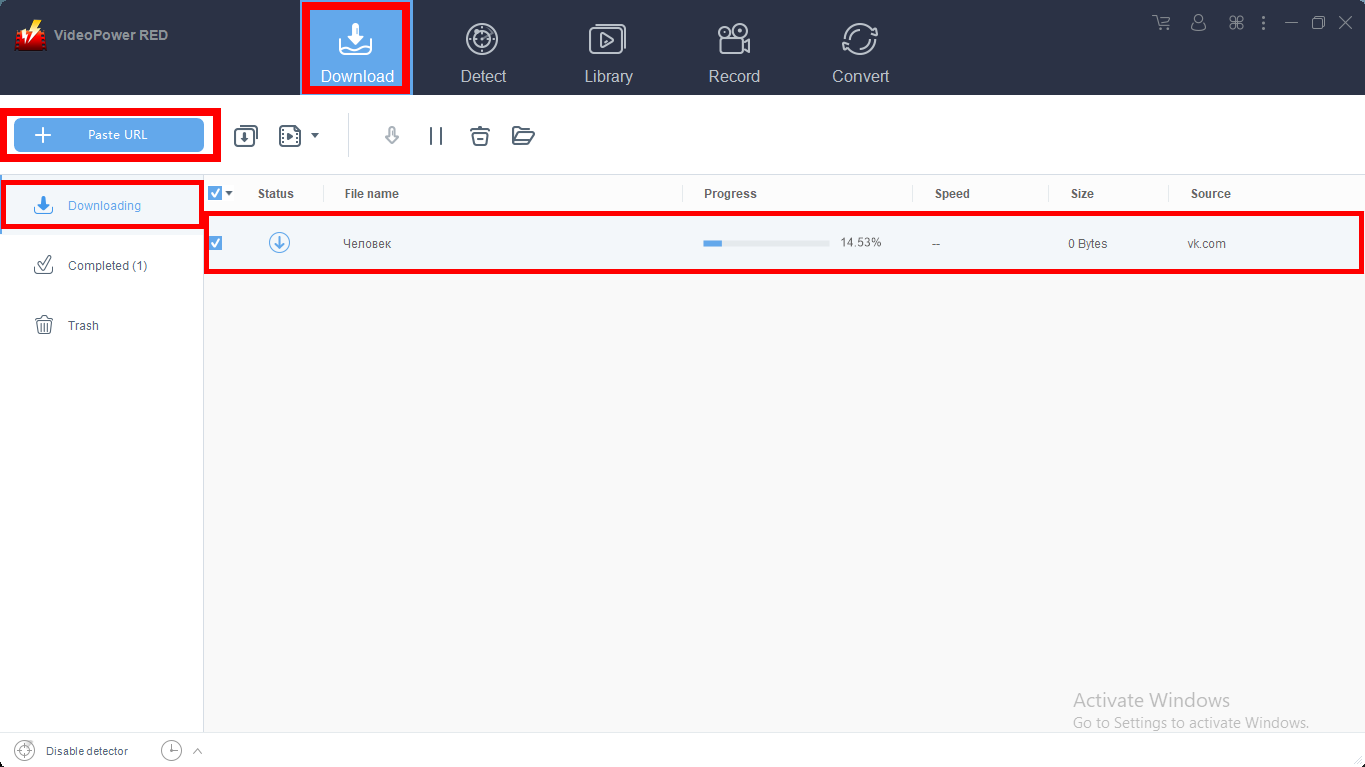
Copy the link of the video file from the video-streaming website that you want to download and then paste it on VideoPower RED by clicking the “Paste URL” button.
The video will be processed automatically after that in the “Downloading” section where you can track the video download progress.
Step 2: Check the Downloaded Video
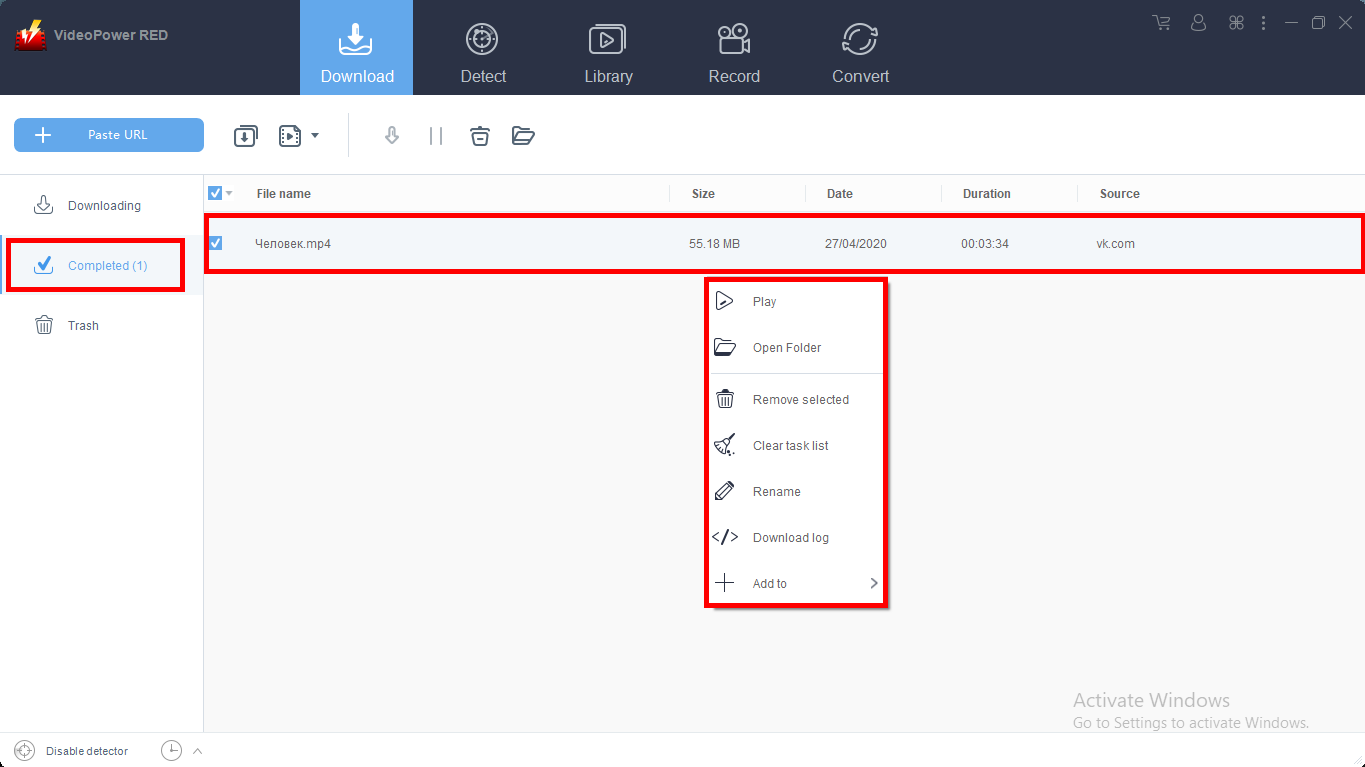
Wait for the download process to finish, and then go to the “Completed” section to find the downloaded video.
If you wish for video playback, conversion, or edit, right-click on the file name on the list and choose among the options of operations.
Method 2: Use the Embedded Browser to Download Video from a Website
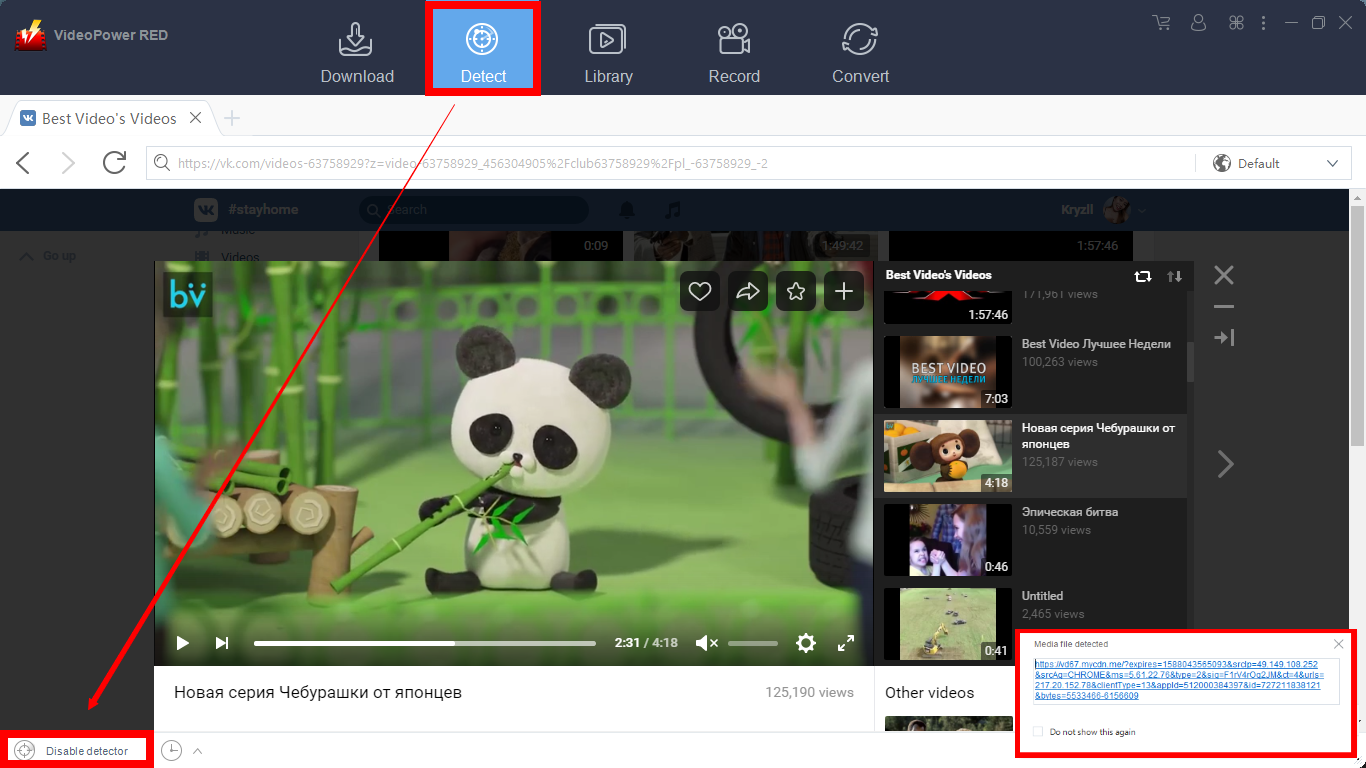
Open the video streaming website using the embedded browser of VideoPower RED. Play the video you want to download and if the program supports the site, the video will be downloaded automatically.
A “Media file detected” notification pop-up will show to let you know that the program is downloading the video playing on a website.
For YouTube site:
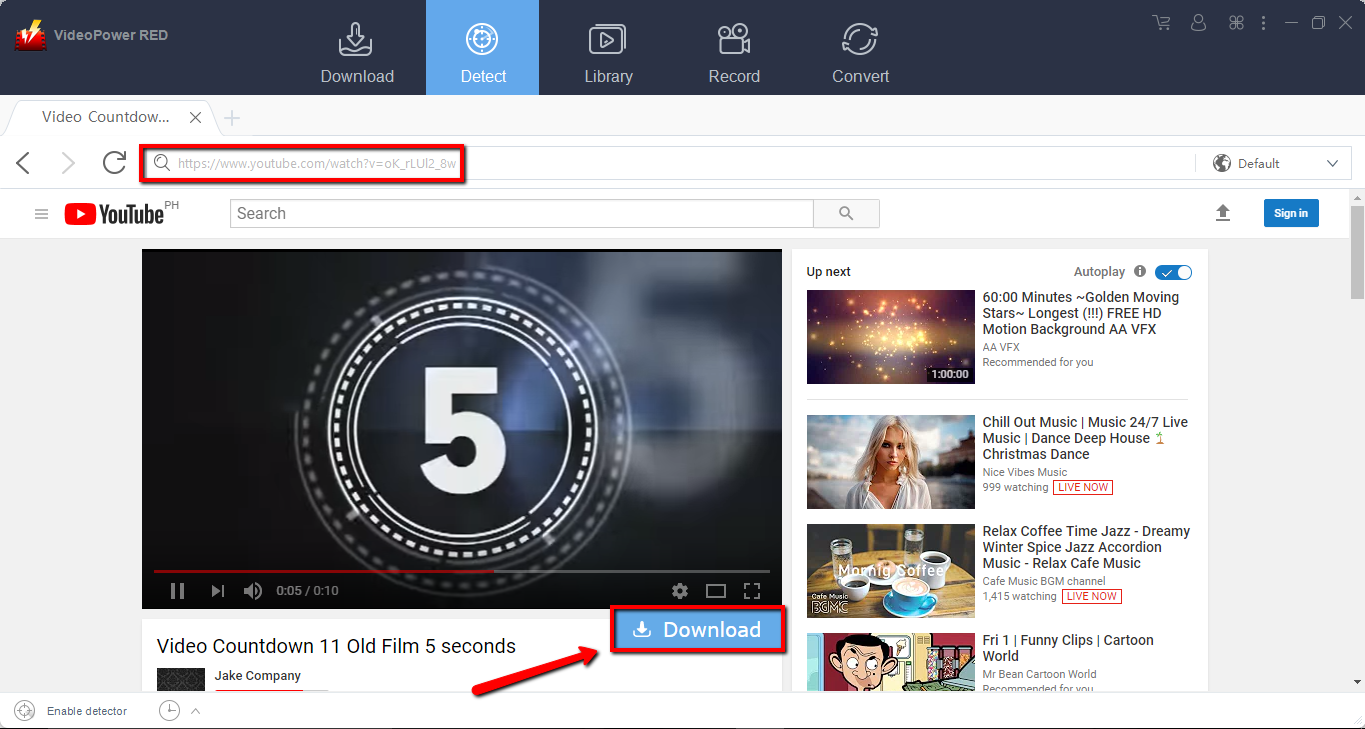
In downloading videos from YouTube opened on the embedded browser, the video can be downloaded by clicking the “Download” button below the video.
Method 3: Download Video from a Website Using the External Detector
Step 1: Open Settings

Click on the “Settings” button on the upper-right corner of the interface to open the settings.
Step 2: Enable the Advanced Detector to Download Videos
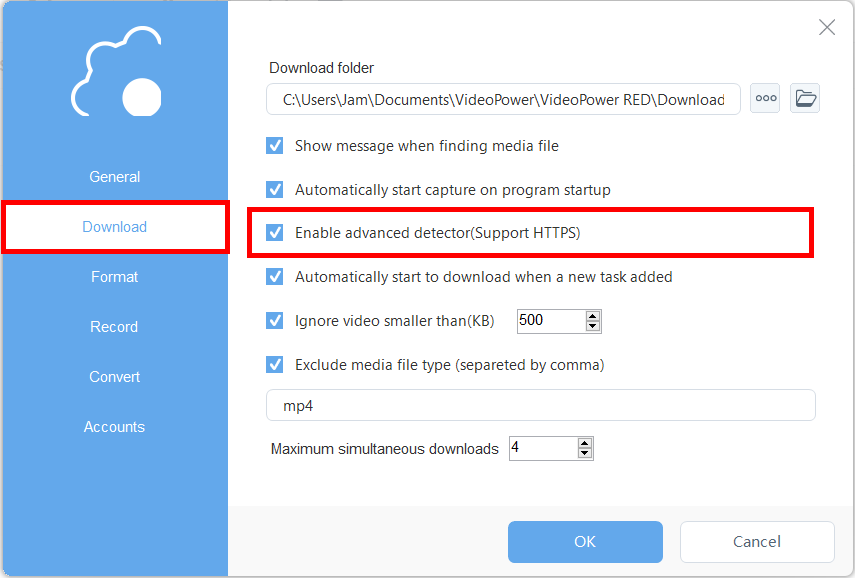
Set “Enable Advanced Detector” on the download settings by clicking on the box. Then confirm by clicking “OK” to save the changes made.
Find the video that you want to download using your preferred browser, play the video, and the software will detect and download the video automatically from that external source.
Conclusion:
More than just a software to download videos from websites, VideoPower RED has multiple functions more to video downloading. It can record screens for several tasks or projects.
Another fun feature of VideoPower RED is a built-in web camera within the app so you don’t have to open another app just to record yourself. It can even convert several media types like MP4 to WAVV. Adjusting qualities from standard to high is also possible. Editing videos can also be done in this video download tool.
People are now using apps that can do more than one task, since transferring to another software just to do another different task is a little bit too time-consuming.
ZEUS series can do everything that VideoPower series can do and more, the interface is almost the same.
Check out NOW! Start easier with more affordable prices!
ZEUS Series
VideoPower brother products, start easier with more affordable prices!
| ZEUS BUNDLE 1 Year License ⇒ $29.99 |
ZEUS BUNDLE LITE 1 Year License ⇒ $19.99 |
ZEUS RECORD LITE 1 Year License ⇒ $9.98 |
ZEUS DOWNLOAD LITE 1 Year License ⇒ $9.98 |
||
| Screen Recorder | Screen&Audio Recording | ✔ | ✔ | ✔ | |
| Duration Setting, Schedule Recording | ✔ | ||||
| Video Downloader | Paste URL to download, batch download | ✔ | ✔ | ✔ | |
| Search/download video,browser detector | ✔ | ||||
| Music Recorder | Record music and get music ID3 tag info | ✔ | ✔ | ||
| Music search/download/record, CD Ripper/Creator, Audio Editor | ✔ | ||||
| Video Editor | Edit and convert videos, create slideshow | ✔ | |||
| Screen Capture | Capture screen, image editor | ✔ | |||
