Ask anybody to name a Pokémon, and chances are they’ll come up with Pikachu. Since the year of 1996, Pikachu has been the face you see on most Pokémon merchandise, a spectacle that Pikachu is really famous for. It was specifically designed to be cute. Pikachu’s electricity-holding cheeks were inspired by squirrels. Pikachu’s name came from the word “Pika-Pika,” which is a Japanese onomatopoeia for shining and glittering, and “chu,” which is akin to a mouse squeak.
Despite its cuteness, Pikachu’s fans know very well how powerful this little creature can be. Whether it’s for the competition or stopping Team Rocket. A YouTube Channel called Netflix After School gives you the ranked powerful moves of Pikachu from Pokémon Master Journeys: The Series.
For offline watching, you can download Pikachu videos and Pokemon videos using VideoPower RED. Enjoy the cuteness of Pikachu while streaming offline!
ZEUS can do what VideoPower series can do and more with an almost similar interface.
Check out NOW! Start easier with more affordable prices!
VideoPower RED is a handy video downloader tool that offers advanced functionalities for an easier and faster way of downloading videos. Using its copy-and-paste URL function, you can get Pikachu videos in a single click. You can also stream while downloading through its embedded browser. It’s amazing how you can do many things in just one application. Check out the methods below on how to download Pikachu videos for offline watching!
Guide
How to Download Pikachu Videos
Method 1: Copy and Paste the URL to Download Pikachu Video
Step 1: Copy the Pikachu’s video URL
Navigate to the Pikachu video using your PC browser, right-click the top address bar, and select copy from the options.
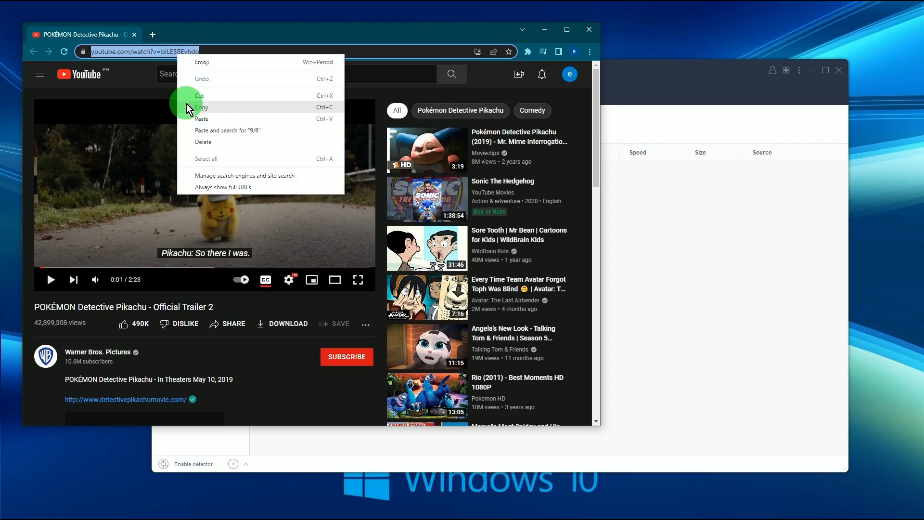
Step 2: Paste the copied Pikachu video URL
Open the VideoPower RED and click the “Paste URL” button.
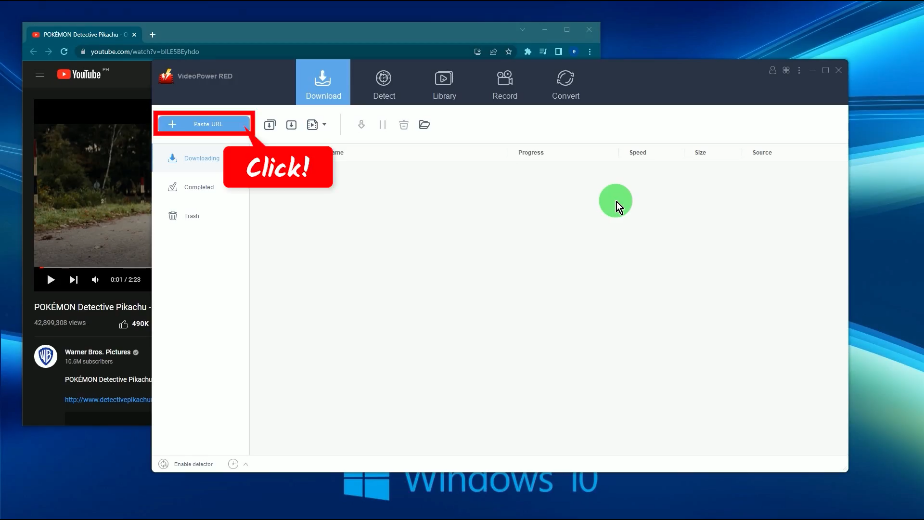
Step 3: Downloading the video
The video will be processed to download under the “Downloading” tab.
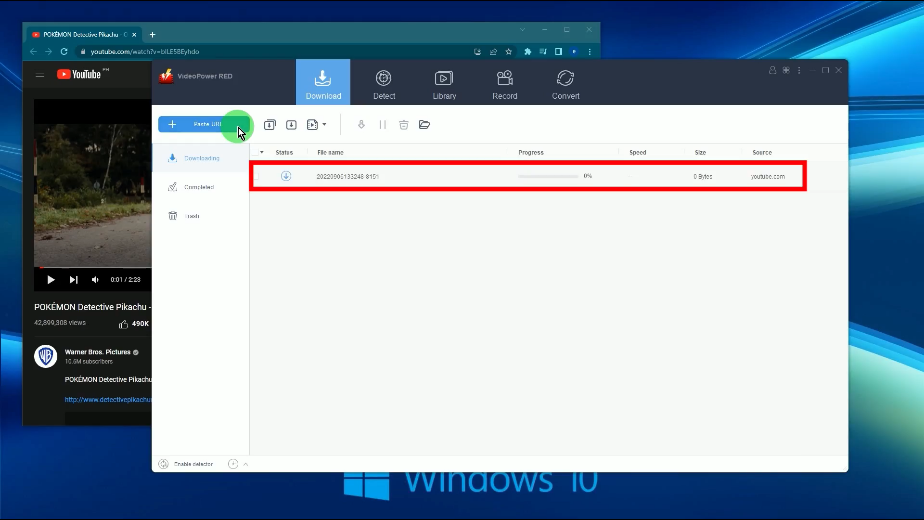
Step 4: Download complete
When the download is complete, go to the “Completed” tab to check it.
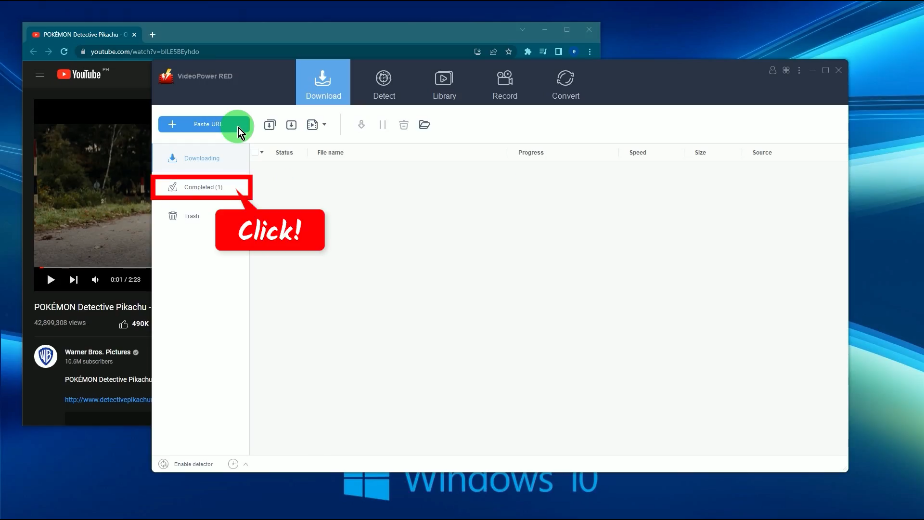
Step 5: Preview the downloaded Pikachu video
Right-click the downloaded video and select “Play” from the options to preview the video.
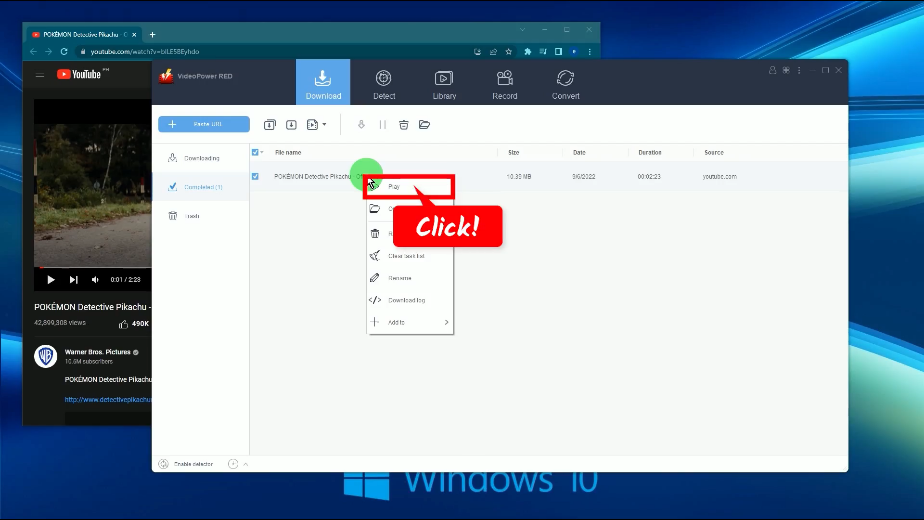
Method 2: Use the Embedded Browser to Download Pikachu Video
Step 1: Open the Pikachu video to download
Go to the “Detect” function screen.
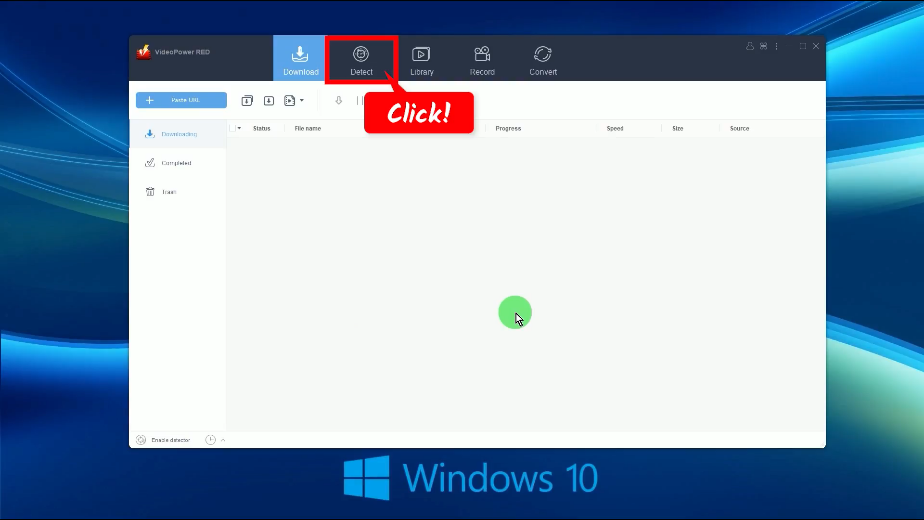
Click “YouTube” from the bookmarked sites. You can also select other sites or enter the URL from the top address bar.
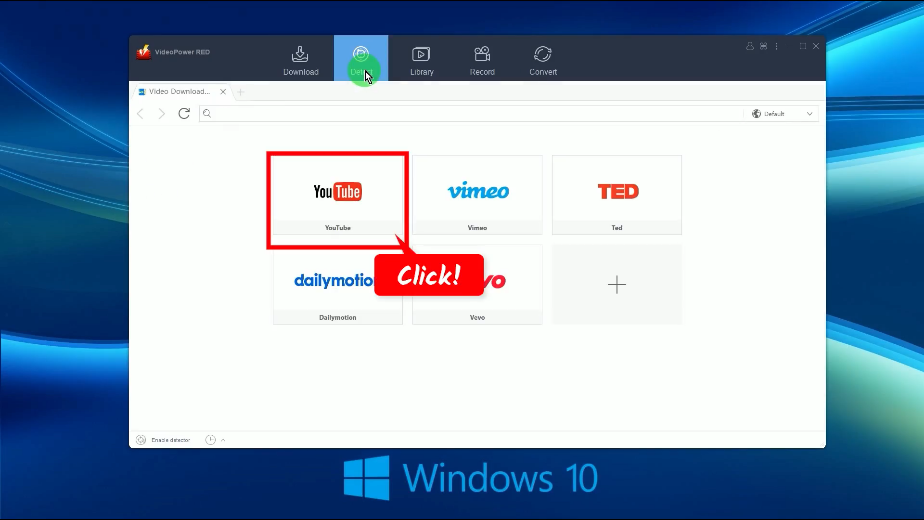
Step 2: Download the selected video
Click the “Download” button below the video.
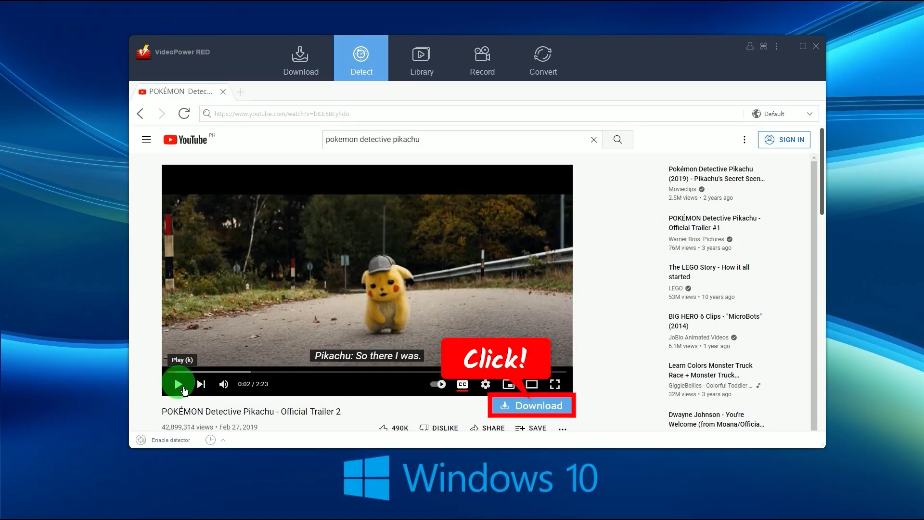
A confirmation will prompt confirming that the video is added to your downloads.
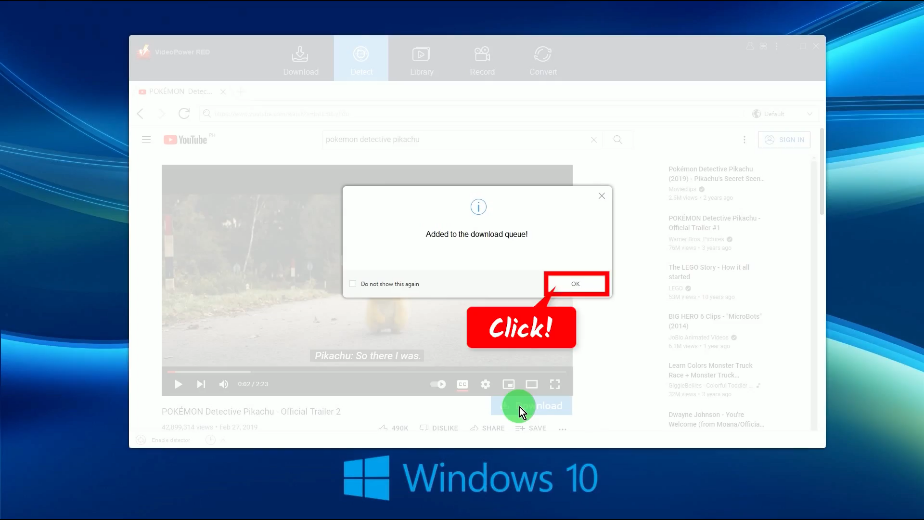
You can check the download progress under the “Downloading” tab.
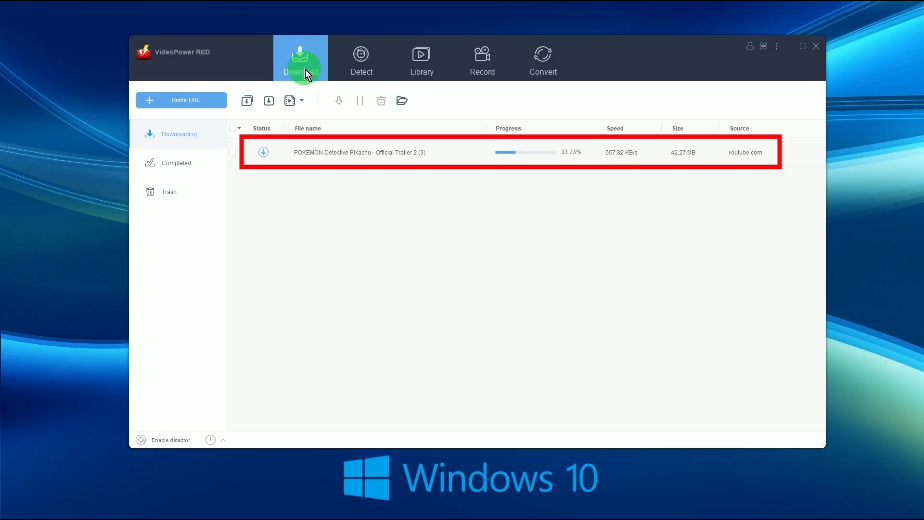
Step 3: Download is complete
All downloaded videos will be listed under the “Completed” tab.
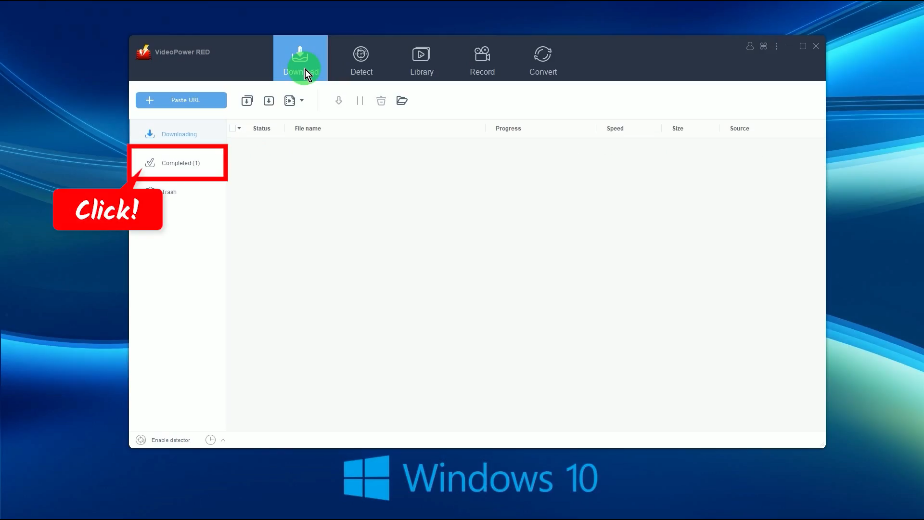
Right-click the downloaded video to see more options or click “Play” to preview the video.
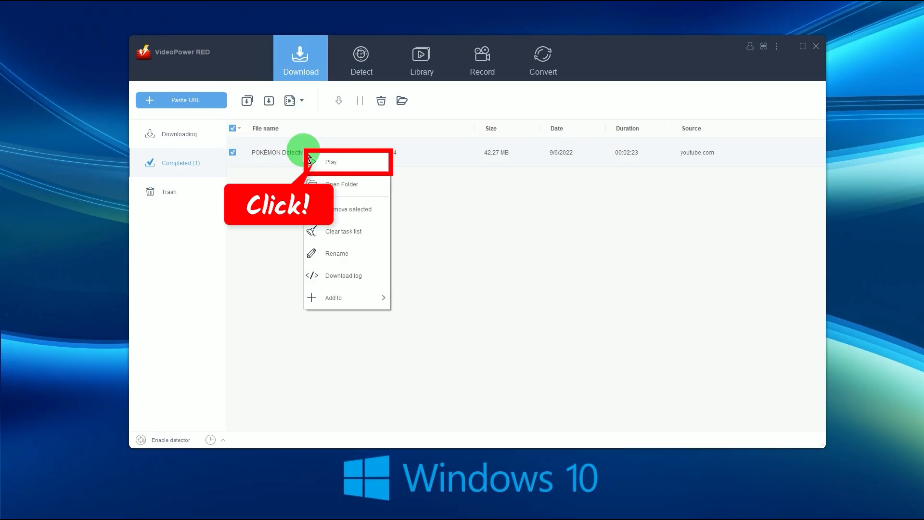
Method 3: Record the Pikachu Video
Step 1: Choose a recording mode
To start the recording, you need to choose a recording mode first. To do this, click the “Record” button and select from the available options such as Fullscreen, Region, Audio only, etc.
For repeated recordings, the software has the capability to retain the recording mode used in the previous recordings that’s why it shows “Start” instead of “Record.
In this example, we will set the recording mode to Fullscreen.
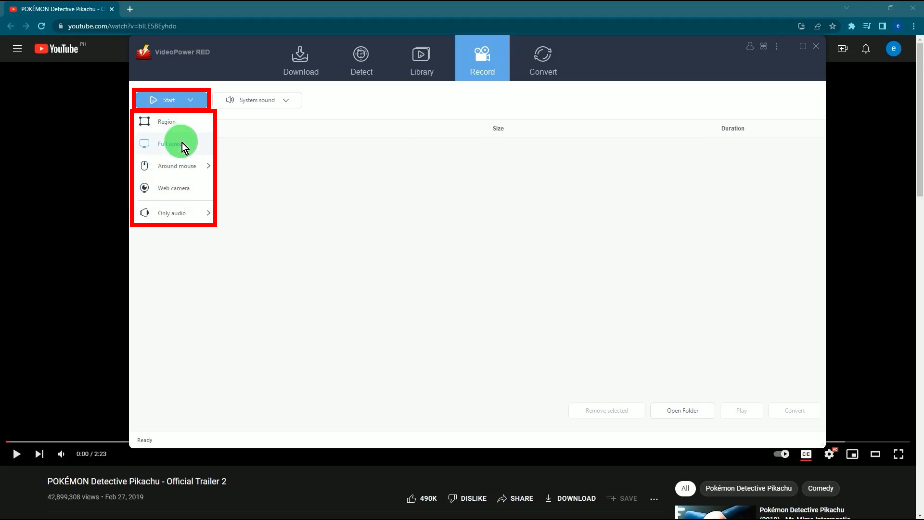
Step 2: Begin the recording
A notification will prompt asking if you are ready to begin the recording. Click “OK” to proceed.
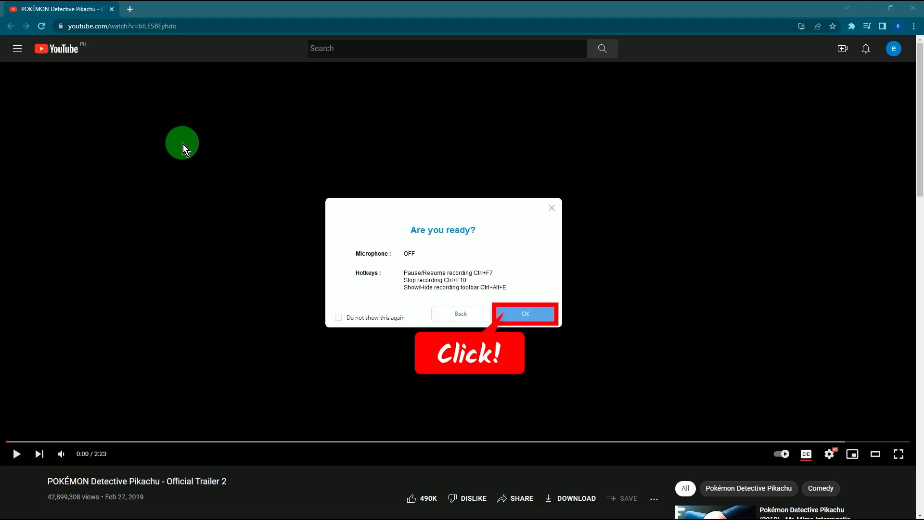
After the countdown, play the video to have it recorded.
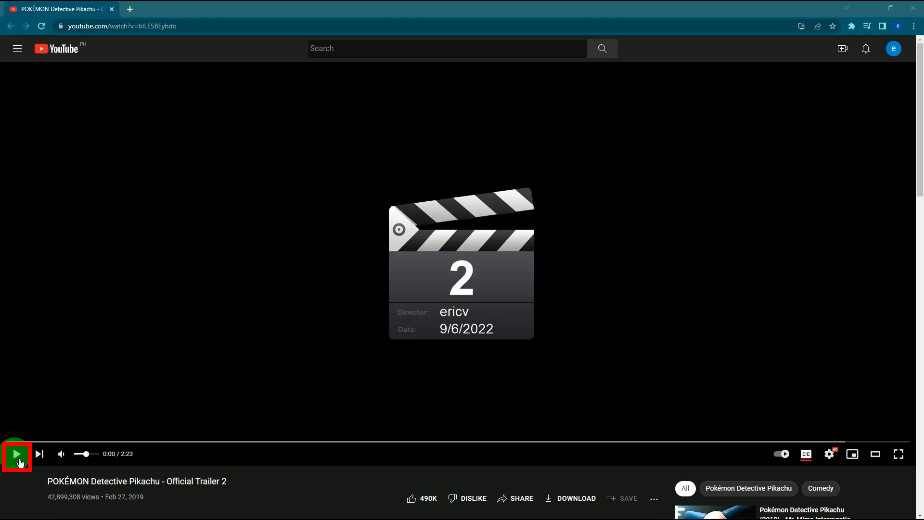
The recording toolbar will pop up which indicates that the recording has begun. You may press the Ctrl+Alt+E shortcut keys to show/hide the recording toolbar.
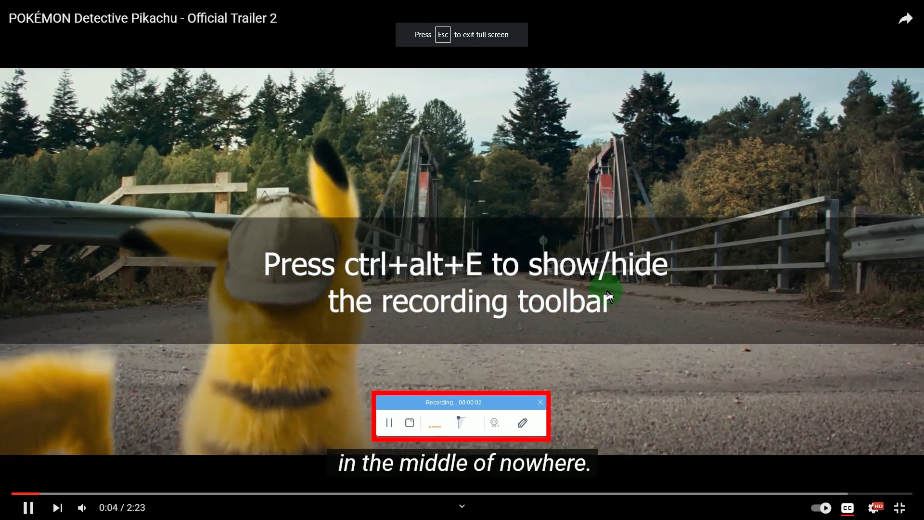
The recording function is also equipped with an annotation tool. Just click the “Pencil” icon in the toolbar and select an annotation tool to use.
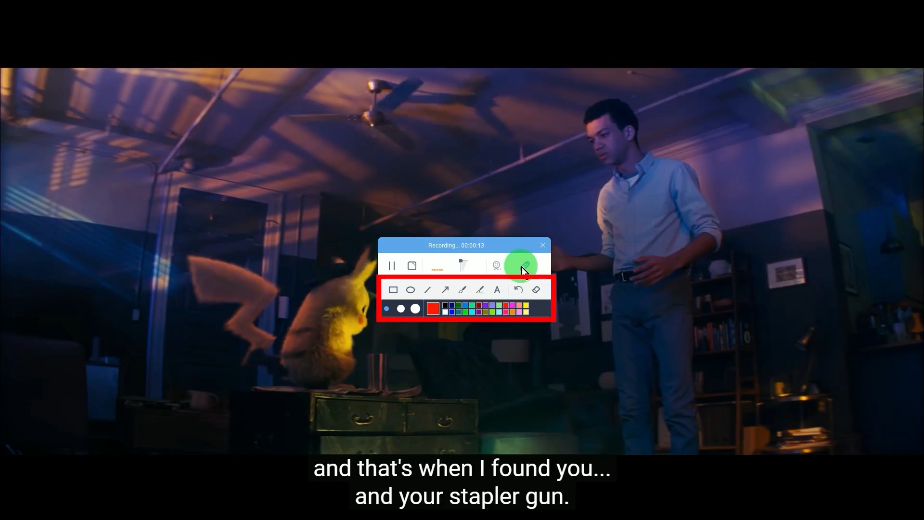
When you finished recording, click the “Stop” button to end the recording.
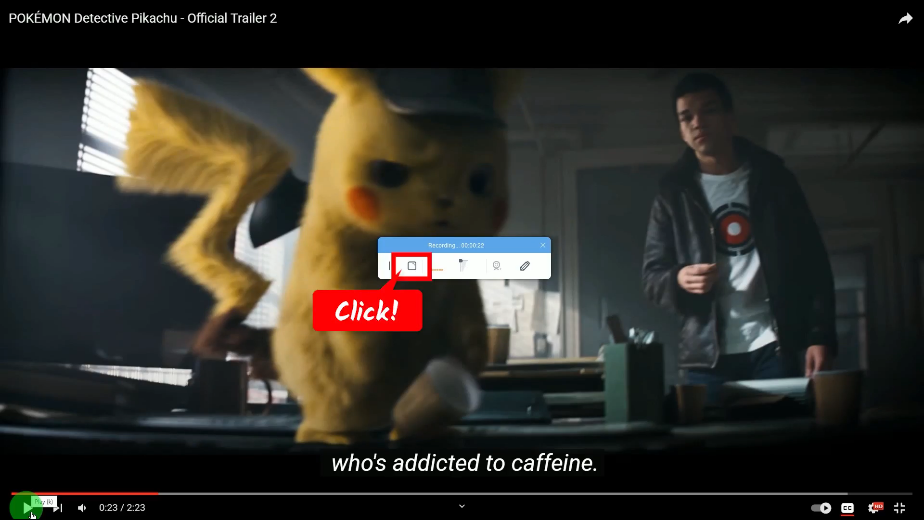
Step 3: Preview the recorded Pikachu video
Right-click the recorded video and click “Play” to preview the video.
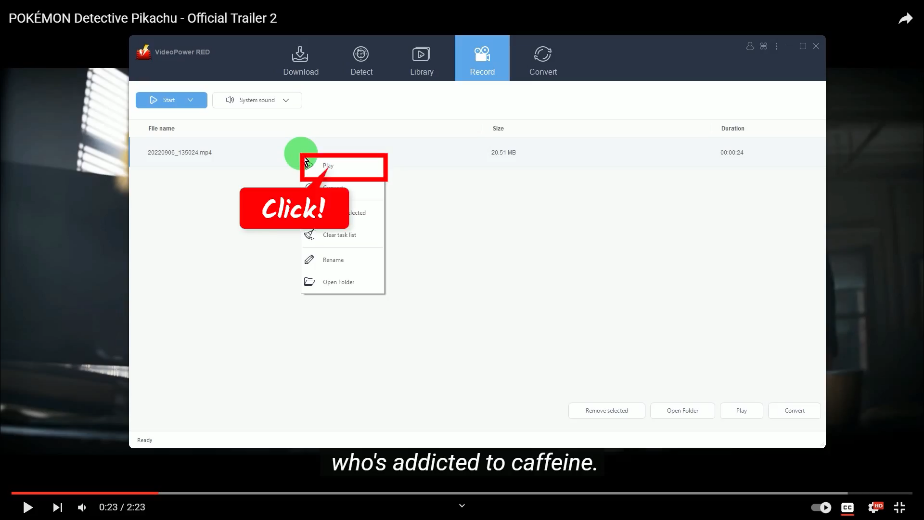
Right-click the downloaded video to see more options or click “Play” to preview the video.
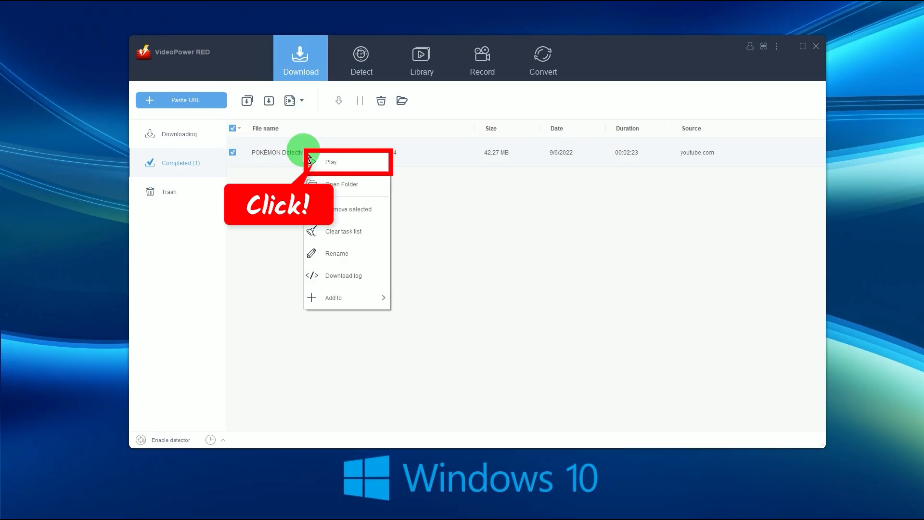
Conclusion:
Pikachu’s thunderbolts and lightning are very dangerous if you are on the receiving end. Pikachu’s charm will surely make you fall in love but his powerful moves will frighten you. Make sure to not get on Pikachu’s nerves!
As an avid fan of Pikachu, the very cute, funny, and powerful scene is gold. The ranked powerful moves of Pikachu by Netflix After School are something that you shouldn’t miss! Download Pikachu videos and the electrifying moments through VideoPower RED. The most versatile video downloader you can have! Make your Pikachu video collection worthwhile!
ZEUS series can do everything that VideoPower series can do and more, the interface is almost the same.
Check out NOW! Start easier with more affordable prices!
ZEUS Series
VideoPower brother products, start easier with more affordable prices!
| ZEUS BUNDLE 1 Year License ⇒ $29.99 |
ZEUS BUNDLE LITE 1 Year License ⇒ $19.99 |
ZEUS RECORD LITE 1 Year License ⇒ $9.98 |
ZEUS DOWNLOAD LITE 1 Year License ⇒ $9.98 |
||
| Screen Recorder | Screen&Audio Recording | ✔ | ✔ | ✔ | |
| Duration Setting, Schedule Recording | ✔ | ||||
| Video Downloader | Paste URL to download, batch download | ✔ | ✔ | ✔ | |
| Search/download video,browser detector | ✔ | ||||
| Music Recorder | Record music and get music ID3 tag info | ✔ | ✔ | ||
| Music search/download/record, CD Ripper/Creator, Audio Editor | ✔ | ||||
| Video Editor | Edit and convert videos, create slideshow | ✔ | |||
| Screen Capture | Capture screen, image editor | ✔ | |||
