Naver launched in 1999, and since then it has continued as being the rank one online platform in South Korea. With over a seventy percent foothold on the country’s search engine market, it’s the first to introduce the inclusive search service which developed to include different segments such as blogs, Question & Answer Database, and news. It has a Naver Webtoons to read digital comics from Korea. Users can also create their internet communities with its Naver Cafe feature.
If you are an avid fan of Korean Drama, you can search and find different kinds of popular Korean TV series with Naver. However, this website doesn’t allow you to download Naver videos. You will need video downloader software to download the videos you like. We recommend you use VideoPower RED.
ZEUS can do what VideoPower series can do and more with an almost similar interface.
Check out NOW! Start easier with more affordable prices!
Guide
How to How to Download Naver Videos
VideoPower RED is a reliable Naver downloader that allows you to download Naver videos in HD quality. It offers an embedded browser that automatically detects and downloads the video playing. This will allows you to stream while you download efficiently. Alternatively, you may opt to screen recording to safely save Naver videos to your local storage.
Method 1: Use Embedded Browser to Download Videos
Step 1: Go to the “Detect” function screen
Open the VideoPower RED and click the “Detect” function menu.
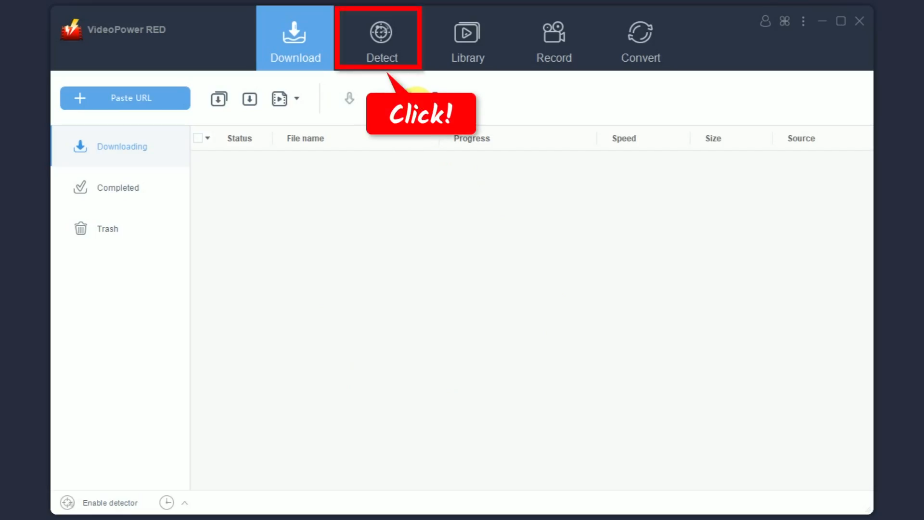
Step 2: Search and open the video to download
Enter the website address of Naver in the top address bar of the embedded browser.
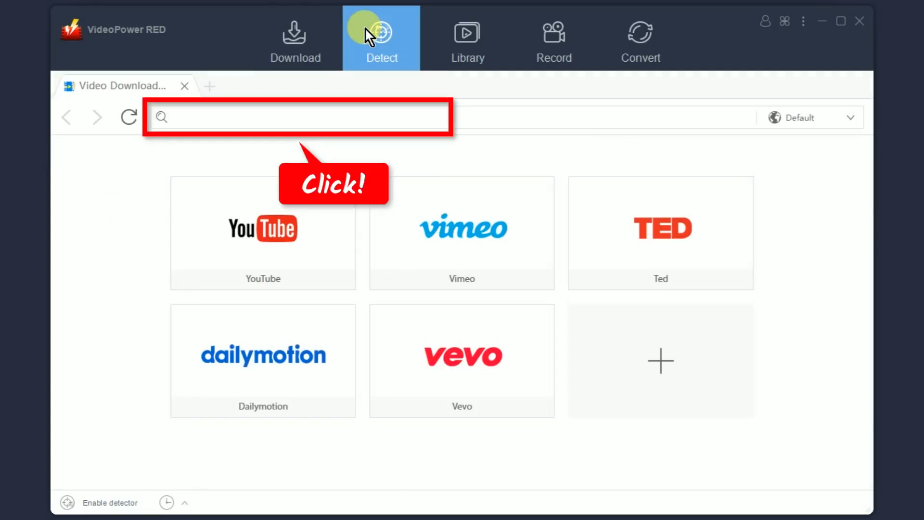
Search and open the video to download.
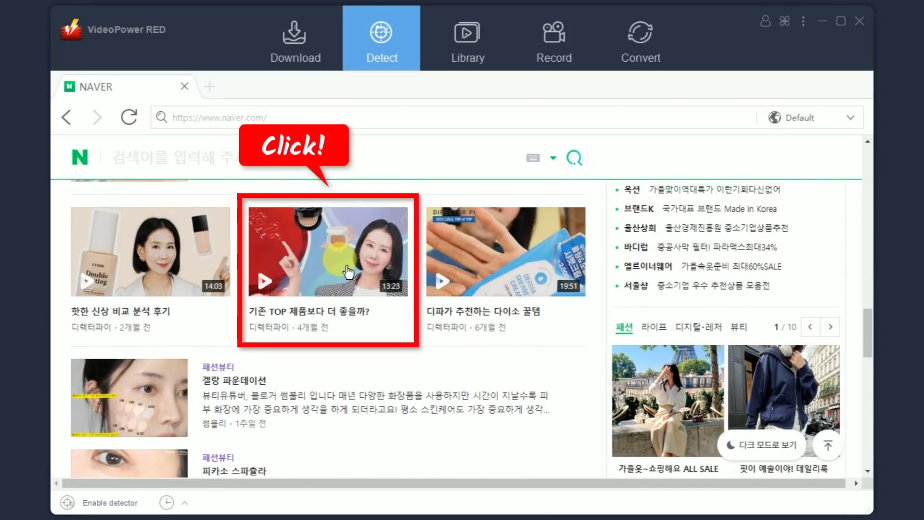
Step 3: Downloading the video
Play the video to have it detected. A media file box will pop up which indicates that the video playing is detected and added to your downloads.
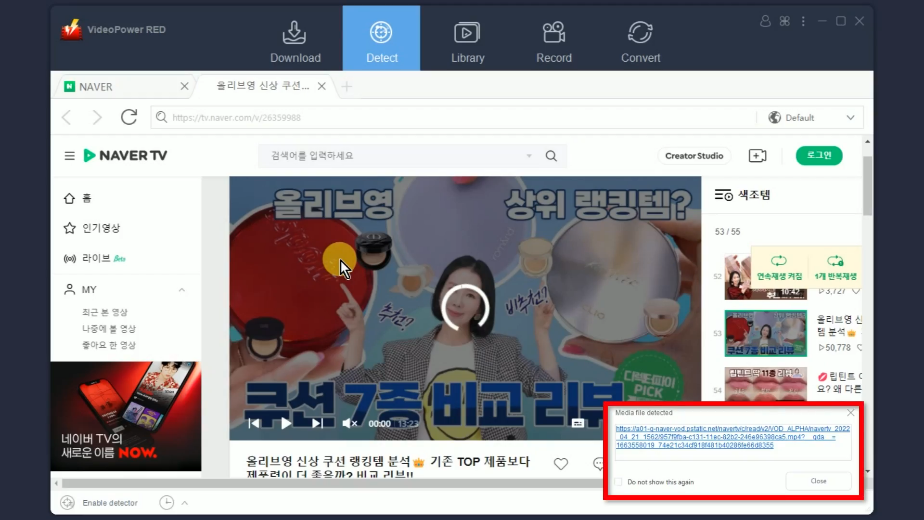
Step 4: Check the download progress
Go to the “Download” function screen and check the download progress under the “Downloading” tab.
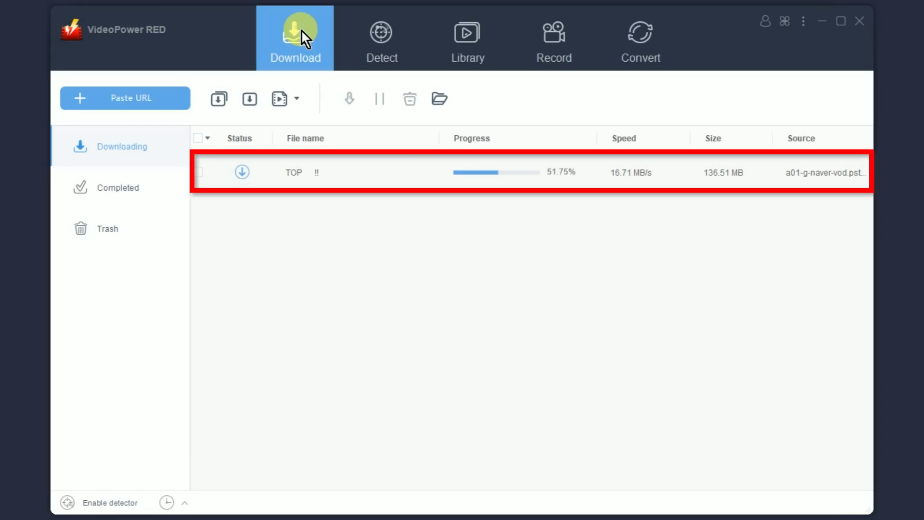
Step 5: Download complete
When the download is complete, go to the “Completed” tab.
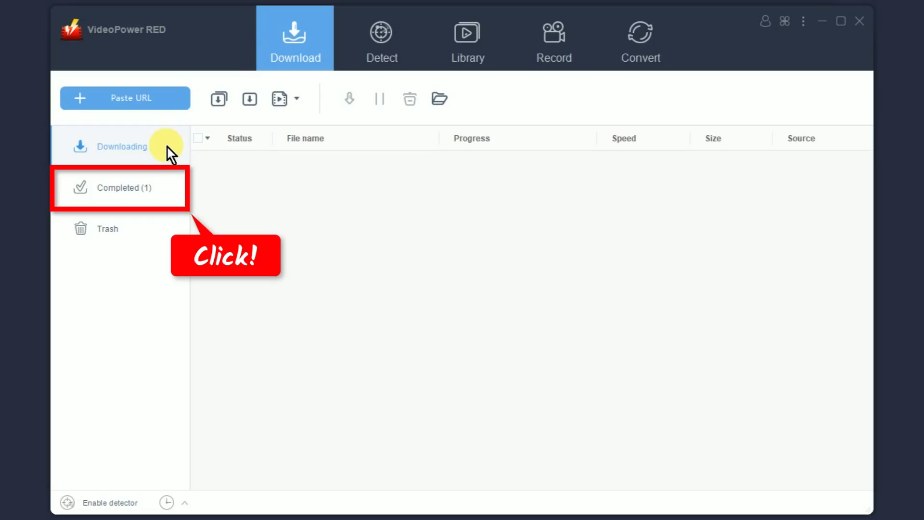
You may right-click the downloaded video to see more options or select “Play” to preview.
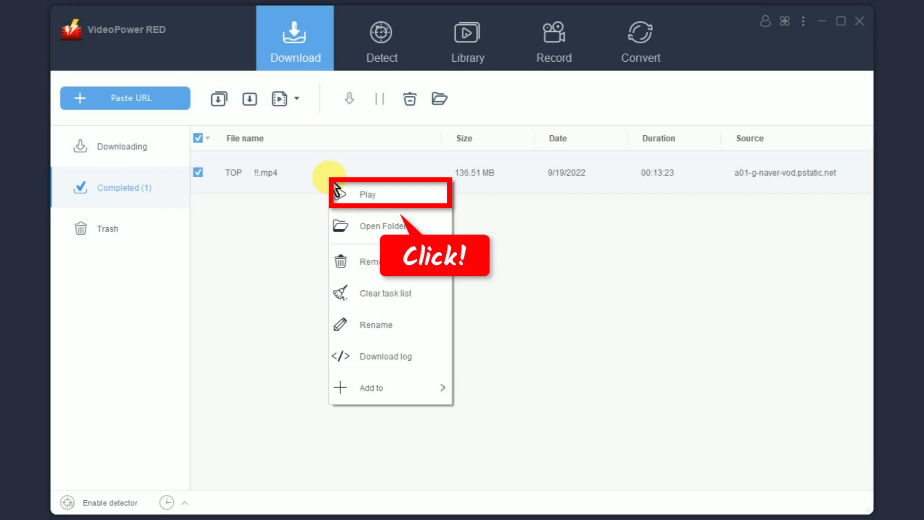
Method 2: Screen Record the Naver Video
Step 1: Go to the “Record” function screen
On VideoPower RED, click the “Record” function menu.
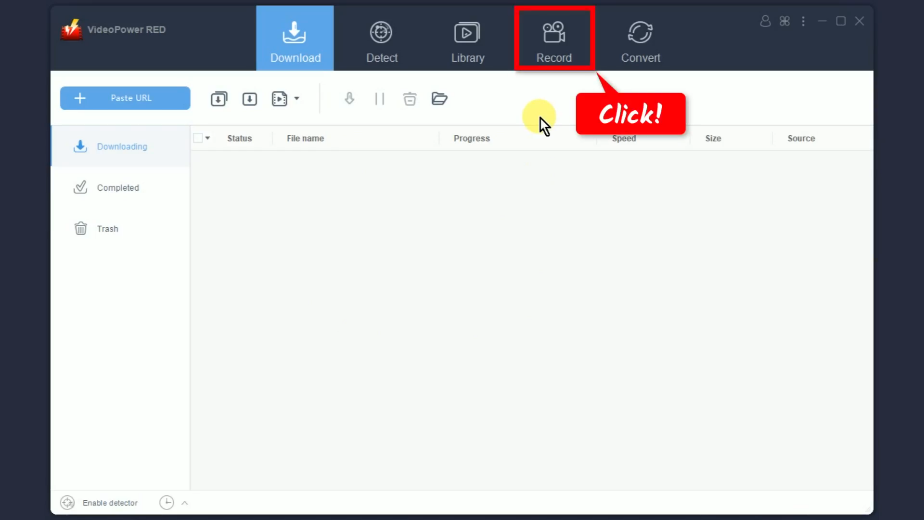
Step 2: Set the audio input
Click the “Audio input” button.
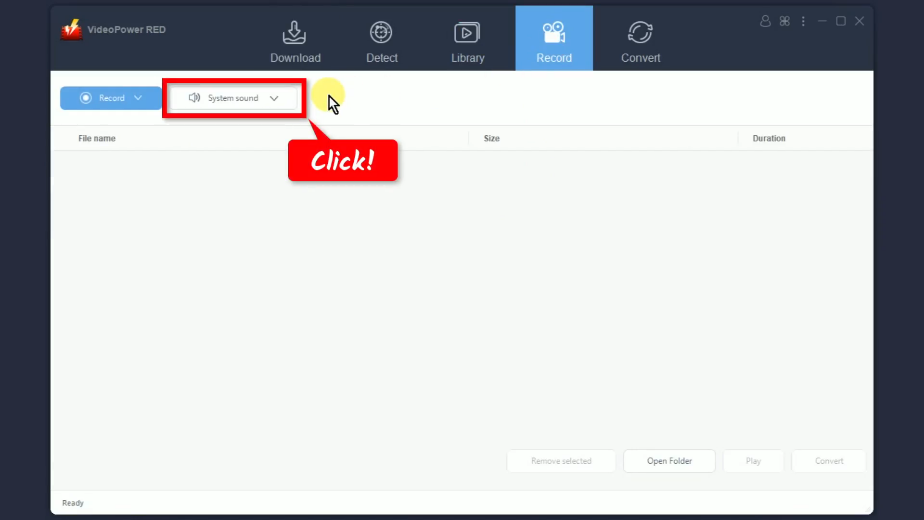
Then select your preferred sound source. In this example, we will set the audio input to “System sound” to avoid external noises during the recording.
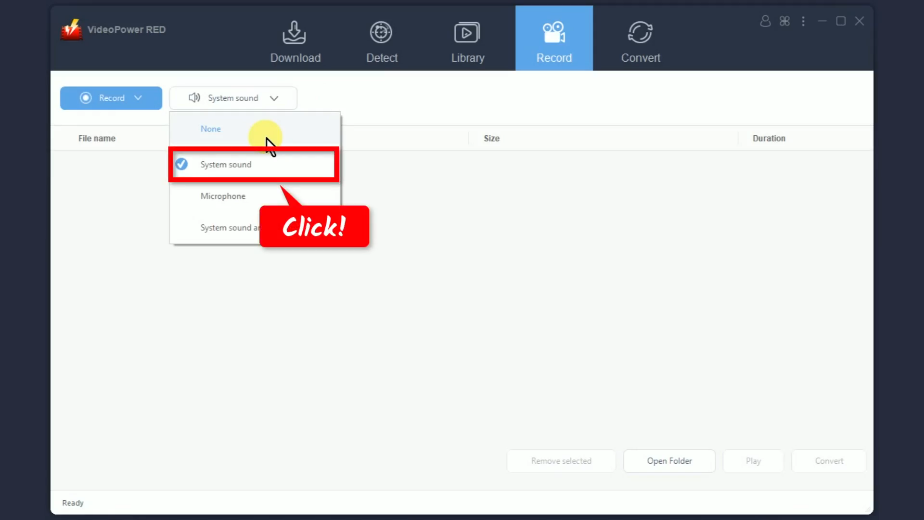
Step 3: Choose a recording mode
Click the “Record” button.
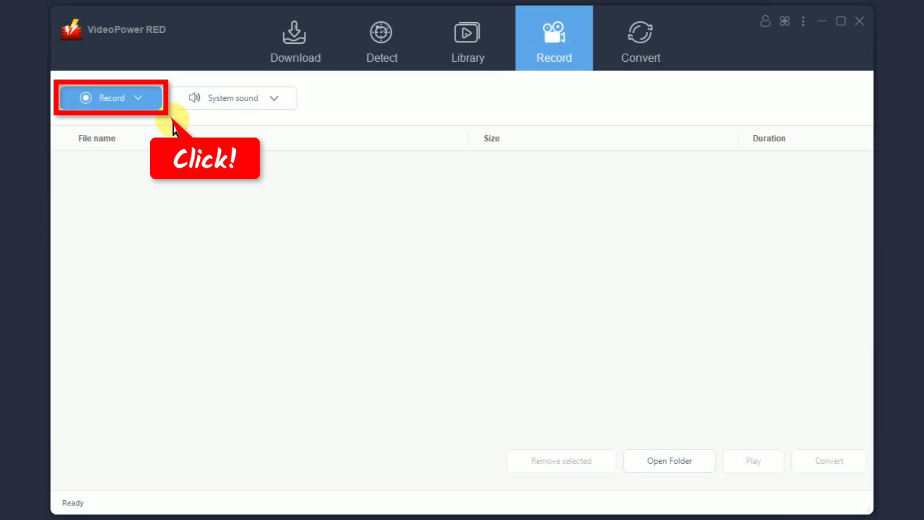
A list of available recording modes will drop down for your selection. In this example, we will set the recording mode to “Region”.
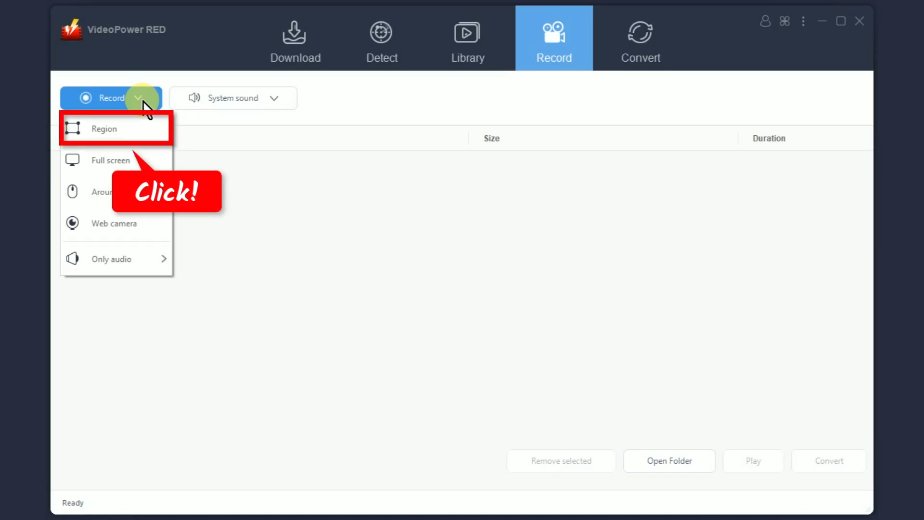
Step 4: Select a recording area
Drag the pointer to select the recording area.
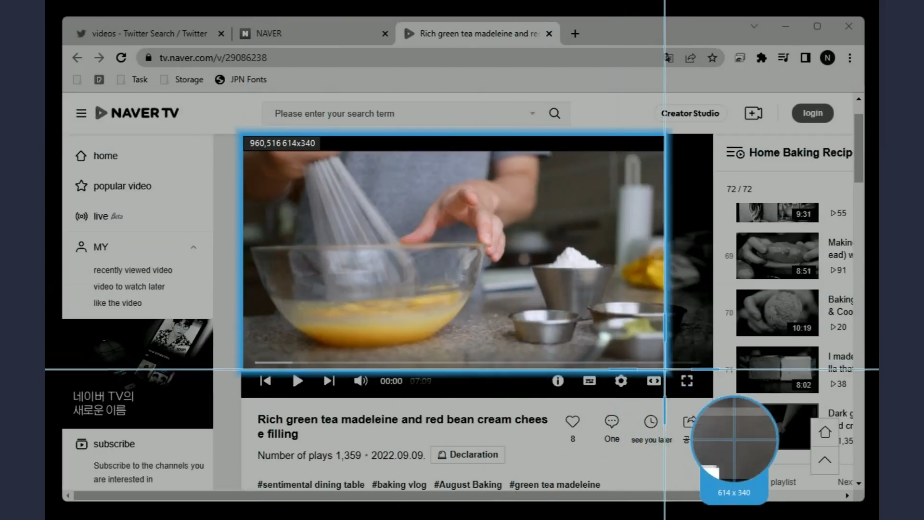
A list of available recording modes will drop down for your selection. In this example, we will set the recording mode to “Region”.
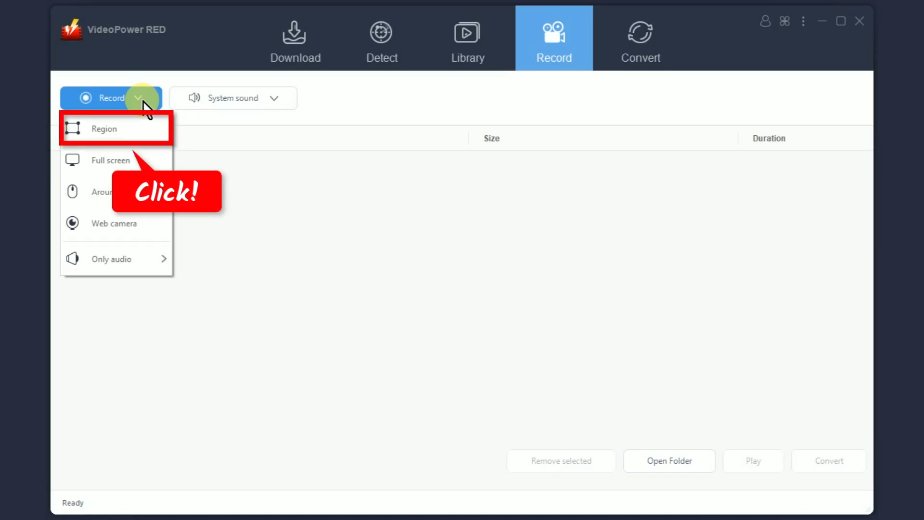
Step 5: Begin the recording
A confirmation will prompt asking if you are ready to begin the recording. Click “OK” to proceed.
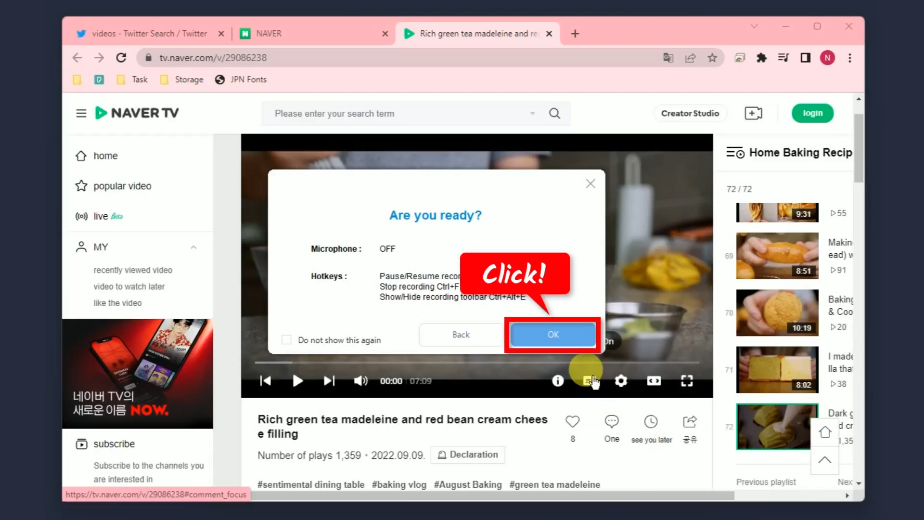
After the countdown, the recording toolbar will pop up which indicates that the recording has begun. Then play the video to have it recorded.
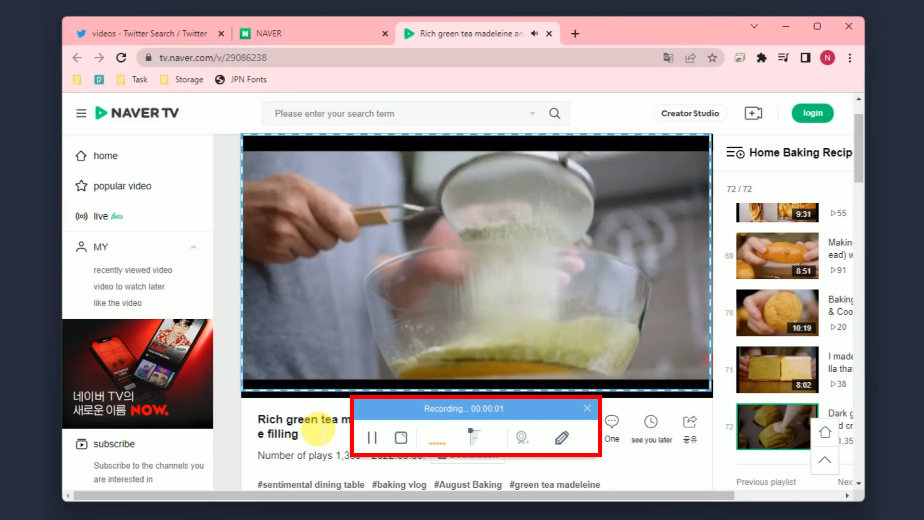
Click “Stop” to end the recording.
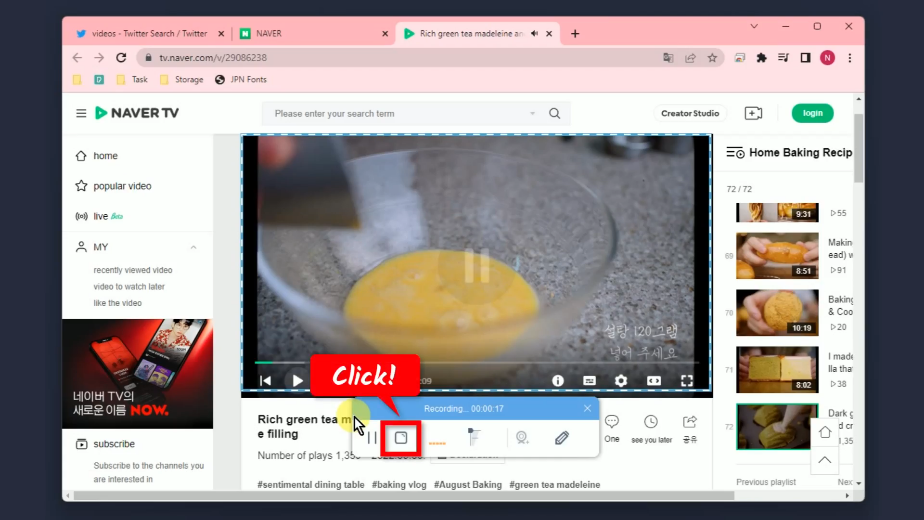
Step 6: Finished recording
All recorded videos will be added to your recording list. Click the “Play” button to preview the recorded video.
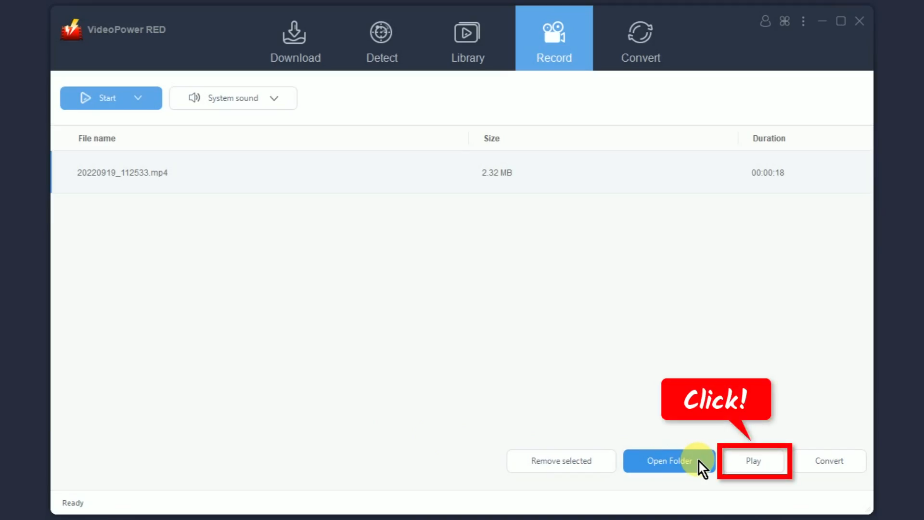
Conclusion:
Naver is the first to introduce user-generated content, this allows users to browse an array of rich media content tailored to their likes. Fundamentally, Naver isn’t just a web portal, it is also a social search engine that helps users to find more significant results for their searches easily. Also, its usefulness has seen success in the South Korean market, like Naver Blog, one of the most valuable digital platforms in the country right now. With its own part on the Naver search engine, South Korean users congregate on this page for product reviews, food culture, online travel research, and many more. Plus, numbers of influencers are on the service, so it is a very important platform for marketing strategy influence.
To download Naver Videos, VideoPower RED is a must-have Naver video downloader tool. Its user-friendly interface and advanced features make the Naver video download easier and faster. Stream your favorite Naver video and let VideoPower RED download it for you at the same time. No need to hassle yourself by pressing different buttons because the software will do all the work for you! Plus, it has many additional functions that are worth trying like the video library, screen recorder, converter, video editor, and more! Give it a try now!
ZEUS series can do everything that VideoPower series can do and more, the interface is almost the same.
Check out NOW! Start easier with more affordable prices!
ZEUS Series
VideoPower brother products, start easier with more affordable prices!
| ZEUS BUNDLE 1 Year License ⇒ $29.99 |
ZEUS BUNDLE LITE 1 Year License ⇒ $19.99 |
ZEUS RECORD LITE 1 Year License ⇒ $9.98 |
ZEUS DOWNLOAD LITE 1 Year License ⇒ $9.98 |
||
| Screen Recorder | Screen&Audio Recording | ✔ | ✔ | ✔ | |
| Duration Setting, Schedule Recording | ✔ | ||||
| Video Downloader | Paste URL to download, batch download | ✔ | ✔ | ✔ | |
| Search/download video,browser detector | ✔ | ||||
| Music Recorder | Record music and get music ID3 tag info | ✔ | ✔ | ||
| Music search/download/record, CD Ripper/Creator, Audio Editor | ✔ | ||||
| Video Editor | Edit and convert videos, create slideshow | ✔ | |||
| Screen Capture | Capture screen, image editor | ✔ | |||
