Music is the sustenance of human emotions and souls in real life. Many people like to find their favorite music on the Internet, but often encounter their favorite songs that can only be played online, cannot download, or need to pay for them.
The popularity of online streaming has been rapidly increasing since the last decade because of the advancement of the internet and online music streaming platforms. If you are one of those people that do not have a stable and consistent internet connection, you may opt to download music. Using VideoPower YELLOW, you can download music on Windows 10.
ZEUS can do what VideoPower series can do and more with an almost similar interface.
Check out NOW! Start easier with more affordable prices!
Guide
How to Download Music on Windows 10
When it comes to music downloads, VideoPower YELLOW is the most recommendable software to use. It is a lightweight application but packed with multiple features and wide options. It is capable of extracting music out of online video in lossless quality. You can also use its music library to directly search and download music. It has the most comprehensive list of music from the oldest to the latest all around the world. Therefore, you will surely find any videos that you’re looking for.
Method 1: Search and Download Music Using the Music Library
Step 1: Go to the “Search” function screen
Open the VideoPower YELLOW and click the “Search” function menu.
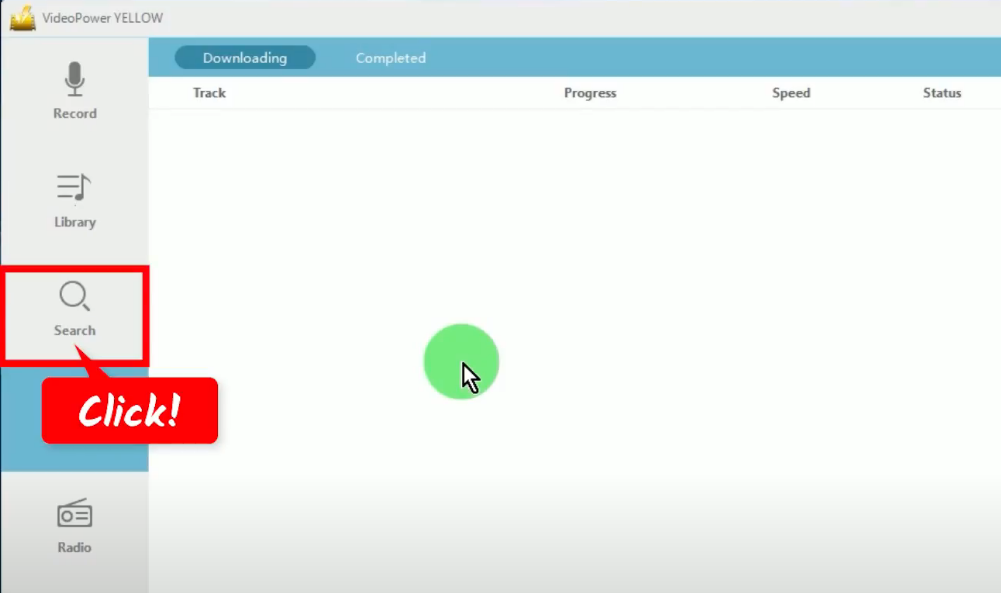
Step 2: Search and download music
On the “Search” function screen, you will see a search engine. Use it to search for music by entering keywords. Then click the “search” icon to begin browsing.
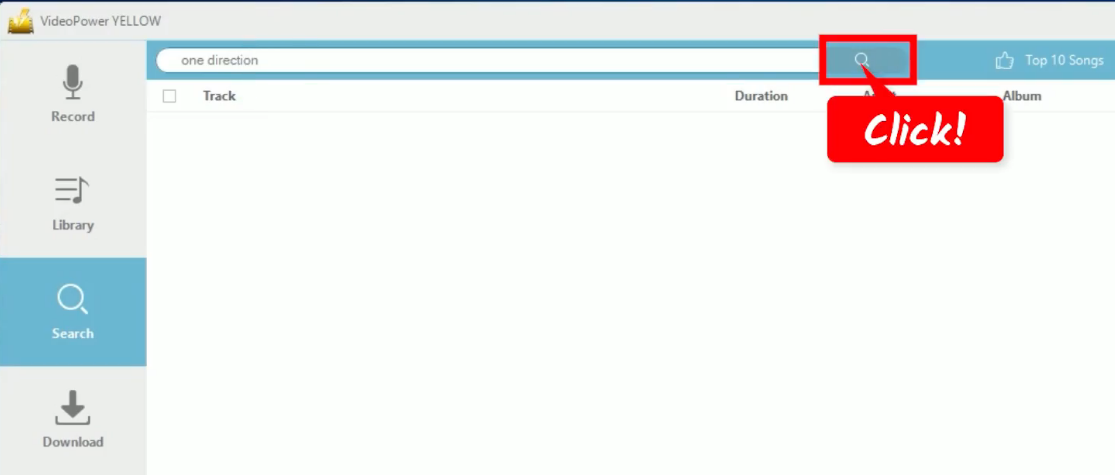
All search results will be displayed. Mark check the selected video to download.
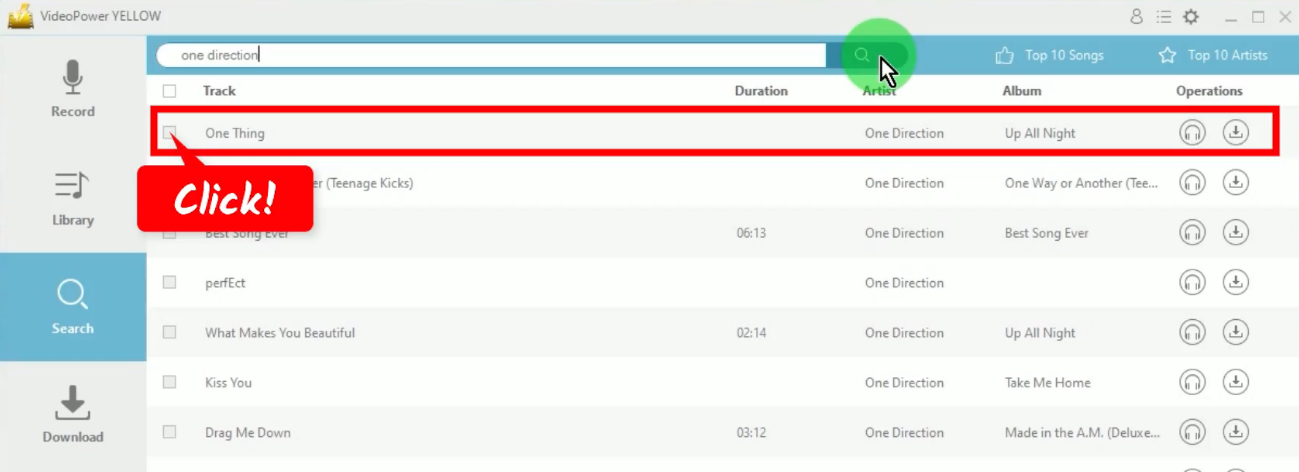
Then click “Add to Download” at the bottom to begin the download.
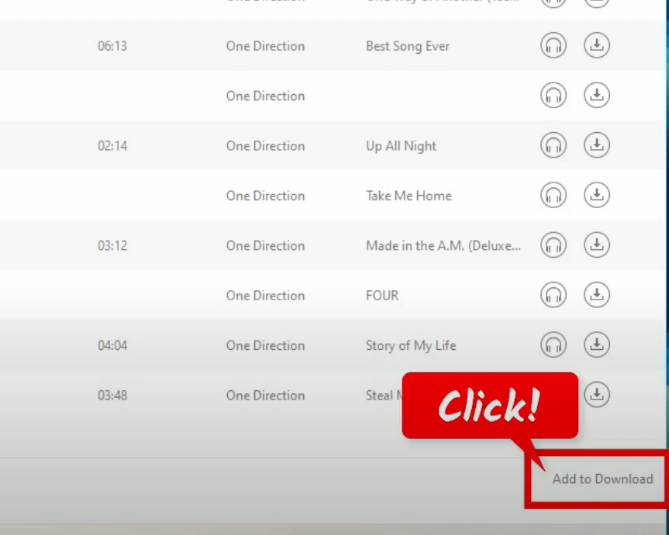
Step 3: Check the download progress
To check the download progress, go to the “Download” function screen, and click the “Downloading” tab.
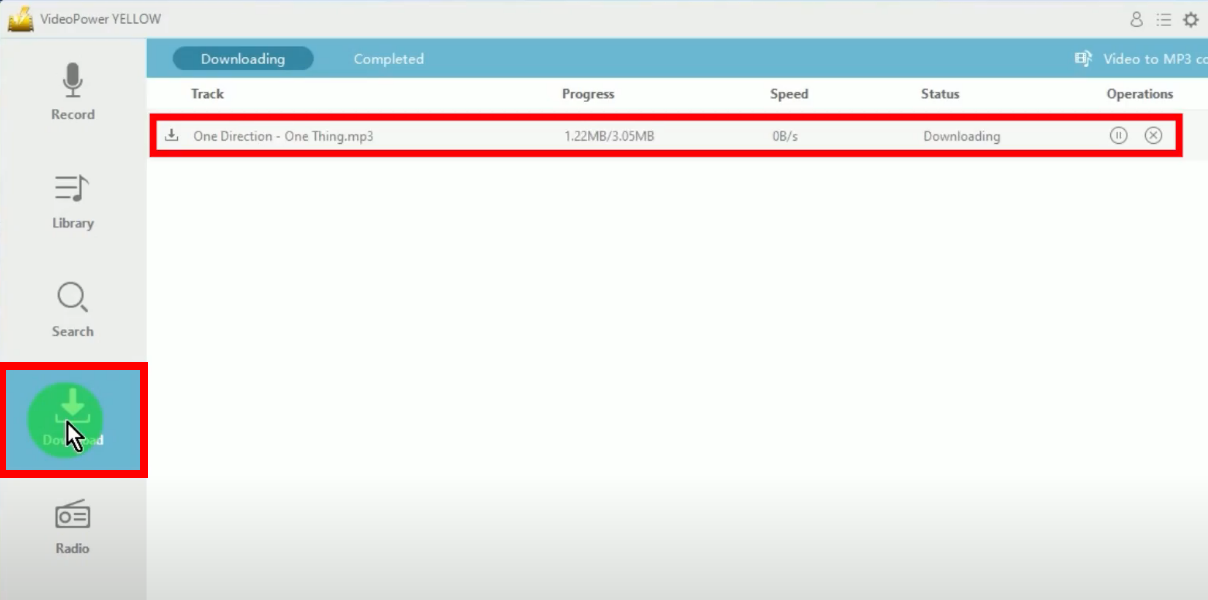
Step 4: Music download is completed
When the download is completed, it will be moved to the “Completed” tab.
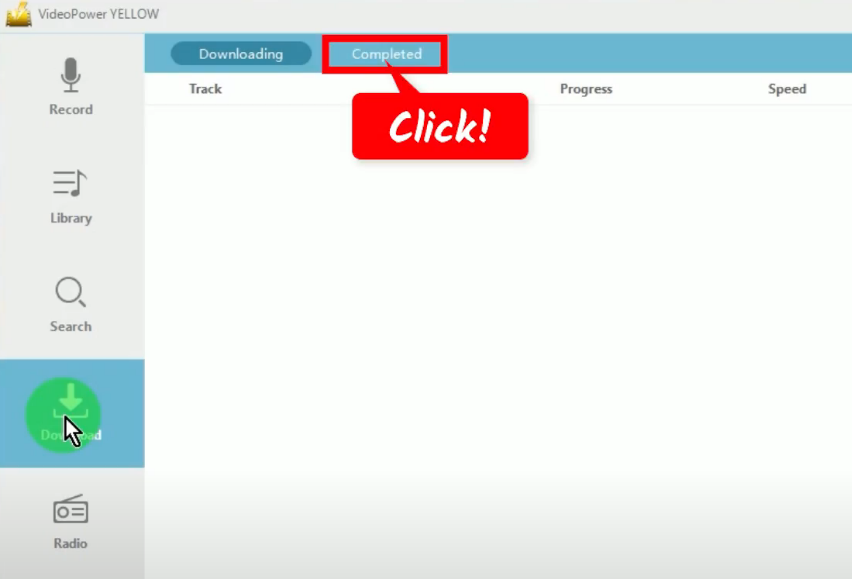
You may right-click the downloaded file to see more options or select “Play” from the options to playback the downloaded music.
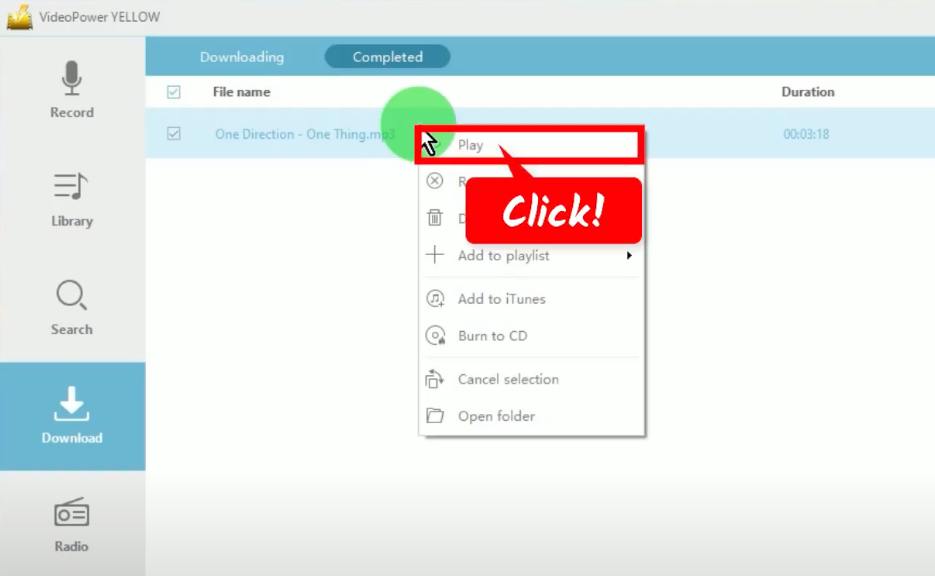
Method 2: Use the Video to MP3 Converter
Step 1: Copy the video URL
Using your PC browser, open the music video and copy its URL. You can right-click the URL and select “copy” from the options.
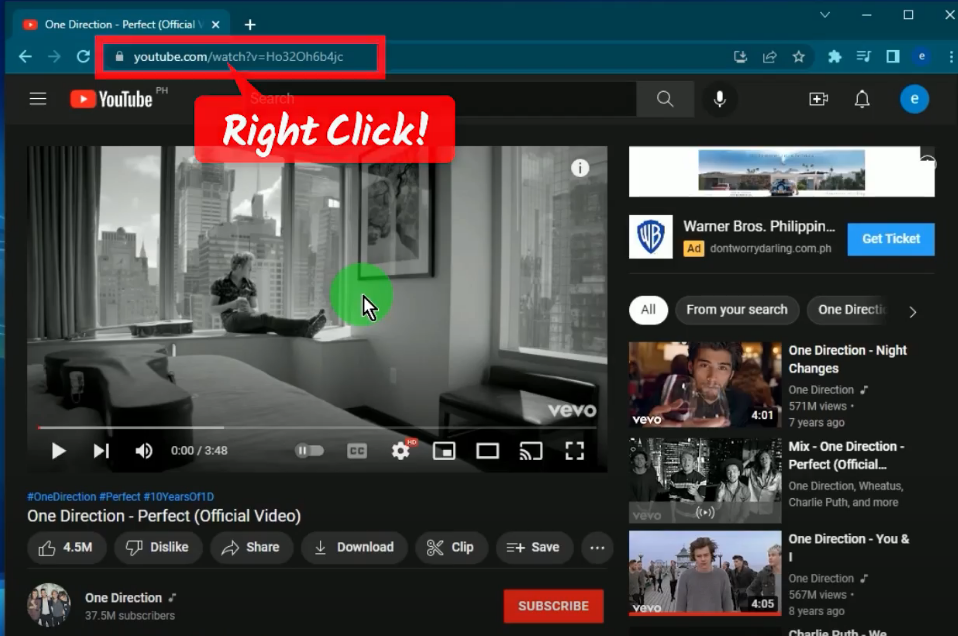
Step 2: Go to the “Download function screen
Open the VideoPower YELLOW and click the “Download” function menu.
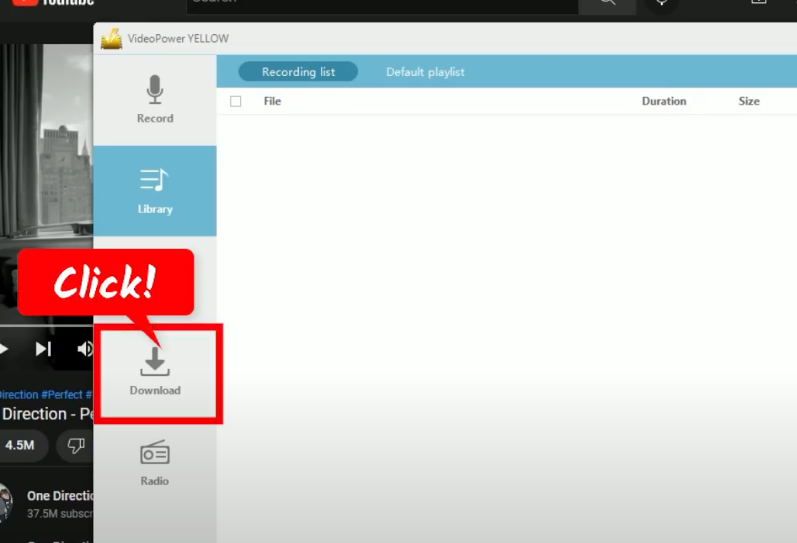
Step 3: Open the Video to MP3 converter
On the right side, click the “list” icon.
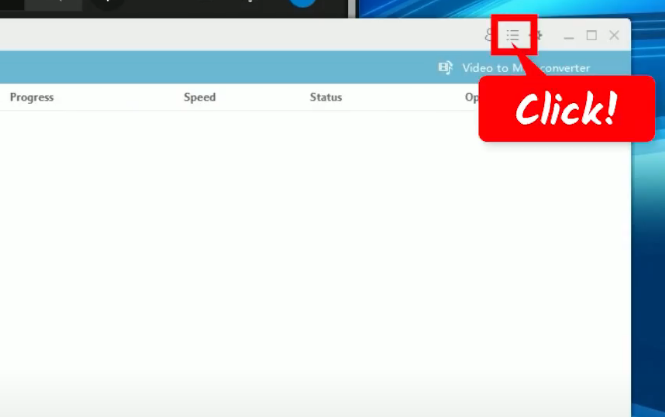
A list of available functions will drop down. Select “Video to MP3 converter” from the options.
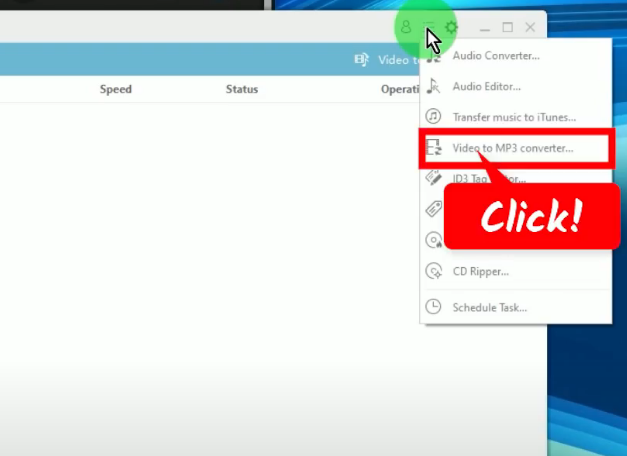
Step 4: Paste the copied URL
Click the URL field box and press Ctrl+V on your keyboard to paste the copied URL.
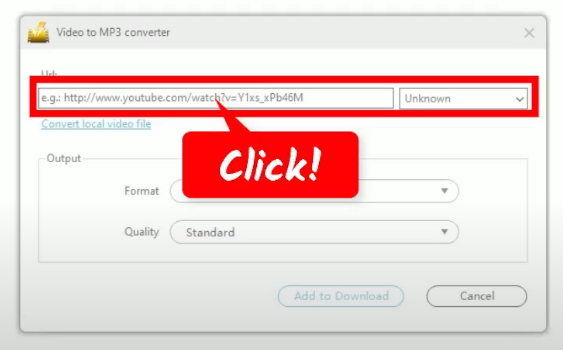
Click the “Format” drop-down menu to select your preferred output format.
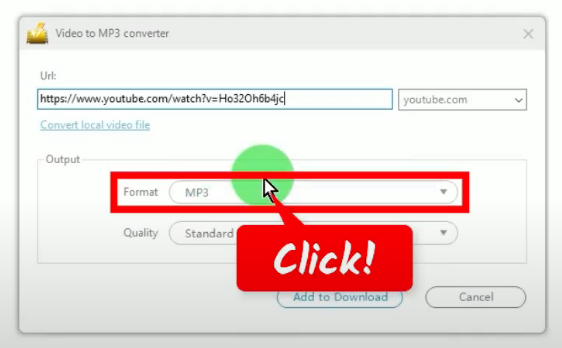
Click the “Quality” dropdown menu to select your preferred output quality.
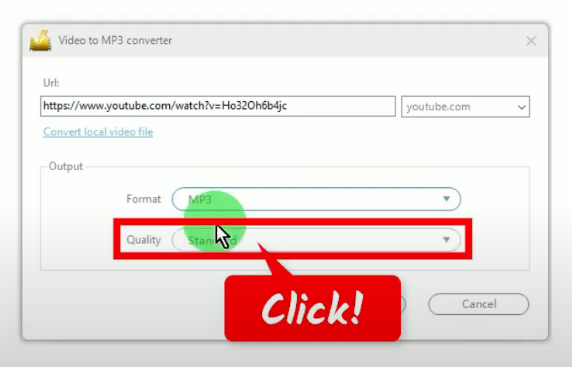
If all is set, click the “Add to Download” button.
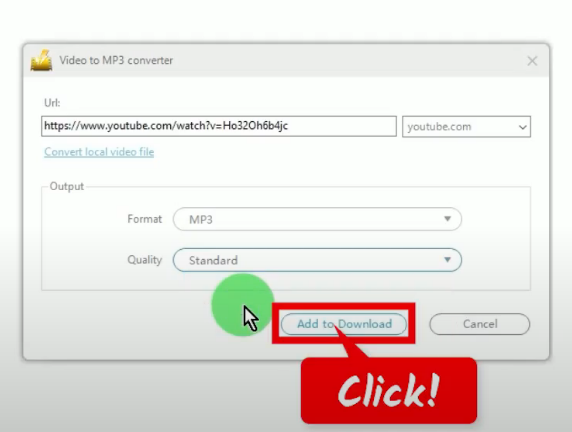
Step 5: Check the download progress
To check the download progress, go to the “Download” function screen, and click the “Downloading” tab.
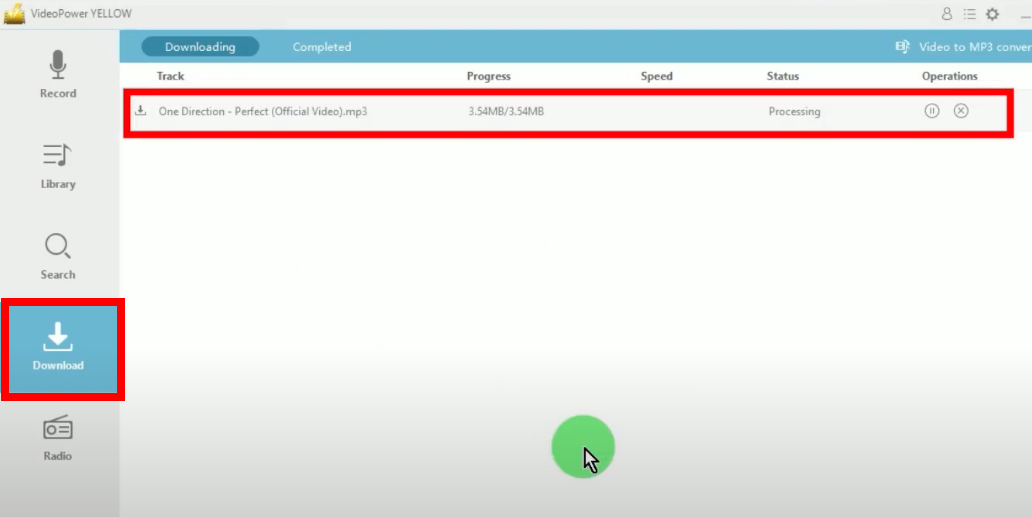
Step 6: Music download is completed
When the download is completed, it will be moved to the “Completed” tab.
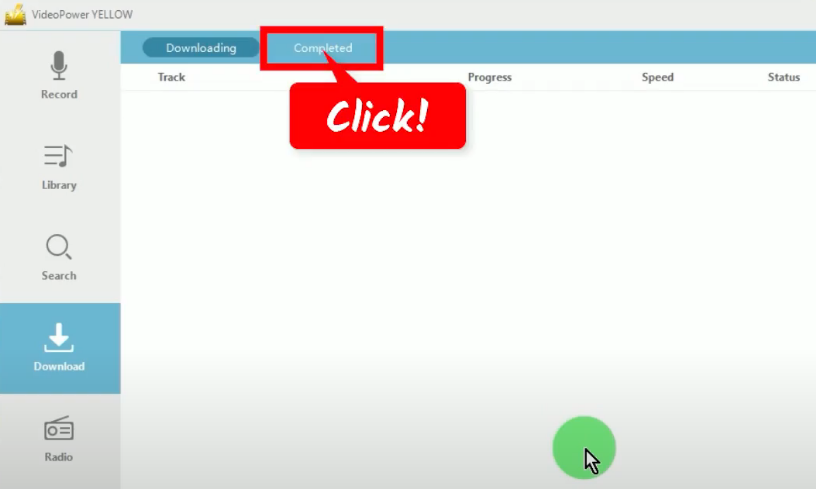
You may right-click the downloaded file to see more options or select “Play” from the options to playback music.
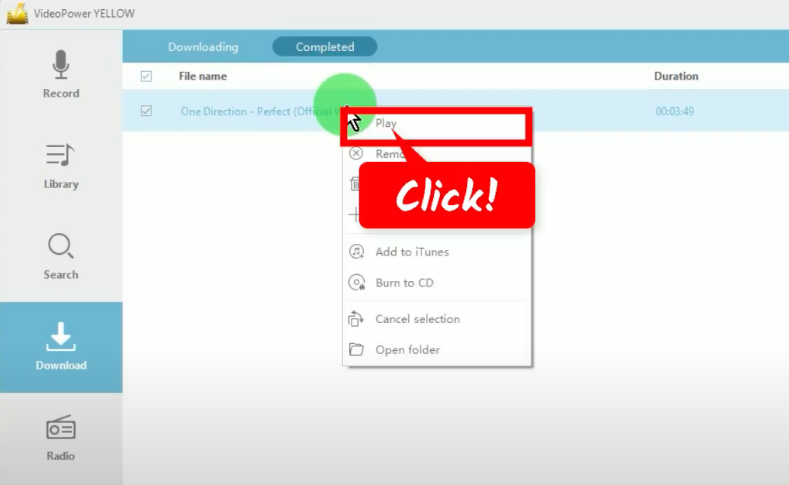
Conclusion:
With a few easy steps, you can download music on your Windows 10 without hassle using VideoPower YELLOW. Despite the popularity of online streaming nowadays, there are still a number of people that opt to listen to their music on their mobile devices offline. This article helps solve the issue of being unable to download your favorite music.
ZEUS series can do everything that VideoPower series can do and more, the interface is almost the same.
Check out NOW! Start easier with more affordable prices!
ZEUS Series
VideoPower brother products, start easier with more affordable prices!
| ZEUS BUNDLE 1 Year License ⇒ $29.99 |
ZEUS BUNDLE LITE 1 Year License ⇒ $19.99 |
ZEUS RECORD LITE 1 Year License ⇒ $9.98 |
ZEUS DOWNLOAD LITE 1 Year License ⇒ $9.98 |
||
| Screen Recorder | Screen&Audio Recording | ✔ | ✔ | ✔ | |
| Duration Setting, Schedule Recording | ✔ | ||||
| Video Downloader | Paste URL to download, batch download | ✔ | ✔ | ✔ | |
| Search/download video,browser detector | ✔ | ||||
| Music Recorder | Record music and get music ID3 tag info | ✔ | ✔ | ||
| Music search/download/record, CD Ripper/Creator, Audio Editor | ✔ | ||||
| Video Editor | Edit and convert videos, create slideshow | ✔ | |||
| Screen Capture | Capture screen, image editor | ✔ | |||
